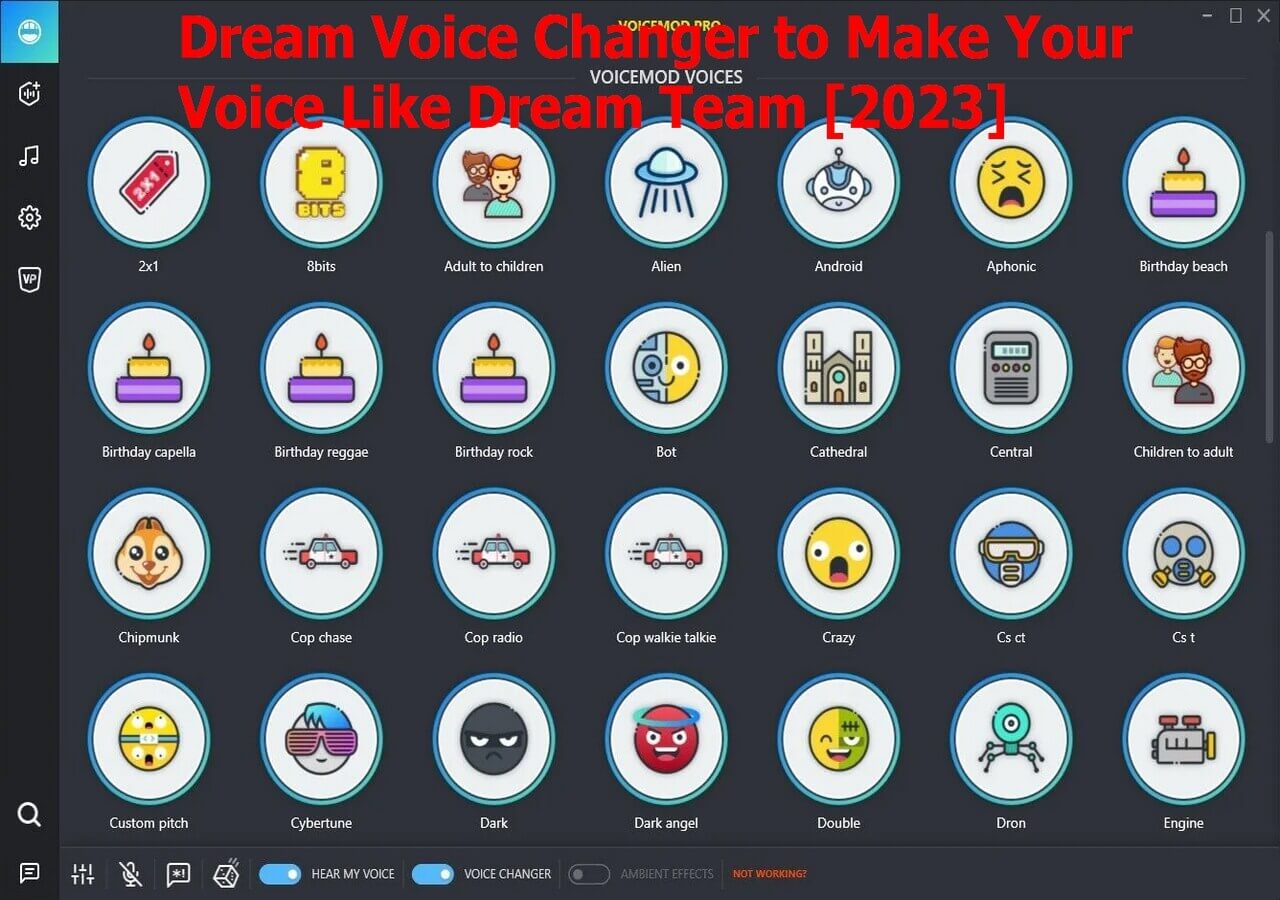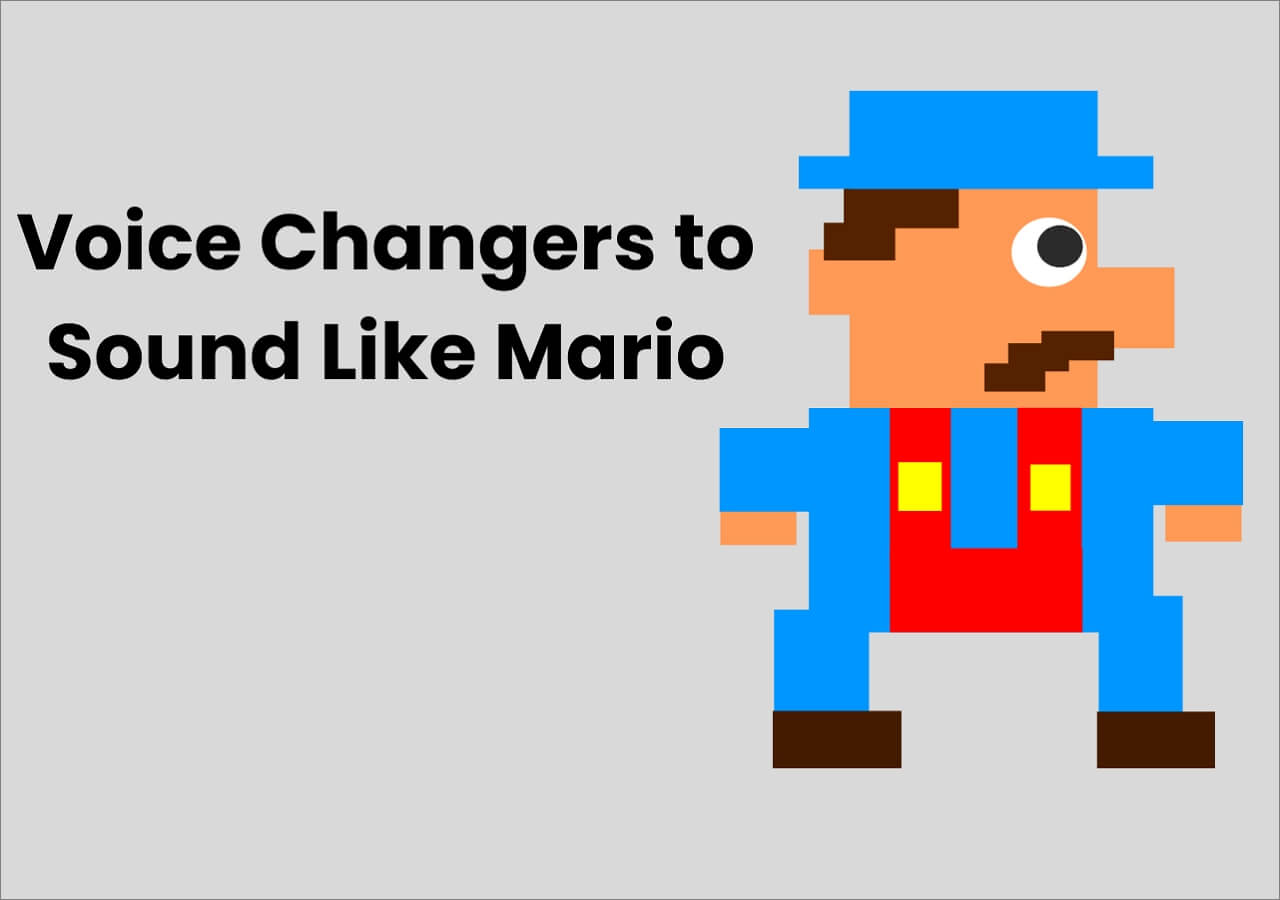-
Jane is an experienced editor for EaseUS focused on tech blog writing. Familiar with all kinds of video editing and screen recording software on the market, she specializes in composing posts about recording and editing videos. All the topics she chooses are aimed at providing more instructive information to users.…Read full bio
-
![]()
Melissa Lee
Melissa is a sophisticated editor for EaseUS in tech blog writing. She is proficient in writing articles related to screen recording, voice changing, and PDF file editing. She also wrote blogs about data recovery, disk partitioning, and data backup, etc.…Read full bio -
Jean has been working as a professional website editor for quite a long time. Her articles focus on topics of computer backup, data security tips, data recovery, and disk partitioning. Also, she writes many guides and tutorials on PC hardware & software troubleshooting. She keeps two lovely parrots and likes making vlogs of pets. With experience in video recording and video editing, she starts writing blogs on multimedia topics now.…Read full bio
-
![]()
Gloria
Gloria joined EaseUS in 2022. As a smartphone lover, she stays on top of Android unlocking skills and iOS troubleshooting tips. In addition, she also devotes herself to data recovery and transfer issues.…Read full bio -
![]()
Jerry
"Hi readers, I hope you can read my articles with happiness and enjoy your multimedia world!"…Read full bio -
Larissa has rich experience in writing technical articles and is now a professional editor at EaseUS. She is good at writing articles about multimedia, data recovery, disk cloning, disk partitioning, data backup, and other related knowledge. Her detailed and ultimate guides help users find effective solutions to their problems. She is fond of traveling, reading, and riding in her spare time.…Read full bio
-
![]()
Rel
Rel has always maintained a strong curiosity about the computer field and is committed to the research of the most efficient and practical computer problem solutions.…Read full bio -
![]()
Dawn Tang
Dawn Tang is a seasoned professional with a year-long record of crafting informative Backup & Recovery articles. Currently, she's channeling her expertise into the world of video editing software, embodying adaptability and a passion for mastering new digital domains.…Read full bio -
![]()
Sasha
Sasha is a girl who enjoys researching various electronic products and is dedicated to helping readers solve a wide range of technology-related issues. On EaseUS, she excels at providing readers with concise solutions in audio and video editing.…Read full bio
Page Table of Contents
0 Views |
0 min read
What You'll Learn in This Post
Three years after its launch, Tiktok became a social media sensation by topping the downloading charts worldwide. With content creators actively using and making videos from every nook and corner of the world, the popularity was insane. To keep the momentum going with this application, creators sought new features to keep the audience interested.
When facing so many voice changers, how could you find the best one for yourself? Do not worry, we have done some tests tp help you find the most appropriate voice changer, and you can read the following table to know the basic statistics of the voice changers.
| 📶 How many we tested | 8 voice changers, and we choose 3 of them |
| 💻 Software compatibility | Windows and macOS |
| ▶️ Change voices for | TikTok, Discord, and Twitch |
| ✅ Number of voice filters | 140+ |
| 👍Most recommendable | VoiceMod |
Then came the TikTok text-to-speech voice changer, for users to voice their captions in male and female voices. But do you know how to use this feature to give a voiceover to your captions? If not, do not bother. We have a complete guide on using TikTok Text to speech voice changers and its pros and cons.
How to Change Text-to-Speech Voice in TikTok
The reason why you are here is to know how to use the TikTok text-to-speech voice changer. The section below has a step-by-step guide to record videos, add text and convert the text to speech on TikTok.
Step 1: Most users do not update their apps frequently, so update the TikTok app to the latest version to enjoy the text-to-speech feature.
Step 2: Now, Open the TikTok app, click the + button, and start making a new video on TikTok.
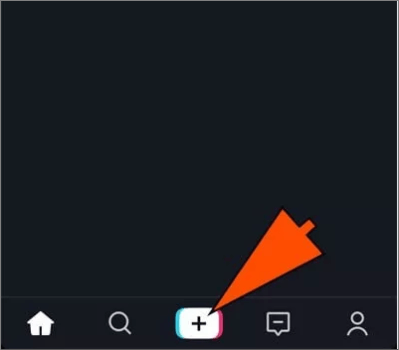
Step 3: After completing, click on the checkmark at the bottom to invoke the editing options.
Remember: Consider the text length to add the text and how fast the text goes in the video. If your text length is more than the video length, the text will be cut off depending on the length.

Step 4: Tap the text icon to see a text box. Enter your text and tap done to see a customizable text box over your video.

Step 5: When you tap the text box, you can see three options: Text to speech, set duration, and edit. Select the Text to Speech feature, and the app reads the written text aloud.
Step 6: Post the video on your account or save it locally. Once you are ready with the video you want, make sure you have the Save to Device options active. This will save the video locally on your device.

[Pros & Cons] TikTok Built-In Text-to-Speech Feature Review
Let us analyze the TikTok text-to-speech pros and cons and what has been a trending sensation since its sensation on TikTok.
✅ Pros:
- The Text to speech audio improves the accessibility of the video to the audience.
- More convenient for the audience to consume the content.
- It adds a fun factor to the videos making them more enjoyable.
❌ Cons:
- Only available in four voices. (Number of voices may vary on your geographical location).
- Voices seem AI-generated. Some may like it, and some may not.
Use Professional Voice Changer to Create More Customized Voices for TikTok Video
Text-to-speech is a great feature to read the captions loud, but you only have four voices: a male, a female, and two others. This restricts the users from making something unique. And how great it would be if you could add different voices like celebrities, cartoons, robots, and many more. This will make your videos stand apart from others.
So here we bring three professional voice changers with great voice filters and sound effects to customize your TikTok videos with various voices.
1. VoiceMod (Windows & macOS)
VoiceMod is an excellent tool for TikTok voice changer to real-time speech. Its ability to generate in real-time makes it more flexible for the users to play with the voices. You can songify any text using AI and deep learning technology and share it with anybody and anywhere. With powerful customization options, you can build a whole new voice with VoiceLab. The developers assembled all these features into an intuitive, straightforward interface to let users build a sonic identity online.

Key Features of VoiceMod:
- You can add and remove background noises to enhance the audio.
- The tool comes with 80+ sound effects and voice filters.
- Helps you build a sonic identity using soundboard technology.
- Offers seamless integration with high-end desktop applications and games like League of Legends, Discord, twitch, etc.
How to use VoiceMod to change the voice TikTok text to speech
Step 1: Make sure you have the latest version of TikTok and download the VoiceMod on your desktop.
Step 2: Now, set up your computer's default input audio device as Microphone Voicemod Virtual Audio Device.
Step 3: You can do this in two ways:
- Record a video on TikTok and upload the pre-recorded video on VoiceMod, apply the voice filters using VoiceMod, and upload it again on TikTok.
- Another method is to open TikTok Live on your desktop and use the Microphone with default VoiceMod audio to disguise the text-to-speech voice on TikTok.
Step 4: That's it. You can live stream using different voices with the help of TikTok and VoiceMod.
2. MURF.AI
If you are looking for an even better Text to speech voice changer for TikTok, MURF.AI should be the choice. The tool employs advanced AI and deep learning technologies to generate over 120+ realistic voices which sound as human as possible. Additional features include voice cloning, voice-over for videos and slides, and integration with desktop applications like Discord, Twitch, and many more to generate voices in real time.
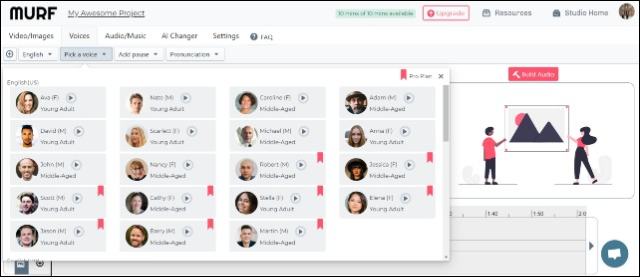
Key features of MURF.AI:
- Creates professional voiceovers with AI and full customization options.
- Offers the ability to upload and edit the voices and add to the voice board.
- Contains 120+ high-quality AI voices and 8000+ background music and soundtracks.
- Generate voices in over 20+ international and regional languages.
How to use MURF.AI to change the voice TikTok text to speech
Step 1: Open the MURF.AI tool, and enter your text.
Step 2: Now, select an AI voiceover from the 130+ voice filters available on the platform.
Step 3: Convert the Text to Speech, and customize it according to your needs.
Step 4: Download the file, and use any video editing tool to sync it with your TikTok Video.
Step 5: Now, open the TikTok application, and use the + button, upload the video onto the platform for people to see.
3. FineShare FineVoice (Windows)
FineVoice by FineShare is another powerful AI Voice changer to integrate with external applications and an excellent alternative for TikTok text-to-speech voice changers. You can generate the voices in real-time with the ability to customize by applying over 28+ audio effects like Noise Reduction, Low Pass, High Pass, and Tone. You can also easily avail of the Text to Speech, upload audio files, edit them, and export them in multiple formats.
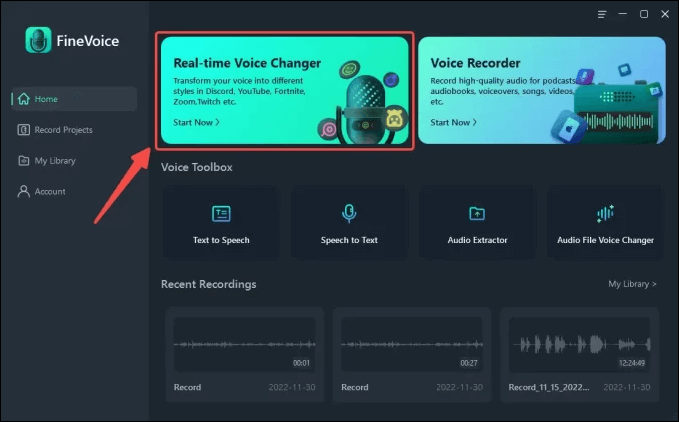
Key Features of FineVoice:
- Generate voiceovers in real-time with 30+ voice filters and 200+ sound effects.
- Offers the flexibility to fine-tune the voices with over 28+ audio effects.
- Produce voices using text-to-speech in over 30+ languages.
- Allows you to extra and edit the audio from MP4, AVI, M4V, and other video formats.
How to use FineVoice to change the voice TikTok text to speech
Step 1: Download and Install the FineVoice application.
Step 2: Like usual, create a video on TikTok using the text-to-speech features, and download an mp3 file.
Step 3: Open FineVoice, Select Audio File Voice Changer tab under Voice Toolbox.
Step 4: Import your Audio file here, and choose a voice effect and apply it to the audio file. Now, download the rendered audio file.
Step 5: A video editing tool will sync this audio file and your TikTok Video. Go to TikTok and upload this video.
Wrapping Up
The Text to Speech feature of TikTok will definitely make your videos more accessible and lively. But the problem with TikTok text to speech voice changer is the voices are limited to only four and they sound too AI, making it subjective for users to like or not. If you want to explore alternatives for TikTok text-to-speech voice changers to explore more voices and stand out from others, you can use any of the three to add excellent voice effects to your TikTok Videos.
FAQs on TikTok Text-to-Speech Voice Changer
1. How do you change the text to speech on TikTok to a female voice?
- On the latest version of TikTok, Record or upload a new video.
- Choose the Text from the editing options, and enter the text.
- Click on Text > Text to Speech > Choose the female voice > Done.
2. How do I change the sound on my TikTok speech?
- Record or upload a video on TikTok, and add Text.
- Tap on the Text > Click on Text to Speech.
- Choose the TikTok voice by clicking on the speaker symbol on the left of your font selection.
3. Is there a voice changer on TikTok?
You can put it that way, but to be precise, TikTok uses the Text to Speech feature to read out the captions loud for the videos. You can add text and read it out loud in four voices. To use more voice filters, use a third-party voice changer.