-
Jane is an experienced editor for EaseUS focused on tech blog writing. Familiar with all kinds of video editing and screen recording software on the market, she specializes in composing posts about recording and editing videos. All the topics she chooses are aimed at providing more instructive information to users.…Read full bio
-
![]()
Melissa Lee
Melissa Lee is a sophisticated editor for EaseUS in tech blog writing. She is proficient in writing articles related to screen recording, voice changing, and PDF file editing. She also wrote blogs about data recovery, disk partitioning, data backup, etc.…Read full bio -
Jean has been working as a professional website editor for quite a long time. Her articles focus on topics of computer backup, data security tips, data recovery, and disk partitioning. Also, she writes many guides and tutorials on PC hardware & software troubleshooting. She keeps two lovely parrots and likes making vlogs of pets. With experience in video recording and video editing, she starts writing blogs on multimedia topics now.…Read full bio
-
![]()
Gloria
Gloria joined EaseUS in 2022. As a smartphone lover, she stays on top of Android unlocking skills and iOS troubleshooting tips. In addition, she also devotes herself to data recovery and transfer issues.…Read full bio -
![]()
Jerry
"Hi readers, I hope you can read my articles with happiness and enjoy your multimedia world!"…Read full bio -
Larissa has rich experience in writing technical articles and is now a professional editor at EaseUS. She is good at writing articles about multimedia, data recovery, disk cloning, disk partitioning, data backup, and other related knowledge. Her detailed and ultimate guides help users find effective solutions to their problems. She is fond of traveling, reading, and riding in her spare time.…Read full bio
-
![]()
Rel
Rel has always maintained a strong curiosity about the computer field and is committed to the research of the most efficient and practical computer problem solutions.…Read full bio -
![]()
Dawn Tang
Dawn Tang is a seasoned professional with a year-long record of crafting informative Backup & Recovery articles. Currently, she's channeling her expertise into the world of video editing software, embodying adaptability and a passion for mastering new digital domains.…Read full bio -
![]()
Sasha
Sasha is a girl who enjoys researching various electronic products and is dedicated to helping readers solve a wide range of technology-related issues. On EaseUS, she excels at providing readers with concise solutions in audio and video editing.…Read full bio
Page Table of Contents
0 Views |
0 min read
Quick Review of Page Content:
As a popular social media platform, TikTok keeps updating its functions to provide a better experience to its users. It also has many voice effects that users can use to modify their TikTok voices in their videos.
Before learning about the voice changers, we did some tests according to some standards, and here is some detailed information about the voice changers we chose. You can read about them as follows.
| 📶 How many we tested | 7 voice changers, and we choose 3 of them |
| 💻 Software compatibility | Windows and macOS |
| ▶️ Change voices for | Discord, Zoom, and TikTok |
| ✅ Number of voice filters | 180+ |
| ⏱️ Time duration we test | 5 days |
| 👍Most recommendable | EaseUS VoiceWave |
In this article, we will show you how to edit TikTok videos with the inbuilt voice changer function and some third-party voice changer apps. You can record your video with these tools to add voice filters to your original voice. Let's five in now!
How to Use Built-in TikTok Voice Changer
When you are recording or making a video on TikTok, you will find a collection of voice effects you can access when you go to the Audio Editing interface. Following the tutorial below, you can change your voice with various sound effects.

Step 1. Install and open TikTok. Tap on the + button at the bottom of the home screen. Tap on the Record button to start recording a video in TikTok.
Step 2. After video recording, tap on the Voice Effects icon. You will see many voice effects or sound filters here. Tap on the voice effect you want and press the Next button.
Step 3. Then, the voice filter will be added to your video. Before posting or saving the video, you can change the settings of the video, including Allow Comments, Allow Duet, Allow Stitch, etc. After that, you can post your videos with voice filters.
Best TikTok Voice Changer App
If the built-in voice changer in TikTok can't meet your demand, you may try some third-party we give you here.
1. EaseUS VoiceWave
EaseUS VoiceWave, the excellent voice changer, is an unmissable choice for users. It can support more than 200 online games and more than 50 instant messaging apps. Besides, it is compatible with Windows 10/11. When you use this software, it can help you output high-quality audio after changing your voice. More importantly, you can change your voice on TikTok.
There are many kinds of voice filters and sound effects. For example, you can choose some funny sounds, like an electric shock, doll, DJ, Drowning, etc. Besides, you can also choose cartoon sounds or horror sounds. This voice changer is believed to meet most of your needs for changing your voice on TikTok.

In a word, it is suggested that you try this software and press the following button to download the software.
The following are the pros and cons of EaseUS VoiceWave, and you can read about them.
Pros:
- Change voices in real-time
- It can help users customize the voice
- You can add sound effects to the soundboard
- Work well with TikTok and other social media platforms
Cons:
- Only available for Windows 10/11 users
- Limited voice filters in the free version
2. Voicemod
Voicemod is a popular AI voice changer app for platforms like Discord, Zoom, and many others. It is also an anime voice changer. You can also use it to edit a video before uploading it to your TikTok account. With this tool, you can add voice effects to make your voice sound like a male, woman, robot, or anime character, as you wish. Check more information about it below.

Pros:
- Change voices in real-time
- Users can custom voice mods
- Add sound effects to the soundboard
- Work well with Hangouts, Jitsi, Paltalk, and more
Cons:
- Only available for Windows users
- It may be recognized as a virus
3. AV Voice Changer
Another voice changer app you can use is AV Voice Changer. Compatible with Windows PC, this female-to-male voice changer offers users 30+ voice effects and 60+ background voices. Therefore, you may try it if you want a video with delicate effects. Although the UI design might be a bit outdated, it is simple and clear enough that even starters can operate it without a hassle. Check the pros and cons of it now.
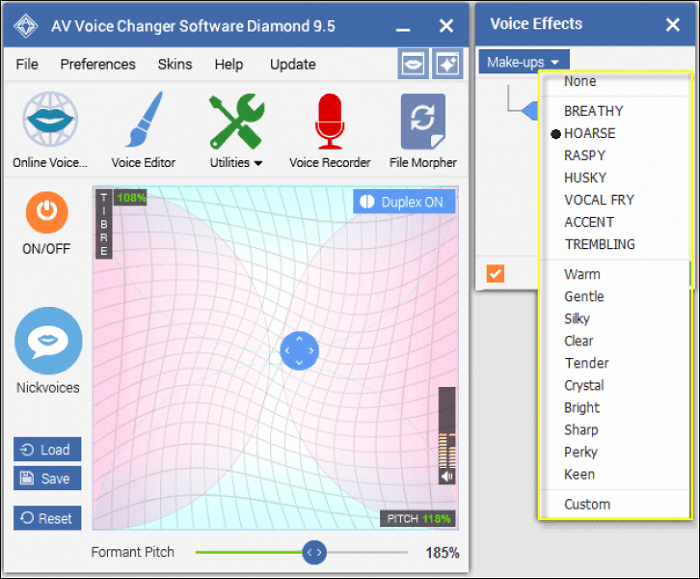
Pros:
- Provide multiple voice effects to users
- Offer voice filter and morphing features
- Edit existing audio files or record voice with effects
Cons:
- The UI design is not so intriguing
- It may crash sometimes
Conclusion
These are some of the best TikTok Voice Changers in the above-mentioned. Many of these voice tools provide a good choice. One of the most prominent is EaseUS VoiceWave. You can see that it has some of the best features. In addition to this, it also provides stress-free voice filtering through voice filters and audio effects. This makes this voice changer the best choice on this list.
Therefore, you might consider trying this software to help you change your voice on TikTok.
TikTok Voice Changer FAQs
Check the frequently asked questions to get more information below.
1. What is the TikTok voice filter called?
The newest TikTok voice filter is called the trickster voice effect. It can turn your voice to many interesting sounds with voice filters.
2. Does TikTok have a voice changer?
Yes, TikTok has a voice changer. With this voice-changing feature, you can modify the sound of the TikTok videos you record or upload. You may choose from various sound effects without a hassle.
3. How do I get TikTok voice filter?
You can get TikTok voice filters by following the steps below:
Step 1. Open TikTok and click on the plus button to open the camera.
Step 2. Record your video and click the tick.
Step 3. Tap on the three dots and go to the Audio editing interface.
Step 4. Scroll to view the various voice effects and tap the effect to apply it, then click Save to complete.




