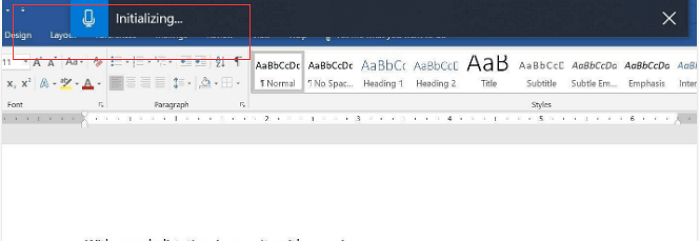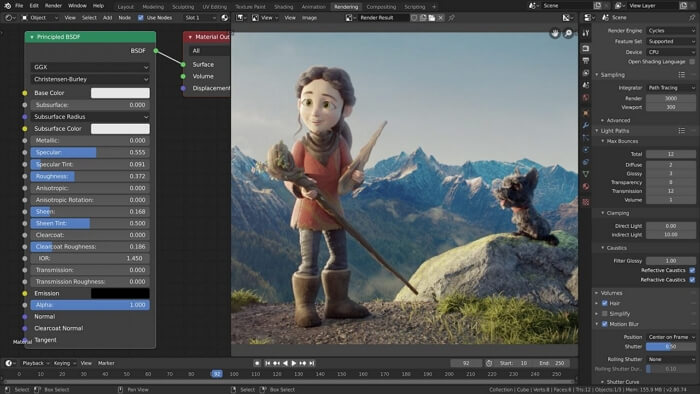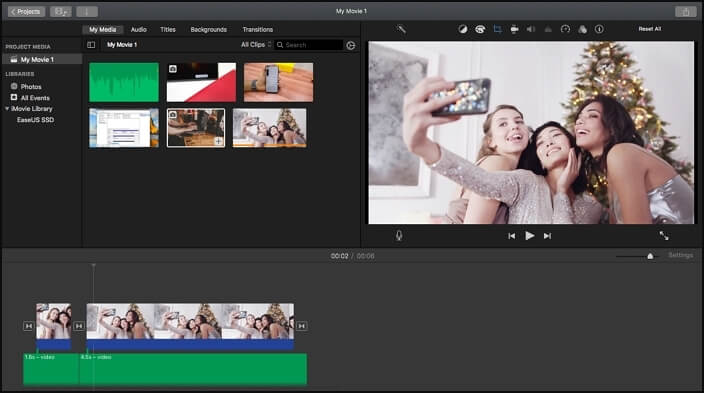-
Jane is an experienced editor for EaseUS focused on tech blog writing. Familiar with all kinds of video editing and screen recording software on the market, she specializes in composing posts about recording and editing videos. All the topics she chooses are aimed at providing more instructive information to users.…Read full bio
-
![]()
Melissa Lee
Melissa is a sophisticated editor for EaseUS in tech blog writing. She is proficient in writing articles related to screen recording, voice changing, and PDF file editing. She also wrote blogs about data recovery, disk partitioning, and data backup, etc.…Read full bio -
Jean has been working as a professional website editor for quite a long time. Her articles focus on topics of computer backup, data security tips, data recovery, and disk partitioning. Also, she writes many guides and tutorials on PC hardware & software troubleshooting. She keeps two lovely parrots and likes making vlogs of pets. With experience in video recording and video editing, she starts writing blogs on multimedia topics now.…Read full bio
-
![]()
Gloria
Gloria joined EaseUS in 2022. As a smartphone lover, she stays on top of Android unlocking skills and iOS troubleshooting tips. In addition, she also devotes herself to data recovery and transfer issues.…Read full bio -
![]()
Jerry
"Hi readers, I hope you can read my articles with happiness and enjoy your multimedia world!"…Read full bio -
Larissa has rich experience in writing technical articles and is now a professional editor at EaseUS. She is good at writing articles about multimedia, data recovery, disk cloning, disk partitioning, data backup, and other related knowledge. Her detailed and ultimate guides help users find effective solutions to their problems. She is fond of traveling, reading, and riding in her spare time.…Read full bio
-
![]()
Rel
Rel has always maintained a strong curiosity about the computer field and is committed to the research of the most efficient and practical computer problem solutions.…Read full bio -
![]()
Dawn Tang
Dawn Tang is a seasoned professional with a year-long record of crafting informative Backup & Recovery articles. Currently, she's channeling her expertise into the world of video editing software, embodying adaptability and a passion for mastering new digital domains.…Read full bio -
![]()
Sasha
Sasha is a girl who enjoys researching various electronic products and is dedicated to helping readers solve a wide range of technology-related issues. On EaseUS, she excels at providing readers with concise solutions in audio and video editing.…Read full bio
Page Table of Contents
0 Views |
0 min read
Part 1. Can You Text a GIF? How to Send a GIF in Text?
Nowadays mobile communication is becoming more visual, and more often smartphone users are using emojis, stickers, or GIFs when texting or using messaging apps. The massive adoption of smartphones is likely contributing to the shift toward this visual communication. People are using emojis and GIFs to improve their mobile messages.
Basically GIFs are static or animated image files, that you can text to people to express yourself. Sometimes GIFs help express your thoughts with funny visuals, and sometimes they're just silly or fun ways to communicate. GIFs are gaining popularity because sites like GIPHY and Gyfcat make it super easy to share and create GIFs. These services are integrated into applications like Twitter and Facebook Messenger. Whether you have an iOS device or an Android, it's easy to text GIFs.
To text a GIF is like using emojis. You choose a GIF that's appropriate for the situation, and you send it. You don't have to download anything.
On Android, there are a handful of ways to send GIFs using the Gboard (the Google keyboard) or a messaging app. Android Messages, which you could download from Google Play store, provides an option to send GIFs directly. You could prepare your own GIF or choose from libraries.
On iPhone, you could use a GIF keyboard, which is automatically built into any iPhone running iOS 10 or later, or you could download third-party apps like GIPHY. Just like texting a written message, texting a GIF is easily accomplished through app Messages.
Part 2. Tutorial of How to Text a GIF on Android or iPhone
#1. Choose a reliable Android Text App
There are several text messaging applications, as they are quick and easy to use, and you don't have to stop the phone call, to send a message. The Text Apps for Android devices are working depending on the version of the Android, the texting habit. Among them are:
- Android Messages
- Chomp SMS
- Facebook Messenger
- Mood Messenger
- Pulse SMS
- Signal Private Messenger
- Textra SMS etc.
Our recommend: Signal Private Messenger
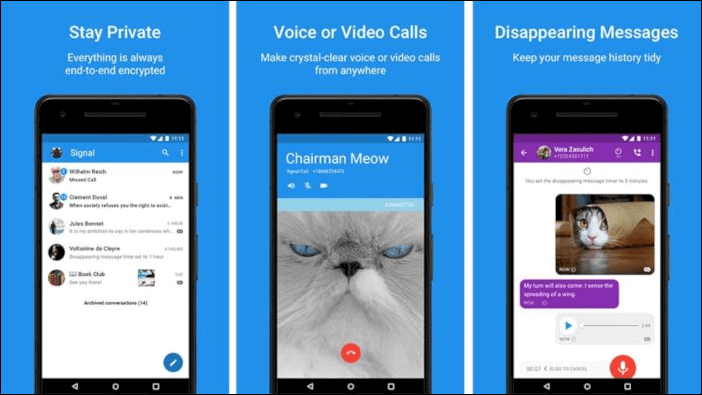
One of the useful Text App for Android users is Signal Private Messenger. You could download it from Google Play. This application resembles Hangouts and Facebook Messenger, but provides end-to-end military-grade encryption. It's free to use, and there are no in-app purchases. It's also open-source, supports group chats, as well makes HD voice and video calls. The messages are delivered quickly even on slow networks, as Signal is optimized to work in constrained environments.
Most of the messaging apps require the creation of an account. With Signal you don't have to remember passwords, so no account, that could be compromised. The app authorizes your device by sending a special text message.
Signal uses strong, tested encryption tools like AES-256, and HMAC-SHA256 to secure your communications. The App supports group messaging, and you could send encrypted messages to a group of Signal users or unencrypted messages to anyone not using the service. With the encrypted messages you can send text, or attach images, video, audio, or contact info. You can also snap a new photo from within Signal. The new waveform representations of audio messages can help you visualize the difference between social distancing and someone who is just standing far away from the microphone.
#2. Choose a Reliable iPhone Text App
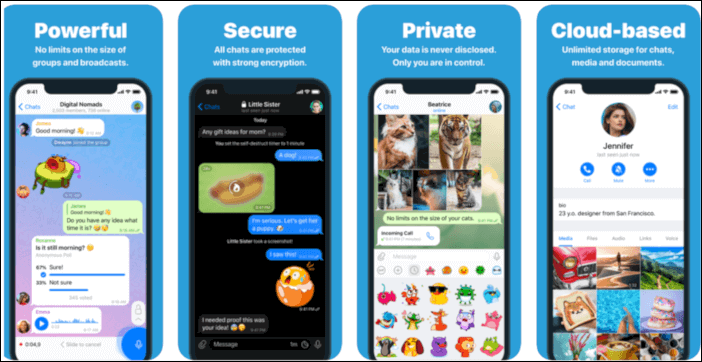
For iOS platforms there are also tons of texting apps, you could use, including Signal Private Messenger, Viber (popular in Eastern Europe), WhatsApp, WeChat (the most popular app in China), Snapchat (a hit with the young users). But if you insist on your privacy, you have to try Telegram Messenger. Millions of active users (more than 400 million) already use the app, and it works across all your devices. It is simple, but powerful, as you can create group chats for up to 200,000 members, and share in this group large videos, documents of any type. Telegram Messenger supports stickers and GIFs, photos, and video editing.
You have the option to store your chat history in the cloud without any concerns about privacy. Chats, groups, and media are secured with 256-bit symmetric AES encryption, 2048-bit RSA encryption, and Diffie-Hellman secure key exchange. And the App is completely free, even without ads. The founders' promise Telegram will always be free, and they will never sell data or want subscription fees.
#3. Select Desired GIF
GIFs are already integrated into every popular Text App, and you could use the search tab within the app and send the appropriate image. You could do the same via the keyboard, if it supports GIFs. But if you want to reach libraries with thousands of creative images, you have to check for some specialized GIF apps, available in the Google Play Store and in Apple AppStore. For both platforms one of the popular apps is GIPHY.
GIPHY for Android
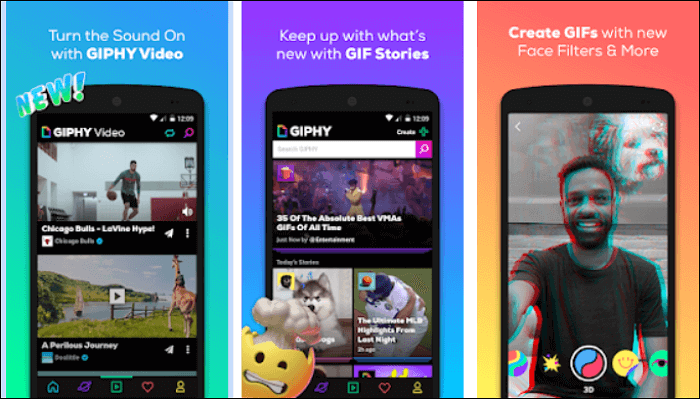
GIPHY is one of the largest GIF libraries in the world. You can search for an interesting GIF using the application, and then share it through your preferred messaging app, including the Text App with encryption. You could choose GIFs from popular TV, Games, Movies and more. The app allows you to save some of these GIFs in your own library, if you plan to reuse them. If you can't find some GIF on GIPHY, this image maybe doesn't exist and you can create your own. GIPHY makes it easy to create and upload your own GIFs as well. The app is free to download and has no in-app purchases.
GIPHY for iPhone

GIPHY for iOS is a simple way to search and share GIFs, stickers, and short-form videos across all of your social apps channels such as iMessage, Facebook Messenger, and more. GIPHY is optimized for iOS, as it supports the iMessage Extension (for your texts), as well as the new Keyboard Extension, so you can access GIPHY within the keyboard and send GIFs via your preferred app, that accepts media. It's a versatile app, and you can create your own GIFs.
If you like to DIY a GIF, you can move on:
#4. How to Send or Text a GIF
Finally, you find the appropriate animated GIF or create your own. Let's share in few quick steps how to send this GIF via the Text App, shown above.
How to Text a GIF on Android?
With Signal Private Messenger works on a phone number system and if your contact doesn't have the app, then it simply sends a text message. It's simple to use and it looks great with Material Design. To send a GIF within Signal, just follow the following steps:
Step 1. Open the Signal app. You will see your contact list with users, supporting Signal. Tap Start chat and start a new conversation. Than tap GIF tab.
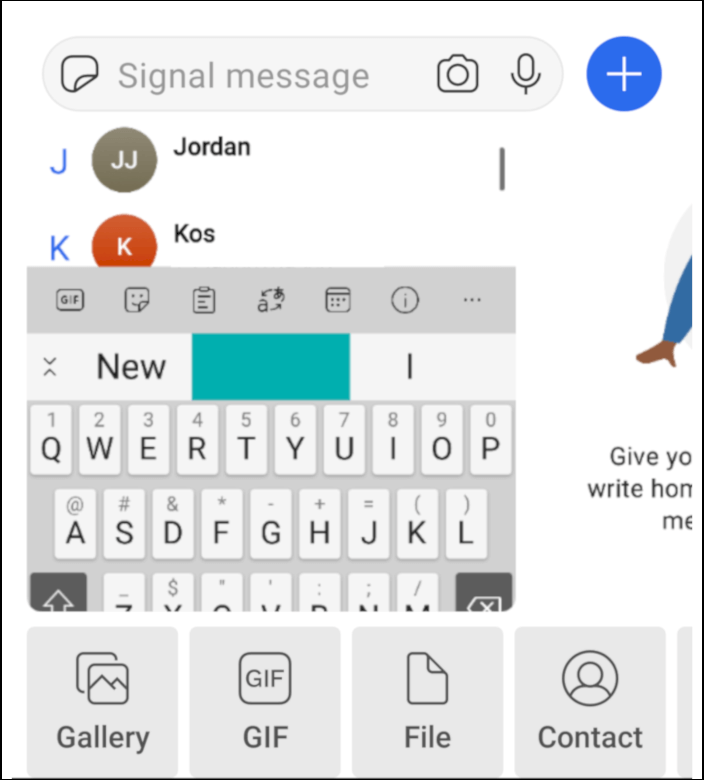
Step 2. The app will open the link to GIPHY for Android. There you could search the appropriate GIF by keyword in the search bar, for instance "happy". When you find the GIF you want, just tap on it to add to the message, for instance, the “smiling piggy”
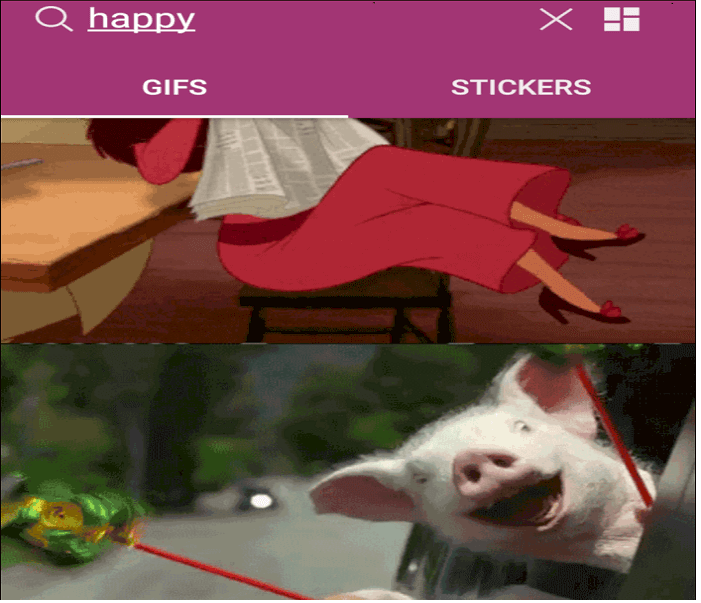
Step 3. Tap on the GIF you want to share (“the smiling piggy”) to add it to your message. Type some words in a message if you want and then tap the send icon. That's all.
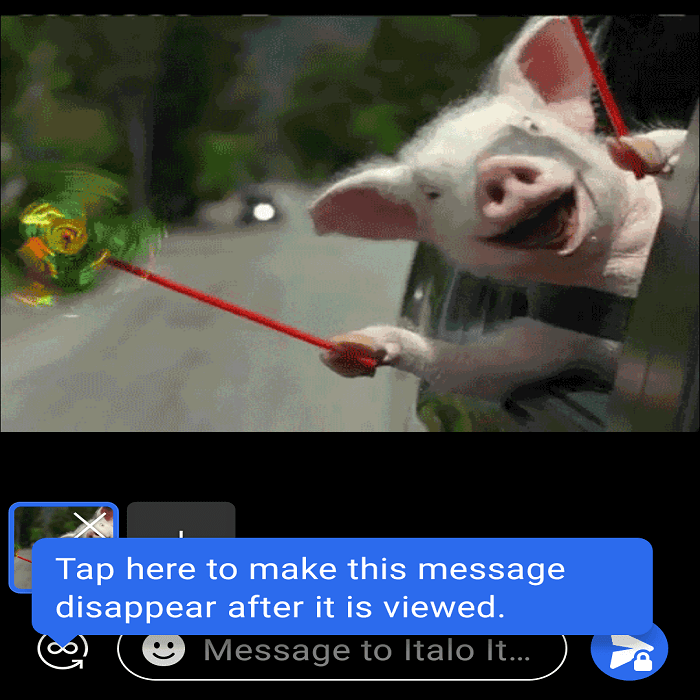
How to Text a GIF on iPhone via Telegram?
Back in 2015, Telegram released a photo editor to be implemented in a messaging app. Just recently, the app upgrades the media editor with support for animated stickers and editing videos. You can now add animated stickers to any photo or video. Putting an animated sticker on a photo turns it into a GIF. Sending the GIF is easy and takes only a few steps:
Step 1. Open the Telegram app on your iPhone. You can find it on your home screen. Tap the Chats tab. It will open a list of all your friends, who has a Telegram account and start a new chat. A text field at the bottom of the screen is used to type the message.
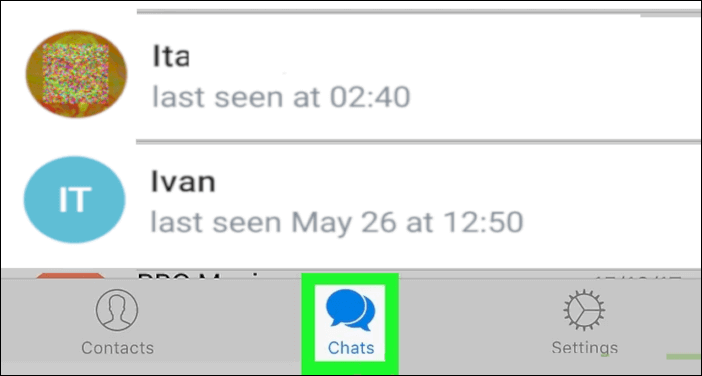
Step 2. Tap the sticker icon next to the message field. It will open your sticker library at the bottom of your screen. Tap the GIF button, and it will open Telegram's GIF library. If you see a GIF you like here, just tap it to send it.
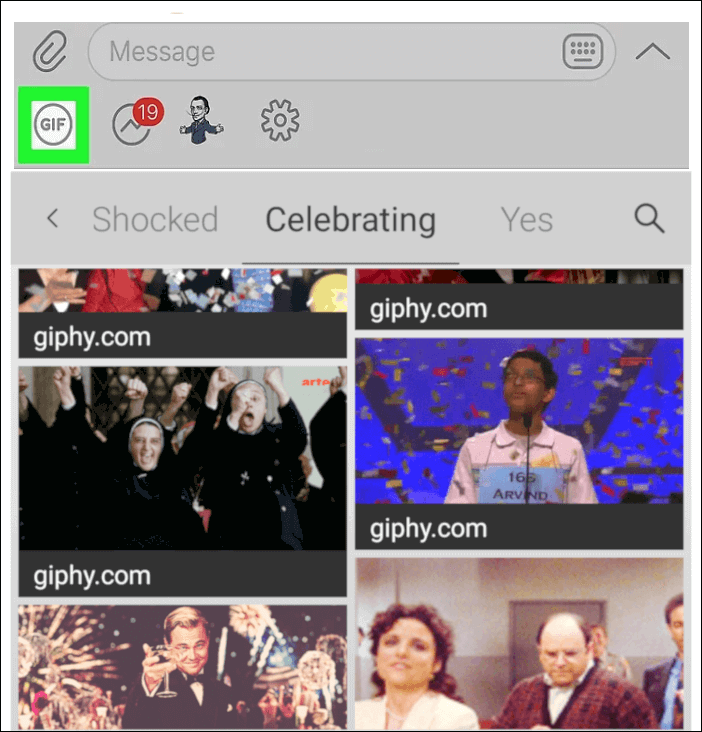
Step 3. Tap a GIF file. This will send the selected GIF to your contact in the chat above.
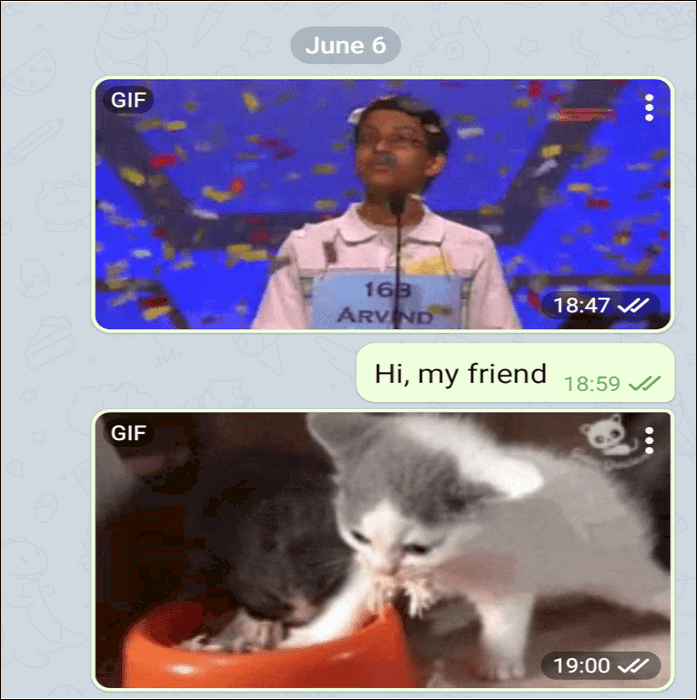
Part 3. How to Create a DIY GIF, Let EaseUS Video Editor Help
GIFs are a great way to make your message or blog post more fascinating. Even with large libraries searching for the right GIF can be time-consuming and sometimes you prefer to create your own, which expresses your feeling better. Making your own GIFs is also fun and opens up new possibilities. This creative process is easy for any users thanks to different GIF maker apps.
GIPHY CAM (available for both iOS and Android platforms) and GIF Maker (also supporting Android devices and iPhones) are two popular apps for Doing Yourself (DIY) GIFs. You drop a video into the GIF maker and trim it to your needs. You can pick your source material from YouTube, Vimeo, or Giphy Links, and you can select any portion of the video to turn into a GIF.
You could use the camera of your iPhone and GIPHY CAM to make funny GIFs
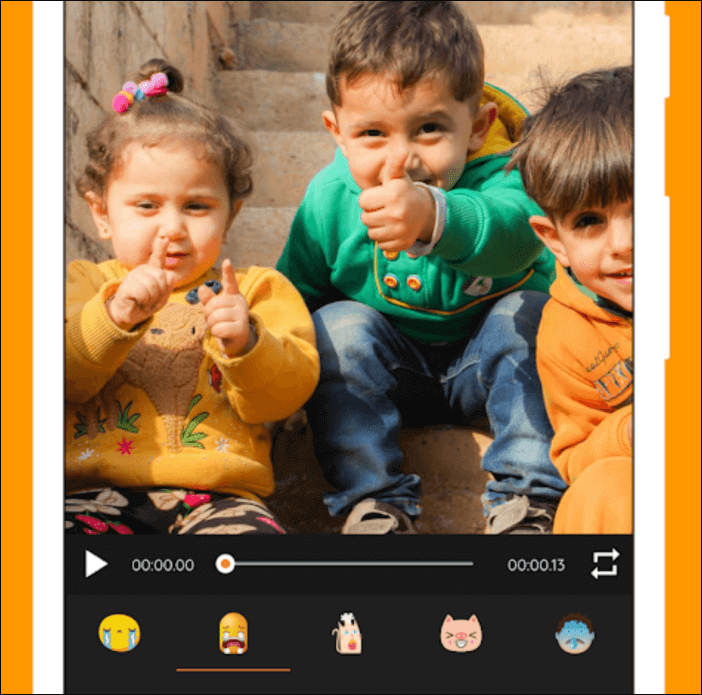
With GIF Maker you can add or remove each frame in GIF images
But if you are searching for the best application, which makes great GIFs, you have to download EaseUS Video Editor. This is the best video editing software on the market, supporting free audio and video converters. The app provides a number of tools to create your own GIF images, including free templates of texts, filters, elements, overlays, transitions, and music. You can add these to the GIF file.
Pros:
- Edit videos and manage multiple videos and audio tracks on the timeline
- Convert MP4 to GIF, convert MP4 to MP3, convert YouTube video to MP3
- Great collection of video filters, overlay, and transition effects
- Apply special effects and filters, add texts, subtitles, and music
Two Ways Create a GIF using EaseUS Video Editor:
#1. How to Create or Make a GIF
Step 1. Importing Video File
After starting EaseUS Video Editor first thing to do is simply dragging the target file to the media library. You also can right-click on the file and left click import video to do the same thing.

Step 2. Add to Project
The next step is adding video files to the project. After adding source file to media, you can either left-click on "Add to Project" or you can drag and place it.

Step 3. Exporting the File
After adding a source to Project it will appear on the timeline. Then you can export the video file, it will direct you to another window.
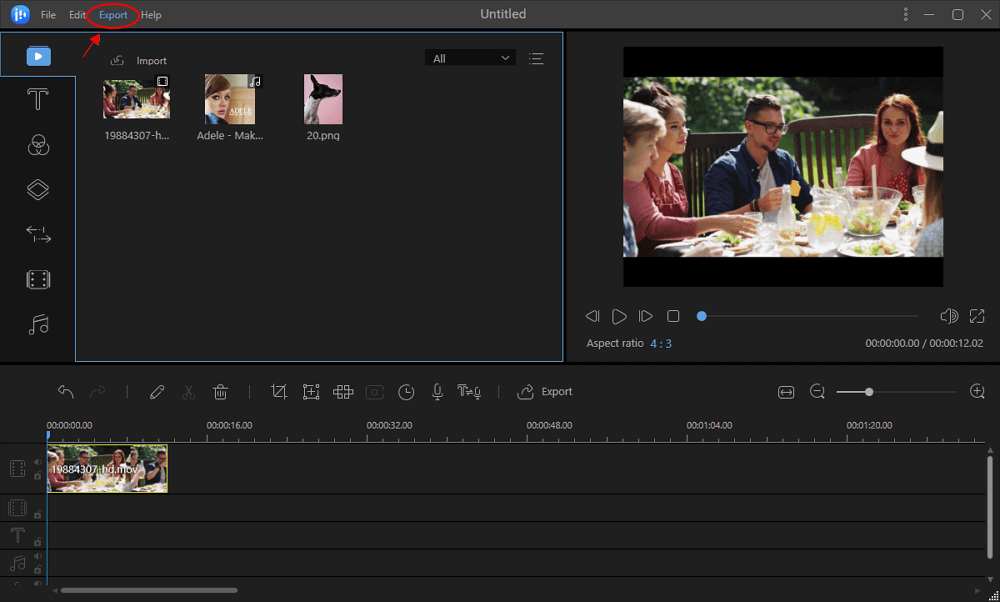
Step 4. Save as GIF
In this window, under the video tab, you can select GIF to change its format. There are also AVI, MP4, WMV, WKV, MOV options. On the right pane, you can customize video name, output folder, output settings, and duration as you wish, and you click export after you finished.
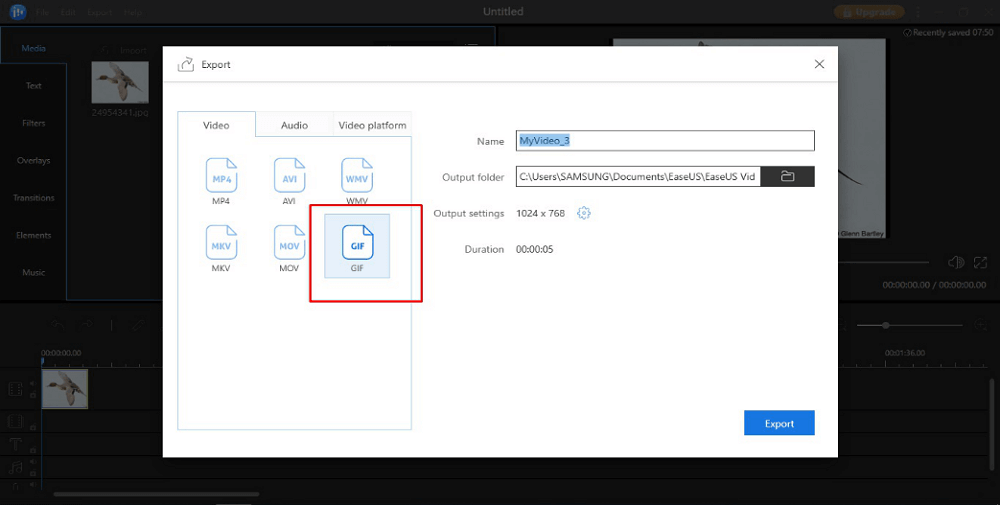
When you follow the steps to finish your operation, you also can use EaseUS Video Editor to add text, filters, overlays, transitions, elements, and music. These video editing tools can make you GIF more perfect.
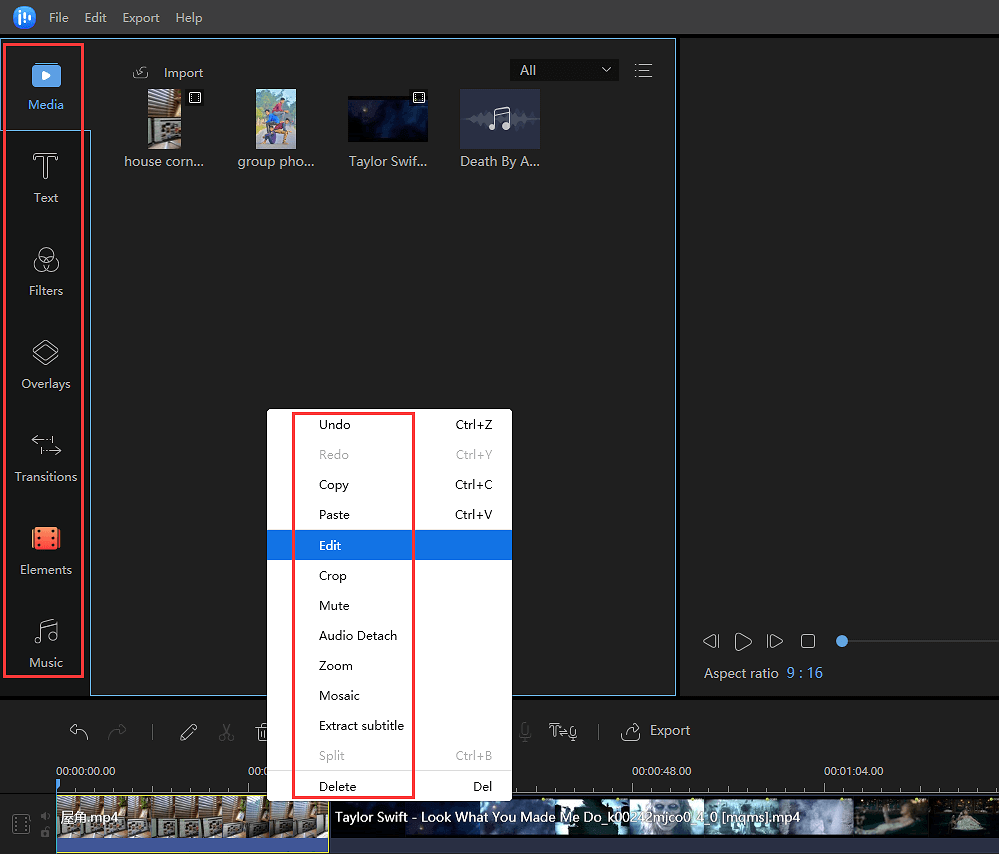
#2. How to Make a GIF using Photos or Images
Step 1. Import Images
Launch EaseUS Video Editor. On the main screen, you can click the "Import" button to import your images. Then click the "+" button to add your video into the timeline.

Step 2. Adjust Images
Select the photo, then you can edit the images, change images size and adjust images speed. And you also can add zoom-in and mosaic effects to your images.
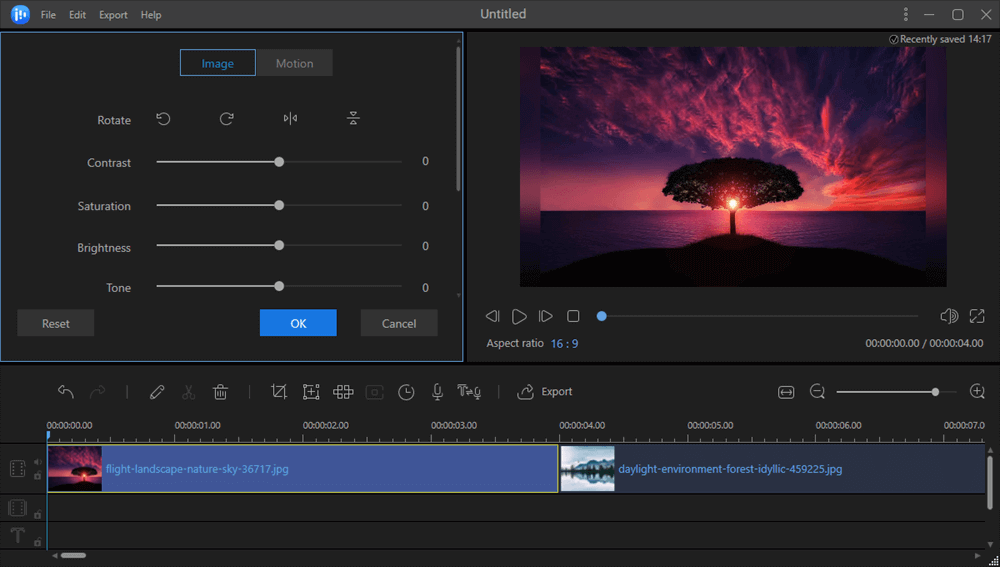
Step 3. Export GIF
Now you can click the "Export" button to export your images. And then under the "Video" tab, choose the GIF file format to save you images.
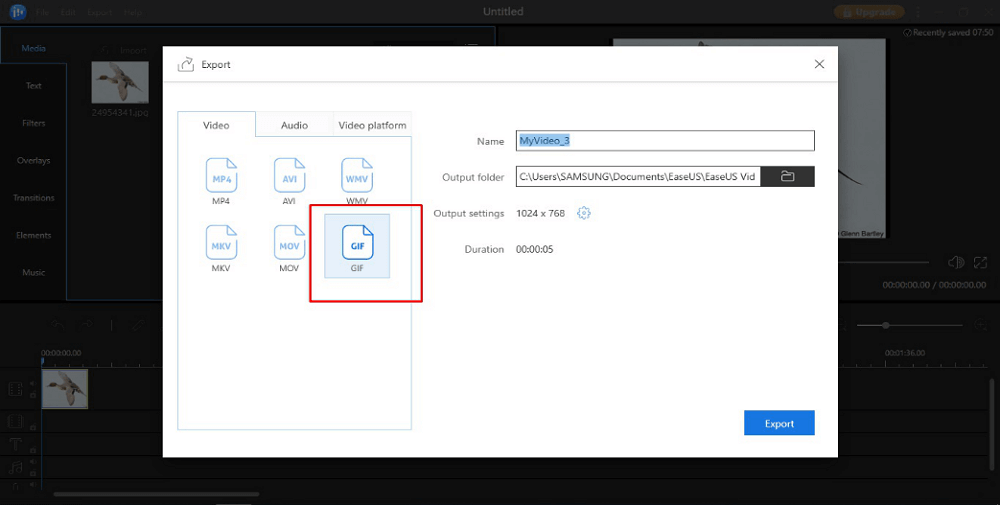
Conclusion
Nowadays GIFs are gaining popularity quickly, as they're useful for sending jokes, emotions, and ideas to friends, families, colleagues.
If you are a person who cares a lot about privacy and the security of your communications, you have to choose Text App like Signal Private Messenger for Android users, or the popular Telegram Messenger for iPhone (it's available for Android platforms also).
If you are searching for the best application to make GIFs, you should try EaseUS Video Editor. If you try it, you will find this app has tons of amazing free templates of texts, filters, elements, overlays, transitions, and music, that you can add to your GIF file. For sure you will impress your friends and family with personalized animated images created with EaseUS Video Editor and based on photo or video from your recent meeting.