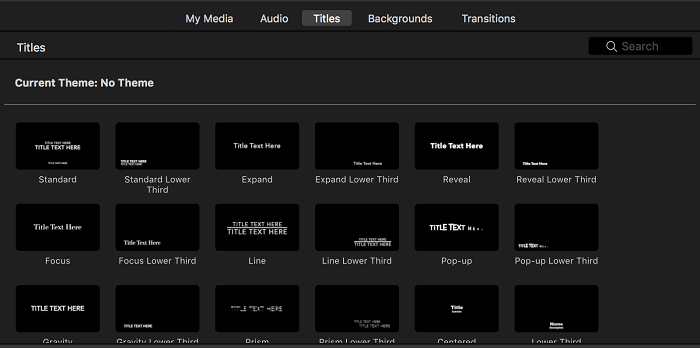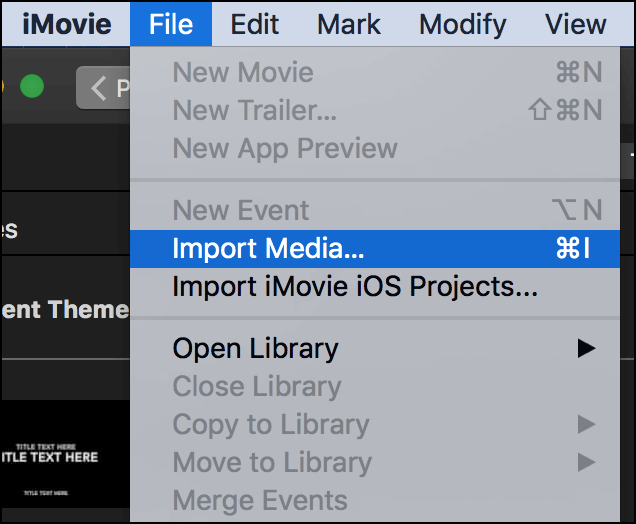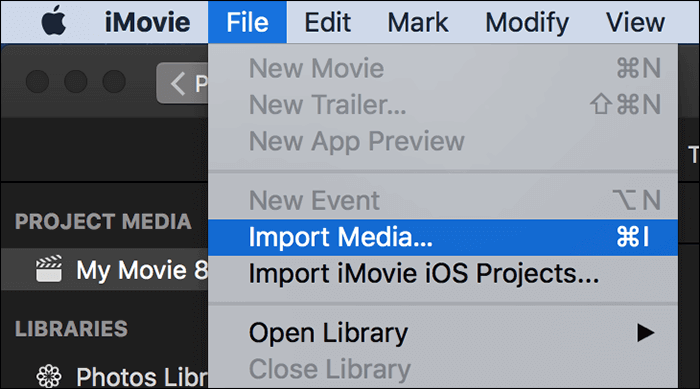-
Jane is an experienced editor for EaseUS focused on tech blog writing. Familiar with all kinds of video editing and screen recording software on the market, she specializes in composing posts about recording and editing videos. All the topics she chooses are aimed at providing more instructive information to users.…Read full bio
-
![]()
Melissa Lee
Melissa is a sophisticated editor for EaseUS in tech blog writing. She is proficient in writing articles related to screen recording, voice changing, and PDF file editing. She also wrote blogs about data recovery, disk partitioning, and data backup, etc.…Read full bio -
Jean has been working as a professional website editor for quite a long time. Her articles focus on topics of computer backup, data security tips, data recovery, and disk partitioning. Also, she writes many guides and tutorials on PC hardware & software troubleshooting. She keeps two lovely parrots and likes making vlogs of pets. With experience in video recording and video editing, she starts writing blogs on multimedia topics now.…Read full bio
-
![]()
Gloria
Gloria joined EaseUS in 2022. As a smartphone lover, she stays on top of Android unlocking skills and iOS troubleshooting tips. In addition, she also devotes herself to data recovery and transfer issues.…Read full bio -
![]()
Jerry
"Hi readers, I hope you can read my articles with happiness and enjoy your multimedia world!"…Read full bio -
Larissa has rich experience in writing technical articles and is now a professional editor at EaseUS. She is good at writing articles about multimedia, data recovery, disk cloning, disk partitioning, data backup, and other related knowledge. Her detailed and ultimate guides help users find effective solutions to their problems. She is fond of traveling, reading, and riding in her spare time.…Read full bio
-
![]()
Rel
Rel has always maintained a strong curiosity about the computer field and is committed to the research of the most efficient and practical computer problem solutions.…Read full bio -
![]()
Dawn Tang
Dawn Tang is a seasoned professional with a year-long record of crafting informative Backup & Recovery articles. Currently, she's channeling her expertise into the world of video editing software, embodying adaptability and a passion for mastering new digital domains.…Read full bio -
![]()
Sasha
Sasha is a girl who enjoys researching various electronic products and is dedicated to helping readers solve a wide range of technology-related issues. On EaseUS, she excels at providing readers with concise solutions in audio and video editing.…Read full bio
Page Table of Contents
0 Views |
0 min read
Video overlay is an often-used technique that enables you to add a picture on a video or put a video over another. And you can share these interesting picture-in-picture videos on social platforms or send them to your friends. The first step in making this type of video is choosing a powerful overlay video editor.
This post will introduce the top 9 video overlay software on various platforms, including Windows, Mac, iPhone, Android, and you will also know some great online tools. Besides that, we will offer you a detailed tutorial about the steps to use those tools. So keep reading and find the appropriate tool now.
PAGE CONTENT:
Top 5 Tools to Make Video on Video Overlay on Windows
Many video editors enable people to overlay one video on another, such as those 5 Windows editors in the following part. And you will also know the steps to overlay a video on a video after reading this part.
EaseUS Video Editor
As the best Windows 10 video editor, it can solve most of your video editing problems. For example, if you need to make an overlay video but don't know how to put a video in the corner of another video, this software will help you create an excellent picture-in-picture video with simple clicks.
In addition to that, this rich-featured editor can be useful on many other occasions. For example, if there is a watermark on your source videos, you can remove watermark from video in several ways. Furthermore, when you feel unsatisfied with your videos' quality, you can also change video resolution until the quality meets your demands.
Key Features:
- A simple interface for users to understand and operate
- Various editing functions, such as video trimming, splitting, merging, etc.
- Remove background noise from video free
- Support most of the frequently-used formats
There are also some advanced functions. You can convert audio to text with a click, and then it's possible to use the text as the subtitle of your video. Don't miss this really versatile editor. Download it and have a try.
How to Overlay a Video on a Video on Windows:
Step 1. Download and launch the software on Windows. And then, import video by simply dragging them to appropriate are or clicking the "Import file" button. After that, hit the "+" icon to add them to project.

Step 2. After adding a video file to the project. Click "Overlays" on the left. This will direct you to another window where multiple overlay options are available. You can choose whichever you want to apply.
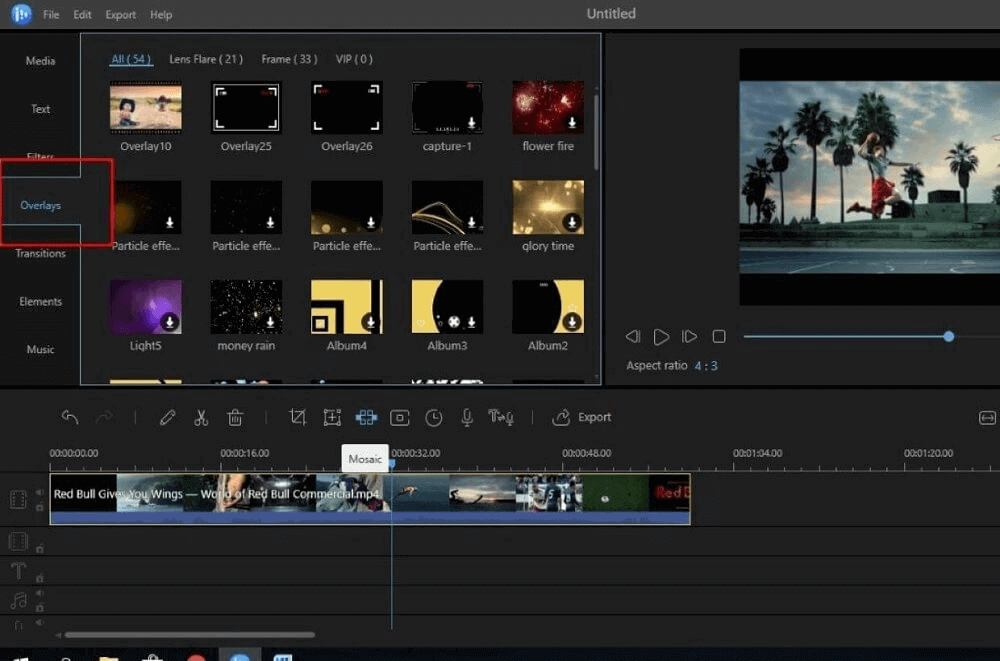
Step 3. Select a material and right-click "Add to project" to apply the effect. You can also click + on the bottom right corner.
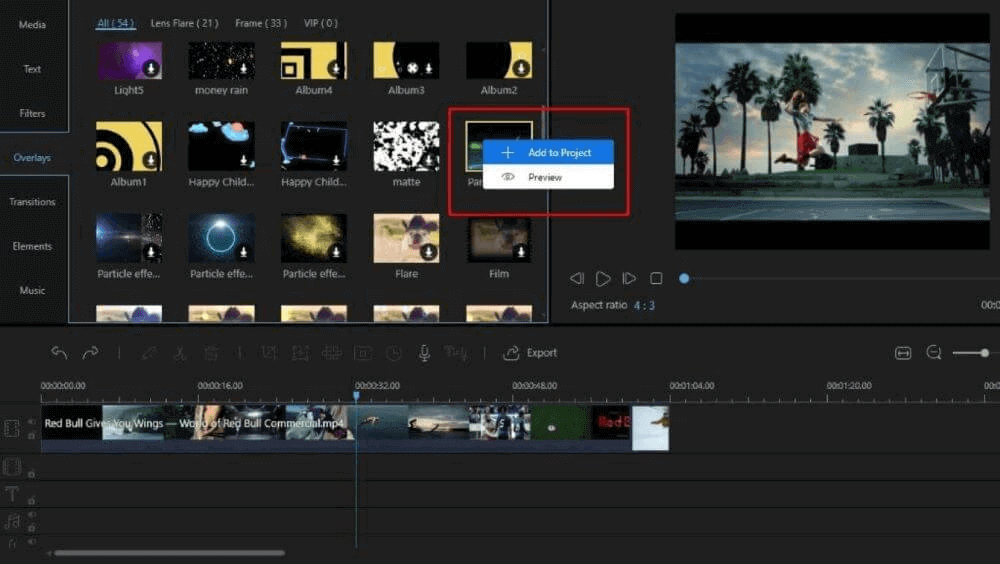
Step 4. After you add the overlay to the video, it will appear on the video, and then you can choose where to apply overlay video on the other video by dragging it to the left or right. It is easy to adjust the length as well.
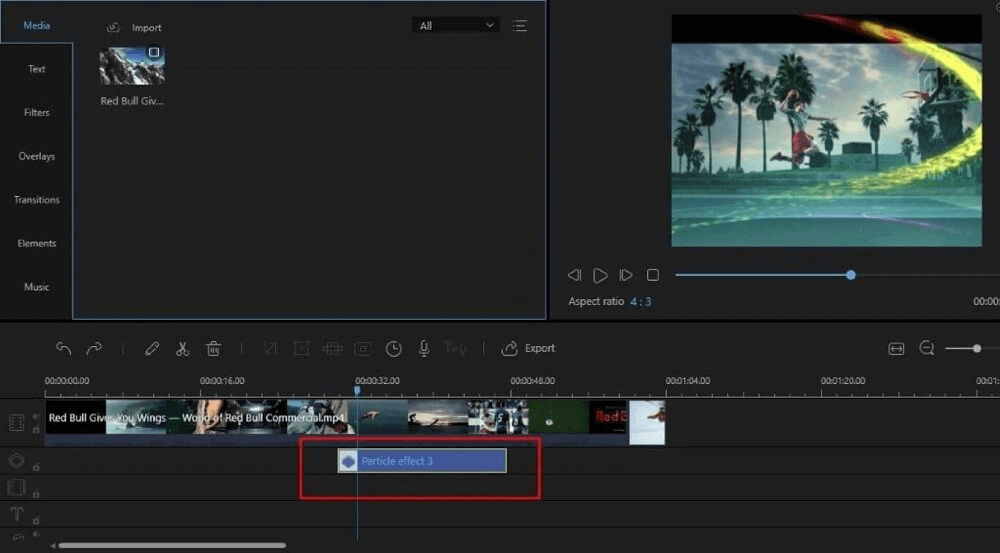
After you overlay a video, you can customize video speed, rotation, saturation, etc. You can also add texts to the video or picture in the next section. You can preview the video clip on the right screen tab.
Step 5. When you finished video overlay, click "Export". In the export window, you can customize the video format, name output folder, and settings, and you can directly upload it to social media platforms as well.
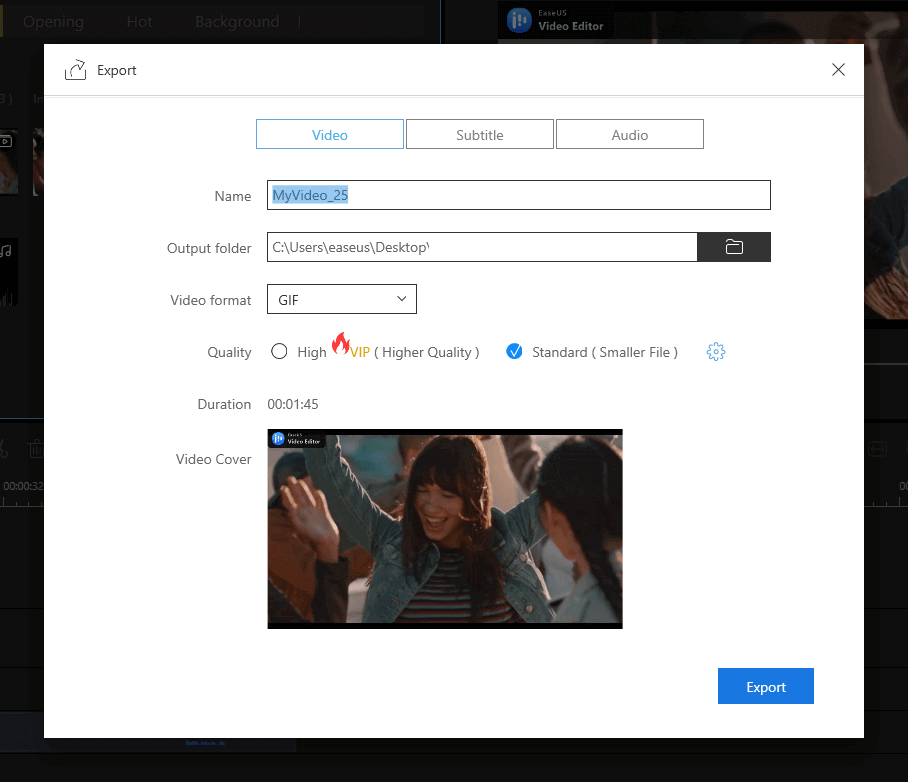
Blender
Compatibility: Windows/macOS/Linux
Blender is the free and open-source 3D creation suite. It is another good video editing software for PIP. It is quite possible to manage high-end results by using Filmora. This software has many comprehensive editing tools, and it is easy to apply video overlay in high quality.
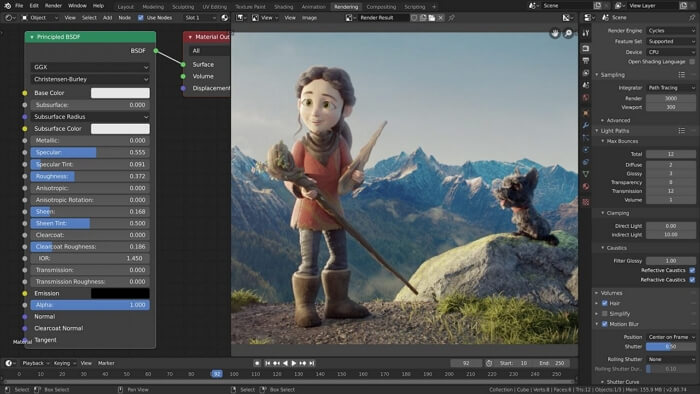
Pros:
- User-friendly, suitable for beginners
- Include multiple effects
- Allow you to upload directly to social media platforms
Cons:
- The free version leaves watermarks on the edited video
- Limited editing functions on the free version of the software
Final Cut Pro
Compatibility: macOS
Final Cut Pro is an excellent video editing software for advanced users. The software requires a certain amount of editing experience, but it is quite user-centered design and practical. It is handy for complex tasks, and it makes quality results possible.
If you need a competent video editor on Mac, this one will meet your needs. If you want to know how to overlay a video on a Mac, you can try to use this tool.
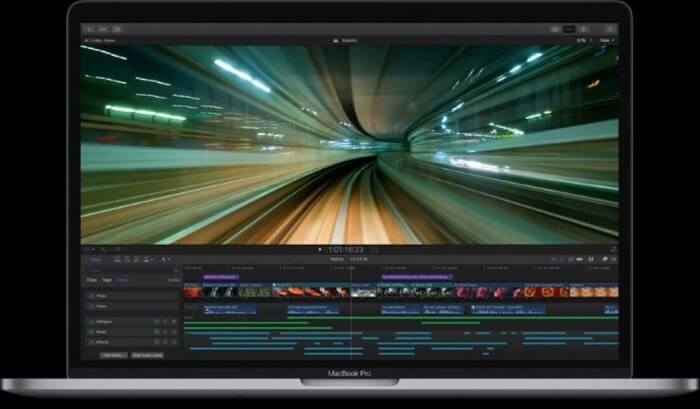
Pros:
- The very detailed and functional interface
- Multi-task process capacity
- Possible to view while editing
- Has a proven track record of accomplishment
Cons:
- Hard and complicated for beginners
- The free version has some limits of time and functions
Shotcut Video Editor
Compatibility: Windows/macOS/Linux
Shotcut video editor is another free video editing software that you can use. This software does what it needs to do, and it is straightforward to process. It supports most of the popular video formats and provides lots of other editing options as well.
Let's take a look at the pros and cons of the software.
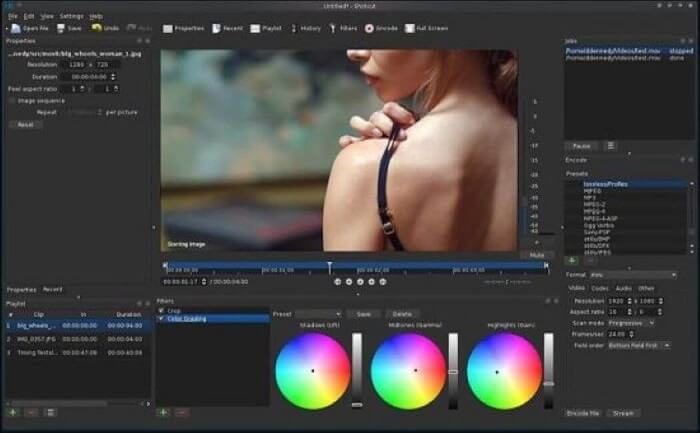
Pros:
- User-friendly and suitable for beginners
- Multiple editing options
- Support most of the video formats
- Display and monitor options
Cons:
- Lack of some advanced editing features
- Take time while exporting edited video
iMovie
Compatibility: macOS/iOS
iMovie is an outstanding video editing software that enables users to perform editing tasks additional to video overlay. This software is very suitable for creating great videos. Additional to that, iMovie has other editing functions as well.
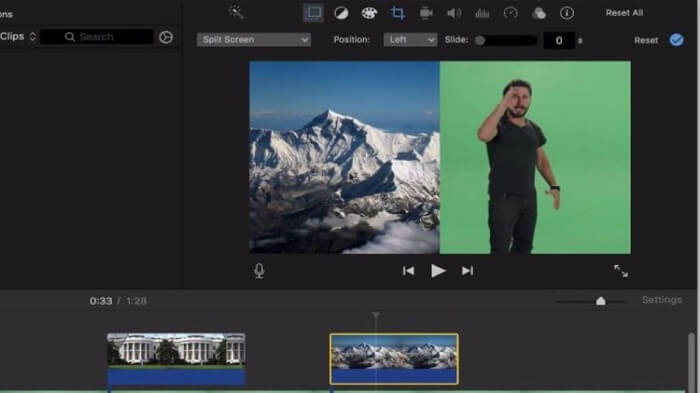
Pros:
- Fix the shaky videos
- Support 4K videos
- Audio editing options
- Multifunctional
Cons:
- Hard to view menus while working on a small screen
- A bit slow while uploading a video to social media
- Limited to two video tracks
- Not as flexible as others
Top 2 Overlay Video Editor on iPhone/Android
How to superimpose videos in the photo gallery of your mobile phone. There are also some available video overlay Apps you can try.
Adobe Premiere Rush
Compatibility: Windows/macOS/iOS/Android
Adobe Premiere Rush is a cross-platform video editing tool on macOS, Windows, iOS, and Android. This application can give you the ability to create excellent contents that stand out from the crowd by making you capable of adding audio to your video clips, adjusting your videos' speed, and correcting the color.
When you successfully created your picture in picture videos, it's also possible to add some effects to improve it. You can also add a special title to distinguish it from other videos.
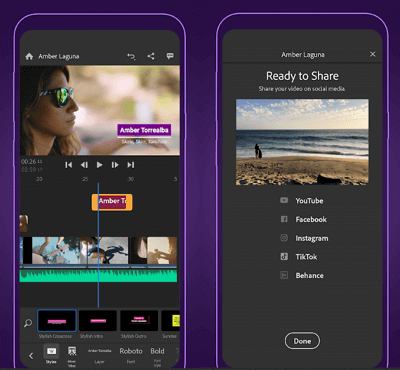
Pros:
- The interface is simple and clear
- Sync projects to other devices for editing
- Get unlimited exports on all your devices
Cons:
- Requirement for login
- Lack of some functions, such as time-lapse function
Image Overlay & Video Overlay
Compatibility: Android
This is a specialized overlay app on Android. But it's actually more versatile than its name indicates. For instance, you can use this application to adjust the transparency of the videos you imported to the program, and you can also adjust the video volume up to 200%.
Besides the functions above, if you want to make the video smaller than the original one, you can trim the video duration. Finally, you can set the Start & End position freely according to your demand when you create a video.
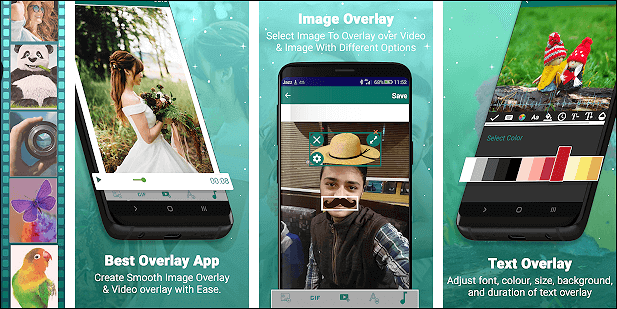
Pros:
- Adjust processing speed and output quality
- Instantly access all your exports in the gallery
- Add text to your video
Cons:
- It doesn't work sometimes
Top 2 Tools to Make Video on Video Overlay Online
If you don't want to download and install any software on your devices, some helpful online tools can help those who want to learn how to put a video on top of another video.
Clipchamp
Compatibility: online
Although Clipchamp is only an online tool, you can utilize some advanced editing tools on professional video editing software with its help.
Naturally, you can use it to make a video on video overlay. You only need to import a video, drag and drop a picture from your computer then add it to the timeline. You can make videos quickly in this way.
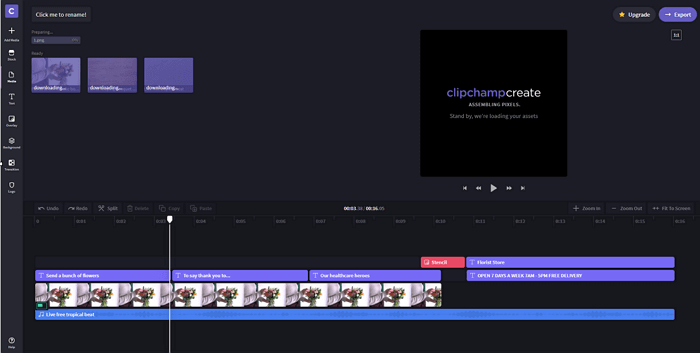
Pros:
- Powerful and free-to-use
- Support trimming, cutting, cropping, and rotating videos
- Directly upload edited videos to Google Drive, Facebook, etc.
Cons:
- You can only use it after login
- Quality is not good for the free version
Memed
Compatibility: online
This is a straightforward tool that can help you add a picture to a video's top. It doesn't provide you many advanced editing tools, but you can make a video in only a few clicks.
You need to upload your video by dragging and dropping it to the tool and click the "Add an Image" button to import the picture you want to add to the video. Then you can click "Download Video" to save the video.
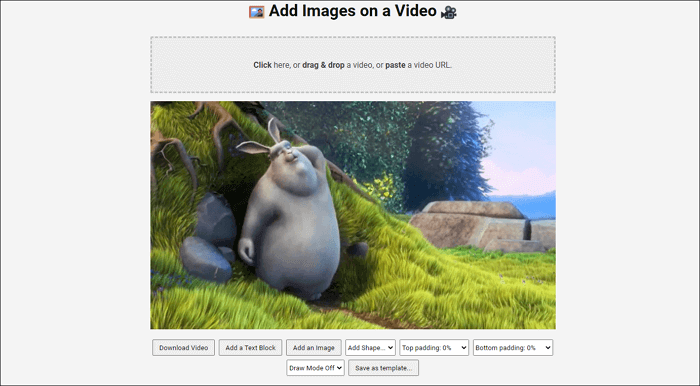
Pros:
- The video isn't uploaded to any servers
- Add the watermark to your videos
No need to log in
Cons:
- Process the file of big size slowly
Conclusion
Increasing trends of stories and social media have made video overlay very popular over the last few years, so that video editing has become more and more significant. Everyone who wants to upload eye-catching, professional, and creative videos needs to know how to use special skills.
EaseUS Video Editor is probably the best video overlay software that enables you to add a video or picture to another video easily. It is very straightforward to use for both beginners and pros who want to learn how to put a video in a video.