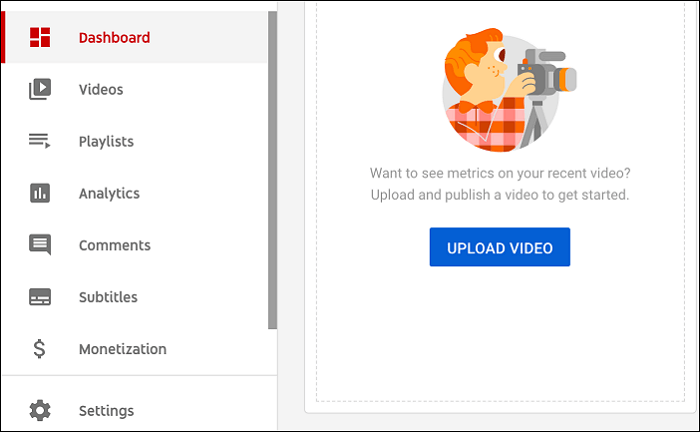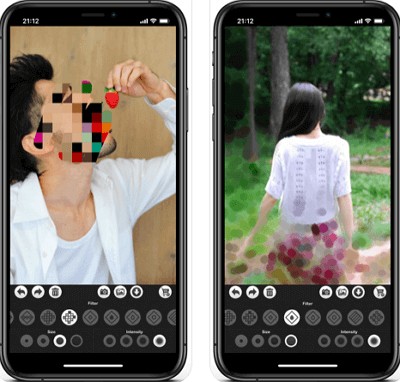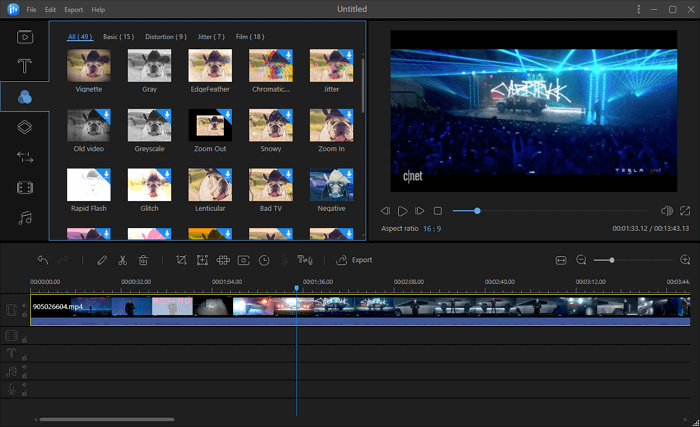-
Jane is an experienced editor for EaseUS focused on tech blog writing. Familiar with all kinds of video editing and screen recording software on the market, she specializes in composing posts about recording and editing videos. All the topics she chooses are aimed at providing more instructive information to users.…Read full bio
-
![]()
Melissa Lee
Melissa is a sophisticated editor for EaseUS in tech blog writing. She is proficient in writing articles related to screen recording, voice changing, and PDF file editing. She also wrote blogs about data recovery, disk partitioning, and data backup, etc.…Read full bio -
Jean has been working as a professional website editor for quite a long time. Her articles focus on topics of computer backup, data security tips, data recovery, and disk partitioning. Also, she writes many guides and tutorials on PC hardware & software troubleshooting. She keeps two lovely parrots and likes making vlogs of pets. With experience in video recording and video editing, she starts writing blogs on multimedia topics now.…Read full bio
-
![]()
Gloria
Gloria joined EaseUS in 2022. As a smartphone lover, she stays on top of Android unlocking skills and iOS troubleshooting tips. In addition, she also devotes herself to data recovery and transfer issues.…Read full bio -
![]()
Jerry
"Hi readers, I hope you can read my articles with happiness and enjoy your multimedia world!"…Read full bio -
Larissa has rich experience in writing technical articles and is now a professional editor at EaseUS. She is good at writing articles about multimedia, data recovery, disk cloning, disk partitioning, data backup, and other related knowledge. Her detailed and ultimate guides help users find effective solutions to their problems. She is fond of traveling, reading, and riding in her spare time.…Read full bio
-
![]()
Rel
Rel has always maintained a strong curiosity about the computer field and is committed to the research of the most efficient and practical computer problem solutions.…Read full bio -
![]()
Dawn Tang
Dawn Tang is a seasoned professional with a year-long record of crafting informative Backup & Recovery articles. Currently, she's channeling her expertise into the world of video editing software, embodying adaptability and a passion for mastering new digital domains.…Read full bio -
![]()
Sasha
Sasha is a girl who enjoys researching various electronic products and is dedicated to helping readers solve a wide range of technology-related issues. On EaseUS, she excels at providing readers with concise solutions in audio and video editing.…Read full bio
Page Table of Contents
0 Views |
0 min read
Many of us must have watched the boomerang videos on various social platforms for several times. Those short video loops can let us turn everyday moments into something fun and unexpected.
But you may wonder about how to make a boomerang video by yourself from your camera roll or other existing videos. On most occasions, people can complete video production with the aid of Instagram, but what to do if Instagram is not available for that moment?
If you want to find new ways to make boomerang video, just keep reading this post.
How to Make a Boomerang Video on PC
For PC users, sometimes it's not so convenient for you to make a boomerang video since most of your materials are existing videos on the hard drive. Besides that, the lack of specialized apps further increases the difficulty of editing the videos.
Nevertheless, if you know how to edit videos with EaseUS Video Editor, all those problems we mentioned above will be readily solved.
This versatile software enables you to create awesome boomerang videos without too many tedious steps. In addition to that, you can also trim, split, crop, and rotate videos easily. After you finish the editing process and merge them into a whole one, you can export an excellent work.
Additionally, 300 kinds of stunning effects make it easy to create the most impressive videos on social platforms. Come and download it right now!
Stunning Features of EaseUS Video Editor:
- Trim, split, trim, mix, rotate, and merge videos
- More than 300 visual effects and 50 transitions
- Green screen cutout can help you change the background into an interesting one
- Speech & Text converter makes it easy to add subtitles
- Share your video to most trendy video platforms in one step
Steps of making a Boomerang video with EaseUS Video Editor:
Step 1. Import Your File
Launch EaseUS Video Editor. On the main screen, click "Import" or drag your video material to the media area.

Step 2. Add to Project
Right-click your video material in the media area and choose "Add to Project" or directly drag the video to the timeline.

Step 3. Copy and Paste
Click on your file on the timeline, when the frame of your video turn yellow, right-click it. Then, you need to choose the "Copy" option.
After that, move your cursor back to the timeline and right-click it. Now, you can choose the "Paste" option to have one more video clip that is the same as your original one.
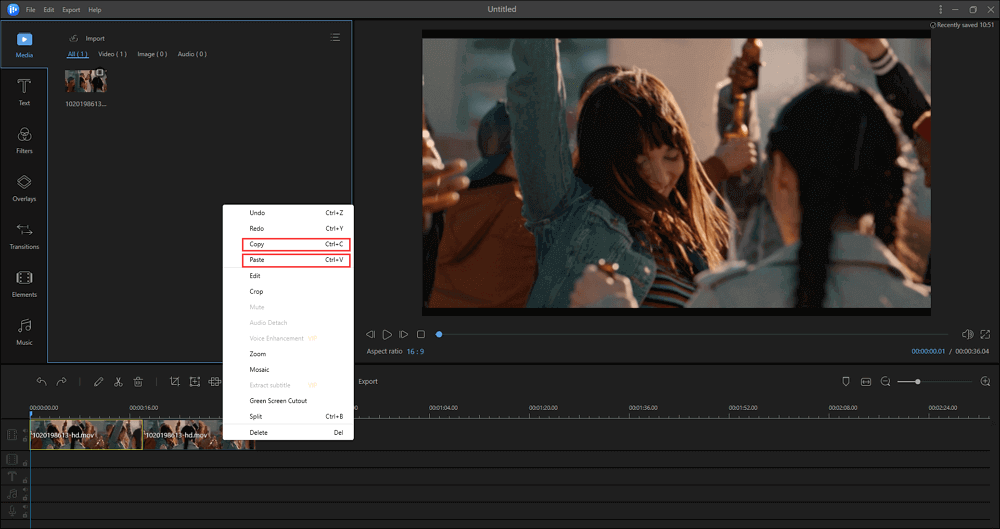
Step 4. Adjust Speed and Reverse
Click one of your video clips, then click the "Edit" button on the toolbar.
When the Editing Window appears in the left upper quadrant of the screen, select the most appropriate speed for your video clips, then tick the box behind "Reverse". It will cost you a few seconds to wait for the converting process.
Notice: you need to adjust the speed of both the two videos, but reverse only one of them.
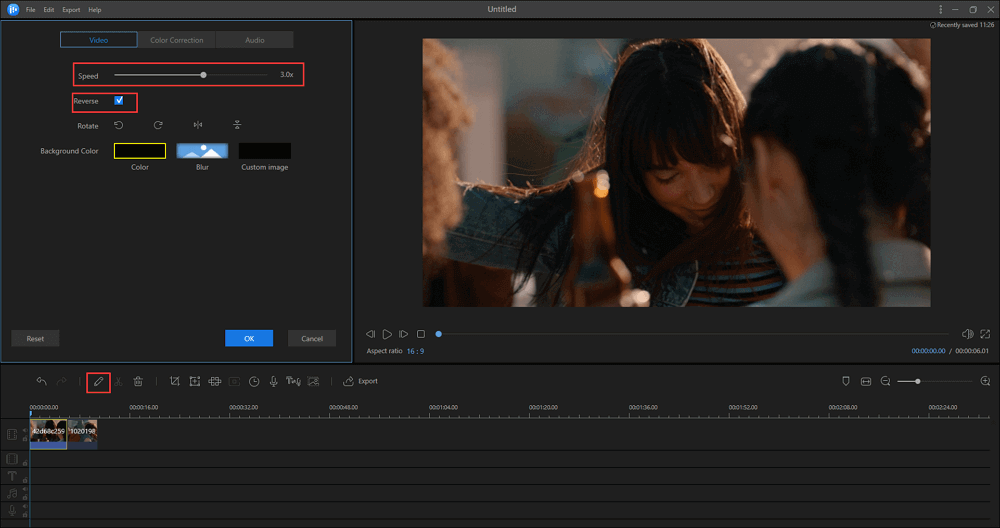
Step 5. Export the File
Choose the format that you want to get, then click the "Export" button to save the finished product after you edit the file name, customize the output folder and settings.
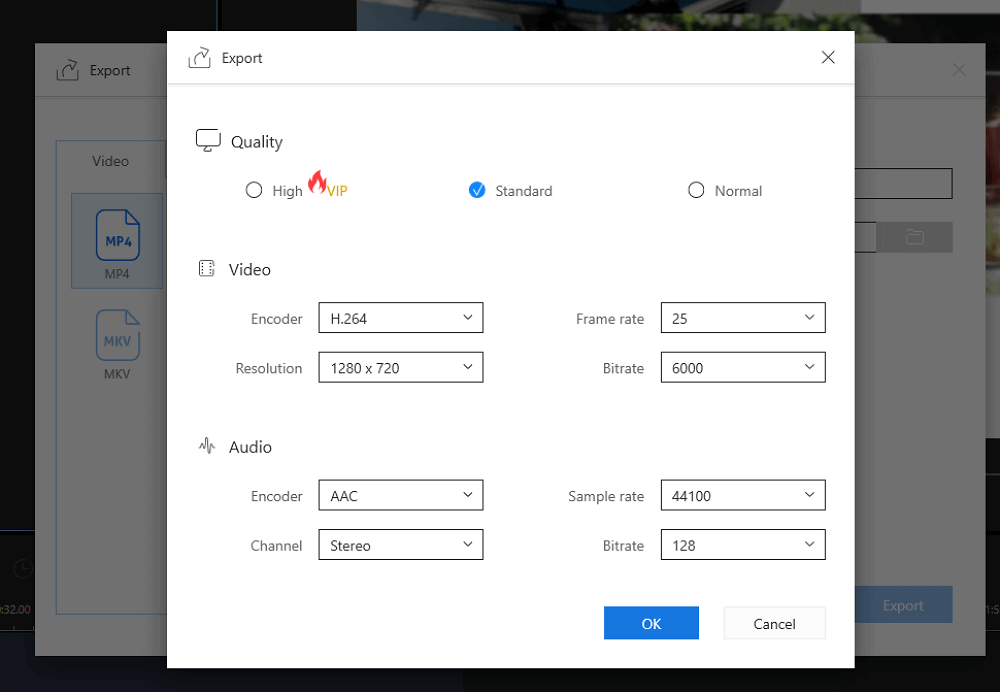
How to Make a Boomerang Video on Mac
For the users of Mac, use the built-in software iMovie to make a boomerang video is the most convenient way.
iMovie is one of the most popular editing tools that are designed for Mac users. It features a massive number of editing options, including but not limited to trimming, cropping, splitting as well as reversing.
iMovie can support various video formats, like MKV, MP4, AVI, and so on. If you want to make an excellent boomerang video and share it on social platforms, it's reasonable to convert your video into the required format of the platforms.
Features:
- Basic editing functions, such as trimming and splitting
- Add delicate filters and effects to video
- Support dynamic transitions and animations
- Combine voice recording to a video for free
Step 1. Start and Import
Launch iMovie and import your video into iMovie.
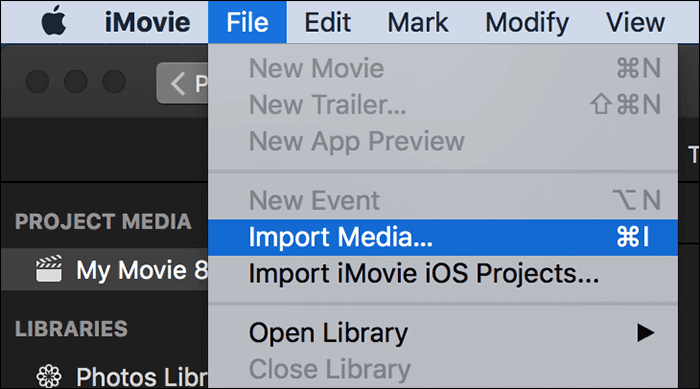
Step 2. Duplicate the Video
Select your video clip and then tap the "Actions" button at the bottom. You can then choose to duplicate it, and you will have two identical videos.

Step 3. Adjust the Speed
Select the clips on your timeline, then click the "Speed" button in speed controls. Choose either Slow or Fast from the Speed pop-up menu, and click a speed button to set an appropriate speed.
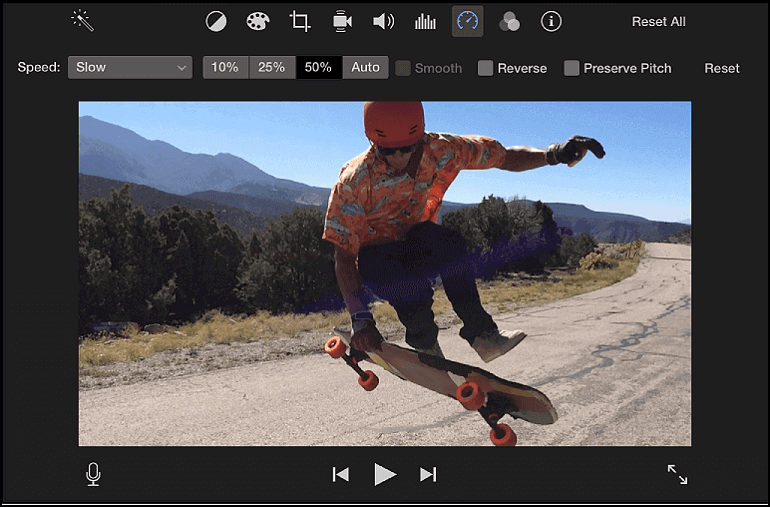
Step 4. Reverse the File
Select one of the video clips on your movie timeline. Click the "Speed" button above the Viewer. Then check the box for Reverse.
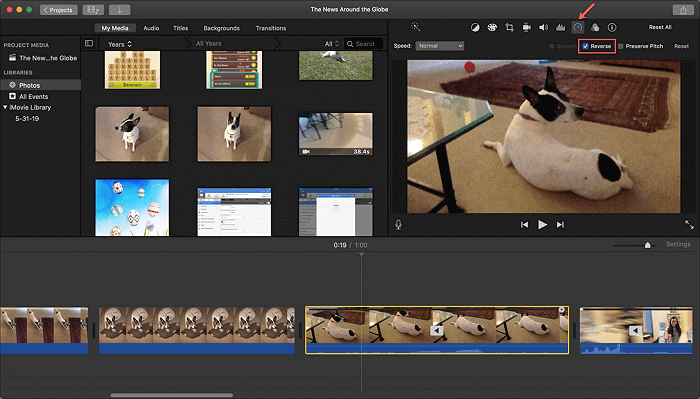
Step 5. Export
Fill in the "Save As" file name to export your boomerang video, then click the "Save" button. Now, you have succeeded in making a boomerang video, share it with your friends!

How to Make a Boomerang Video on Android
Android phones come in a great many varieties of brands and models. Android users may wonder if there is any specific method to make a boomerang video on his type of phone. Perhaps you even google "how to make a boomerang on Samsung," but in fact, things are not so troublesome as imaged.
VivaVideo is an excellent video editing app for Android and iPhone, and it gradually comes into fashion in recent years. VivaVideo can help you cut, trim, crop, merge, add music, and add text to video. It can make a video with transition effects, overlays, and pictures for you in a short period.
Features:
- Provide a variety of video editing features, such as crop, merge, copy, paste, and more
- Add glitch effect to make your video an eye-catcher
- Pick favorite emoji & text to make your video even more entertaining
- Adjust video speed to create fast/slow motion
- Export video in 720p, Full HD 1080p, and 4K
Step 1. Import File
Tap the "Edit" button on the main interface of VivaVideo to import the file from your camera roll.

Step 2. Duplicate and Reverse
Tap the "Duplicate" button on the toolbar. Seconds later, you will have two identical videos.
Then, select one of the videos, and tap the "Reverse" button.
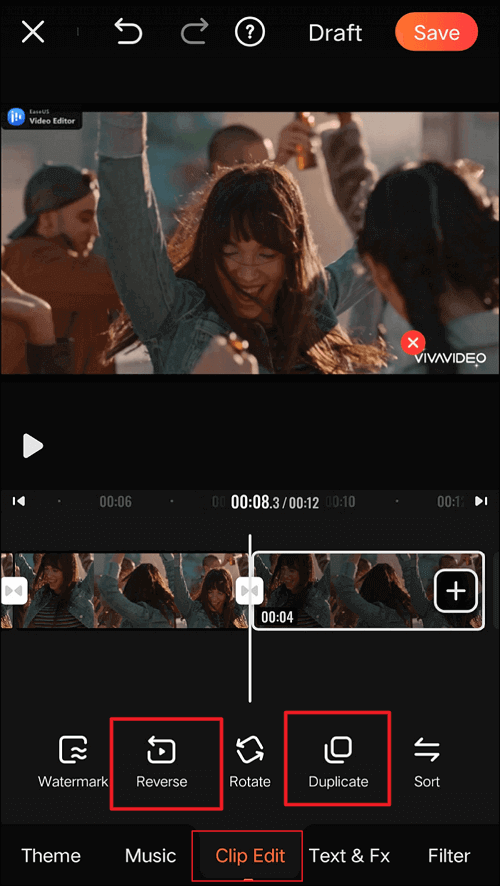
Step 3. Adjust the Speed
Tap the "Speed" button on the toolbar, and click "All Clips" to adjust the speed of videos simultaneously.
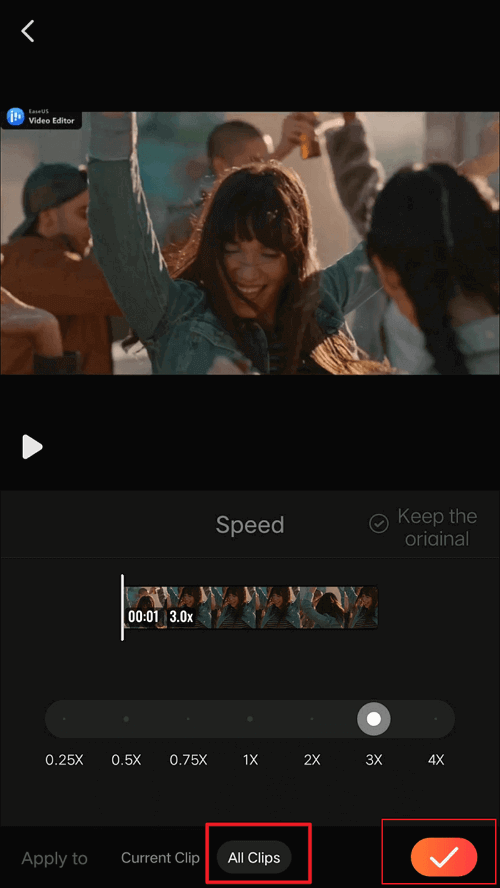
Step 4. Export
Click the "Save" button to export your work.

How to Make a Boomerang Video Online
For those who plan to make a boomerang video without downloading extra software, it's a friendly alternative for you to edit it online. We recommend you some suitable online boomerang converters.
#1. Kapwing
Kapwing is a useful free website that allows users to edit videos online. As an online editing tool, it could be regarded as feature-rich, and it supports many different functions. For example, you can add audio or image to your video clips and optimize your work by adding effects.
Features:
- Add overlay and position text to videos, GIFs, and images
- Easily apply filters to videos online
- Add captions and subtitles to video entirely in the browser
- Water photos and videos with your logo
Step 1. Upload Your Video
You can upload your resource video to the website, or paste a link to the video. You need to wait a few minutes before the tool completes this task.

Step 2. Choose Boomerang Options
Firstly, you can trim your video and cut out unnecessary parts. Secondly, you can change the speed and clip rate to adjust the tempo of the boomerang. Last but not least, don't forget to check "Playback in reverse"; this operation is crucial in making your video become a boomerang video.

Steps 3. Download Your Product
When you complete the operations above, you need to click the "Create!" button and download the finished work. When you see "Your content is being processed!" the only thing you need to do is wait for minutes and refresh this page to get your boomerang video.
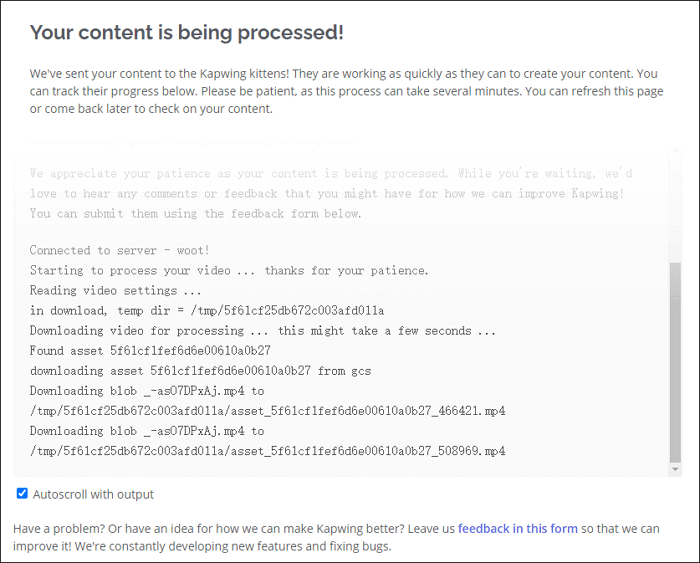
Website: https://www.kapwing.com/tools/stop-motion
#2. Clideo
If you don't want to upload your video to a specific app from your camera roll, Clideo can make a boomerang from the existing video. One of the advantages of this tool is that the uploading speed of Clideo is faster than many other online editing tools. However, you cannot upload videos that are larger than 500MB.
Features:
- Merge video clips into a whole one
- Resize the video and change its aspect ratio
- Rotate the video within seconds
- Convert a file to desired formats right away
Step 1. Import the File
Open the website of Clideo and choose the Reverse Video tool. Then, import your video from your computer.
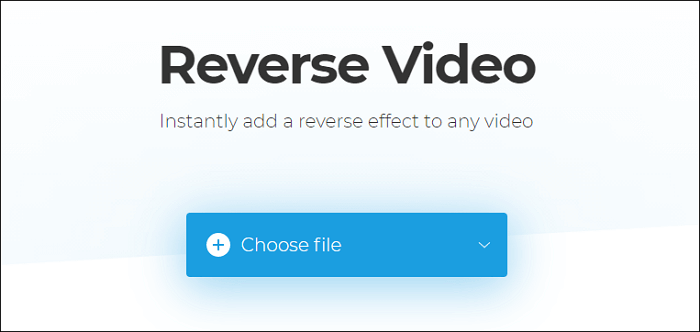
Step 2. Reverse and Export
Choose the most appropriate speed for your video by tapping the options on the right side. Then, you can click the "format" button at the bottom left and choose the output format. If you need to mute your video, check the box.
Finally, click the "Reverse" button to export your file.
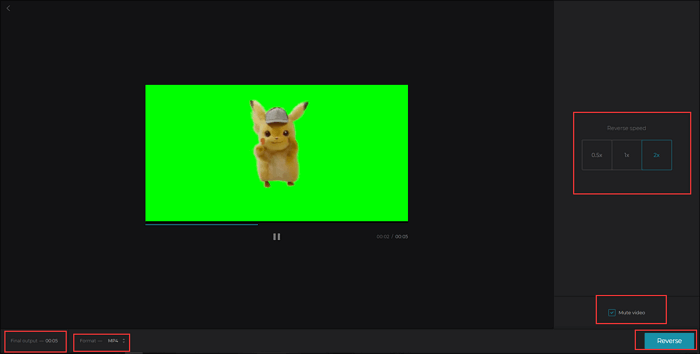
Step 3. Import the Reversed File
Choose another tool of Clideo. The tool is named as Merge Video. Then, import the reversed video.
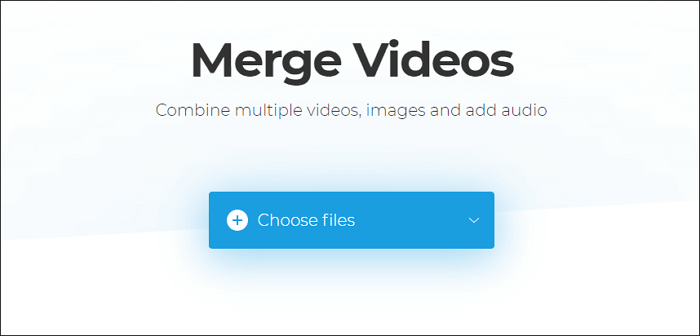
Step 4. Merge and Export
Click the "Add more videos" button at the bottom of the page, then import your original video. Finally, click the "Merge" to export the result.
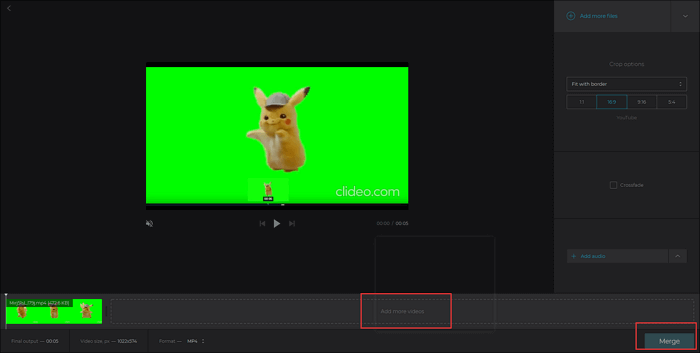
Website: https://clideo.com/reverse-video
Conclusion
All in all, it's not that troublesome for you to make your boomerang video. You can even make the most adorable boomerang video in only a few steps; however, the premise is that you can use a suitable and powerful video editing tool. Among the many choices, EaseUS Video Editor is second to none.
With the help of EaseUS Video Editor, you can also optimize your boomerang by applying various kinds of transitions and effects to it. What's more, you can directly upload your work to several trendy social platforms. So, do not hesitate to download it!
How to Make a Boomerang Video FAQs
Does the content above provide you some ideas to solve your problem? Here are some more questions you may be interested in, check them out!
How to make a boomerang on iPhone?
Step 1. Download the Boomerang app on your iPhone, and open it.
Step 2. Find the "Record" button at the center of the interface, then hold it to shoot a fantastic boomerang video.
Step 3. Click "Share" to post it to Stories or your Feed.
How to loop a video?
Step 1. Launch a video editing tool that can support the function. Then, import your file.
Step 2. Click the "Loop" option to loop the video clip, select the needed number of repetitions, or click the Infinity symbol to create an endless GIF.
Step 3. Download the final work.
How do you put boomerang videos on Instagram?
Step 1. Open EaseUS Video Editor and import a video.
Step 2. Process the video by speeding it up and reversing it. Then, it becomes a boomerang video.
Step 3. Click the "Export" button and upload it directly to Instagram.