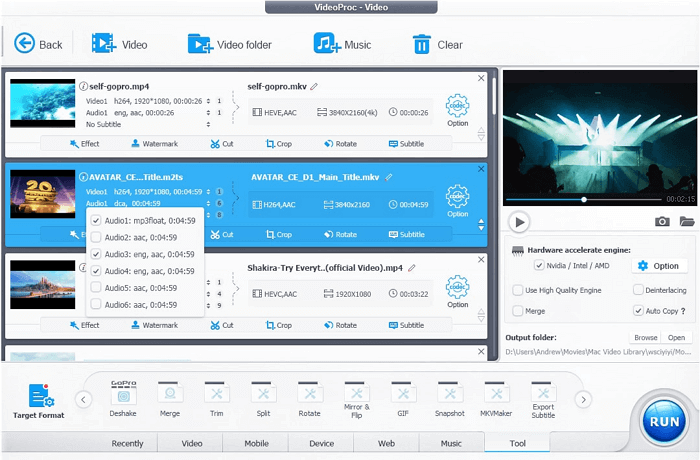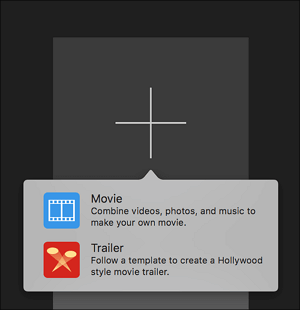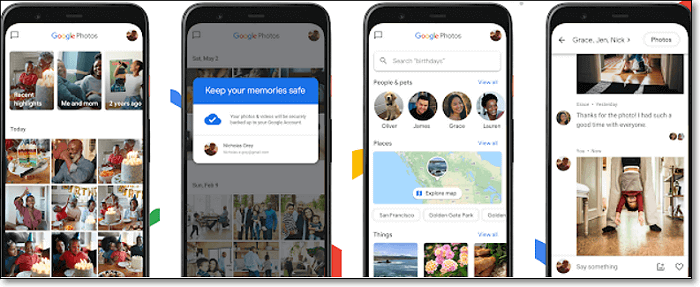-
Jane is an experienced editor for EaseUS focused on tech blog writing. Familiar with all kinds of video editing and screen recording software on the market, she specializes in composing posts about recording and editing videos. All the topics she chooses are aimed at providing more instructive information to users.…Read full bio
-
![]()
Melissa Lee
Melissa is a sophisticated editor for EaseUS in tech blog writing. She is proficient in writing articles related to screen recording, voice changing, and PDF file editing. She also wrote blogs about data recovery, disk partitioning, and data backup, etc.…Read full bio -
Jean has been working as a professional website editor for quite a long time. Her articles focus on topics of computer backup, data security tips, data recovery, and disk partitioning. Also, she writes many guides and tutorials on PC hardware & software troubleshooting. She keeps two lovely parrots and likes making vlogs of pets. With experience in video recording and video editing, she starts writing blogs on multimedia topics now.…Read full bio
-
![]()
Gloria
Gloria joined EaseUS in 2022. As a smartphone lover, she stays on top of Android unlocking skills and iOS troubleshooting tips. In addition, she also devotes herself to data recovery and transfer issues.…Read full bio -
![]()
Jerry
"Hi readers, I hope you can read my articles with happiness and enjoy your multimedia world!"…Read full bio -
Larissa has rich experience in writing technical articles and is now a professional editor at EaseUS. She is good at writing articles about multimedia, data recovery, disk cloning, disk partitioning, data backup, and other related knowledge. Her detailed and ultimate guides help users find effective solutions to their problems. She is fond of traveling, reading, and riding in her spare time.…Read full bio
-
![]()
Rel
Rel has always maintained a strong curiosity about the computer field and is committed to the research of the most efficient and practical computer problem solutions.…Read full bio -
![]()
Dawn Tang
Dawn Tang is a seasoned professional with a year-long record of crafting informative Backup & Recovery articles. Currently, she's channeling her expertise into the world of video editing software, embodying adaptability and a passion for mastering new digital domains.…Read full bio -
![]()
Sasha
Sasha is a girl who enjoys researching various electronic products and is dedicated to helping readers solve a wide range of technology-related issues. On EaseUS, she excels at providing readers with concise solutions in audio and video editing.…Read full bio
Page Table of Contents
0 Views |
0 min read
The highlight video is a very famous type of video in which the fantastic and interesting parts of the game are highlighted. When people miss the complete game, they can watch the highlight videos to enjoy triumph excitement. When people want to commemorate a special moment, making a highlight video is also a good choice.
Do you know which is the best highlight video editor and how to make a highlight video? This post will show you the best way to make a highlight video and a list of software and applications that you can use to make a highlight video on Windows, Mac, and iPhone.
How to Make a Highlight Video on Windows
To make a sports highlight video on Windows, you can choose the best Windows 10 video editor called EaseUS Video Editor. EaseUS Video Editor is a professional video editing application that can create fantastic and eye-catching videos.
There are some essential tools for creating video highlights, such as cutting, merging, trimming, and converting video clips. Some necessary effects are also available in this software, and you can add cool effects to video to improve it and make it more impressive. If you want to use some advanced video editing functions, it's also possible to add voiceover to video and extract audio from video in only a few clicks. All those functions can make your highlight videos stand out from the crowd.
Key Features of EaseUS Video Editor:
- A non-linear timeline allows you to overlap videos, images, and audio
- Add background music in the free library to highlight
- Add transition to video
- Add watermark to video to protect your intellectual property
- Supports exporting and uploading to YouTube, Facebook, and other social channels
Don't miss this rich-featured video editor to make a perfect highlight video.
Steps to Make a Highlight Video Using EaseUS Video Editor:
Follow this guide to make a wonderful sports highlight video by yourself.
1
How to Make a Highlight Video on Mac
You can use iMovie and Final Cut Pro X on macOS to create highlight videos. You can use iMovie for quick creation while Final Cut Pro X for more advanced editing.
iMovie
iMovie is an excellent video editor for those who use Mac and are looking for a highlight creator for free. The editor offers a trailer feature with templates that can be effectively used for such videos.
These templates come with predefined effects, audio, and other elements to help you create highlight videos in no time.
Key Features:
- Impressive processing time, even for longer videos
- Almost no learning curve
- Free for all macOS users
- Support almost all video formats and resolution up to 4K videos
Creating Sports Highlight Video with iMovie:
Step 1. Open iMovie, and then switch to "Projects." Then click on the + icon of the "Create New" option and select "Trailers." Scroll down to find the sports section, and double click to create the sports highlight template.
Step 2. It will then reveal an outline section where you can write the name, studio name, add credits, and so on. Then add all your videos to the timeline. The shortlist allows you to add a list of videos under different sections.
Step 3. Once done, all you need is to get a preview and then export the highlight video.
Final Cut Pro
If you are looking for software for professional use, then Final Cut Pro, also called FCPX, is extremely suitable for creating videos that can make a difference.
The software offers a non-linear timeline, advanced color correction, noise filters, and a 360-degree video editing tool. It also supports a green screen effect, which can be useful if you shoot some videos to pose and add to the highlights.
Features:
- Change the effects and animation parameters required for the best results
- Offer the Ken Burn effect to add a cinematic effect
- Support adding text to change something in the video
- Create 2D and 3D titles easily
Steps to Create Highlight Video Using Final Cut Pro:
This tool is for more experienced users who need to handcraft every part of the highlight.
Step 1. Open Final Cut Pro and add all the videos you need to add to the highlight. You can set them to overlay on top of each other and then add various effects.
Step 2. Next, you can use the spotlight effect to focus on details, which should be the highlight's key part. Combine this with the key-frame effect, and you can move the video in a set direction. Lastly, add text, images, and filters to create the video.
Step 3. Once everything is ready, you can export the video to multiple platforms and social networks.
How to Make a Highlight Video on iPhone
You can use these two applications on your iPhone to create a highlight video. While you can always use the iMovie app like on macOS, but here are some great alternatives.
A.Reel Sports Highlights
Built for sports, the app allows users to edit multiple videos from different sources and then convert them into a highlight reel.
If you already have all the videos on your iPhone, then it becomes even easier. As you keep creating highlights, it will keep them in order and allow you to instantly share in the form of a video from your iPhone.
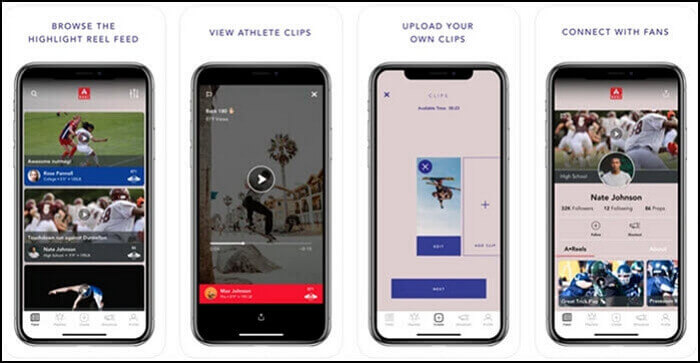
Features:
- Easy-to-use interface with footer navigation system
- Profile card to identify athlete skill levels
- Add multiple sports to your profile
Steps to Create Highlights with A.Reel Sports Highlight:
Step 1. Launch the application and tap on the "Create" icon. It will then take your basic inputs and videos from the phone. While setting up the app for the first time will prompt all profile and sports-related details.
Step 2. You can then build and edit part by part of the highlight using the edit tools. You can add more videos if you wish. Also, while editing the videos, you can choose which part of the video can get more attention and then add music or other elements.
Step 3. Lastly, export the video or add it to your profile.
OhPlays: Sports Video Editor
The software offers video and photo editing tools, sports themes, action effects, and social challenges. You can combine multiple clips, add music from iTunes, and add spotlight or fan reactions to the videos.
Features:
- Sports Themes include Adrenaline, Dramatic, and Broadcast
- Action Effects include slow motion, freeze frame, and a smoke effect
- Share videos directly to Instagram, Facebook, and YouTube
- Find friends, follow them, and share your highlight
Steps to Create Highlight Videos with OhPlays:
Step 1. Open the application, add the videos and images to create a highlight. Next, edit the videos according to your need.
Step 2. Next, select a theme, and use the action effects to enhance the videos. You can either go with whatever is preselected or edit each of these effects to your preference.
Step 3. Once done, you can then share with friends, invite for a challenge, and receive notifications when the highlights reel gets activity.
Conclusion
Highlight videos, especially for sports, are viral. It is one of the ways that allow a sportsperson to showcase their work.
It is the best option to use a desktop application such as EaseUS Video Editor. It offers all the tools and features one would need to create a professional video highlight for sports or any other category. It can also create videos in multiple formats and make it easy for you to upload to online social networks.