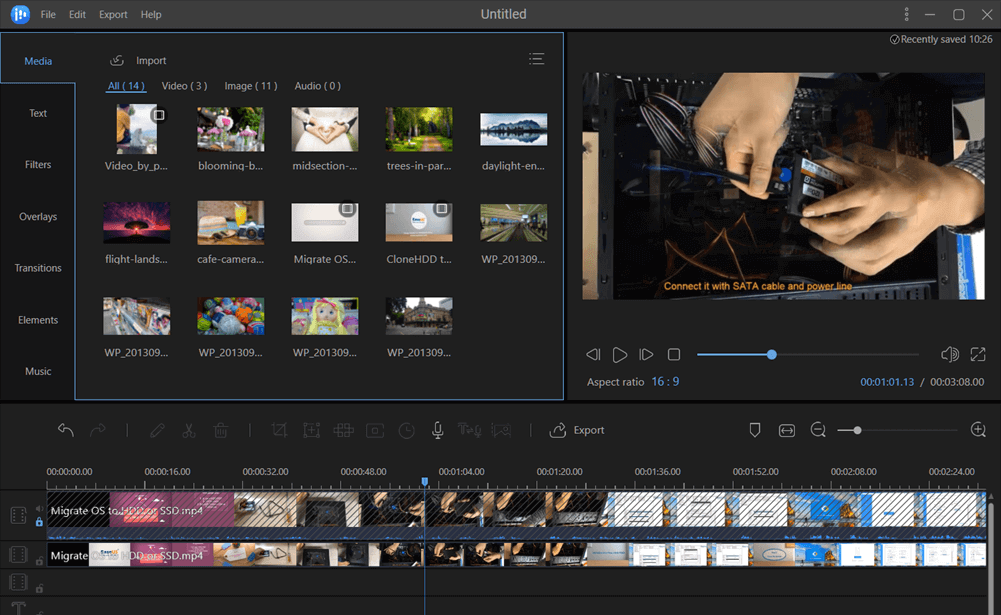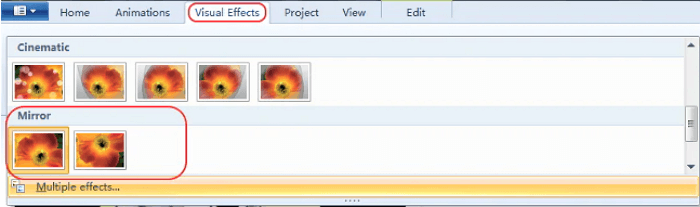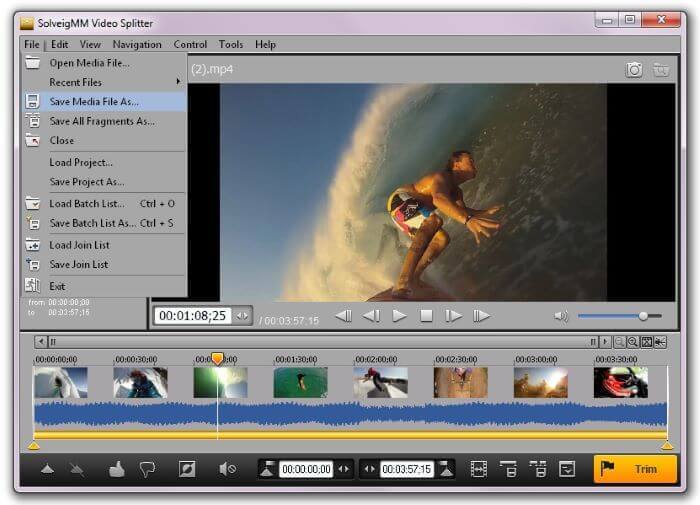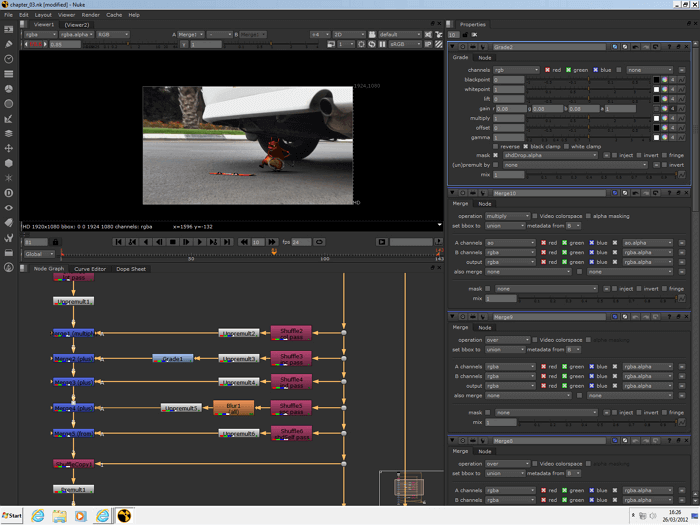-
Jane is an experienced editor for EaseUS focused on tech blog writing. Familiar with all kinds of video editing and screen recording software on the market, she specializes in composing posts about recording and editing videos. All the topics she chooses are aimed at providing more instructive information to users.…Read full bio
-
![]()
Melissa Lee
Melissa is a sophisticated editor for EaseUS in tech blog writing. She is proficient in writing articles related to screen recording, voice changing, and PDF file editing. She also wrote blogs about data recovery, disk partitioning, and data backup, etc.…Read full bio -
Jean has been working as a professional website editor for quite a long time. Her articles focus on topics of computer backup, data security tips, data recovery, and disk partitioning. Also, she writes many guides and tutorials on PC hardware & software troubleshooting. She keeps two lovely parrots and likes making vlogs of pets. With experience in video recording and video editing, she starts writing blogs on multimedia topics now.…Read full bio
-
![]()
Gloria
Gloria joined EaseUS in 2022. As a smartphone lover, she stays on top of Android unlocking skills and iOS troubleshooting tips. In addition, she also devotes herself to data recovery and transfer issues.…Read full bio -
![]()
Jerry
"Hi readers, I hope you can read my articles with happiness and enjoy your multimedia world!"…Read full bio -
Larissa has rich experience in writing technical articles and is now a professional editor at EaseUS. She is good at writing articles about multimedia, data recovery, disk cloning, disk partitioning, data backup, and other related knowledge. Her detailed and ultimate guides help users find effective solutions to their problems. She is fond of traveling, reading, and riding in her spare time.…Read full bio
-
![]()
Rel
Rel has always maintained a strong curiosity about the computer field and is committed to the research of the most efficient and practical computer problem solutions.…Read full bio -
![]()
Dawn Tang
Dawn Tang is a seasoned professional with a year-long record of crafting informative Backup & Recovery articles. Currently, she's channeling her expertise into the world of video editing software, embodying adaptability and a passion for mastering new digital domains.…Read full bio -
![]()
Sasha
Sasha is a girl who enjoys researching various electronic products and is dedicated to helping readers solve a wide range of technology-related issues. On EaseUS, she excels at providing readers with concise solutions in audio and video editing.…Read full bio
Page Table of Contents
0 Views |
0 min read
When we upload videos to a video platform or send them to friends, we care a lot about the quality of our works as well as its color, contrast, and even its orientations because our audience cannot enjoy the contents of videos if they have to turn their heads 90 degrees.
How to solve this problem and get the video files in the correct direction? The only thing you need is an excellent tool to switch the orientation of the videos.
Therefore, we will introduce some of the best video editing tools to satisfy your needs and convert portrait video to landscape.
How to Convert Portrait to Landscape on Windows
People who took videos on their phones and transferred those files to their computers for further editing could often face a difficult situation.
If they want to create a landscape video while all the material files are portraits, the easiest way for them to deal with that problem is to switch the orientation of video clips.
Therefore, we have to recommend the best Windows 10 video editor, EaseUS Video Editor.
This is a versatile software that enables users to process videos freely and quickly. Take the essential video editing functions as an example. People can cut, crop, split, rotate and merge videos.
Except for those essential features, this tool can also be used as a free special effects video editor. A cinematic effect will make our works more elegant and impressive. If you need to make picture in picture video, it can also be practical.
Key Features of EaseUS Video Editor:
- Elements like filters, overlays, and transitions are available
- Support converting video and audio to other formats
- Help to remove noise from a video
- Can work as a free photo slideshow maker
- Add text to video without much trouble
If you urgently need to convert your portrait video into a landscape, download this application now.
How to Make a Portrait Video Landscape on Android
Even mobile device users may also encounter such a condition from time to time. But don't worry, because you have a handy built-in application on your phone, it's Google Photos.
This application makes it extremely easy to either back up photos and videos for your private use or share with a select few or even with the rest of the world. And it produces "stories," panoramas, animated GIFs, and stylized versions of your photos without requiring you to do anything.
Google Photos comes with a variety of tools to edit your photos. You can crop your image and videos as your wish. Then, you can add the filters you like to improve them.
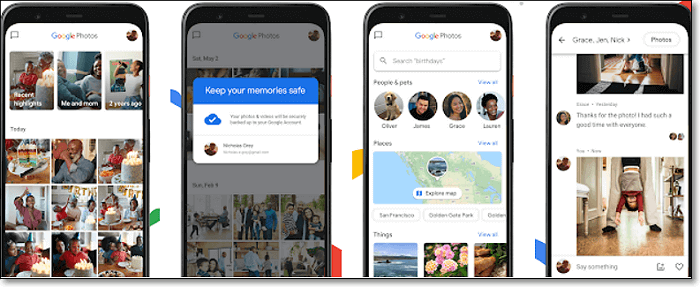
Features:
- Moving photos from Google Drive to Google Photos is a snap
- Compression of your photos and videos isn’t hugely evident to the human eye
- Offer unlimited storage for free
- It's easy to find a specific photo
Now, we will talk about how to make a portrait video landscape using Google Photos.
Step 1. Open Google Photos, find the video you wish to rotate, and tap to select it.
Step 2. Tap on the "Edit" icon in the middle of the screen, choose "Rotate" until the video takes the orientation you want.
Step 3. Tap "Save." The application will edit your video and save it.
Portrait to Landscape with Straightforward Way on iPhone
iMovie is a customized application for Apple users. It's incredibly convenient for iPhone users to utilize this tool to make a portrait video landscape.
For people who want to create Hollywood-like trailers, the best way is to use the themes and templates on iMovie and change some elements to make their unique videos.
Moreover, it even supports a green-screen effect. You can take a video against a green background and then change the green parts to any background you like.
This video editing application is easy to use, it supports 4k video resolution, and the finished product can be played from an apple device and projected to a screen. Your works can also be shared on any video-sharing platform or social media.
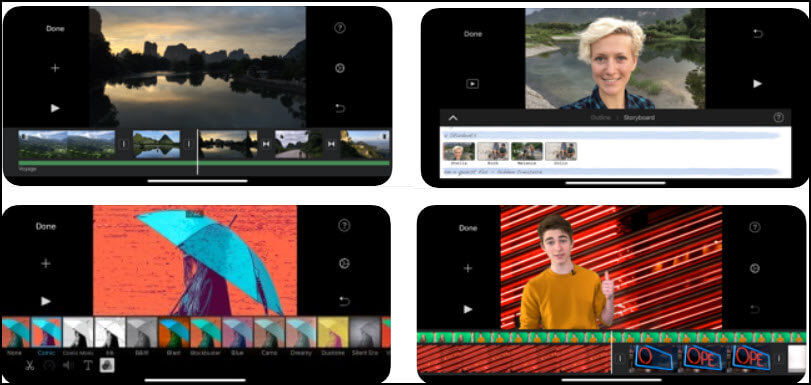
Features:
- User-friendly interface
- Open multiple projects simultaneously
- Support HD & 4K video
- Built-in special effects and video enhancement features are available
Next, we will give you the detailed steps to convert portrait video to the landscape.
Step 1. Open iMovie and tap Create Project, then tap on "Movie."
Step 2. Choose "Create Movie" at the bottom of your screen >+ > Video> All, then double-tap on the video you want to rotate.
Step 3. You need to twist and swipe your fingers left or right to rotate the image of your video.
Step 4. When you finish the editing, tap "Done">"Share."
Online Converter for Making a Portrait Video Landscape
This section is also prepared for PC users. People who are not accustomed to downloading assistive tools tend to use those online converters to convert their portrait videos to the landscape.
If you're one of those people, try to use the following tools.
EzGif
EzGif is an online GIF maker and image editor. Although most of its functions focus on GIF files, it's also competent to process videos in MP4 or other standard formats.
For example, the online editing tools on its home page allow you to resize, reverse, and crop videos. You can also adjust the videos' speed, combine GIFs to put them side by side, and add effects like color filters and overlays.
The downside of this online tool is its limit on the size of the file. You are not allowed to upload a video that is larger than 100MB to edit. It would be better to consider your video clips' size and choose the most proper tool accordingly.
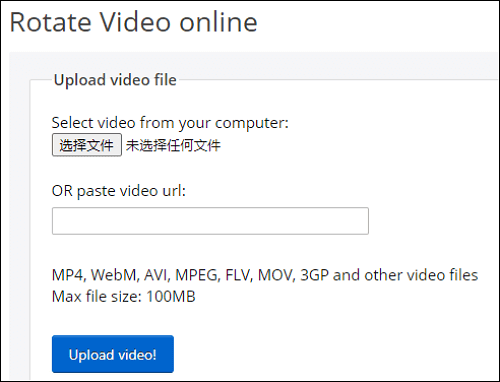
Features:
- Support most of the video formats
- The processing speed is fast
- Free-to-use
Steps to Convert Portrait Video to Landscape Online:
Step 1. Open the page and select files from your computer by clicking the button at the center of the screen or pasting the video URL.
Step 2. Click "Upload video!" then check the box to decide the way you rotate your file.
Step 3. Select "Rotate video!" then click the Save button to get your edited video.
Website: https://ezgif.com/rotate-video
Clideo
Clideo is another all-in-one online video editing tool that can help you turn portraits into landscapes. It supports more kinds of advanced functions than most other tools of this type.
Besides the basic features mentioned before, it can also work as a free photo slideshow maker, audio joiner, and video compressor. You can add a video in any format and loop it up to 6 times or infinitely.
However, it shares a common disadvantage with some other online video editing tools, limiting file size. It's not possible to upload files that are larger than 500MB.
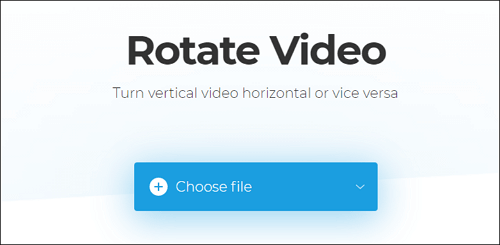
Features:
- Adjust duration, saturation, and contrast of your video
- Create a stop motion animation
- Remove all the unnecessary sound in your videos
- Turn your video right side up
Website: https://clideo.com/rotate-video
Conclusion
There are so many possible tools and ways to convert a portrait to landscape.
Those video editors are very different from each other, and we analyzed some of their diversities in this post. According to the evidence above, there is no doubt that EaseUS Video Editor is the most excellent one that can help you the most.
Don't hesitate to download it!