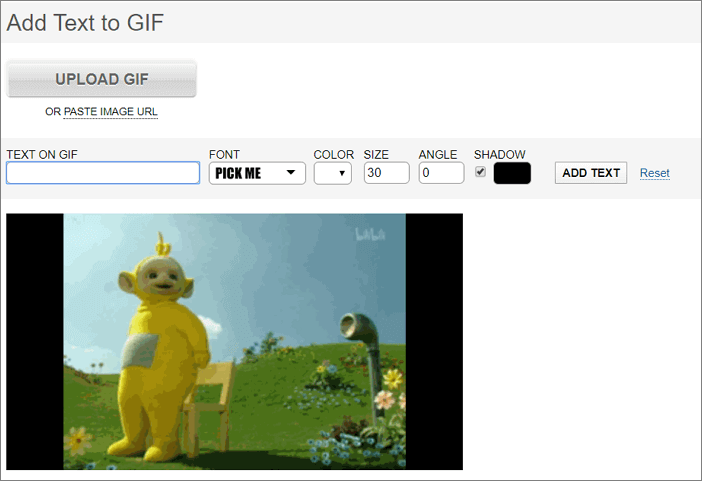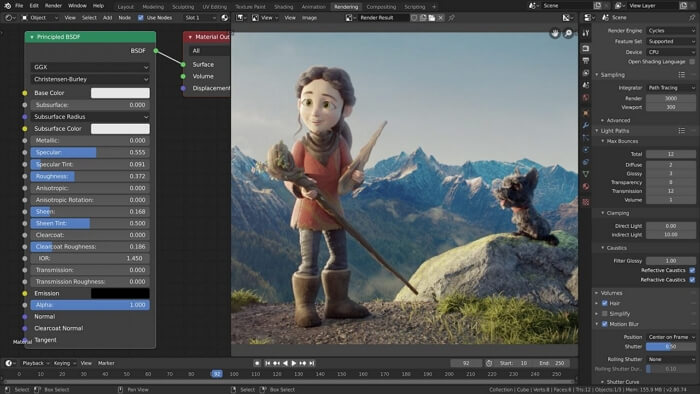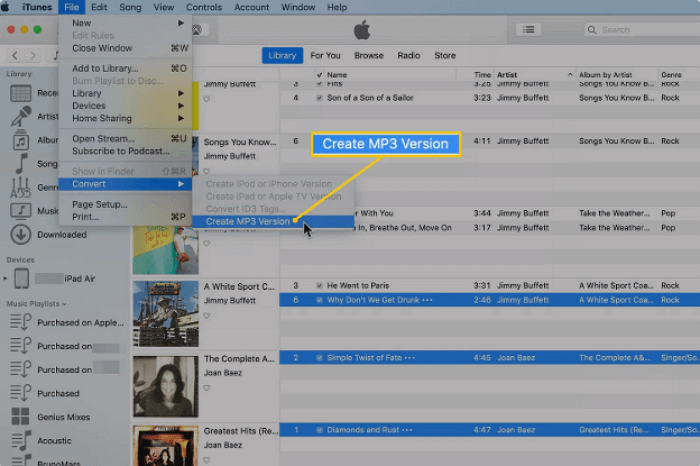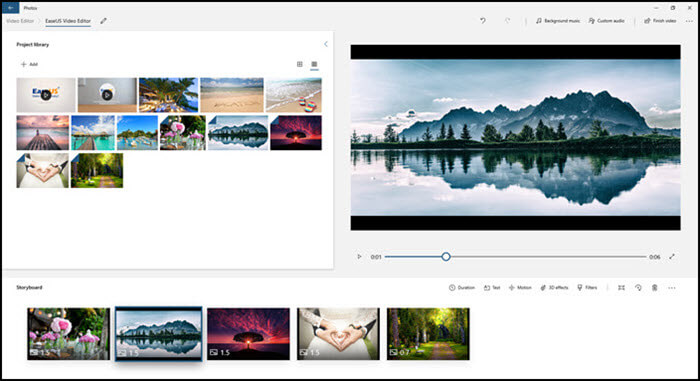-
Jane is an experienced editor for EaseUS focused on tech blog writing. Familiar with all kinds of video editing and screen recording software on the market, she specializes in composing posts about recording and editing videos. All the topics she chooses are aimed at providing more instructive information to users.…Read full bio
-
![]()
Melissa Lee
Melissa is a sophisticated editor for EaseUS in tech blog writing. She is proficient in writing articles related to screen recording, voice changing, and PDF file editing. She also wrote blogs about data recovery, disk partitioning, and data backup, etc.…Read full bio -
Jean has been working as a professional website editor for quite a long time. Her articles focus on topics of computer backup, data security tips, data recovery, and disk partitioning. Also, she writes many guides and tutorials on PC hardware & software troubleshooting. She keeps two lovely parrots and likes making vlogs of pets. With experience in video recording and video editing, she starts writing blogs on multimedia topics now.…Read full bio
-
![]()
Gloria
Gloria joined EaseUS in 2022. As a smartphone lover, she stays on top of Android unlocking skills and iOS troubleshooting tips. In addition, she also devotes herself to data recovery and transfer issues.…Read full bio -
![]()
Jerry
"Hi readers, I hope you can read my articles with happiness and enjoy your multimedia world!"…Read full bio -
Larissa has rich experience in writing technical articles and is now a professional editor at EaseUS. She is good at writing articles about multimedia, data recovery, disk cloning, disk partitioning, data backup, and other related knowledge. Her detailed and ultimate guides help users find effective solutions to their problems. She is fond of traveling, reading, and riding in her spare time.…Read full bio
-
![]()
Rel
Rel has always maintained a strong curiosity about the computer field and is committed to the research of the most efficient and practical computer problem solutions.…Read full bio -
![]()
Dawn Tang
Dawn Tang is a seasoned professional with a year-long record of crafting informative Backup & Recovery articles. Currently, she's channeling her expertise into the world of video editing software, embodying adaptability and a passion for mastering new digital domains.…Read full bio -
![]()
Sasha
Sasha is a girl who enjoys researching various electronic products and is dedicated to helping readers solve a wide range of technology-related issues. On EaseUS, she excels at providing readers with concise solutions in audio and video editing.…Read full bio
Page Table of Contents
0 Views |
0 min read
While recording videos or downloading videos from the Internet, we often come across files that are too lengthy. If you have ever done this, you probably know how annoying it is to get through the unnecessary scenes in your video. Luckily, there are some video cutters that can help.
It's easy and convenient to find an MP4 editor, but some tools don't support MKV. How to cut, trim, and split your MKV files on different operating systems? This post will answer this question, and you can also find some optional MKV cutters on Windows/Mac/Online. Continue reading to find the most suitable MKV video cutter for you.
Top 11 Best Free MKV Cutters:
- 1. EaseUS Video Editor (Windows 7/8/10)
- 2. Avidemux (Windows)
- 3. VSDC Free Video Editor (Windows)
- 4. Freemake Video Converter (Windows)
- 5. iMovie (Mac)
- 6. VideoPad (Mac)
- 7. OpenShot (Mac)
- 8. Online Video Cutter (Online)
- 9. Clideo Video Cutter (Online)
- 10. EzGIF (Online)
- 11. Kapwing (Online)
1. EaseUS Video Editor
Compatibility: Windows 7/8/10
When it comes to the full-featured MKV video cutter on Windows PC, EaseUS Video Editor you can't miss. This video editing software supports most of the frequently-used file formats, including MP3, MP4, AVI, MKV, etc. That makes it possible for users to convert a file to any output format it supports. For instance, you can convert YouTube to MKV.
Aside from that, you can use it as a powerful MKV editor to trim, split, cut, crop, rotate, and reverse the MKV video clips. It also allows you to extract subtitles from MKV and extract audio from MKV with only a few clicks. If you want to add cool effects to video, various overlays, filters, transitions are available.
With all those elements, you can edit MKV files as perfectly as possible. If you need a versatile MKV cutter that can cut MKV videos without much effort and also make them impressive, this one is worth a shot.
Main Features:
- Fast and easy to use
- Add multiple MKV files to the program at once
- Convert MP4 to MKV with simple steps
- Add subtitles to MKV or extract them from MKV
- Cut and merge your MKV files easily
- Add music to video without watermark
If you need to cut, trim, split, or crop an MKV file, this video editor can perfectly meet your demand. Now, it's possible to click on the below button to download this all-in-one MKV video cutter for free.
How to Cut MKV File on Windows:
After you downloaded this video cutter and installed it on your Windows PC, you are able to edit MKV files effortlessly. There is a tutorial for beginners in video editing, and you can follow it to cut the video now.
Step 1. Import videos and add to timeline
Download EaseUS Video Editor. Open this video editing software and mport the source file by clicking "Import" or simply dragging the video. After that, right click the source to add the video to timeline.
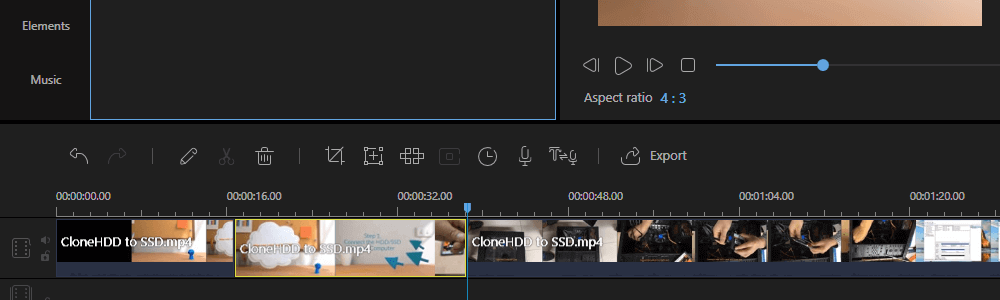
Step 2. Trim videos
Select the playhead (vertical line) on the timeline and then drag it to the point from where you want to trim the video. First, split, and then drag using the mouse to the position where you want to cut the video. Later split again to finalize the video clip. You can trim video without splitting as well. All you need to do is grab the start or end part of the video and then drag it to the required length.
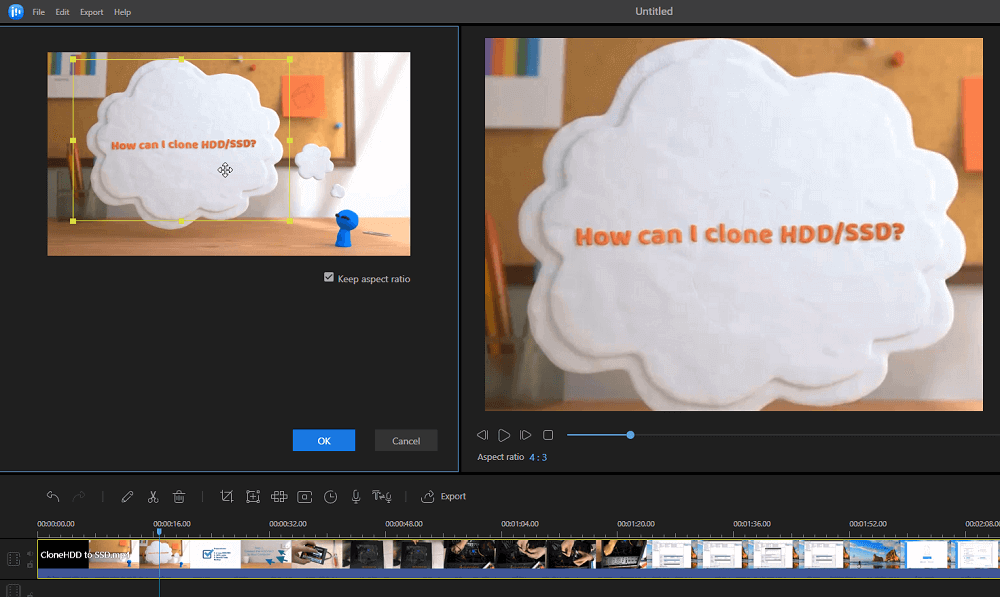
Besides, you can also add required effects, transitions, voice-over, and other features to the video.
Step 3. Export Video
Now that you are ready, its time to export the video in the video, audio, or upload to the social platform. Make sure to configure the quality and resolution of the video. EaseUS Video Editor is easier to use and offers professional video editing features. Not only can you split, edit, but you can also trim and crop the videos. Not to forget the visual effects you get for quality video production.
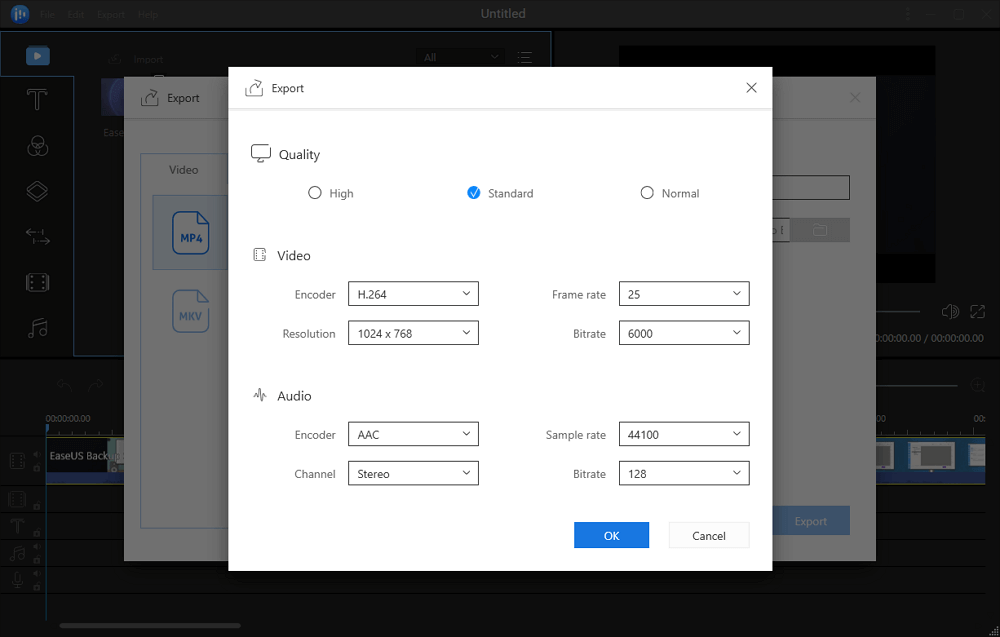
2. Avidemux
Compatibility: Windows XP/Vista/7/8/8.1/10
This application is a basic video editor with many features and you can use it to cut your MKV files as well. It gets updated internally very often and you will find that there are always new improvements and features to use in this app.
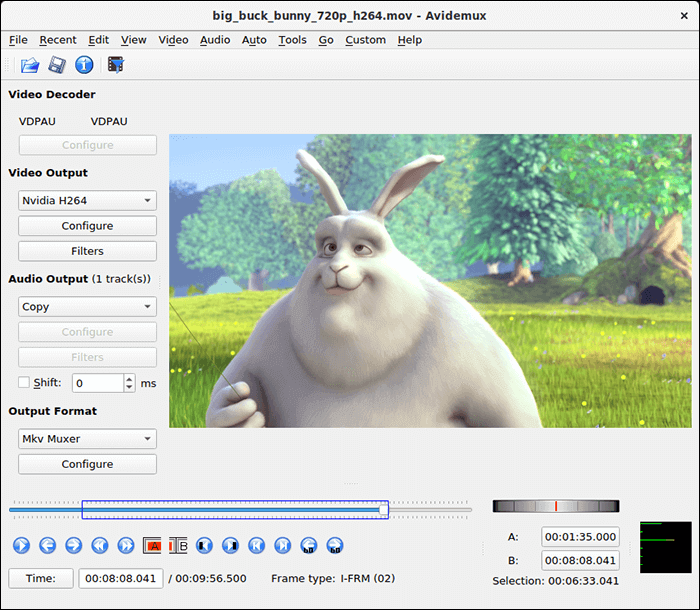
Pros:
- Easily trim MKV file
- Automate your tasks using scripts
- Work on multiple platforms
Cons:
- Currently, no keyboard shortcuts are available
- Occasional crash
Download: avidemux.sourceforge.net/
3. VSDC Free Video Editor
Compatibility: Windows XP/Vista/7/8/10
VSDC Free Video Editor is a free tool that you can use to edit and retouch your videos on your computer. It offers many tools to let you edit your MKV files the way you want. You can use this MKV video editor to trim MKV file, add effects, or get rid of the parts that you do not need in your MKV files.
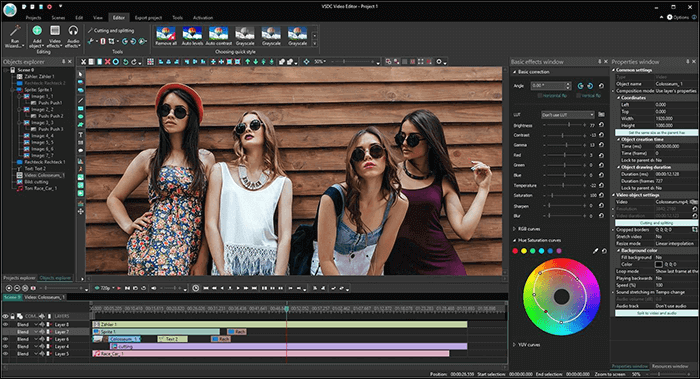
Pros:
- Many advanced features to cut and edit your videos
- MKV trimmer that also supports other file formats
- A large number of effects to add to your files
Cons:
- The user interface is not very clean
- Take time to export videos
Download: www.videosoftdev.com/free-video-editor
4. Freemake Video Converter
Compatibility: Windows Vista/7/8/8.1/10
Although Freemake Video Converter is more of a file converter tool and less of an editor, you can use it to cut parts from your MKV files. This tool has an additional option of trimming MKV files before you convert your files.
This is exactly the option you can use to accomplish your task. Before converting your MKV files, you can cut, join, and even rotate your files. These basic editing tools let you refine your video before it is processed into another media format.
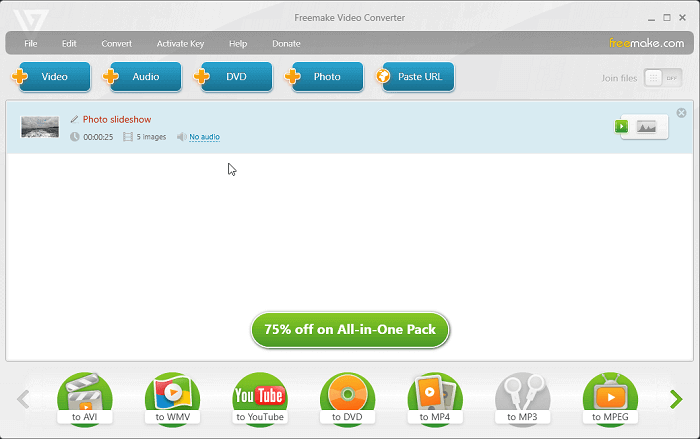
Pros:
- Cut MKV files with ease
- Powerful MKV trimmer on Windows
- Rotate your files
- Convert files to many other formats
Cons:
- Rendering takes too long
- Occasionally the program crash
Download: www.freemake.com/free_video_converter/
5. iMovie
Compatibility: macOS 10.15.6 or later
iMovie is a free app that you can download to your Mac and start editing your videos. This app includes the option of trimming MKV files. Since it is developed by the same manufacturer as your Mac, it tightly integrates with macOS and lets you easily work with your local files.
You can add your files even from iTunes, if you want, and then trim them down with the precision-level cutting tools.
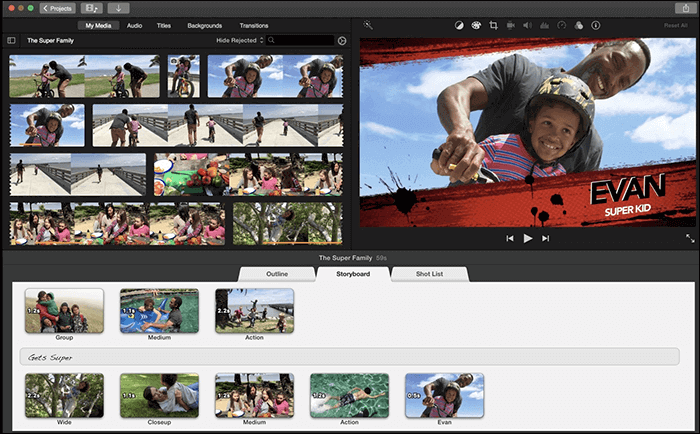
Pros:
- Free MKV splitter on Mac
- An interactive way to cut MKV files
- Edit your MKV videos with various tools
Cons:
- Limited supporting video formats
- Relatively difficult to find and use options
6. VideoPad
Compatibility: macOS 10.5 and later
VideoPad is a professional-level MKV cutter that not only cuts your video files but also edits your videos. When cutting MKV files, you have a playhead that you can move around to select the point from where you want to cut your file.
The software will then cut the selected part and this way you have the part of the video that you wish to preserve. Anything not important will be removed.
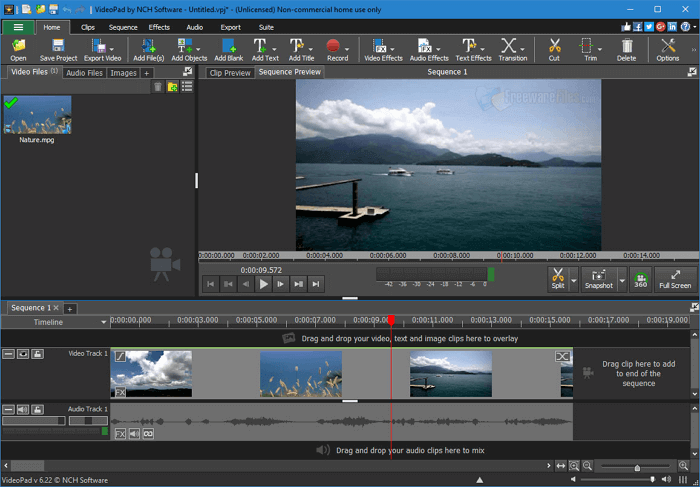
Pros:
- MKV video editor
- Cut videos with extreme precision
- Edit audio files
Cons:
- Does not offer advanced editing tools
- A bit difficult for newbies to use
- Some features require the paid version
Download: https://www.nchsoftware.com/videopad/index.html
7. OpenShot
Compatibility: macOS 10.9 and later
OpenShot is one of the rare open-source tools that provide you with exceptional video editing and MKV cutting tools. It helps you trim and slice your videos and offers various video effects as well, and you can add them to your MKV files before or after cutting them.
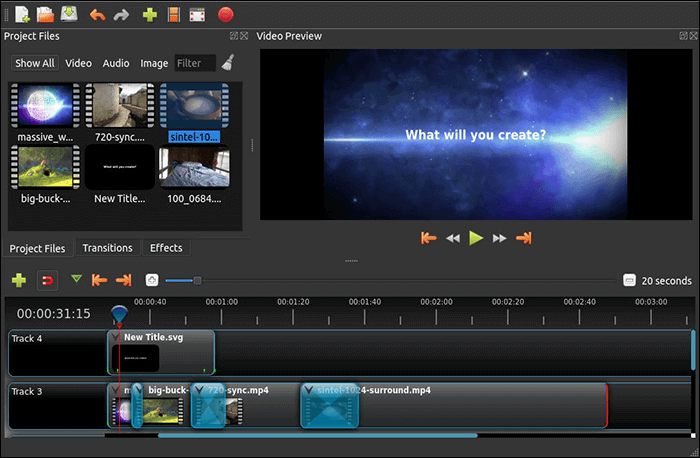
Pros:
- Easy-to-find MKV video editor
- Split MKV file without much effort
- Support video, audio, and image files
Cons:
- The user interface might feel a bit confusing to the beginners
- Occasionally the tool gets frozen-up
Download: www.openshot.org/
8. Online Video Cutter
Compatibility: Online
Online Video Cutter is a web-based tool that helps you trim your videos from your web browsers. With this tool, the only thing you need to do is upload your video and all the MKV cutting options will be displayed on your screen. You can then pick one of the tools that you want to work with.
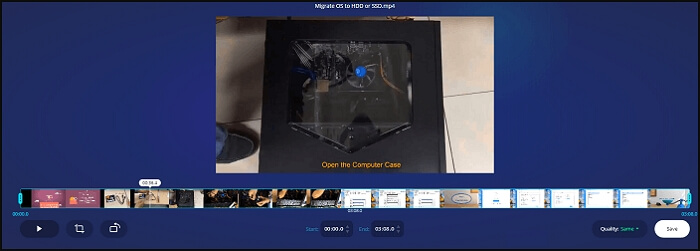
Pros:
- Competent MKV trimmer online
- Support for nearly all video formats including MKV
- A few clicks to perform your task
Cons:
- Privacy concerns as you are not sure where your video will go
- It takes time to upload your source MKV file
Try: https://online-video-cutter.com/
9. Clideo Video Cutter
Compatibility: Online
Clideo Video Cutter follows a simple approach to help you cut your videos. It claims to be quickly cutting your files so that you do not need to wait around longer. It is completely web-based meaning you do not even need to install any plugins or extensions in your browser to use it.
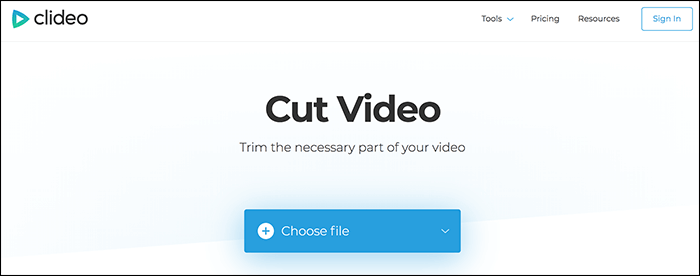
Pros:
- Add MKV files from multiple sources
- Extremely clean and organized user interface
- Add fade-in and fade-out effects
Cons:
- Downloading trimmed videos can sometimes take too long
- Only the paid version gives unlimited access
Try: https://clideo.com/cut-video
10. EzGIF
Compatibility: Online
EzGIF is a suite of various tools that let you edit your multimedia content online. It has a tool specifically dedicated to cutting your MKV files, which lets you upload your MKV file either from your computer or from a web URL. Once that is done, you can then start to cut the unwanted parts from your video.
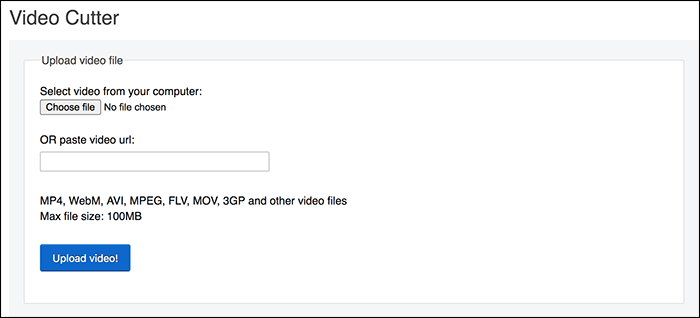
Pros:
- Free MKV splitter online
- Add an MKV file from your computer or URL
- Manually specify timings for trimming the video
- Various other editing options
Cons:
- Too many annoying ads on the interface
- There is no playhead to cut MKV files
- Cutting video takes too long
Try: https://ezgif.com/cut-video
11. Kapwing
Compatibility: Online
Kapwing offers many online tools to let you play around with your video files. It has a tool to cut MKV files as well and you can use it to trim down the unwanted parts from your videos. Once you have uploaded your video to the site, all you need to do is move the markers around and position them in the way you want to cut your video.
A good thing about this tool is that you can use your arrow keys for precision-level cutting. This ensures your videos are trimmed at the exact point you want. Once the trimming is done, you can either save the video or edit it further with the available tools.

Pros:
- Free MKV splitter online
- Extreme precision while cutting MKV files
- Many editing options
Cons:
- There is no option to delete your video from the server after you have downloaded it
- Requires a bit of learning before you can use it
Try: https://www.kapwing.com/tools/cut-video
Conclusion
Regardless of why you want to edit MKV files, there are many MKV cutters in the market to help you accomplish your task.
EaseUS Video Editor should be your ideal choice as it is fast, easy to use, and gets the job done without any hassle. And we gave you a detailed tutorial on how to split MKV files and cut MKV files with this tool in the simplest way. Also, you can pick the best MKV splitter in your opinion.