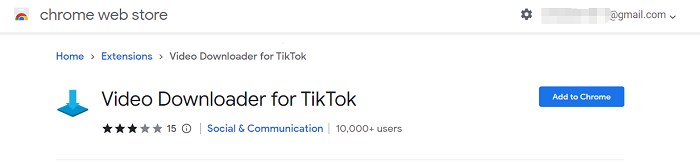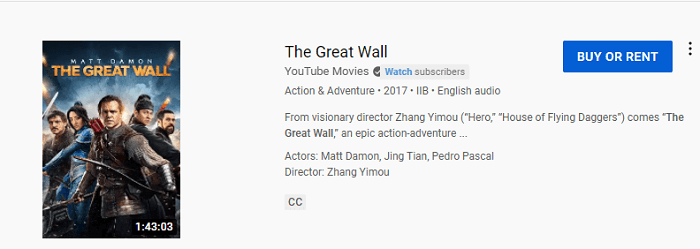-
Jane is an experienced editor for EaseUS focused on tech blog writing. Familiar with all kinds of video editing and screen recording software on the market, she specializes in composing posts about recording and editing videos. All the topics she chooses are aimed at providing more instructive information to users.…Read full bio
-
![]()
Melissa Lee
Melissa is a sophisticated editor for EaseUS in tech blog writing. She is proficient in writing articles related to screen recording, voice changing, and PDF file editing. She also wrote blogs about data recovery, disk partitioning, and data backup, etc.…Read full bio -
Jean has been working as a professional website editor for quite a long time. Her articles focus on topics of computer backup, data security tips, data recovery, and disk partitioning. Also, she writes many guides and tutorials on PC hardware & software troubleshooting. She keeps two lovely parrots and likes making vlogs of pets. With experience in video recording and video editing, she starts writing blogs on multimedia topics now.…Read full bio
-
![]()
Gloria
Gloria joined EaseUS in 2022. As a smartphone lover, she stays on top of Android unlocking skills and iOS troubleshooting tips. In addition, she also devotes herself to data recovery and transfer issues.…Read full bio -
![]()
Jerry
"Hi readers, I hope you can read my articles with happiness and enjoy your multimedia world!"…Read full bio -
Larissa has rich experience in writing technical articles and is now a professional editor at EaseUS. She is good at writing articles about multimedia, data recovery, disk cloning, disk partitioning, data backup, and other related knowledge. Her detailed and ultimate guides help users find effective solutions to their problems. She is fond of traveling, reading, and riding in her spare time.…Read full bio
-
![]()
Rel
Rel has always maintained a strong curiosity about the computer field and is committed to the research of the most efficient and practical computer problem solutions.…Read full bio -
![]()
Dawn Tang
Dawn Tang is a seasoned professional with a year-long record of crafting informative Backup & Recovery articles. Currently, she's channeling her expertise into the world of video editing software, embodying adaptability and a passion for mastering new digital domains.…Read full bio -
![]()
Sasha
Sasha is a girl who enjoys researching various electronic products and is dedicated to helping readers solve a wide range of technology-related issues. On EaseUS, she excels at providing readers with concise solutions in audio and video editing.…Read full bio
Page Table of Contents
0 Views |
0 min read
How Can You Convert YouTube to MP3 on PC
It's widely known that YouTube offers no official way for you to download video or audio to a computer, be it a Mac or PC, not to mention converting YouTube videos to MP3. Hence, whenever you are looking to convert YouTube to MP3 on PC, you will need a third-party YouTube to MP3 converter.
For you to get the MP3 file you need without being bothered by annoying ads or redirections, which are common in online tools, here I'd like to show you a YouTube to MP3 converter for PC that is clean and user-friendly. Get it and you will know how easy and fast it is to convert YouTube to MP3 on Windows.
YouTube to MP3 Converter for PC - EaseUS Video Downloader
The video downloader for PC - EaseUS Video Downloader is exactly what you are looking for. Why? That's because it is a video & audio downloader with various features. When you are going to download items from YouTube, you can:
- Download videos to MP4 in 1080p or above
- Download online audio to MP3 in high quality
- Convert YouTube to MP3 or WAV
- Download YouTube items in bulk
- Download YouTube videos by channel or by playlist
It will fulfill your needs perfectly when you want to convert YouTube videos to MP3 without downloading the video files. Even if you have downloaded the YouTube video to your computer, you can use the "Video to MP3" feature to convert a local video to MP3 without any effort.
What's more, YouTube is not the only site that EaseUS Video Downloader supports. Common social networking and video sites like Facebook, Twitter, Twitter, Twitch, and more are also covered. (The video and audio files from other sites will be downloaded in the highest quality available by default.)
Free Download video downloader for Windows
Secure Download
Free Download video downloader for Mac
Secure Download
How to Convert YouTube to MP3 on PC
Before the download start, you can choose a storage path and select the audio quality between 320kbps, 256kbps, and 128kbps. Moreover, MP3 is not the only audio format allowed. If you need to, you can also convert YouTube to WAV.
To convert YouTube videos to MP3:
Step 1. Double click EaseUS Video Downloader icon to open the application. Copy a video URL and paste it into the bar of "More Videos". Press the "Enter" key or click the "Search" button to proceed.
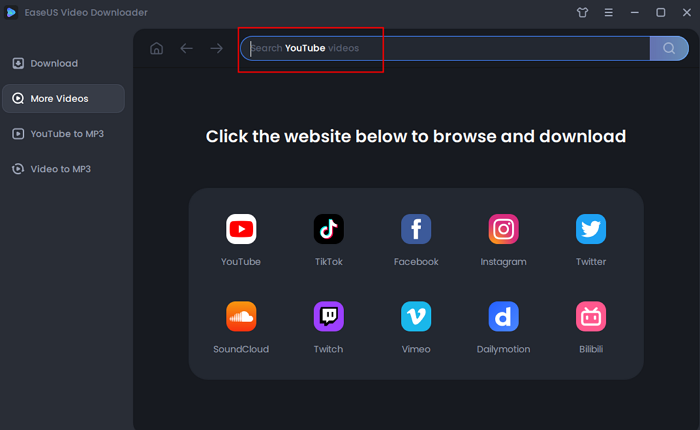
Step 2. It will open a built-in video play page with a download option below. The software will analyze the video automatically.
Step 3. Choose "MP3" as the format for the downloaded video from the bottom bar. Then choose a quality and click "Download" to save the video.
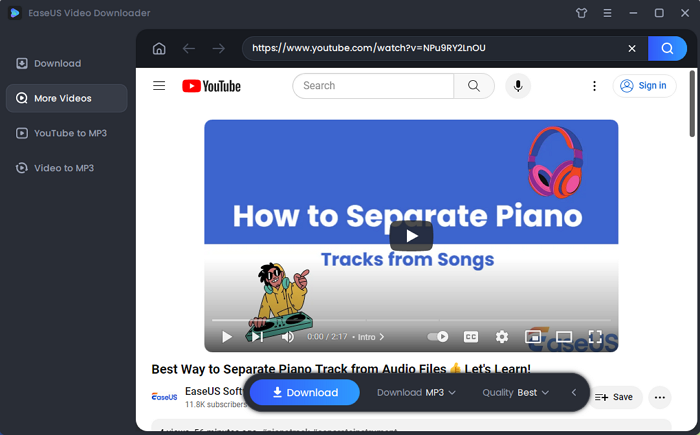
Step 4. Wait for the downloading to complete. The time it takes depends on the size of the downloaded video.
Disclaimer: Please make sure that your download behavior is legal in your country! EaseUS does not advocate downloading any video/audio for sale, distribution, or other commercial purposes.
It's equally easy to download Facebook videos to a computer using this tool. Get this tool now and use it to download any video you like from the Internet.
The Bottom Line
Although there are other types of YouTube to MP3 converters, like online tools and browser extensions, using a desktop program is advisable. A tool like EaseUS Video Downloader spares you from being bothered by ads and redirections that are common on online converters and supports much more sites compared with browser extensions. Thus, don't hesitate to get the YouTube to MP3 converter for PC to let it download any video and audio you like from the Internet.