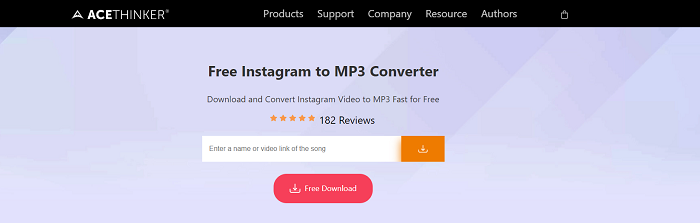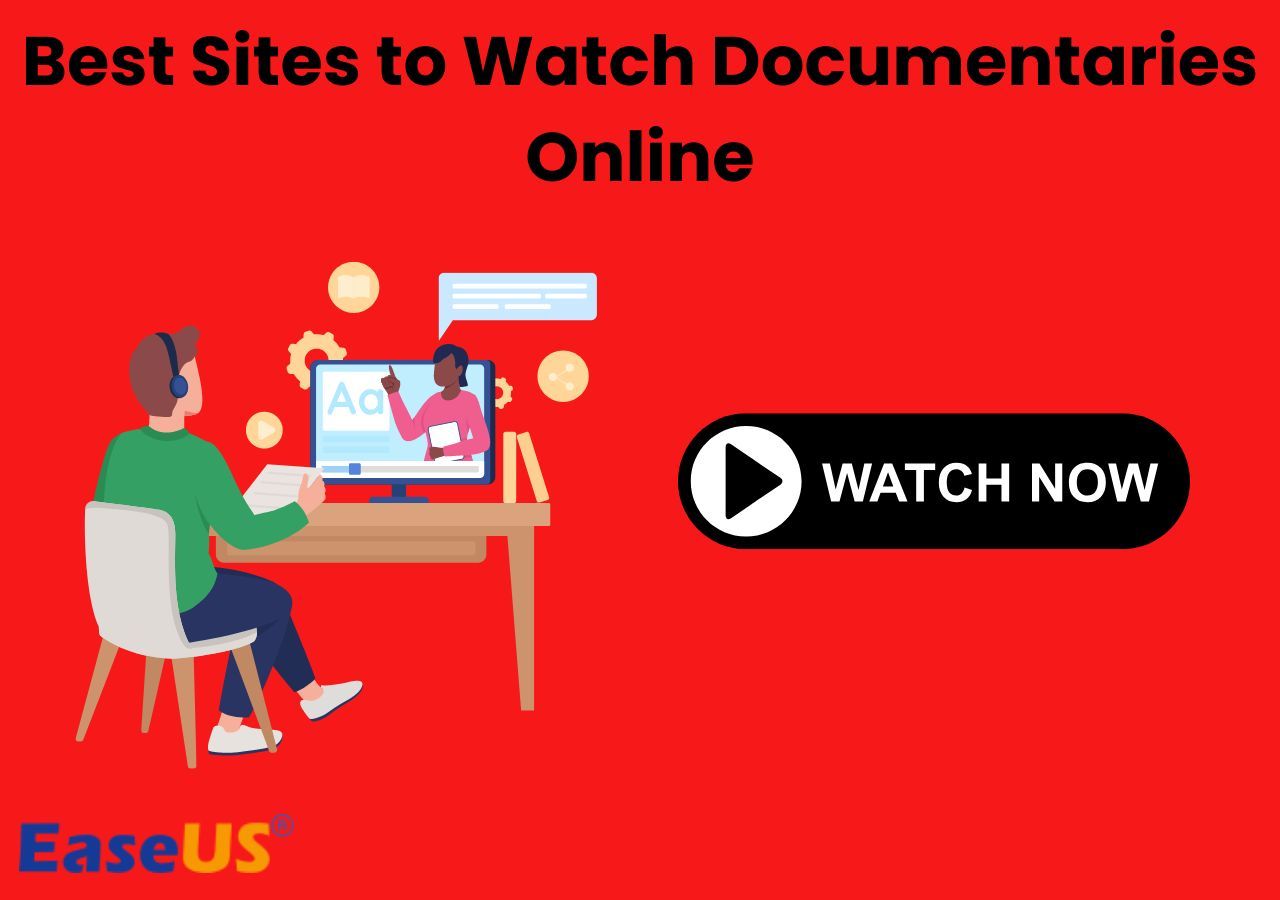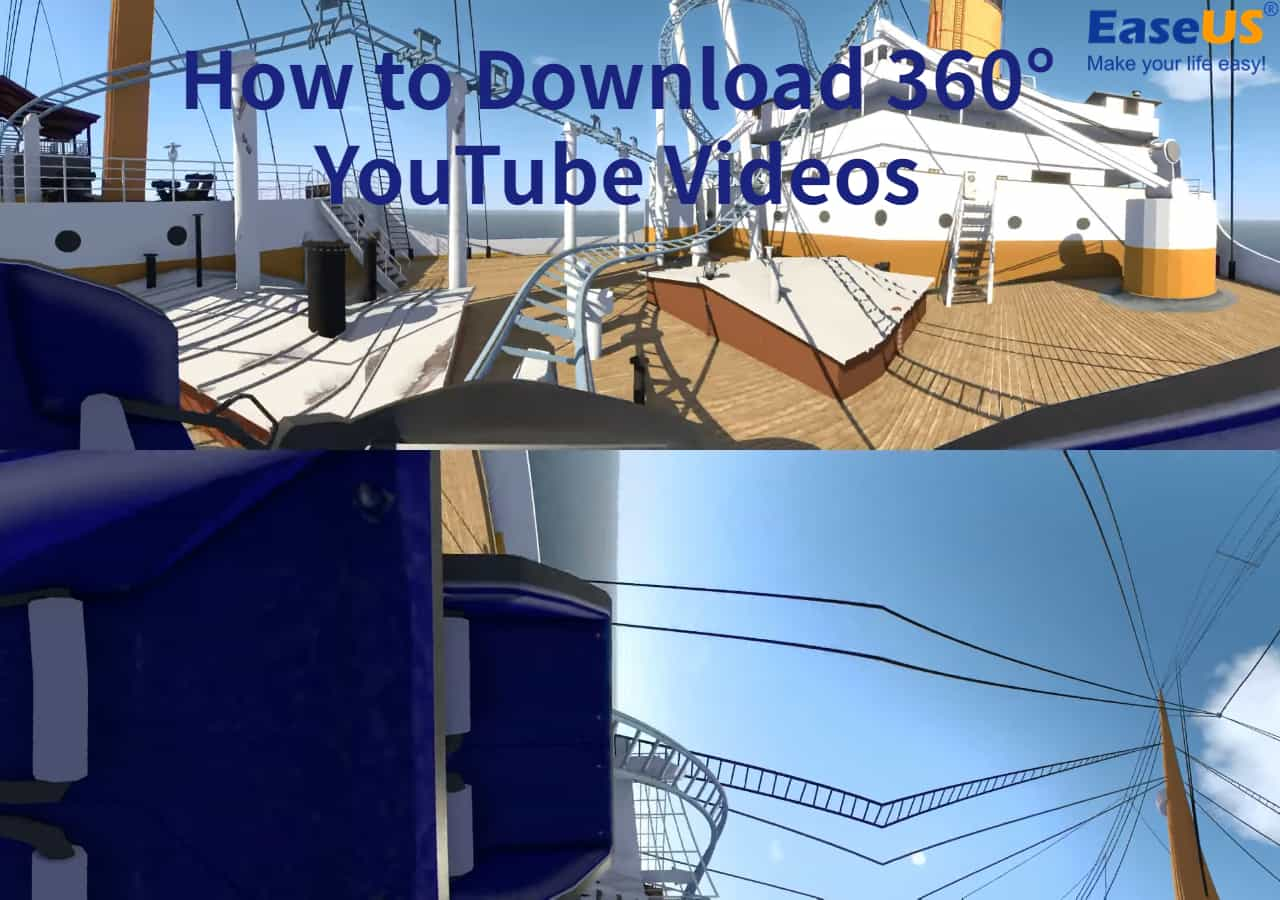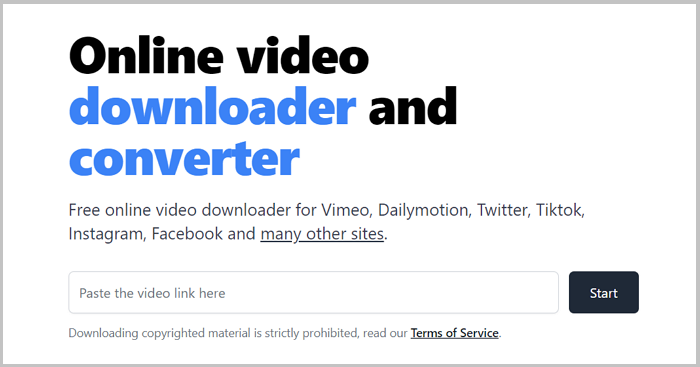-
Jane is an experienced editor for EaseUS focused on tech blog writing. Familiar with all kinds of video editing and screen recording software on the market, she specializes in composing posts about recording and editing videos. All the topics she chooses are aimed at providing more instructive information to users.…Read full bio
-
![]()
Melissa Lee
Melissa is a sophisticated editor for EaseUS in tech blog writing. She is proficient in writing articles related to screen recording, voice changing, and PDF file editing. She also wrote blogs about data recovery, disk partitioning, and data backup, etc.…Read full bio -
Jean has been working as a professional website editor for quite a long time. Her articles focus on topics of computer backup, data security tips, data recovery, and disk partitioning. Also, she writes many guides and tutorials on PC hardware & software troubleshooting. She keeps two lovely parrots and likes making vlogs of pets. With experience in video recording and video editing, she starts writing blogs on multimedia topics now.…Read full bio
-
![]()
Gloria
Gloria joined EaseUS in 2022. As a smartphone lover, she stays on top of Android unlocking skills and iOS troubleshooting tips. In addition, she also devotes herself to data recovery and transfer issues.…Read full bio -
![]()
Jerry
"Hi readers, I hope you can read my articles with happiness and enjoy your multimedia world!"…Read full bio -
Larissa has rich experience in writing technical articles and is now a professional editor at EaseUS. She is good at writing articles about multimedia, data recovery, disk cloning, disk partitioning, data backup, and other related knowledge. Her detailed and ultimate guides help users find effective solutions to their problems. She is fond of traveling, reading, and riding in her spare time.…Read full bio
-
![]()
Rel
Rel has always maintained a strong curiosity about the computer field and is committed to the research of the most efficient and practical computer problem solutions.…Read full bio -
![]()
Dawn Tang
Dawn Tang is a seasoned professional with a year-long record of crafting informative Backup & Recovery articles. Currently, she's channeling her expertise into the world of video editing software, embodying adaptability and a passion for mastering new digital domains.…Read full bio -
![]()
Sasha
Sasha is a girl who enjoys researching various electronic products and is dedicated to helping readers solve a wide range of technology-related issues. On EaseUS, she excels at providing readers with concise solutions in audio and video editing.…Read full bio
Page Table of Contents
0 Views |
0 min read
Whether you know it or not, not all TikTok videos are allowed to be downloaded. For this topic, we've previously talked about how to save unsavable TikTok videos in our recently posted guide. Therefore, this guide will mainly focus on why people can't download my TikToks and how to let them save my TikToks.
Why Can't People Download My TikToks?
There are a few reasons why can't people save your TikTok videos:
1. Not all TikTok account types have the authority to let people download videos
2. If you're under the age of 16, your download setting will be off, and you can't turn it on
3. If you set your account to "Private," people can't download your videos either
4. Other problems like network connectivity issues, app bugs, insufficient storage space, etc
How to Let People Download My TikTok?
Finding the right solution to the problem is easy as long as you see its reason. This section will show you some simple tips to let people download your TikTok.
Solution 1. Use a TikTok Video Downloader - EaseUS Video Downloader
A "one size fits all" solution to let others download your TikTok is to use this full-featured video downloader - EaseUS Video Downloader. You can use it to download any video from any site like TikTok, YouTube, Twitter, Facebook, Instagram, and more without a problem. It is helpful if you also can't download YouTube videos.
There will be no limitations on the number and types of videos to download. You will have many options in video quality (up to 8K) and video format (MP4, MP3, or WAV). It even allows you to download the thumbnail or subtitles.
To download TikTok videos:
Free Download video downloader for Windows
Secure Download
Free Download video downloader for Mac
Secure Download
Step 1. Launch EaseUS Video Downloader on your computer. Choose the output format and quality. Click on the gear button for subtitles and thumbnails.
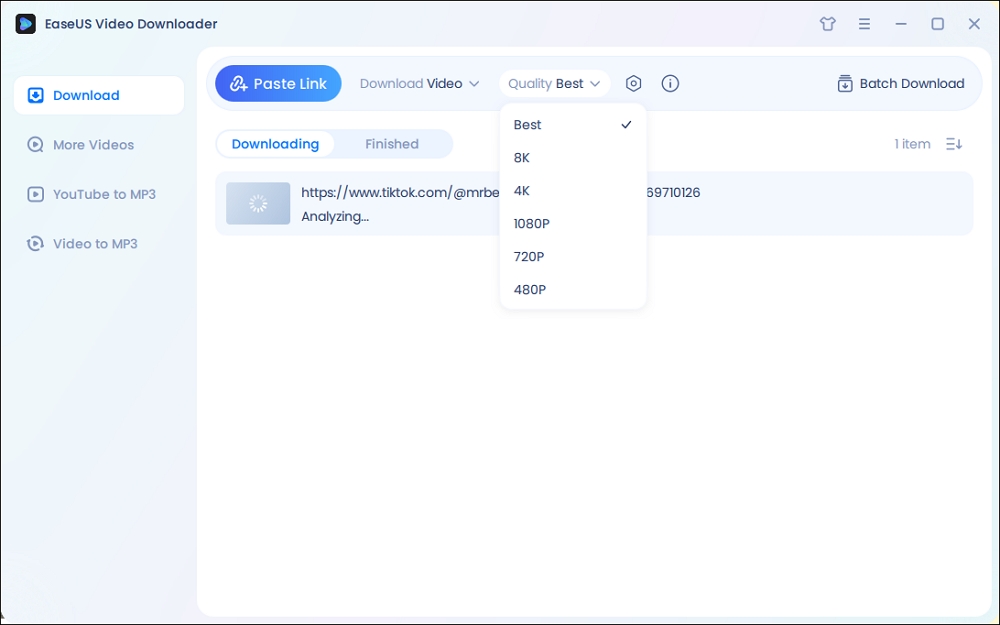
Step 2. Copy the URL of your wanted TikTok video and click "Paste Link" to start downloading.
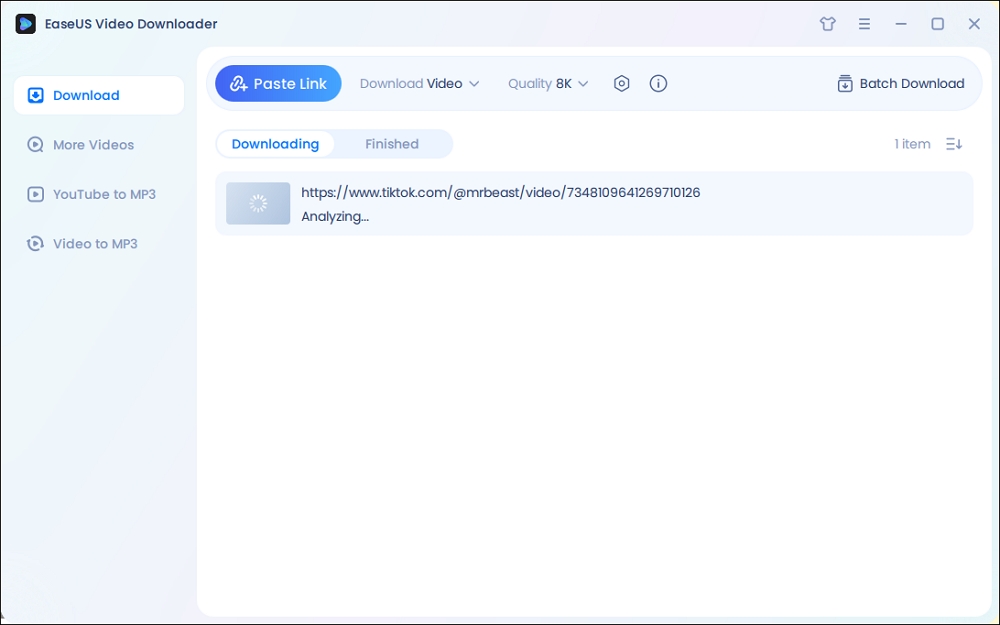
Step 3. Wait for the download to complete. After that, you can find the downloaded TikTok videos in the Finished library and click on the "Open File Location" button to locate them on your PC.
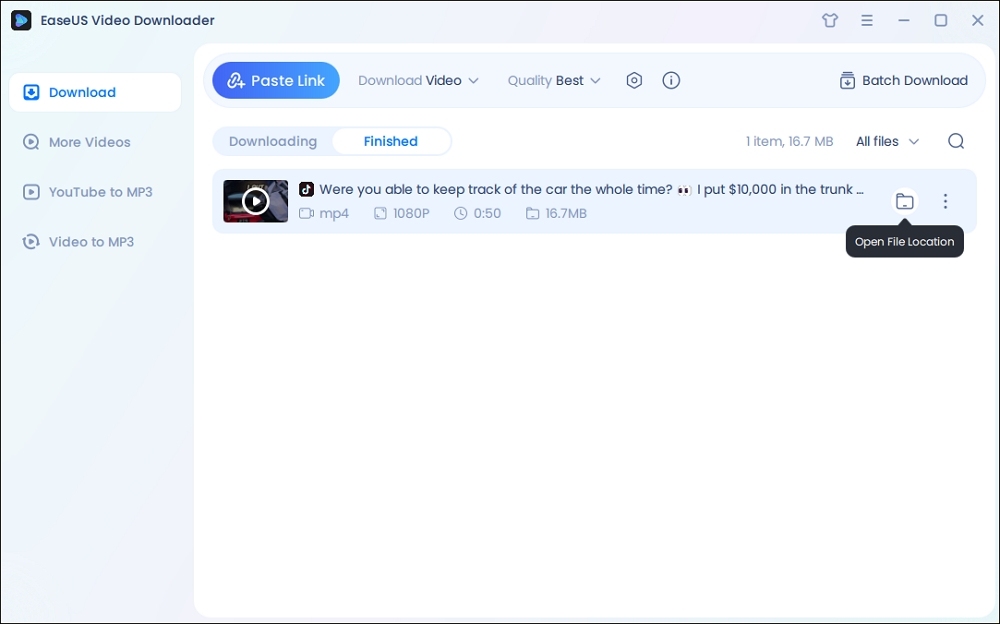
Disclaimer: The information provided in this guide is only for personal fair use. EaseUS never advocates any copyright infringement action.
Solution 2. Enable the Download Option to Users
Another solution is to check whether you've enabled the option for video download in your Tiktok app. If you've disabled the download option, users can't download and share your videos either. But this method doesn't work for users under the age of 16. Here are the steps.
Step 1. Head to the TikTok app on your iPhone and click on "Me" at the bottom right corner of the screen.
Step 2. Click the more button at the top-right corner of your screen.
Step 3. Click "Privacy," tap "Downloads," and then enable "Video Downloads."
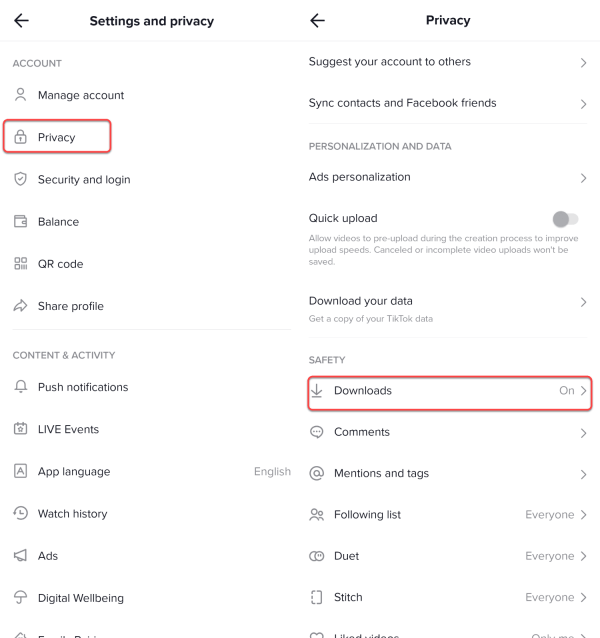
Solution 3. Change Your Account to Public
If your TikTok account is private, users can't download your videos either. In that case, you'll need to switch your profile from a private account to a public account.
Step 1. Open the TikTok app on your device, and click on "Me" in the lower right-hand corner of your screen.
Step 2. Click the more button, which is a circle with three dots.
Step 3. Select "Privacy" and turn the "Private account" off.
Step 4. Confirm your option if asked.
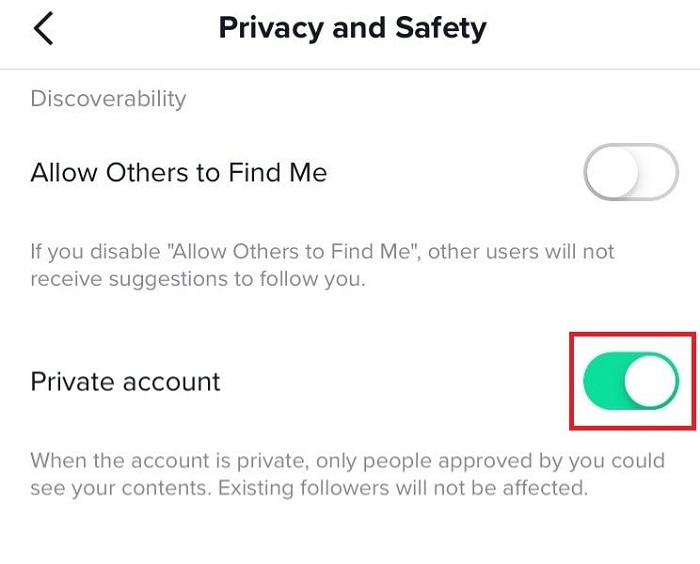
Other Solutions to Let Users Download Your TikTok Videos
Asides from the three solutions introduced above, you can also try updating your TikTok app, logging out and logging in to your account, changing your network to cellular, or switching to a Pro account. If your problem still exists after adopting these solutions, try reporting the problem to TikTok Support.
FAQ about TikTok Videos
If you want to learn more about TikTok videos, check out our FAQ list.
Why can't I see my saved videos on TikTok?
Many users may have no idea where their saved TikTok videos are. To know the location of your saved videos, you can head to your phone's gallery to find them. If you're using an iPhone, you can open your Photos app, tap "Albums," scroll down to find "Media Types," and then tap "Videos." Then you can find the downloaded videos here. You can apply similar steps to see your saved videos on an Android device.
Why can't I favorite videos on TikTok?
If you can't favorite videos on TikTok, you first need to check if you've signed in with your TikTok account. In some countries, TikTok requires you to sign in and then favorite or download videos on Tiktok. And sometimes system errors or bugs also cause this problem. To solve it, you can try downloading an older version of TikTok or delete and reinstall the TikTok on your device.
The Bottom Line
Hopefully, we have explained why people can't download your TikTok videos. If you have any doubts about our guide, contact us without hesitation. As you can see, many barriers may stop people, or even you, from downloading videos from TikTok. To solve this problem, your best option is to use EaseUS Video Downloader to grab your wanted videos from TikTok, YouTube, Facebook, Twitter, and more.
Free Download video downloader for Windows
Secure Download
Free Download video downloader for Mac
Secure Download