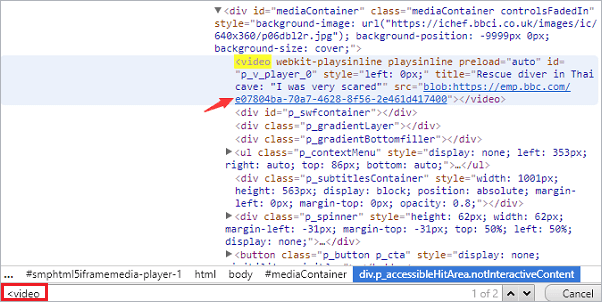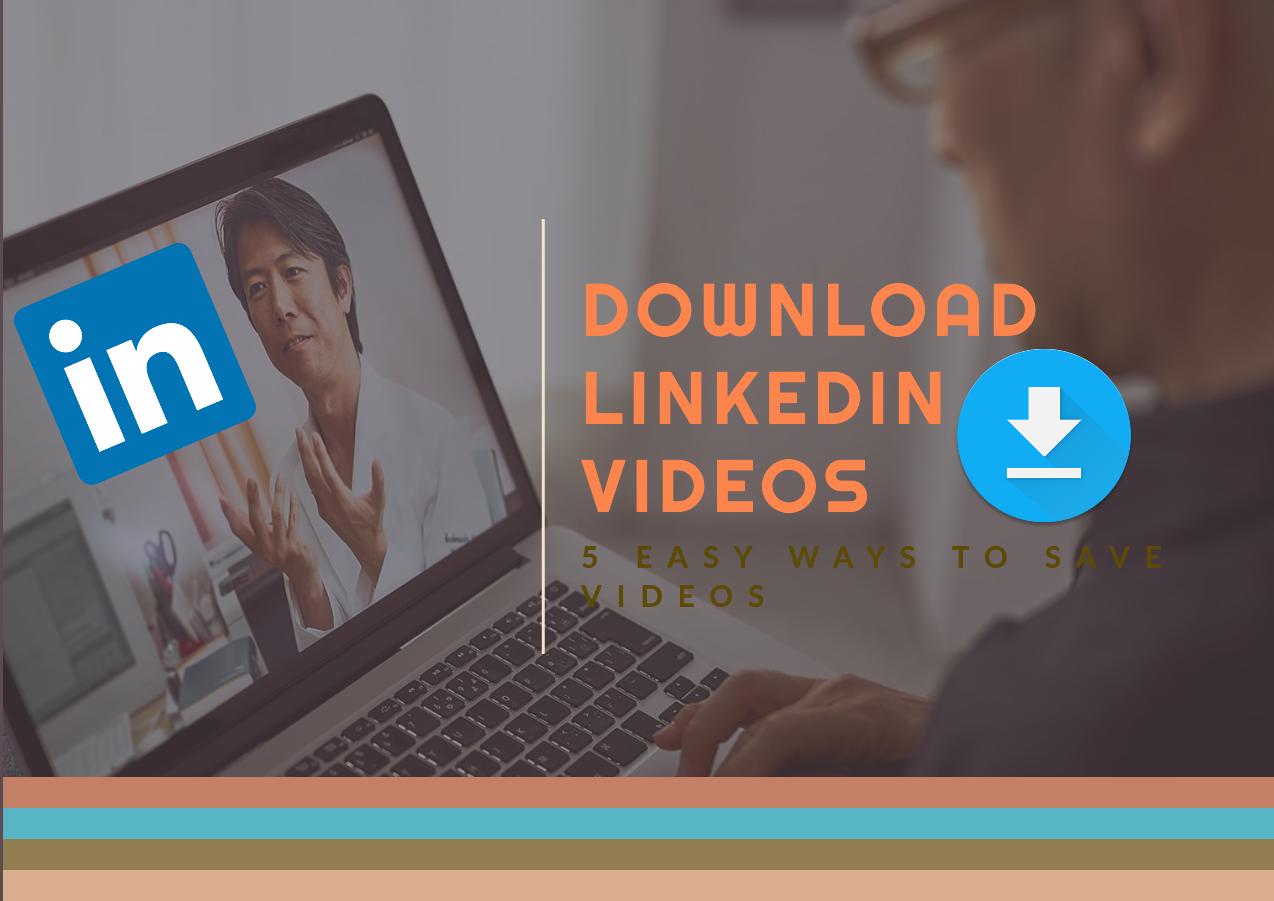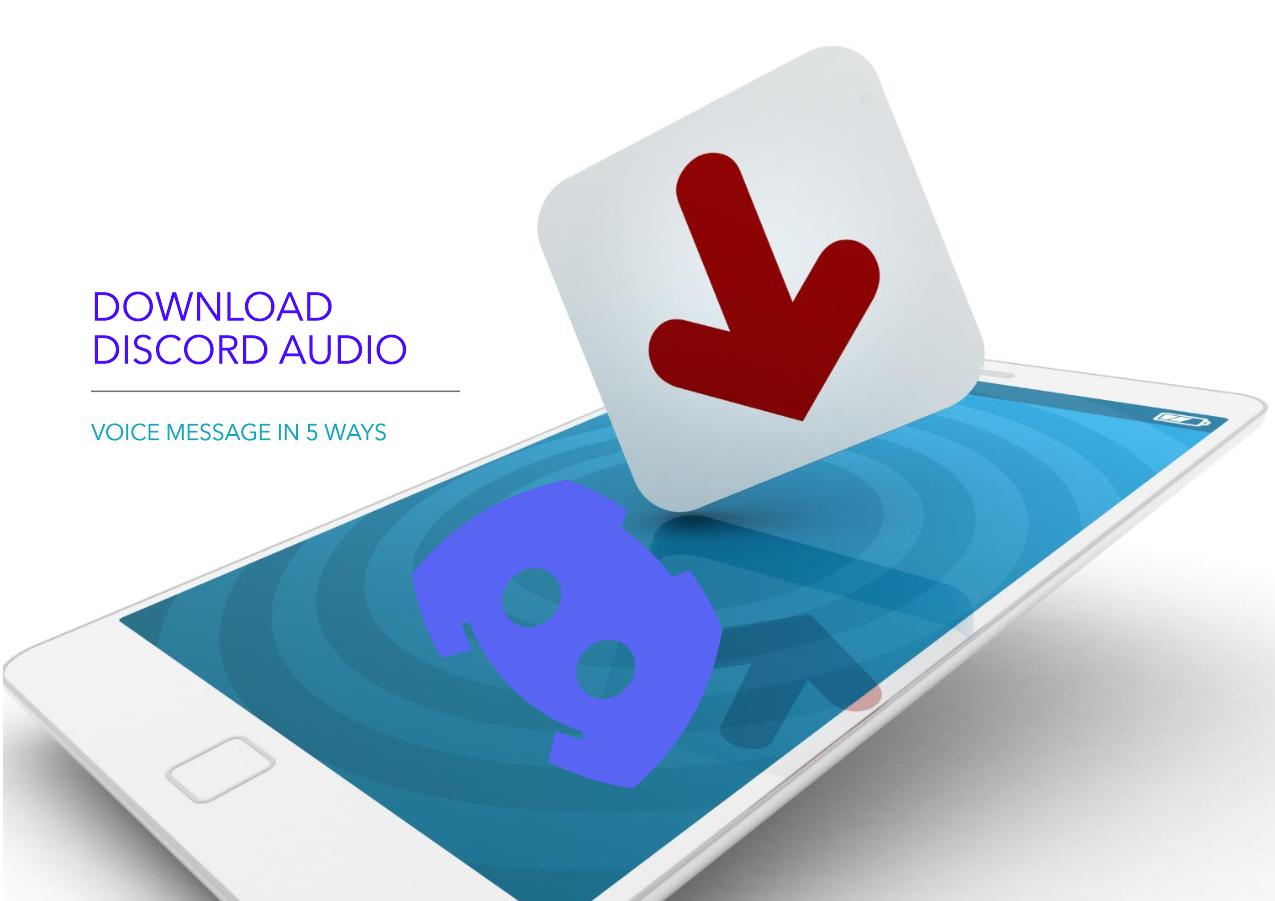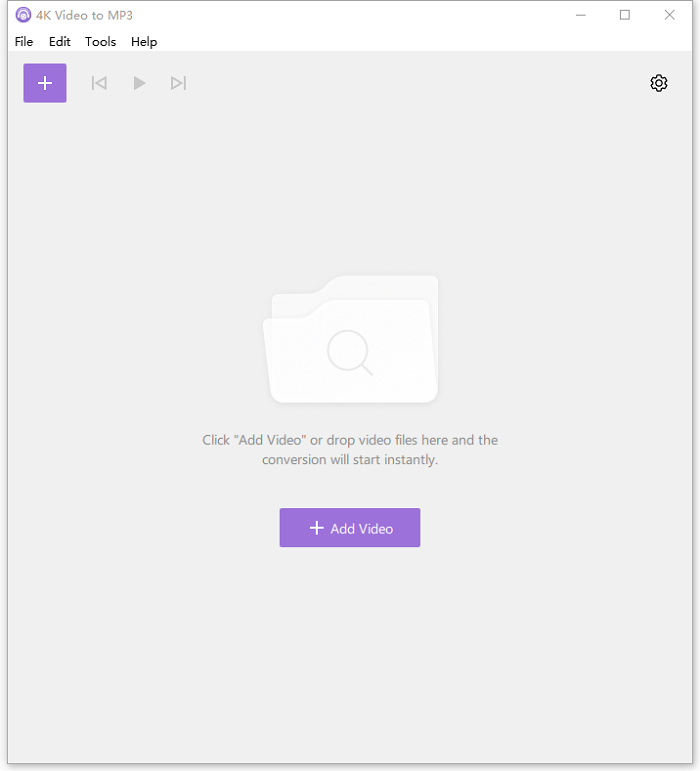-
Jane is an experienced editor for EaseUS focused on tech blog writing. Familiar with all kinds of video editing and screen recording software on the market, she specializes in composing posts about recording and editing videos. All the topics she chooses are aimed at providing more instructive information to users.…Read full bio
-
![]()
Melissa Lee
Melissa is a sophisticated editor for EaseUS in tech blog writing. She is proficient in writing articles related to screen recording, voice changing, and PDF file editing. She also wrote blogs about data recovery, disk partitioning, and data backup, etc.…Read full bio -
Jean has been working as a professional website editor for quite a long time. Her articles focus on topics of computer backup, data security tips, data recovery, and disk partitioning. Also, she writes many guides and tutorials on PC hardware & software troubleshooting. She keeps two lovely parrots and likes making vlogs of pets. With experience in video recording and video editing, she starts writing blogs on multimedia topics now.…Read full bio
-
![]()
Gloria
Gloria joined EaseUS in 2022. As a smartphone lover, she stays on top of Android unlocking skills and iOS troubleshooting tips. In addition, she also devotes herself to data recovery and transfer issues.…Read full bio -
![]()
Jerry
"Hi readers, I hope you can read my articles with happiness and enjoy your multimedia world!"…Read full bio -
Larissa has rich experience in writing technical articles and is now a professional editor at EaseUS. She is good at writing articles about multimedia, data recovery, disk cloning, disk partitioning, data backup, and other related knowledge. Her detailed and ultimate guides help users find effective solutions to their problems. She is fond of traveling, reading, and riding in her spare time.…Read full bio
-
![]()
Rel
Rel has always maintained a strong curiosity about the computer field and is committed to the research of the most efficient and practical computer problem solutions.…Read full bio -
![]()
Dawn Tang
Dawn Tang is a seasoned professional with a year-long record of crafting informative Backup & Recovery articles. Currently, she's channeling her expertise into the world of video editing software, embodying adaptability and a passion for mastering new digital domains.…Read full bio -
![]()
Sasha
Sasha is a girl who enjoys researching various electronic products and is dedicated to helping readers solve a wide range of technology-related issues. On EaseUS, she excels at providing readers with concise solutions in audio and video editing.…Read full bio
Page Table of Contents
0 Views |
0 min read
Are you looking for a reliable link downloader to save videos in MP4? If you're, we've collected the top 10 link downloaders that can help you grab your favorite videos from YouTube, Twitter, Facebook, Instagram, and more sites. Some of them are web-based, and others are computer-based applications. Whichever way you choose to use, here are their features, pros, and cons. After weighing the advantages and disadvantages, choose the tool you like best.
| Computer-based link downloaders | Online video to MP4 downloaders | |
|---|---|---|
| Advantages |
|
|
| Disadvantages | Limited file format support for video-streaming sites except for YouTube |
|
Part 1. Best MP4 Link Downloaders - EaseUS Video Downloader
From the battles between computer-based MP4 link downloaders and online video downloaders we listed above, you can see that the computer-based downloaders completely win the aspects or features and functionalities. If you prefer such downloaders, you can't miss this desktop video downloader - EaseUS Video Downloader. There are many ways you can make use of this downloader. Some of them are:
- Downloads videos in bulk
- Downloads YouTube videos in 8K, 4K, 1080P, 720P, and more resolutions
- Downloads full playlist or channel
- Extracts audio from YouTube in MP3 or WAV format
- Convert any local videos to MP3
Anyway, everything you need for video downloading can be found from this tool.
Now, let's download videos to MP4 with EaseUS Video Downloader.
Free Download video downloader for Windows
Secure Download
Free Download video downloader for Mac
Secure Download
Step 1. Launch EaseUS Video Downloader on your PC. Click "Download" to select the output format and press "Quality" for the resolution.

Step 2. Copy and paste the URL of the video you want to download and click "Paste Link" to proceed.

Step 3. After the downloading process finishes, you can check the downloaded video in the option "Finished."

Disclaimer: The information provided in this guide is for personal use. EaseUS is in no way collaborated or affiliated with the video-sharing site and will never approve any copyright infringement action. The end-user should be solely responsible for their behavior.
Part 2. Online Video to MP4 Downloaders
Online video to MP4 downloader is another option to grab your videos from a link in MP4. Such tools are straightforward to use - all you need is to copy the URL of the video you want to download, paste it into the download box of the online downloader's page, and then you're ready to go. The process doesn't require registration or installation.
But a disappointing thing about such tools is that you can't batch download videos. Furthermore, some of them might be full of misleading ads and popups. Every time you hit the download button, it's possible to download viruses to your computer.
If you don't mind, there's a list of recommendations for such a tool.
- Y2Mate - various video quality support
- LOADER.TO - universal multimedia format support; subtitle support;
- Video Downloader Pro - provides two download methods (via a link or an extension)
- VideoUtils - clean and straightforward interface
- SaveTheVideo - works on any device
Now, let's take SaveTheVideo for example, and see how it works to save videos from Vimeo, Dailymotion, Twitter, Tiktok Instagram, Facebook, and many other sites.
Step 1. Open the video-sharing site that has the video you want to download on your computer.
Step 2. Find the video you wish to download, and then copy its URL.
Step 3. Open SaveTheVideo and paste the URL to the download box.
Step 4. Click "Starts." Then, you'll come to a new page. Ignore it and go back to the original page.
Step 5. A window will appear to ask you to select the output format and video/audio quality.
Step 6. Once you've selected, click "Download MP3" or "Convert to MP4 (depending on the format you choose)" to download the file on your computer.
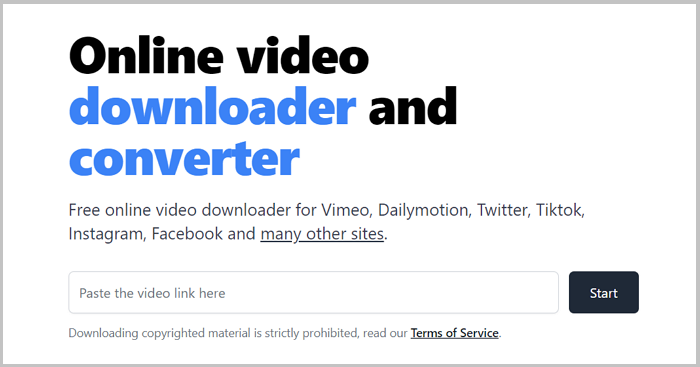
Wrap Up
Those are all recommendations about links to MP4 downloaders. From our recommendation, you can easily find one you wish to use. And we hope you have grabbed the video clip with these methods.
This guide only lists two categories of video downloaders for you to choose from. If neither of the tools mentioned above can meet your needs, you can consider finding one from the internet.