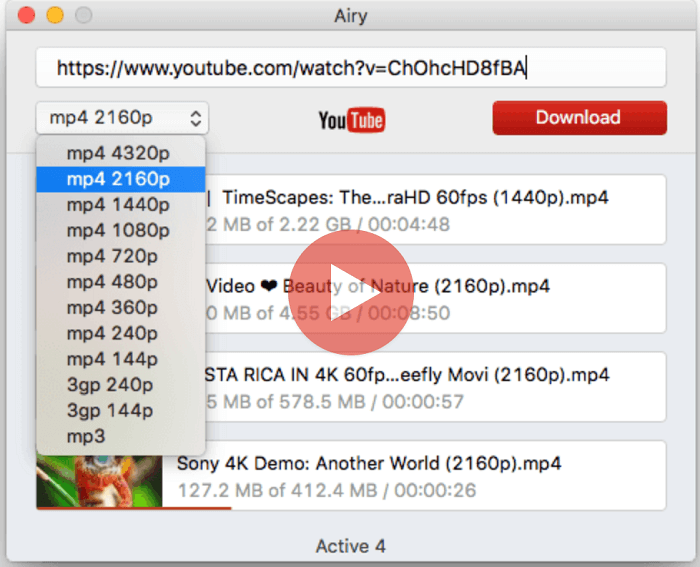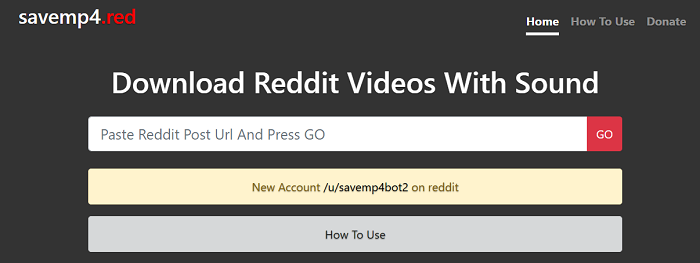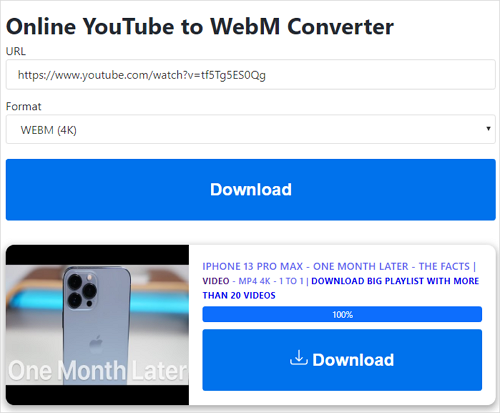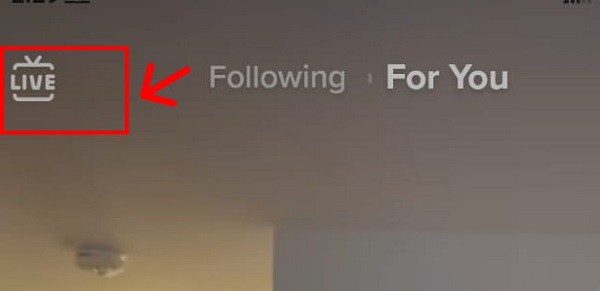-
Jane is an experienced editor for EaseUS focused on tech blog writing. Familiar with all kinds of video editing and screen recording software on the market, she specializes in composing posts about recording and editing videos. All the topics she chooses are aimed at providing more instructive information to users.…Read full bio
-
![]()
Melissa Lee
Melissa is a sophisticated editor for EaseUS in tech blog writing. She is proficient in writing articles related to screen recording, voice changing, and PDF file editing. She also wrote blogs about data recovery, disk partitioning, and data backup, etc.…Read full bio -
Jean has been working as a professional website editor for quite a long time. Her articles focus on topics of computer backup, data security tips, data recovery, and disk partitioning. Also, she writes many guides and tutorials on PC hardware & software troubleshooting. She keeps two lovely parrots and likes making vlogs of pets. With experience in video recording and video editing, she starts writing blogs on multimedia topics now.…Read full bio
-
![]()
Gloria
Gloria joined EaseUS in 2022. As a smartphone lover, she stays on top of Android unlocking skills and iOS troubleshooting tips. In addition, she also devotes herself to data recovery and transfer issues.…Read full bio -
![]()
Jerry
"Hi readers, I hope you can read my articles with happiness and enjoy your multimedia world!"…Read full bio -
Larissa has rich experience in writing technical articles and is now a professional editor at EaseUS. She is good at writing articles about multimedia, data recovery, disk cloning, disk partitioning, data backup, and other related knowledge. Her detailed and ultimate guides help users find effective solutions to their problems. She is fond of traveling, reading, and riding in her spare time.…Read full bio
-
![]()
Rel
Rel has always maintained a strong curiosity about the computer field and is committed to the research of the most efficient and practical computer problem solutions.…Read full bio -
![]()
Dawn Tang
Dawn Tang is a seasoned professional with a year-long record of crafting informative Backup & Recovery articles. Currently, she's channeling her expertise into the world of video editing software, embodying adaptability and a passion for mastering new digital domains.…Read full bio -
![]()
Sasha
Sasha is a girl who enjoys researching various electronic products and is dedicated to helping readers solve a wide range of technology-related issues. On EaseUS, she excels at providing readers with concise solutions in audio and video editing.…Read full bio
Page Table of Contents
0 Views |
0 min read
Just like downloading YouTube videos, downloading audio from YouTube to a PC is also in great need since many of you want to extract audio from a YouTube audio or download songs from YouTube Music for offline enjoyment.
But how? Although YouTube provides YouTube Premium for you to download videos or music from YouTube, it only supports mobile devices and can't rip audio from YouTube videos directly.
Thus, the solution for you is to use third-party YouTube audio downloaders. When it comes to YouTube audio downloaders, they include online tools, extensions, and desktop apps. As you may have noticed, the first two types are prone to be blocked by browsers, e.g. Chrome. Given that, I'd like to show you how to download YouTube audio to a PC first and then provide one more way on how to download audio from YouTube using a browser.
How to Download YouTube Audio to PC Safely
Whether you are looking to convert YouTube video to audio or download music from YouTube, the video downloader for PC (& Mac) - EaseUS Video Downloader will satisfy your needs perfectly. As a versatile video & audio downloader, it performs well to download online video and audio files from over 1000+ sites. Most importantly, it has advanced support for sites like YouTube. That means you can:
- Download YouTube video to audio directly
- Download videos from YouTube
- Download songs from YouTube Music
- Download YouTube thumbnails
Since this YouTube video/audio downloader is compatible with both Windows and macOS, you can save the video or audio files you download to your PC or Mac freely. Besides, you can choose the video or audio format and quality according to your preference. Whether you want to convert YouTube videos to MP3 in 320kbps or download 4K YouTube videos, it will be a simple task to complete.
Free Download video downloader for Windows
Secure Download
Free Download video downloader for Mac
Secure Download
To download YouTube audio to a PC:
Step 1. Open the YouTube music page and copy its link. Then, launch EaseUS Video Downloader. You can go to "YouTube to MP3" to directly convert YouTube videos to MP3/WAV format.
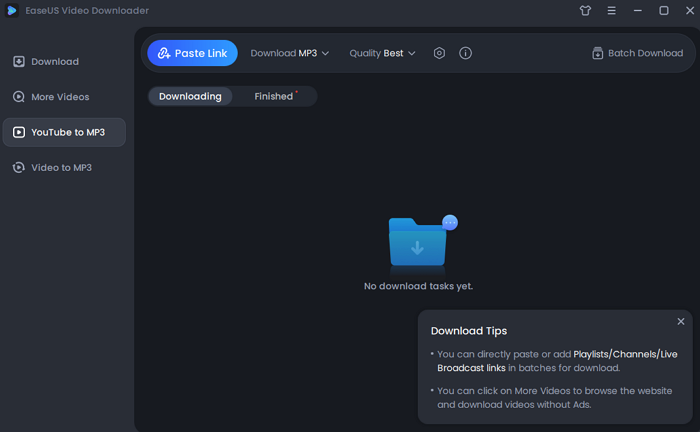
Step 2. Open the "Settings" icon beside quality. You can choose the specific file location here.
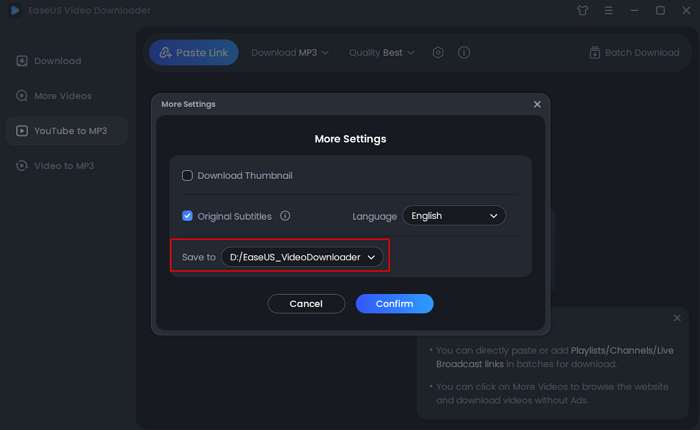
Step 3. Click the "Paste Link" button, and wait for the software to finish converting.
Disclaimer: Please make sure that your download behavior is legal in your country! EaseUS does not advocate downloading any copyrighted video/audio from YouTube for sale, distribution, or other commercial purposes.
It's undoubtedly that the steps above are also applicable to downloading YouTube audio to a Mac.
How to Download Audio from YouTube to PC Online
If you want to get an online YouTube audio downloader extension for Chrome, you will probably fail. But if you switch to another browser, e.g, Firefox, you will find there are online YouTube audio downloaders or browser extensions still working.
But it's worth mentioning that although there are online YouTube audio downloaders that enable you to download music from YouTube to a PC successfully, it's highly likely that you will be redirected after you click the "Download" button. Thus, to free you from such worries, using browser extensions is advisable.
To download audio from YouTube to a PC online:
Step 1. Add the YouTube downloader to your Firefox.
Step 2. Go to YouTube and play the video you'd like to download audio from. Then you will see a prompt with a "Download As" button pops up.
Step 3. Click the button and choose the option you prefer, for example, MP3.
Step 4. Select a folder to save the downloaded video and then click "Save."
Step 5. Wait for the downloading process to complete and go to the selected folder to check the YouTube audio.

The Bottom Line
Online YouTube audio downloaders are convenient indeed. Yet there are potential issues that can't be ignored. In addition to unexpected redirections mentioned above, you will probably find that the website that works before fails now. Thus, considering stability and reliability, using a desktop-based tool is recommended. If you are not satisfied with EaseUS Video Downloader, you can search on the Internet to find the one you like.