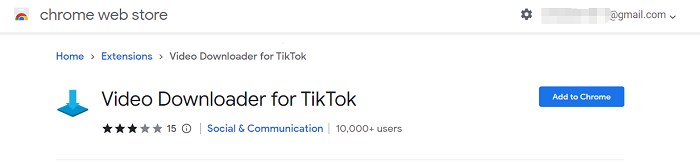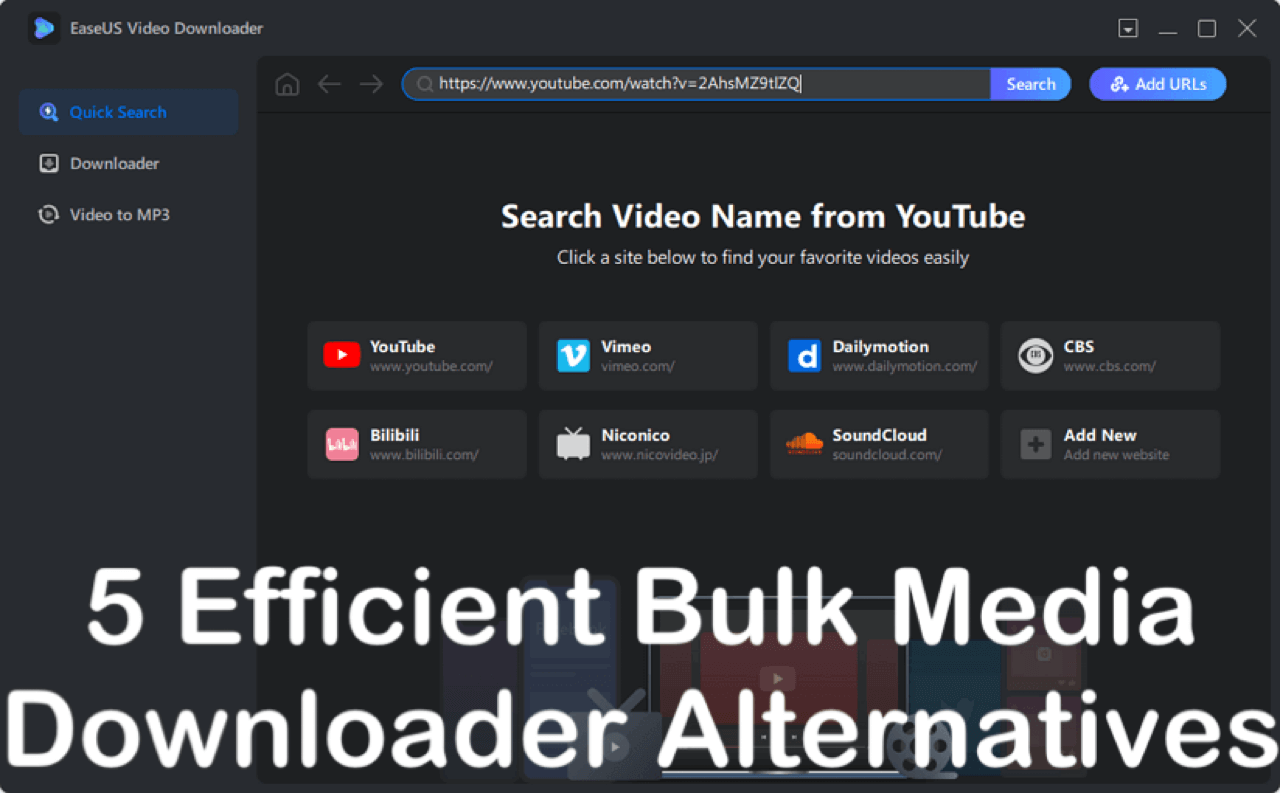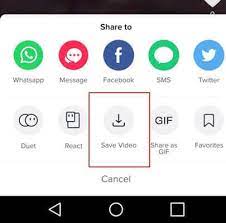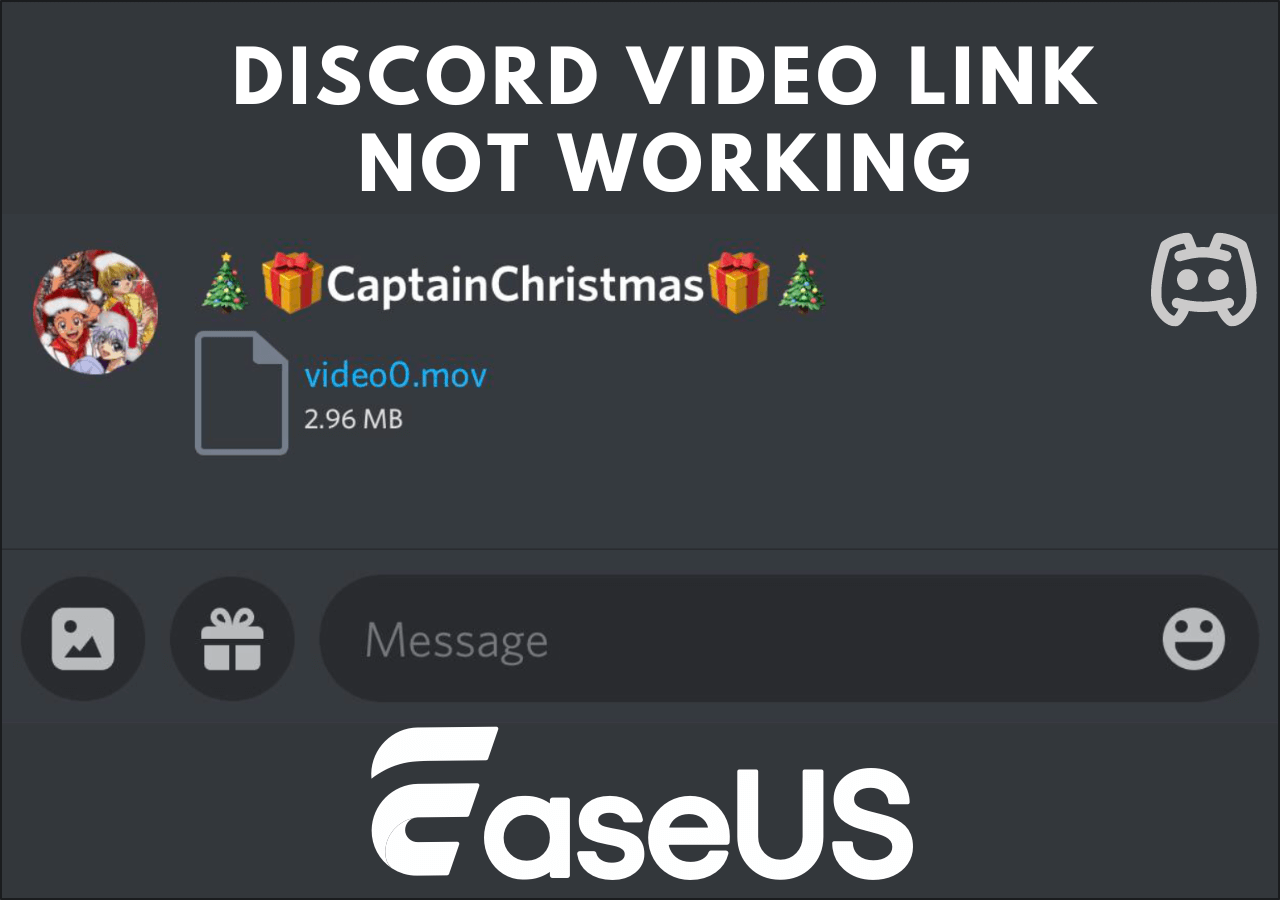-
Jane is an experienced editor for EaseUS focused on tech blog writing. Familiar with all kinds of video editing and screen recording software on the market, she specializes in composing posts about recording and editing videos. All the topics she chooses are aimed at providing more instructive information to users.…Read full bio
-
![]()
Melissa Lee
Melissa is a sophisticated editor for EaseUS in tech blog writing. She is proficient in writing articles related to screen recording, voice changing, and PDF file editing. She also wrote blogs about data recovery, disk partitioning, and data backup, etc.…Read full bio -
Jean has been working as a professional website editor for quite a long time. Her articles focus on topics of computer backup, data security tips, data recovery, and disk partitioning. Also, she writes many guides and tutorials on PC hardware & software troubleshooting. She keeps two lovely parrots and likes making vlogs of pets. With experience in video recording and video editing, she starts writing blogs on multimedia topics now.…Read full bio
-
![]()
Gloria
Gloria joined EaseUS in 2022. As a smartphone lover, she stays on top of Android unlocking skills and iOS troubleshooting tips. In addition, she also devotes herself to data recovery and transfer issues.…Read full bio -
![]()
Jerry
"Hi readers, I hope you can read my articles with happiness and enjoy your multimedia world!"…Read full bio -
Larissa has rich experience in writing technical articles and is now a professional editor at EaseUS. She is good at writing articles about multimedia, data recovery, disk cloning, disk partitioning, data backup, and other related knowledge. Her detailed and ultimate guides help users find effective solutions to their problems. She is fond of traveling, reading, and riding in her spare time.…Read full bio
-
![]()
Rel
Rel has always maintained a strong curiosity about the computer field and is committed to the research of the most efficient and practical computer problem solutions.…Read full bio -
![]()
Dawn Tang
Dawn Tang is a seasoned professional with a year-long record of crafting informative Backup & Recovery articles. Currently, she's channeling her expertise into the world of video editing software, embodying adaptability and a passion for mastering new digital domains.…Read full bio -
![]()
Sasha
Sasha is a girl who enjoys researching various electronic products and is dedicated to helping readers solve a wide range of technology-related issues. On EaseUS, she excels at providing readers with concise solutions in audio and video editing.…Read full bio
Page Table of Contents
0 Views |
0 min read
WebM is one of the many formats that YouTube supports for upload. Although many users prefer to convert YouTube to MP4, the video format used most frequently, some of you may be willing to convert YouTube to WebM given its smaller size (compared with MP4).
Since WebM is a newer video format and is less compatible compared with MP4, you may think it is difficult to convert YouTube videos to WebM. Actually, WebM is a popular format that YouTube will recommend when the publisher wants to convert their source videos. Thus, many of the videos on YouTube are actually saved as WebM for you to watch online.
To satisfy your needs to convert YouTube to WebM, there are three tried and worked tools introduced for you.
Part 1. How to Convert YouTube to WebM with EaseUS Video Downloader
Both MP4 and WebM are two formats that are supported by EaseUS Video Downloader, a reliable video downloader for PC. With this powerful tool, you will be able to convert YouTube videos to WebM or MP4 in 8K/4K/HD and more. The highest quality you can download depends on the quality of the video source from YouTube. For example, if the publisher uploads a video in 8K to YouTube, you can download the YouTube to WebM in 8K or any quality below.
What's more, EaseUS Video Downloader allows you to convert YouTube to MP3 in high quality. Without downloading the video file, you can rip audio from an online video easily. Apart from YouTube, this tool supports other 1000+ sites from which you can download online videos and audio files freely.
To convert YouTube to WebM:
Free Download video downloader for Windows
Secure Download
Free Download video downloader for Mac
Secure Download
Step 1. Copy the URL of the YouTube in the address box and click "Search."

Step 2. Check the video and click "Download."

Step 3. Choose WebM as the target format, select a quality you prefer to download, and then click "Download."

Step 4. When the downloading process has done, click "Open" to check the YouTube video.

Note: The latest version does not support this function.
Disclaimer: It is illegal to download copyrighted content from YouTube for any commercial purpose without permission. This guide is demonstrated ONLY for personal use.
As you can see from the images above, there is a "Video to MP3" feature in EaseUS Video Downloader. It is quite helpful if you want to extract audio from a local video saved on your computer.
Part 2. How to Convert YouTube to WebM Online
Whether you want to convert a YouTube video to MP3 or convert YouTube to WebM, there are always online converters for you to choose from. It's really easy to download online videos or audio files using an online service. But it's also really hard to find a workable YouTube to WebM converter that is trustworthy. There are the issues you may encounter when you try to use an online tool:
- It doesn't support WebM at all.
- It doesn't work after you click the "Download" button.
- It will redirect you to other unrelated pages and make the video downloading complex.
Given these reasons, it's advisable to use a clean and safe YouTube to WebM converter like EaseUS Video Downloader.
If you still want to use an online equivalent, here is an example:
Step 1. Copy the URL of the YouTube video you want to convert.
Step 2. Go to the online YouTube to WebM converter and put the URL into the address box.
Step 3. Select WebM as the target format and click "Download."
Step 4. Wait for the file conversion to complete.
Step 5. Click "Download" again to save the WebM file to your computer. (Attention: You will be redirected after you click the button.)
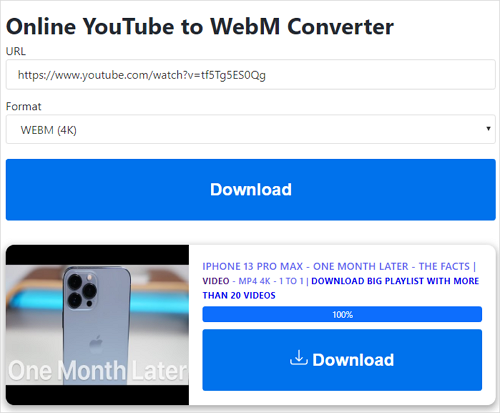
Part 3. How to Download YouTube to WebM via an Extension
Being equally popular as the two solutions above, using a YouTube video downloader extension is also one of the workable ways to convert YouTube videos to WebM. Since most browser extensions work similarly, I'd like to show you how to use the one called YouTube Video Downloader.
Step 1. Add the YouTube Video Downloader extension to your browser and restart it.
Step 2. On YouTube, play the video you'd like to convert.
Step 3. Click the icon of the extension from the toolbox bar.
Step 4. Click "Start Processing" next to the WebM video you want to download.
Step 5. After the conversion, follow the onscreen instructions to save the YouTube video to your computer.
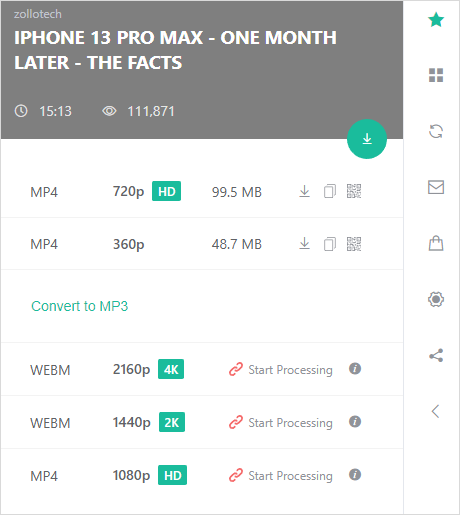
The Bottom Line
Since WebM is generally used to save videos in high quality, the video size you will download is 2K/4K/8K in most cases. Thus, it may take a long time to convert and download the WebM video when you use one of the tools. Just be patient and wait for the downloading process to finish without interruptions.