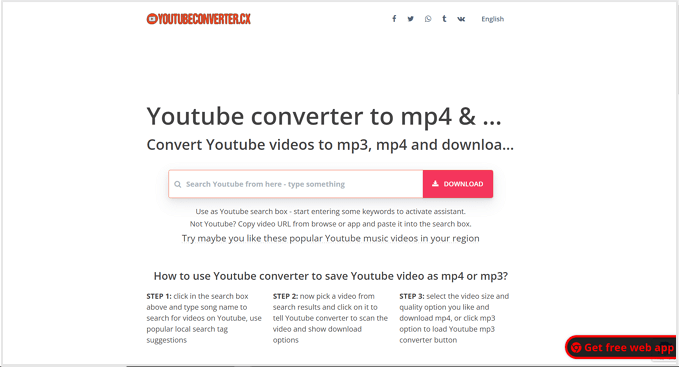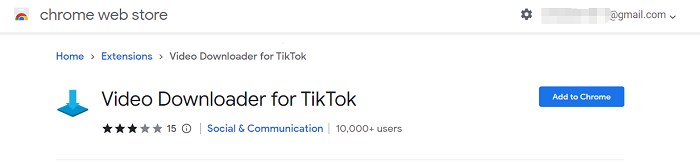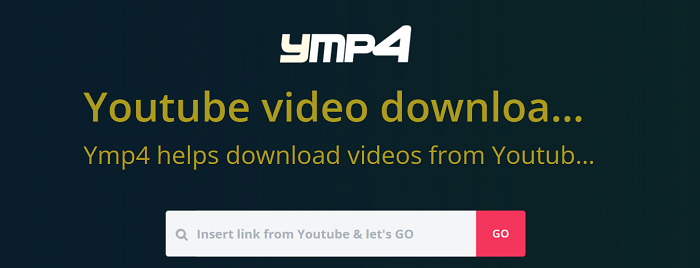-
Jane is an experienced editor for EaseUS focused on tech blog writing. Familiar with all kinds of video editing and screen recording software on the market, she specializes in composing posts about recording and editing videos. All the topics she chooses are aimed at providing more instructive information to users.…Read full bio
-
![]()
Alin
Alin is a sophisticated editor for EaseUS in tech blog writing. She is proficient in writing articles related to screen recording, voice changing, and PDF file editing. She also wrote blogs about data recovery, disk partitioning, data backup, etc.…Read full bio -
Jean has been working as a professional website editor for quite a long time. Her articles focus on topics of computer backup, data security tips, data recovery, and disk partitioning. Also, she writes many guides and tutorials on PC hardware & software troubleshooting. She keeps two lovely parrots and likes making vlogs of pets. With experience in video recording and video editing, she starts writing blogs on multimedia topics now.…Read full bio
-
![]()
Gloria
Gloria joined EaseUS in 2022. As a smartphone lover, she stays on top of Android unlocking skills and iOS troubleshooting tips. In addition, she also devotes herself to data recovery and transfer issues.…Read full bio -
![]()
Jerry
"Hi readers, I hope you can read my articles with happiness and enjoy your multimedia world!"…Read full bio -
Larissa has rich experience in writing technical articles and is now a professional editor at EaseUS. She is good at writing articles about multimedia, data recovery, disk cloning, disk partitioning, data backup, and other related knowledge. Her detailed and ultimate guides help users find effective solutions to their problems. She is fond of traveling, reading, and riding in her spare time.…Read full bio
-
![]()
Rel
Rel has always maintained a strong curiosity about the computer field and is committed to the research of the most efficient and practical computer problem solutions.…Read full bio -
![]()
Dawn Tang
Dawn Tang is a seasoned professional with a year-long record of crafting informative Backup & Recovery articles. Currently, she's channeling her expertise into the world of video editing software, embodying adaptability and a passion for mastering new digital domains.…Read full bio -
![]()
Sasha
Sasha is a girl who enjoys researching various electronic products and is dedicated to helping readers solve a wide range of technology-related issues. On EaseUS, she excels at providing readers with concise solutions in audio and video editing.…Read full bio
Page Table of Contents
0 Views |
0 min read
Streamable is one of the best video hosting and sharing website. You can host your videos here and distribute them on the Internet. While, if you are using the Free version, your video will get deleted after 3 months. Thus it is necessary to download Streamable videos and keep them in your local storage no matter if you are an uploader or a video viewer. In this way, you can always access Streamabe videos you uploaded or liked.
Part 1. What is Streamable
Streamable is a video hosting and sharing site, allowing you to upload and share your videos instantly. Streamable provides you with multiple useful tools to upload, rotate, mute, trim, crop, compress, and embed your videos. It is one of the easiest ways to stream your videos with editing options.
While Streamable stores videos for three months only if you are a free user. If you have uploaded many videos to Streamable, you need to download them before getting deleted or upgrade to the Pro version.
Part 2. 3 Ways to Download Streamable Videos [Batch Download Included]
If you are using the Free version of Streamable and need to download all your Streamable videos, you get several ways to grab the videos from Streamable. We will talk about them one by one. If you want to save any Streamable on the Internet, you can apply the first two methods to fulfill this task.
#1. EaseUS Video Downloader
EaseUS Video Downloader is a streamable downloader that saves any Streamable video to your PC in one click. The video downloader for PC can convert a Streamable video link to the video. Another feature you will like is that the tool can batch download Streamable videos. The feature is extremely necessary when you want to download lots of Streamable videos.
More features from EaseUS Video Download
- Download videos from 1,000+ sites in high resolution up to 8K
- Support batch downloading videos and audio
- Download an entire YouTube playlist or channel, in video or audio format
- Convert videos to MP3
- Download songs from music sites
- Download embed videos from websites
Check below for how to download Streamable videos with EaseUS Video Downloader.
Free Download video downloader for Windows
Secure Download
Free Download video downloader for Mac
Secure Download
Step 1. Launch EaseUS Video Downloader on your PC. Define your video format and resolution.
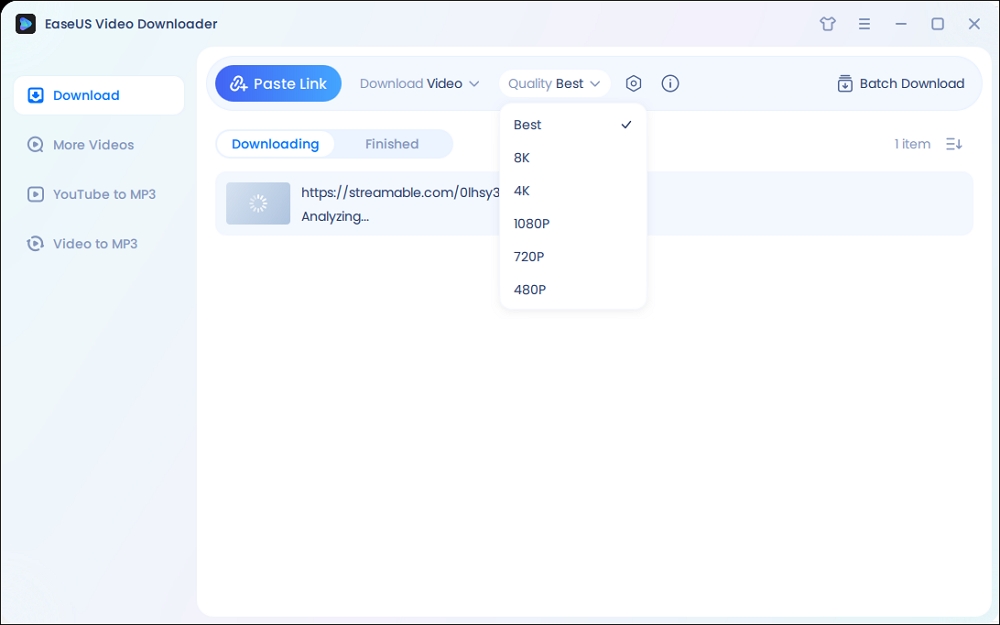
Step 2. Copy the Streamable video link and click "Paste Link."

Step 3. Then wait for the download to complete in the "Downloader" secction and check the downloaded video in the "Finished" tab.
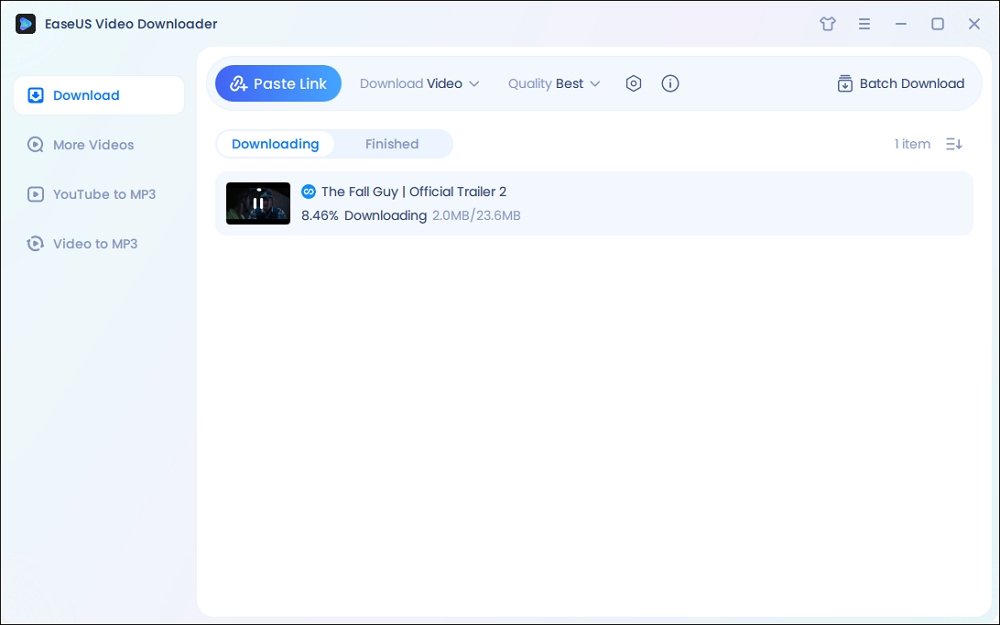
Disclaimer: Any attempts to download copyrighted content for commercial purposes are illegal. Before you save videos, you'd better check whether the sources are copyrighted.
If you want to download more than one Streamable video, you can use the batch downloading function. The process is as below.
Step 1. Click "Add URLs" to add multiple video URLs (50 URLs at most).
Step 2. Wait for the software to parse these URLs, then click "Confirm" to initiate the downloading.
Step 3. After the downloading is completed, you can check the downloaded Streamable videos in the download folder.
With three steps, you are able to grab 50 videos from Streamable at one time, which will save you from repeating the same process again. During the downloading process, you are free to do anything else on your PC.
#2. Online Streamable Video Downloader
We have also found some dedicated online Streamable video downloaders. Online Streamable video downloaders help you save Streamable videos from the Internet in a similar method. However, almost all online Streameable downloaders lack of the batch downloading and contain ads on the page. If you are only to capture one or two Streamable videos, you can take a try of an online Streamable downloader.
We have picked one clean Streamable video downloader and will show you how to use it to save videos.
Step 1. Open streamabledl.com in your browser.
Step 2. Copy and paste the Streamable video URL into the search bar of the online downloader. Click "Start" to move on.
Step 3. On the result page, click "DOWNLOAD" and "Save" to save the video to your PC. You can check it after it is completely downloaded.
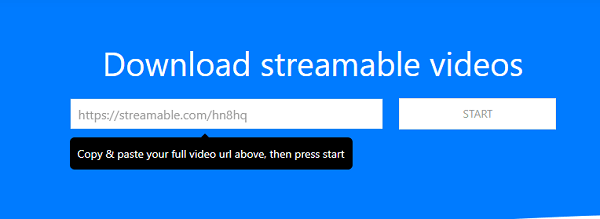
#3. Official Download Option
If you are a Streamable user and want to download videos you previously uploaded. You can make use of the download option provided to your videos. However, you need to download the videos one by one, with repeated operations. We have found such complaints on the Internet. If you have lots of videos to download, try the first option EaseUS Video Downloader.
Step 1. Visit Streamable and you will see all your uploaded videos listed on one page.
Step 2. Find the video you want to save, click "More" > "Download Links" > "Download," choose a download folder on your PC, and click "Save" to download the Streamable video.

With the two steps, you can download your own Streamable video. if you want to download more, repeat the process or try a batch Streamable video downloader.
Bonus Part: Don't Waste Your Time with Extension Streamable Downloader
When you search for Streaming video downloaders and you may find some downloader extensions. We found one Streamable downloader extension for Firefox. But when you try it, the process goes on like it really works. But you can't download videos from Streamable after clicking the download button. Try to avoid installing such extensions and remember to check the comment before trying it.
The Bottom
We are seeing an increasing number of videos hosted on Streamable. While these hosted videos will get deleted easily if uploaders are not maintaining their Pro account. You can use the method in this article to grab Streamable videos you like to avoid losing access to it in the future.