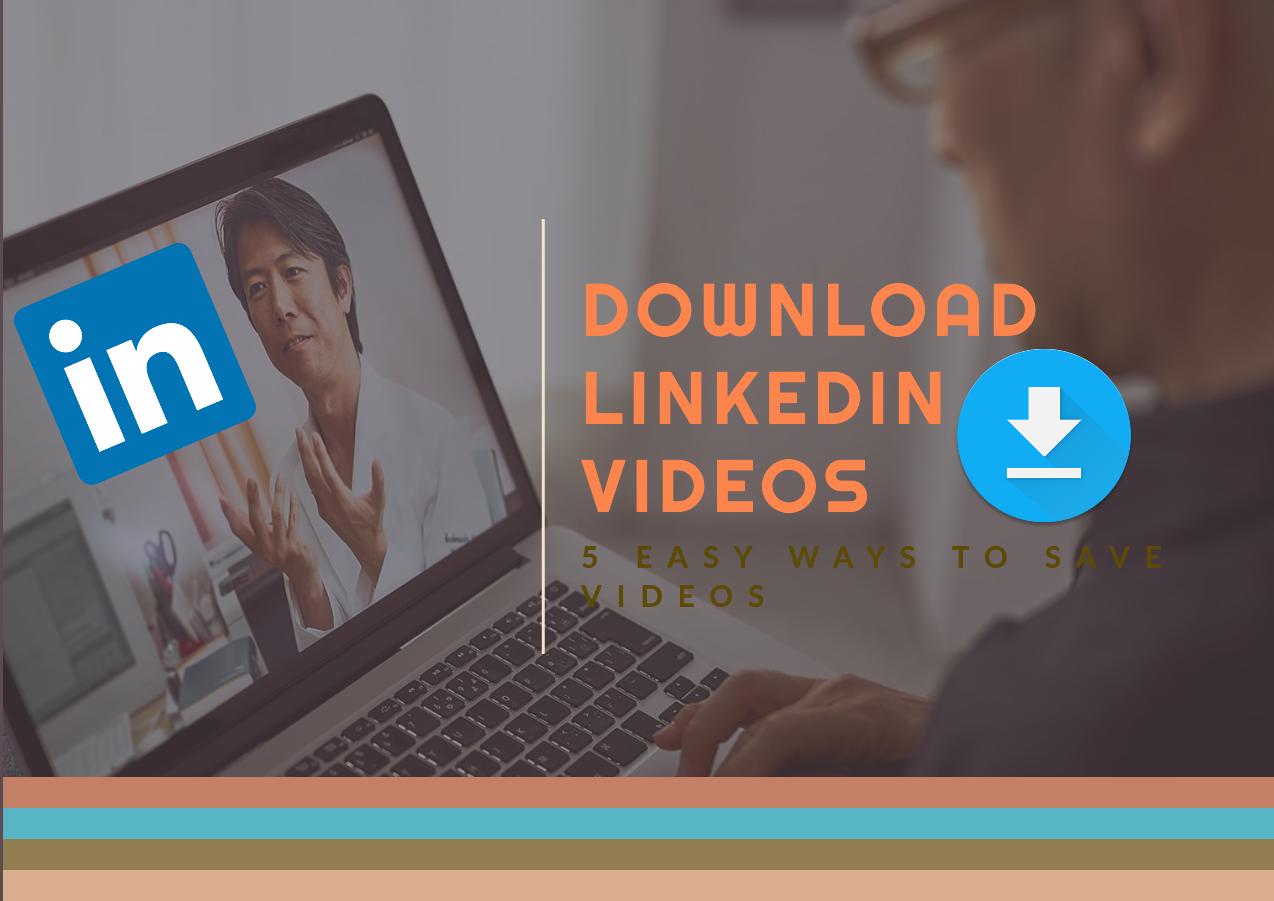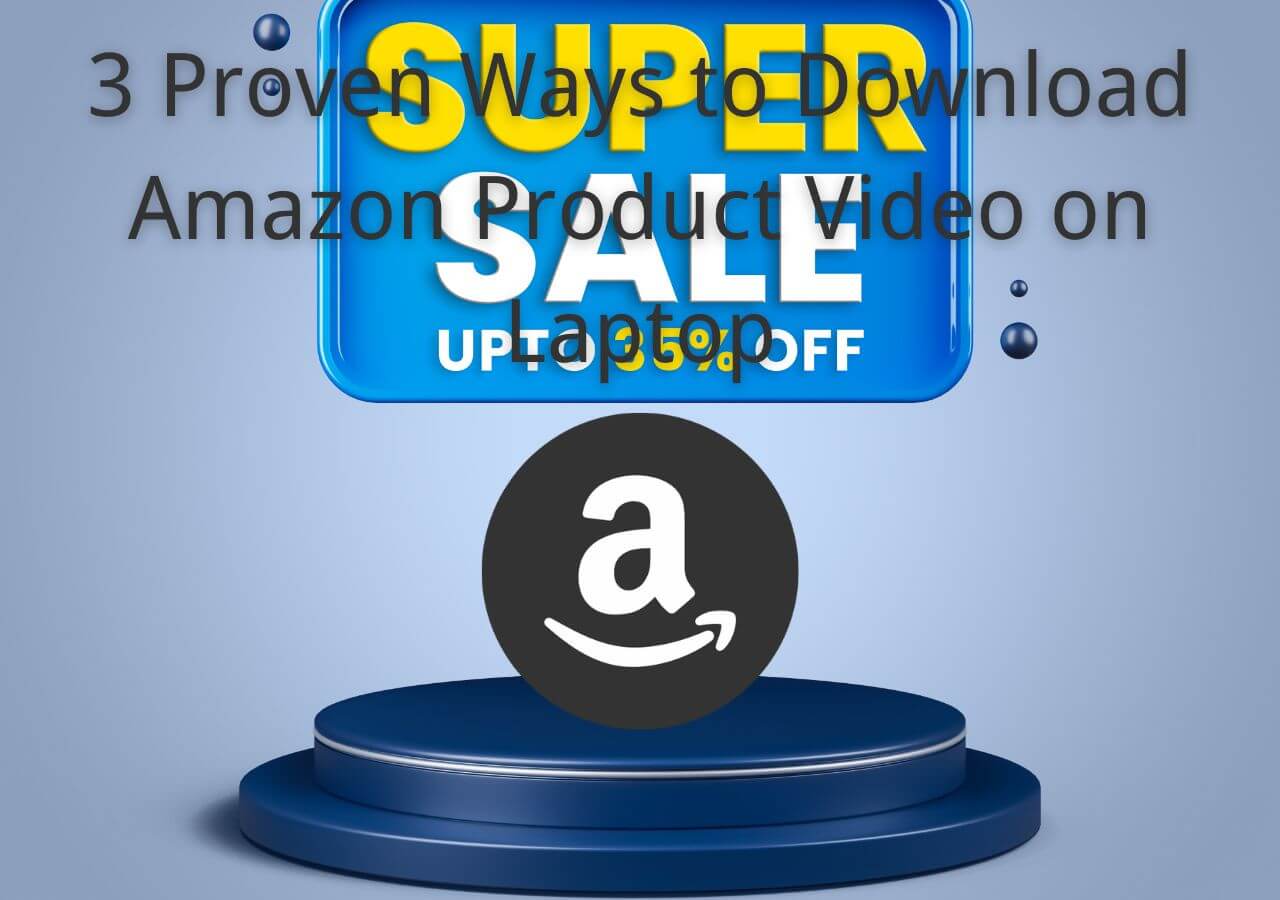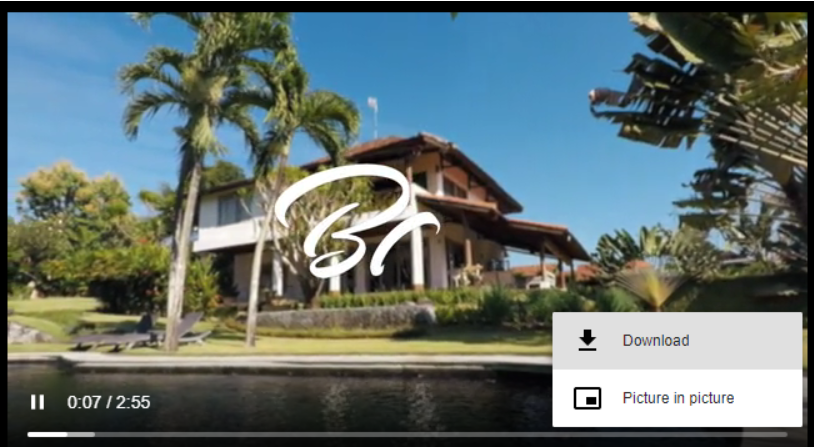-
Jane is an experienced editor for EaseUS focused on tech blog writing. Familiar with all kinds of video editing and screen recording software on the market, she specializes in composing posts about recording and editing videos. All the topics she chooses are aimed at providing more instructive information to users.…Read full bio
-
![]()
Melissa Lee
Melissa is a sophisticated editor for EaseUS in tech blog writing. She is proficient in writing articles related to screen recording, voice changing, and PDF file editing. She also wrote blogs about data recovery, disk partitioning, and data backup, etc.…Read full bio -
Jean has been working as a professional website editor for quite a long time. Her articles focus on topics of computer backup, data security tips, data recovery, and disk partitioning. Also, she writes many guides and tutorials on PC hardware & software troubleshooting. She keeps two lovely parrots and likes making vlogs of pets. With experience in video recording and video editing, she starts writing blogs on multimedia topics now.…Read full bio
-
![]()
Gloria
Gloria joined EaseUS in 2022. As a smartphone lover, she stays on top of Android unlocking skills and iOS troubleshooting tips. In addition, she also devotes herself to data recovery and transfer issues.…Read full bio -
![]()
Jerry
"Hi readers, I hope you can read my articles with happiness and enjoy your multimedia world!"…Read full bio -
Larissa has rich experience in writing technical articles and is now a professional editor at EaseUS. She is good at writing articles about multimedia, data recovery, disk cloning, disk partitioning, data backup, and other related knowledge. Her detailed and ultimate guides help users find effective solutions to their problems. She is fond of traveling, reading, and riding in her spare time.…Read full bio
-
![]()
Rel
Rel has always maintained a strong curiosity about the computer field and is committed to the research of the most efficient and practical computer problem solutions.…Read full bio -
![]()
Dawn Tang
Dawn Tang is a seasoned professional with a year-long record of crafting informative Backup & Recovery articles. Currently, she's channeling her expertise into the world of video editing software, embodying adaptability and a passion for mastering new digital domains.…Read full bio -
![]()
Sasha
Sasha is a girl who enjoys researching various electronic products and is dedicated to helping readers solve a wide range of technology-related issues. On EaseUS, she excels at providing readers with concise solutions in audio and video editing.…Read full bio
Page Table of Contents
0 Views |
0 min read
Do you want to watch YouTube videos when there is no internet connection? Or do you want to watch high-resolution YouTube videos without buffering? If you do, just download videos to your device. Thus, you can watch them whenever you want and wherever you are. Well, do you know how to convert YouTube links to MP4?
Whether you know it or not, this guide will introduce some helpful ways to download YouTube videos to MP4.
Disclaimer: Downloading or converting YouTube videos without the content owner's permission violates YouTube's Terms of Service. So, it's advisable to check whether the content creator allows download. Also, you need to cite the original or source if you want to reuse these videos for non-personal use.
Way 1. Convert YouTube Links to MP4 Using EaseUS Video Downloader
If you want a quick, safe, and stable way to convert YouTube links to MP4, this computer-based video downloader program - EaseUS Video Downloader, can meet your needs. This program is super easy to use and supports various video-streaming websites, including YouTube, Facebook, Twitter, Instagram, and more. You can download one or multiple YouTube videos in 4K, 1080P, 720P, and 360P, and if needed, you can convert these YouTube videos to MP3.
Another good thing about this program is that you can download a whole YouTube playlist and channel, which is great if you plan to consistently download videos from YouTube or download many videos to make your playlists.
To convert YouTube links to MP4:
Free Download video downloader for Windows
Secure Download
Free Download video downloader for Mac
Secure Download
Step 1. Launch EaseUS Video Downloader, select the format and HD quality you need and click the gear button for downloading subtitles optionally.

Step 2. Copy the URL of the YouTube video and then click "Paste Link." Then it will start converting the YouTube video to MP4.

Step 3. Wait for the downloading process to finish. Afterward, you can check the video by clicking "Open File Location."

Disclaimer: EaseUS does not advocate saving any copyrighted content from YouTube for commercial or other illegal intentions. Before you download videos, you'd better check whether it's legal to download YouTube videos.
Way 2. Convert YouTube Links to MP4 Using Ymp4
Another convenient option to convert YouTube links to MP4 is to use this online converter - Ymp4. It allows you to convert YouTube videos to MP4 in high quality. If needed, you can download audio files separately. It is pretty simple to use - you can complete the whole conversion process on a page without any program. These great features make it an ideal option for users who just want to convert one or two videos and don't want to install any program on their computer.
Though such a website brings you a lot of conveniences, it also comes with some problems, such as webpage crashes, internet disconnection, computer viruses, etc. If you don't want to face these problems, you'd better use some safer options instead. While if you insist on this website, you can follow these steps to convert YouTube links to MP4.
Step 1. Open the Ymp4 website on your computer.
Step 2. Copy and paste the YouTube link of the video you want to convert to MP4 in the box.
Step 3. Hit the "Go" button.
Step 4. Click the "Download Video" button to save your video.
Step 5. Then, you can select the resolution of the video you want to download and hit "Download."
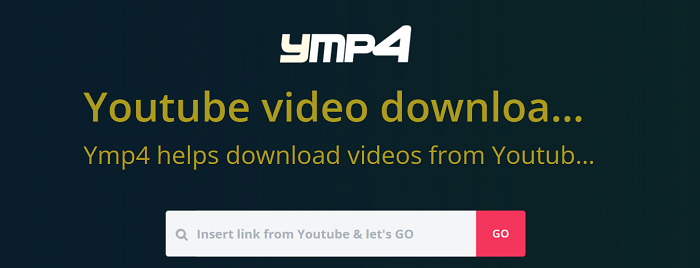
Way 3. Convert YouTube Links to MP4 Using an Extension
The final way to convert the YouTube link to MP4 is to use the Addoncrop YouTube downloader. It is specially designed to download videos from YouTube or convert YouTube videos to MP3. The process of using this tool is straightforward. All you need is to install this extension. After that, the YouTube video downloader extension will automatically add a Download button below the video you're playing. You can click this button to save your wanted videos.
Here are the detailed steps.
Step 1. Add YouTube Video Downloader to your Chrome.
Step 2. Go to YouTube and open the video you wish to download.
Step 3. Then, you'll see a Download button below the video you're playing.
Step 4. Click this button, and it will show you available formats in which you can download your desired video.
Step 5. Select a required format and save the video onto your system.
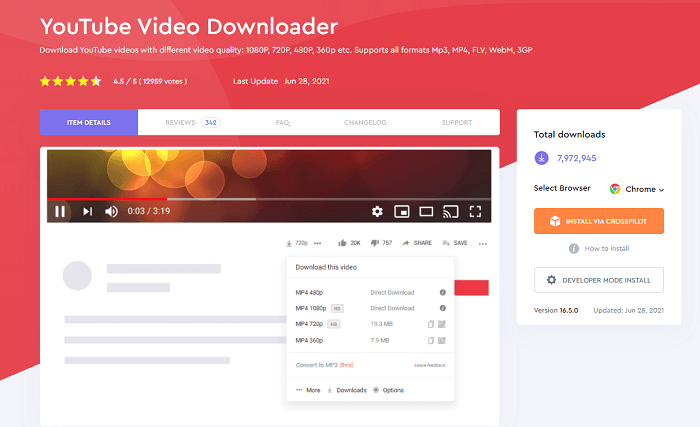
In Conclusion
Those are all ways to convert YouTube links to MP4. You can choose any one of these ways to save your wanted videos. Of the three ways, the first way is my most recommended one because it offers more conversion options. While if you prefer some convenient methods, the latter two are more advisable.