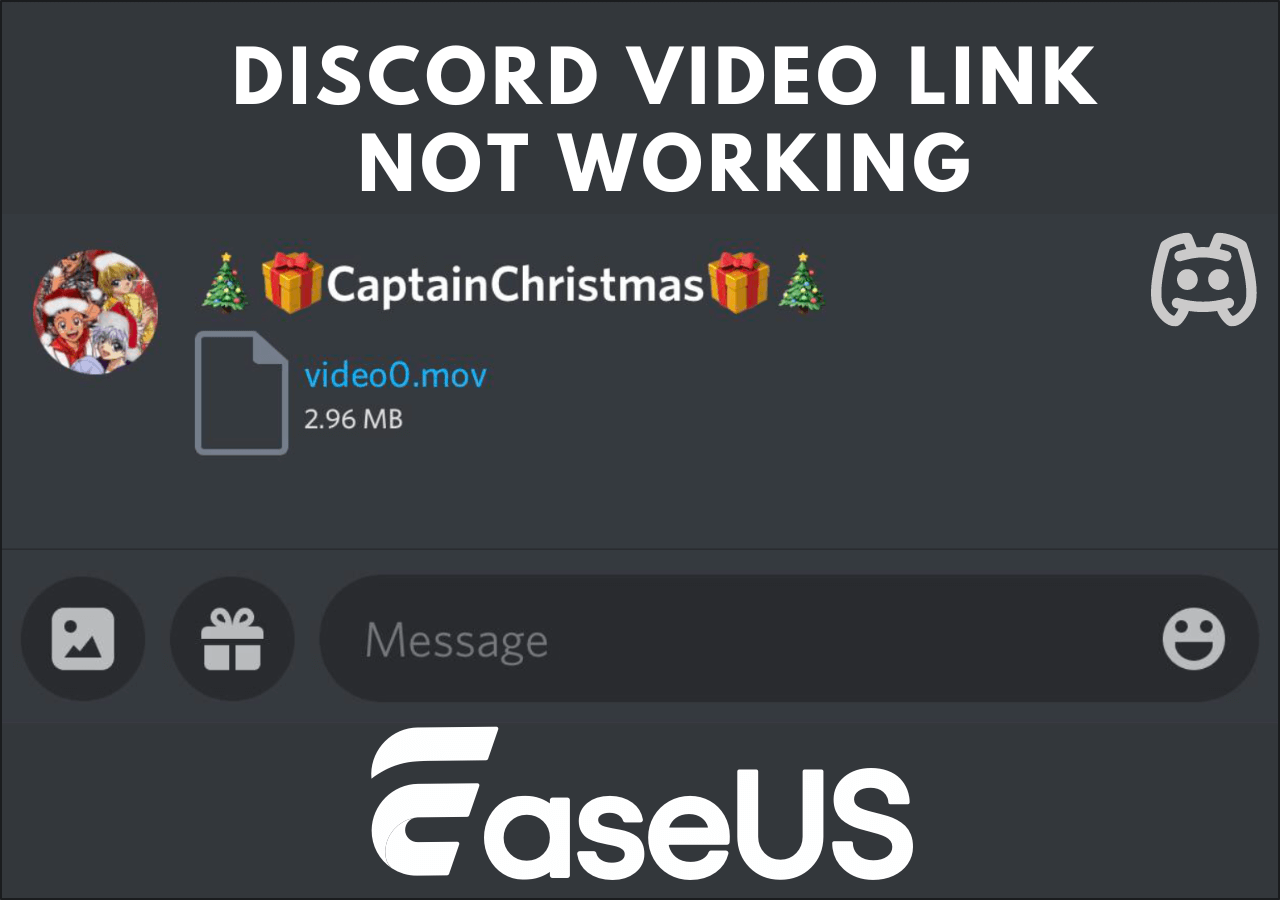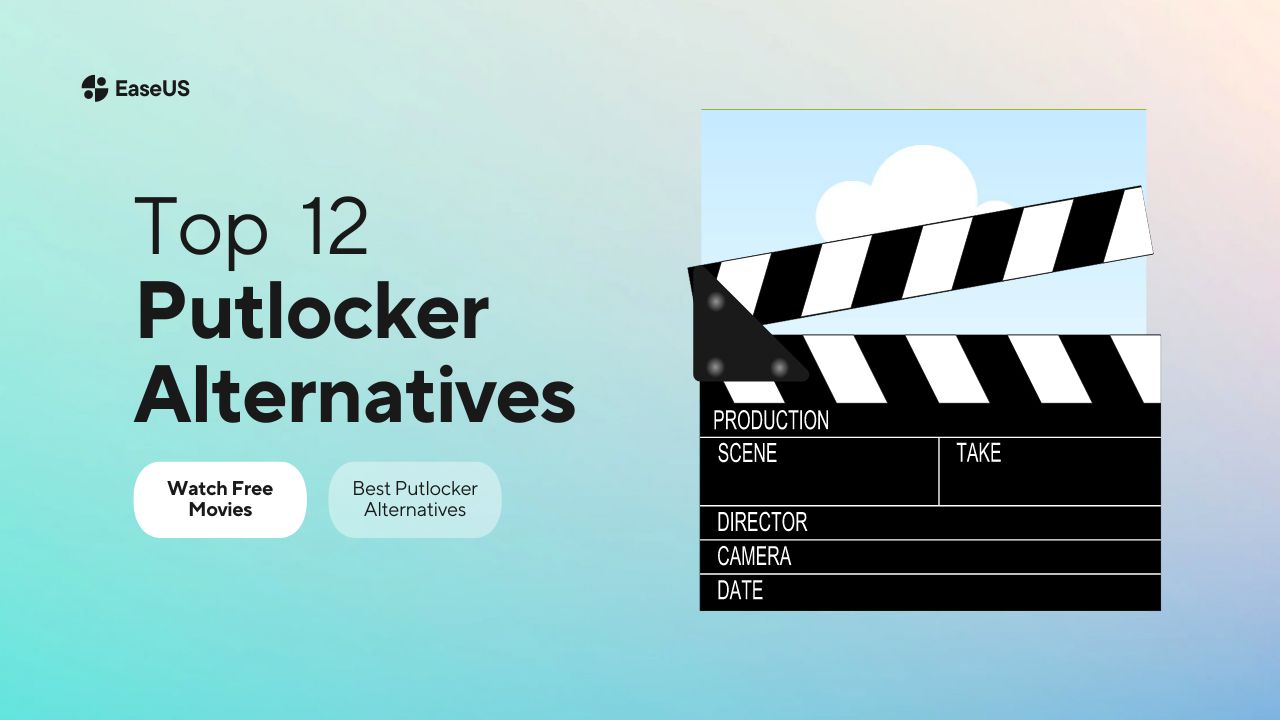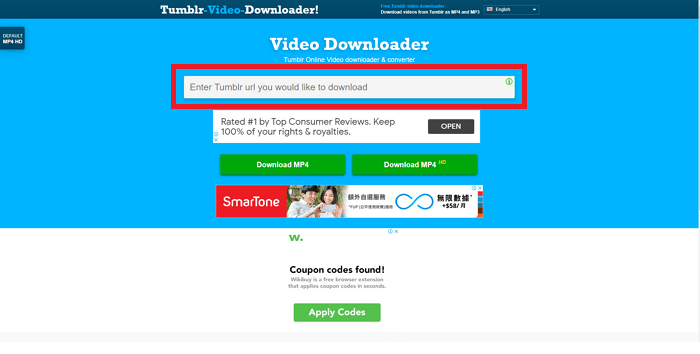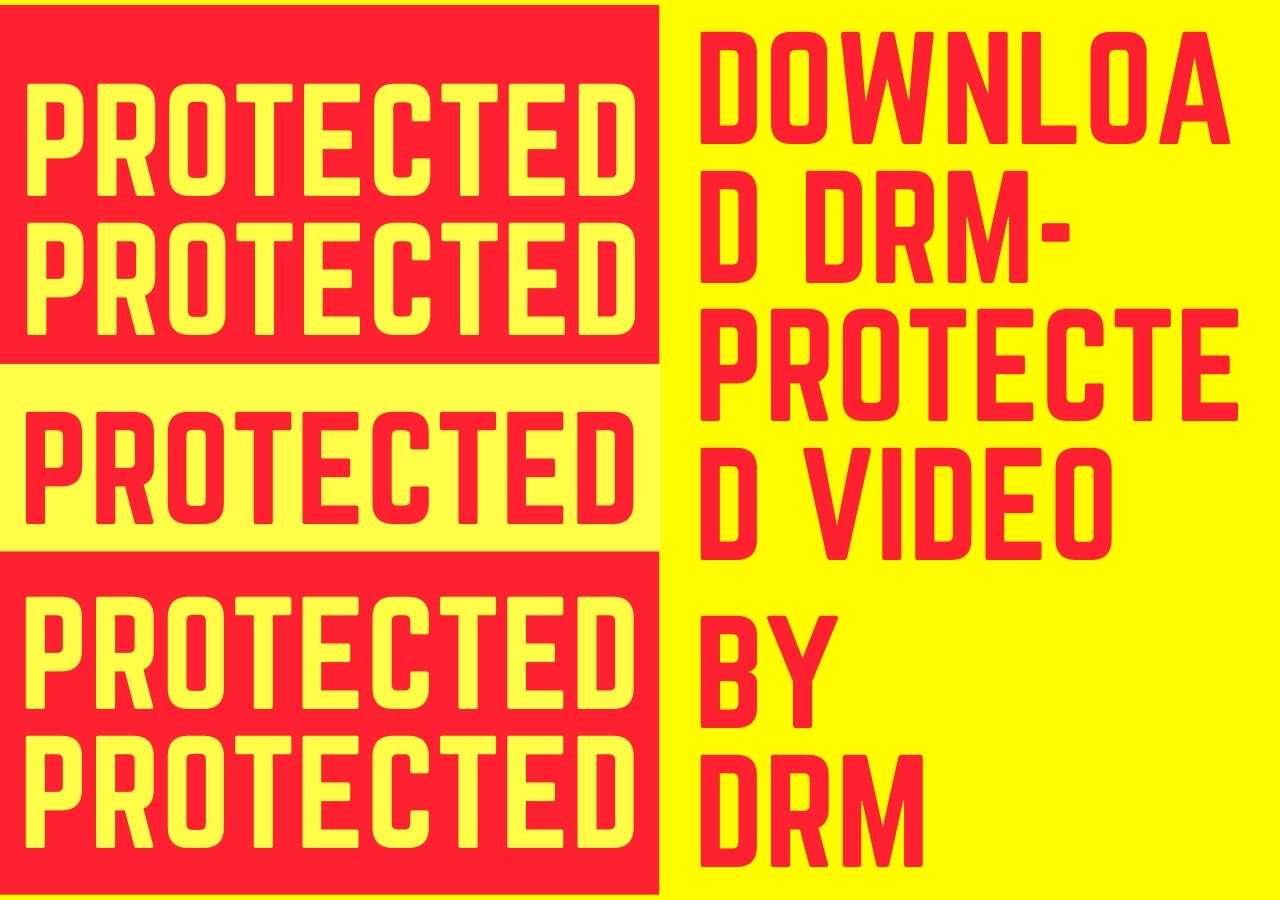-
![]()
Sofia Albert
Sofia has been involved with tech ever since she joined the EaseUS editor team in March 2011 and now she is a senior website editor. She is good at solving various issues, such as video downloading and recording.…Read full bio -
![]()
Melissa Lee
Melissa Lee is a sophisticated editor for EaseUS in tech blog writing. She is proficient in writing articles related to screen recording, voice changing, and PDF file editing. She also wrote blogs about data recovery, disk partitioning, data backup, etc.…Read full bio -
Jean has been working as a professional website editor for quite a long time. Her articles focus on topics of computer backup, data security tips, data recovery, and disk partitioning. Also, she writes many guides and tutorials on PC hardware & software troubleshooting. She keeps two lovely parrots and likes making vlogs of pets. With experience in video recording and video editing, she starts writing blogs on multimedia topics now.…Read full bio
-
![]()
Gorilla
Gorilla joined EaseUS in 2022. As a smartphone lover, she stays on top of Android unlocking skills and iOS troubleshooting tips. In addition, she also devotes herself to data recovery and transfer issues.…Read full bio -
![]()
Rel
Rel has always maintained a strong curiosity about the computer field and is committed to the research of the most efficient and practical computer problem solutions.…Read full bio -
![]()
Dawn Tang
Dawn Tang is a seasoned professional with a year-long record of crafting informative Backup & Recovery articles. Currently, she's channeling her expertise into the world of video editing software, embodying adaptability and a passion for mastering new digital domains.…Read full bio -
![]()
Sasha
Sasha is a girl who enjoys researching various electronic products and is dedicated to helping readers solve a wide range of technology-related issues. On EaseUS, she excels at providing readers with concise solutions in audio and video editing.…Read full bio
Page Table of Contents
Method 1. How to Download Videos from CapCut
Method 2. Download Videos from CapCut Online
Pro Tip: Download Videos from Streaming Sites like TikTok
Wrap-Up
2509 Views |
6 min read
CapCut is a versatile video editing app that offers a suite of creative tools for users to trim, merge, and enhance videos with ease. It's known for its user-friendly interface and a wide array of effects, making video storytelling simple and fun.
In this post, you will learn methods of how you can export videos from CapCut without the built-in watermark. It will just take a few seconds to receive watermark-free, high-quality movies. This simple-to-follow tutorial will allow you to enjoy your movies uninterrupted, regardless of whether you're an experienced content maker or a novice learning about CapCut.
Method 1. How to Download Videos from CapCut
CapCut is a widely used video editing tool in the world, so it's quite easy for you to save videos. No matter whether you use a computer or a mobile device, you can always save the videos from CapCut with easy clips. The following tutorial takes the PC version as an example. You can find the export option from the top bar on mobile phones as well.
💻Steps of exporting videos from CapCut directly:
Step 1. Open the draft video on CapCut and head to the editing interface.
Step 2. From the top bar menu, you will find an option for "Export." Click it.
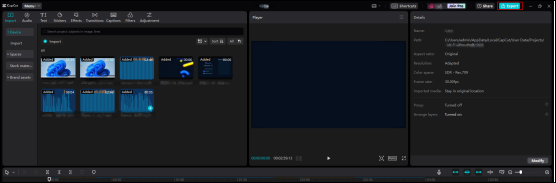
Step 3. A window will pop out. You can choose to download the video file or the audio track only. Adjust the video's resolution and format according to your specific needs.
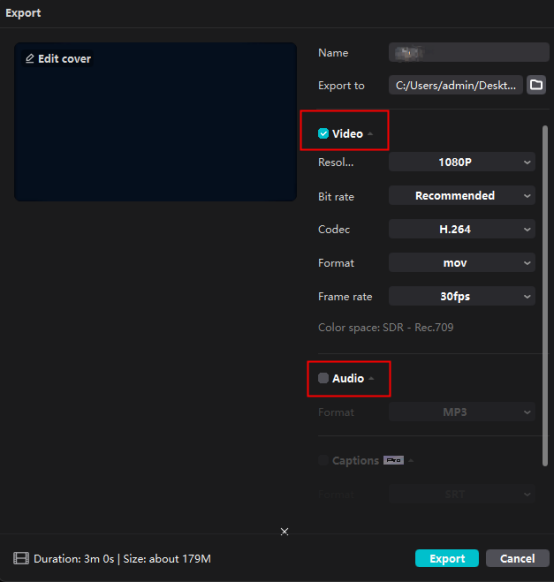
Step 4. Click the "Export" button below, and you will have successfully downloaded videos from CapCut.
- Tip
- CapCut will automatically add an end screen, so your videos will be saved with a watermark. If you don't want this, you should manually delete the end screen before exportation.
Method 2. Download Videos from CapCut Online
Another method you can try is to use an online website to download videos from CapCut. The good thing about this method is that you have no need to pay or use a third-party video download tool. However, you should click buttons carefully as it's easier to click an ad button on the webpage.
📜Here are the steps of how you can download CapCut videos online:
Step 1. Go to CapCut, click the "Share" button, and you will get a video link.
Step 2. Head to an online video download site, like SSSCap.net. Paste the video link in the bar here. Then, click the "Download" button to continue.
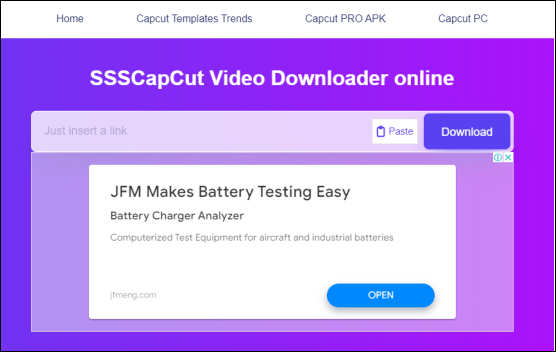
Step 3. Now, you have successfully do wnloaded videos from CapCut.
↪️Share this post on your social media to let more users know about it:
Pro Tip: Download Videos from Streaming Sites like TikTok
Capcut is the official editing software for TikTok. When watching great videos, users may feel like editing a similar video. Some of them provide the format, and all you need to do is add your media materials to the specific areas, while some can only be learned by watching and editing over and over again. The whole process will be quite a cellular data cost. So, the best solution to this situation is to download videos to your local file location first.
Let me introduce EaseUS Video Downloader to you. The software was developed by the popular brand EaseUS. This tool supports video downloads for more than 1,000 sites, including YouTube, TikTok, Dailymotion, Facebook, etc. You can easily download YouTube videos without losing quality by a few clicks.
Free Download video downloader for Windows
Secure Download
Free Download video downloader for Mac
Secure Download
⭐Other reasons to help you choose EaseUS Video Downloader:
- Download videos at best quality, up to 4K/8K/Ultra HD
- Built-in browser and video player to choose videos you'd like to download
- Save videos in MP3 format directly if you need
- 24*7 customer service support if you encounter any problems
Here are the steps of how you can download videos from TikTok:
Step 1. Launch EaseUS Video Downloader on your computer. Choose the output format and quality. Click on the gear button for subtitles and thumbnails.
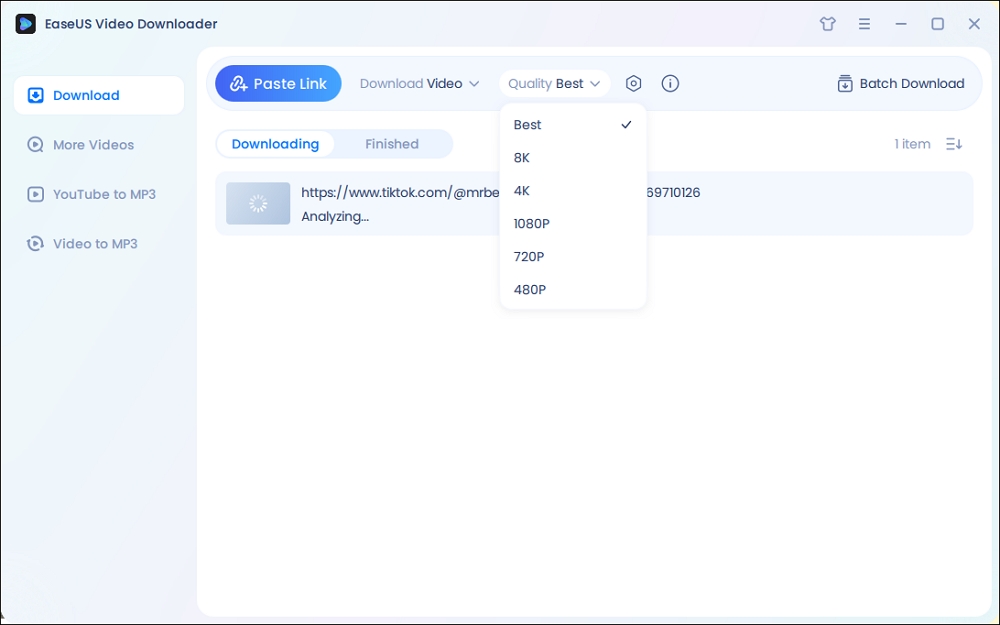
Step 2. Copy the URL of your wanted TikTok video and click "Paste Link" to start downloading.
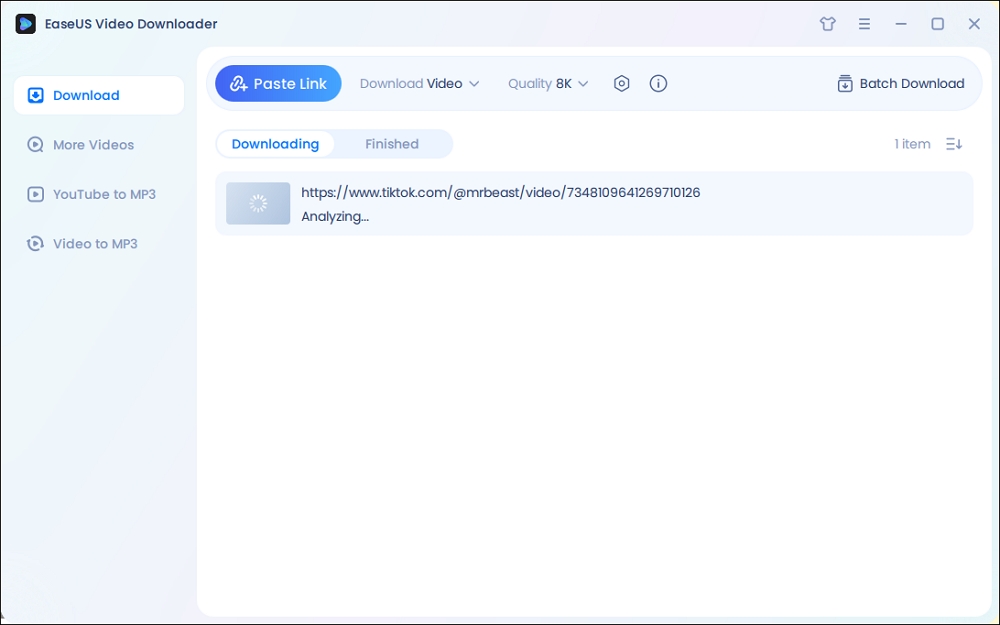
Step 3. Wait for the download to complete. After that, you can find the downloaded TikTok videos in the Finished library and click on the "Open File Location" button to locate them on your PC.
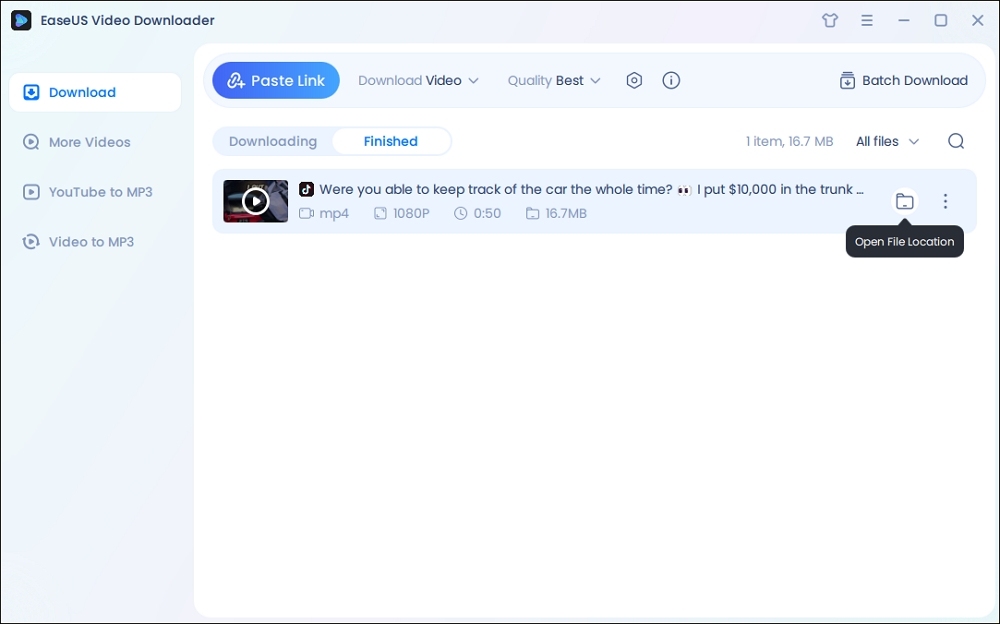
Disclaimer: The information provided in this guide is only for personal fair use. EaseUS never advocates any copyright infringement action.
Wrap-Up
In this post, you have learned how to download videos from CapCut. You can use the built-in export function to download or use an online website. For your information, if you need to download MP3 or MP4 files from streaming websites, EaseUS Video Downloader will be your best helper.
Free Download video downloader for Windows
Secure Download
Free Download video downloader for Mac
Secure Download