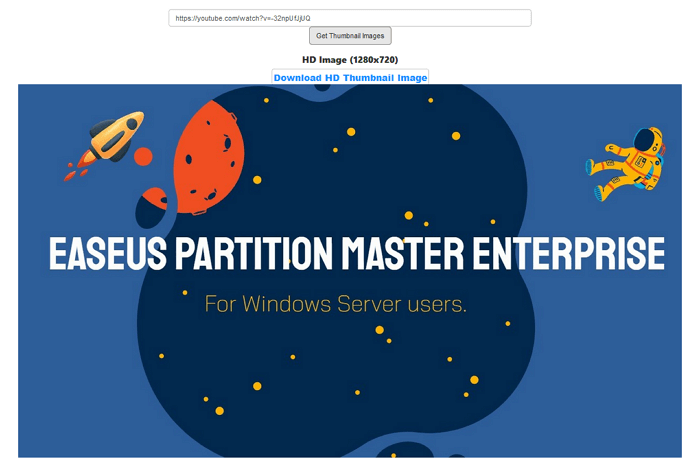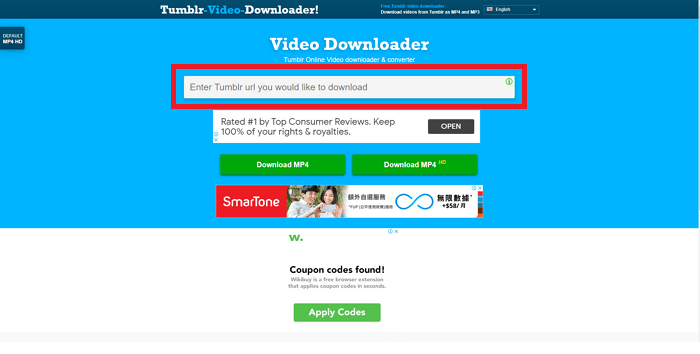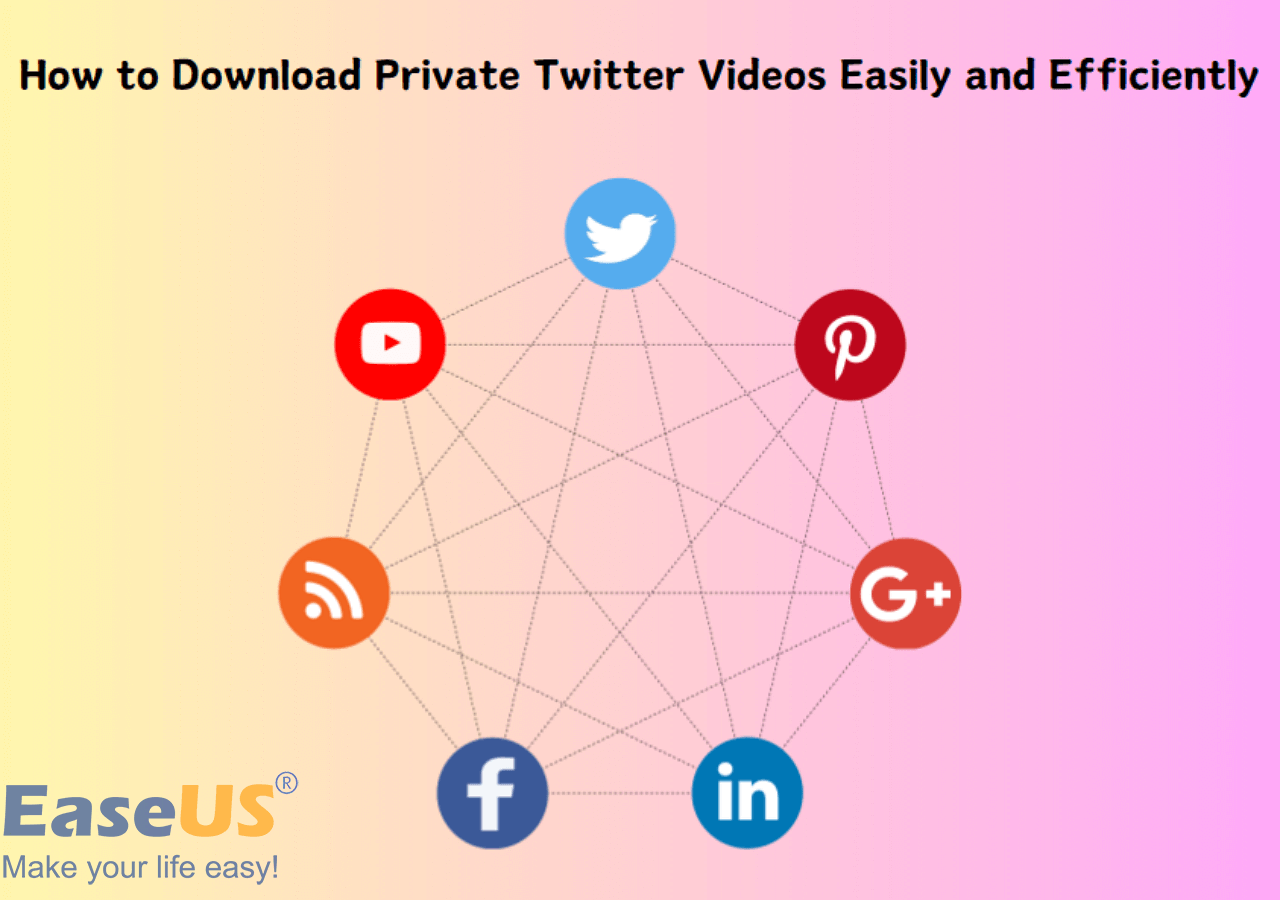-
Jane is an experienced editor for EaseUS focused on tech blog writing. Familiar with all kinds of video editing and screen recording software on the market, she specializes in composing posts about recording and editing videos. All the topics she chooses are aimed at providing more instructive information to users.…Read full bio
-
![]()
Alin
Alin is a sophisticated editor for EaseUS in tech blog writing. She is proficient in writing articles related to screen recording, voice changing, and PDF file editing. She also wrote blogs about data recovery, disk partitioning, data backup, etc.…Read full bio -
Jean has been working as a professional website editor for quite a long time. Her articles focus on topics of computer backup, data security tips, data recovery, and disk partitioning. Also, she writes many guides and tutorials on PC hardware & software troubleshooting. She keeps two lovely parrots and likes making vlogs of pets. With experience in video recording and video editing, she starts writing blogs on multimedia topics now.…Read full bio
-
![]()
Gloria
Gloria joined EaseUS in 2022. As a smartphone lover, she stays on top of Android unlocking skills and iOS troubleshooting tips. In addition, she also devotes herself to data recovery and transfer issues.…Read full bio -
![]()
Jerry
"Hi readers, I hope you can read my articles with happiness and enjoy your multimedia world!"…Read full bio -
Larissa has rich experience in writing technical articles and is now a professional editor at EaseUS. She is good at writing articles about multimedia, data recovery, disk cloning, disk partitioning, data backup, and other related knowledge. Her detailed and ultimate guides help users find effective solutions to their problems. She is fond of traveling, reading, and riding in her spare time.…Read full bio
-
![]()
Rel
Rel has always maintained a strong curiosity about the computer field and is committed to the research of the most efficient and practical computer problem solutions.…Read full bio -
![]()
Dawn Tang
Dawn Tang is a seasoned professional with a year-long record of crafting informative Backup & Recovery articles. Currently, she's channeling her expertise into the world of video editing software, embodying adaptability and a passion for mastering new digital domains.…Read full bio -
![]()
Sasha
Sasha is a girl who enjoys researching various electronic products and is dedicated to helping readers solve a wide range of technology-related issues. On EaseUS, she excels at providing readers with concise solutions in audio and video editing.…Read full bio
Page Table of Contents
0 Views |
0 min read
Quick Answer
👉🏽To save audio in a Reel inside the Instagram app for later use, find the reel with the audio you want to download, tap on the audio at the bottom of the Reel, then tap on the "Save audio" to keep the audio in your "Saved" on Instagram.
👉🏽 To download audio in a reel on your device, go to EaseUS Video Downloader, copy and paste the Reel link into it, and click "Confirm" to proceed. After that, select MP3 and quality for items to download.
Instagram Reels enables you to craft brief videos enriched with imaginative effects, captions, and notably, audio. Perhaps you've stumbled upon a Reel featuring an exceptional audio clip that you wish to download and use in your projects. But how can you do this? This piece outlines various methods through which you can download audio from Instagram Reels, ensuring it's readily available for future utilization and offline enjoyment.
Part 1. Save Reels Audio on Instagram for Later Use
If you want to save audio in a Reel inside the Instagram app and access it later, Lucky you are for it offers a built-in feature that allows you to save audio from reels and add it directly to your own Reels. The process is straightforward. Check the steps below.
Step 1. Open Instagram on your phone, and find the Reel with the audio that you want to download.
Step 2. Tap on the song at the bottom of the Reel.
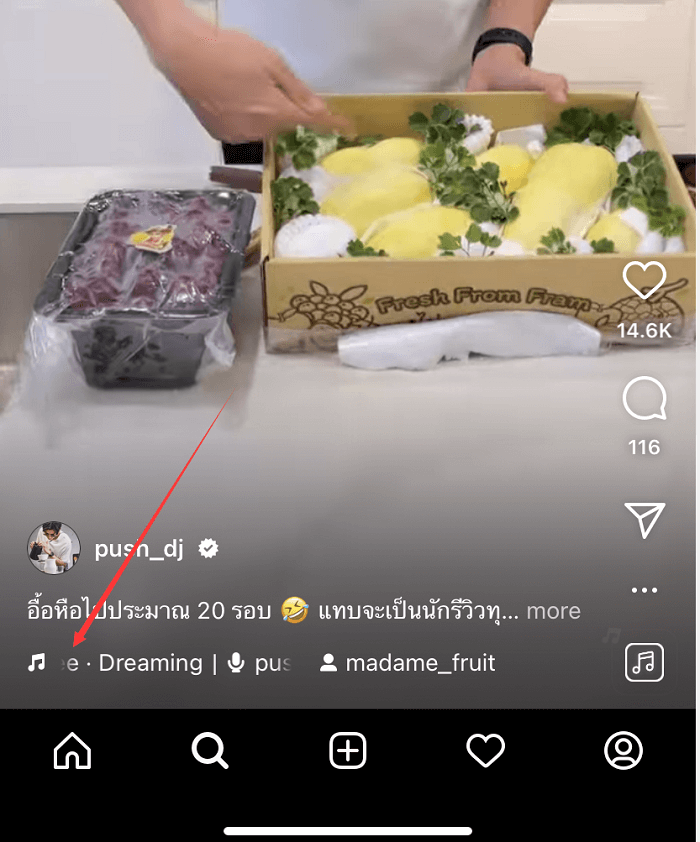
Step 3. Tap on the "Save audio" to keep the audio in your "Saved" on Instagram. You can also directly hit the option "Use audio" to post an Instagram Reel using the audio.
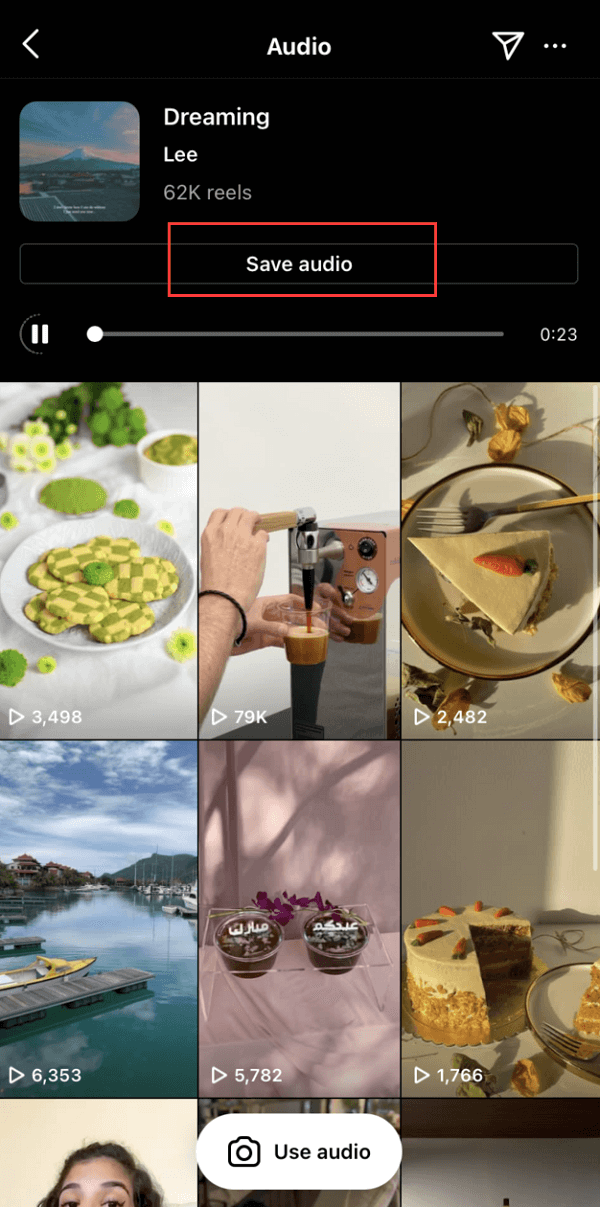
- Notice:
- To access the audio you've just saved, go to your Instagram Profile, click the "Options" icon on the top right corner, and select "Saved". Then tap on the "Audio" to find the Instagram Reels audio you've just saved.
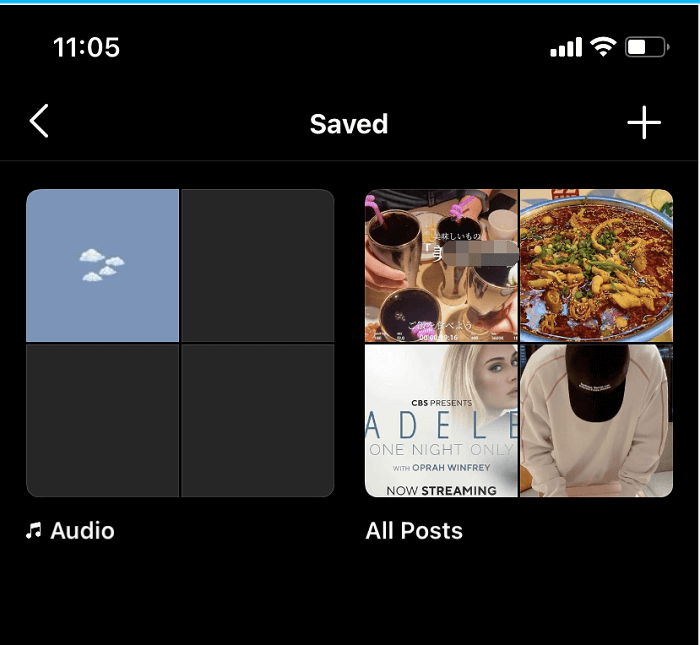
Part 2. How to Download Audio from Instagram Reels with EaseUS Video Downloader
If it is not enough to save Instagram Reels audio to your account, you can use Instagram audio downloader to extract the audio from Instagram Reels on your device. To do this, there are at least two workarounds for you to choose from.
If you want to download audio from Instagram Reels to your computer, either Windows or Mac, EaseUS Video Downloader is your second-to-none choice. The fast and easy video/audio downloader app makes it effortless for you to download Instagram videos, YouTube videos, Facebook videos, OnlyFans videos, and even save audio from Instagram Reel, and TikTok stories. Sure, the tool also downloads Instagram Reels videos.
With EaseUS Video Downloader, you will save lots of time and effort you used to capture videos and audio from the website. See the full features of the video downloader.
- Video Downloader - Download videos from YouTube, Facebook, and more on Windows and Mac
- Audio Downloader - save music from Bandcamp, SoundCloud, and more music sites
- YouTube to MP3 Converter - convert YouTube to MP3 and WAV, supporting more sites like Instagram and Facebook now
- Audio Ripper - rip audio from videos in MP3
- Batch downloader - Batch download videos/audio, including downloading YouTube Playlist/Channel, downloading Dailymotion playlist
Free Download video downloader for Windows
Secure Download
Free Download video downloader for Mac
Secure Download
You may follow the same steps as the process to download video and audio from the YouTube link.
Step 1. Open EaseUS Video Downloader on your computer. In the main page, you will see a button "Paste Link." Click on it. The software will automatically analyze the copied link.
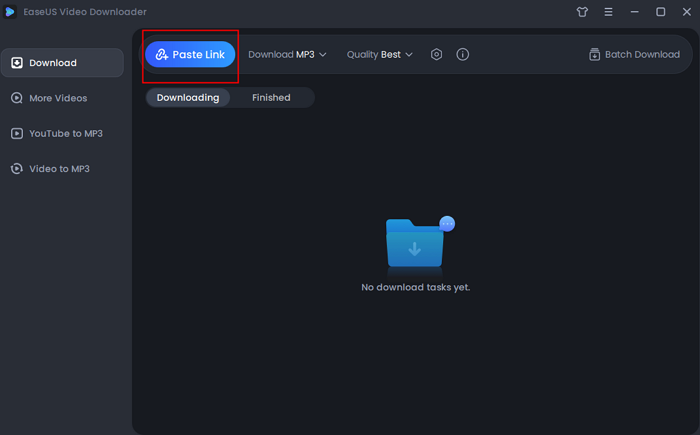
Step 2. Before adding URLs, you should choose the file format and quality first. Then, you can enter 10 URLs at most with its function of "Batch Download" from the top right corner. After you add all URLs, click "Confirm" to proceed.
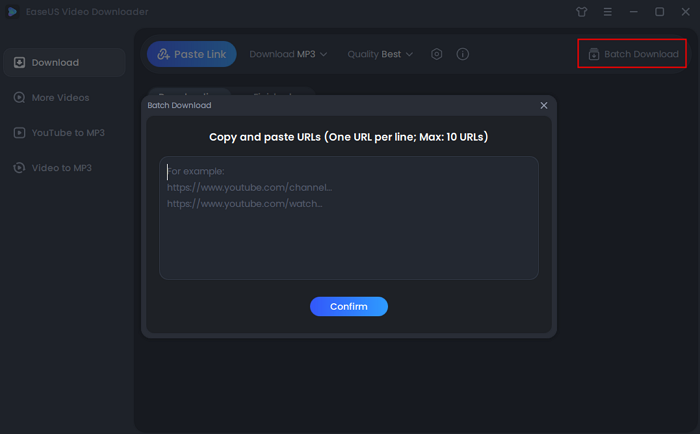
Step 3. EaseUS Video Download will start to analyze the URLs of songs. All you need to do is to wait for the download to complete. After that, you can find the downloaded songs in the "Finished" library and click on the "Open" button to listen to the music.
Disclaimer: Please make sure that your download behavior is legal in your country! EaseUS does not advocate downloading any video/audio for sale, distribution, or other commercial purposes.
Part 3. Download Instagram Reels Audio with Online Downloader
The second way to save high-quality audio from Instagram Reels to devices is to use an online Instagram audio downloader. You can download Instagram reels, videos to MP3 audio files. This makes it easy to save any videos on any device, mobile, tablet, or computer. Let's show you how to use an online downloader. Here are some popular online Instagram audio downloaders:
Here, we take IgDownloader.Net as an example, but they all work pretty much the same way
To save audio from Instagram Reels on your computer and mobile device with IgDownloader, follow these below steps:
Step 1. Copy the Instagram Reel whose audio you want to download.
Step 2. Go to IgDownloader.net from your browser. Paste the Reel's link to its input box and click the start button.
Step 3. Choose the audio resolution and click "Download" to start saving.
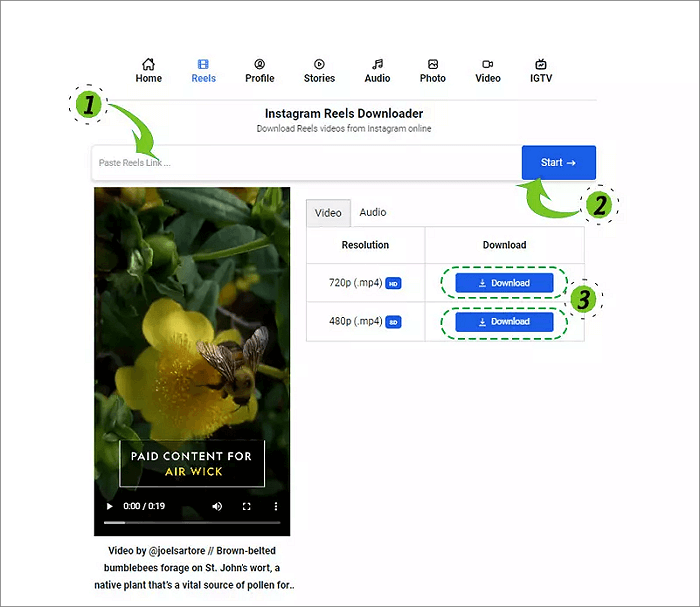
The Bottom Line
Now you know how to save Instagram Reels audio to use later and download audio from Instagram Reels to your device, including computer and mobile device. Among these methods, using a video downloader app is the safest choice since there is no need to bear annoying ads and no risk of leaking personal privacy information.
Free Download video downloader for Windows
Secure Download
Free Download video downloader for Mac
Secure Download
FAQs on Downloading Instagram Reels Audio
Here are additional frequently asked questions, along with concise answers provided for each.
1. Why is Instagram removing audio from reels?
Instagram may remove audio from Reels if it violates their community guidelines or copyright policies.
2. Can I download Instagram reels with audio?
Yes, you can download Instagram Reels with audio using various third-party apps like EaseUS Video Downloader or websites designed for this purpose like IgDownloader.
3. Why do Instagram reels save with no sound?
Instagram Reels may save with no sound due to technical issues or glitches within the app. This could be temporary, and sound may be restored upon reloading the Reel or refreshing the app. If the issue persists, it's advisable to check for updates or report the problem to Instagram support for assistance.
Share it with your friends who might find it helpful!