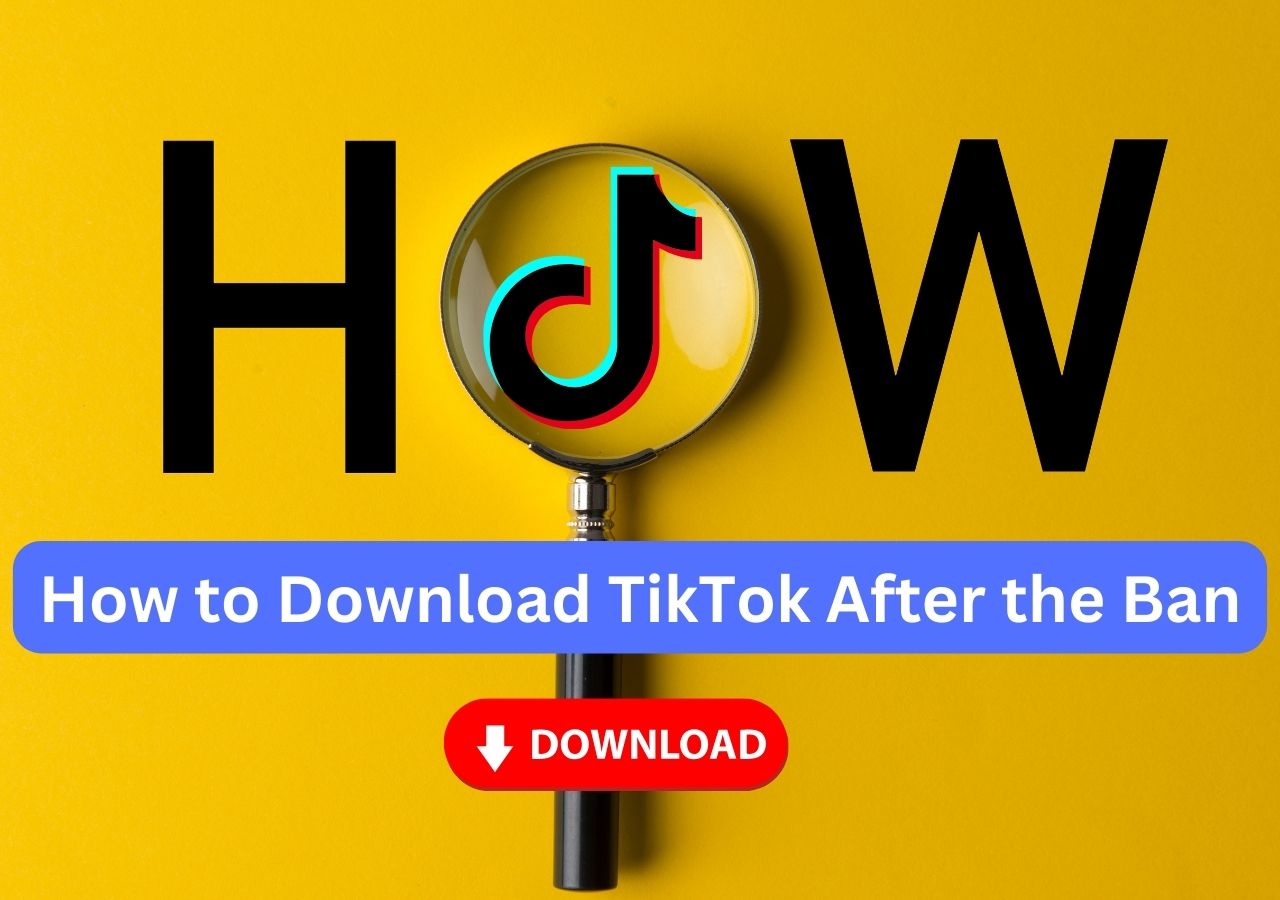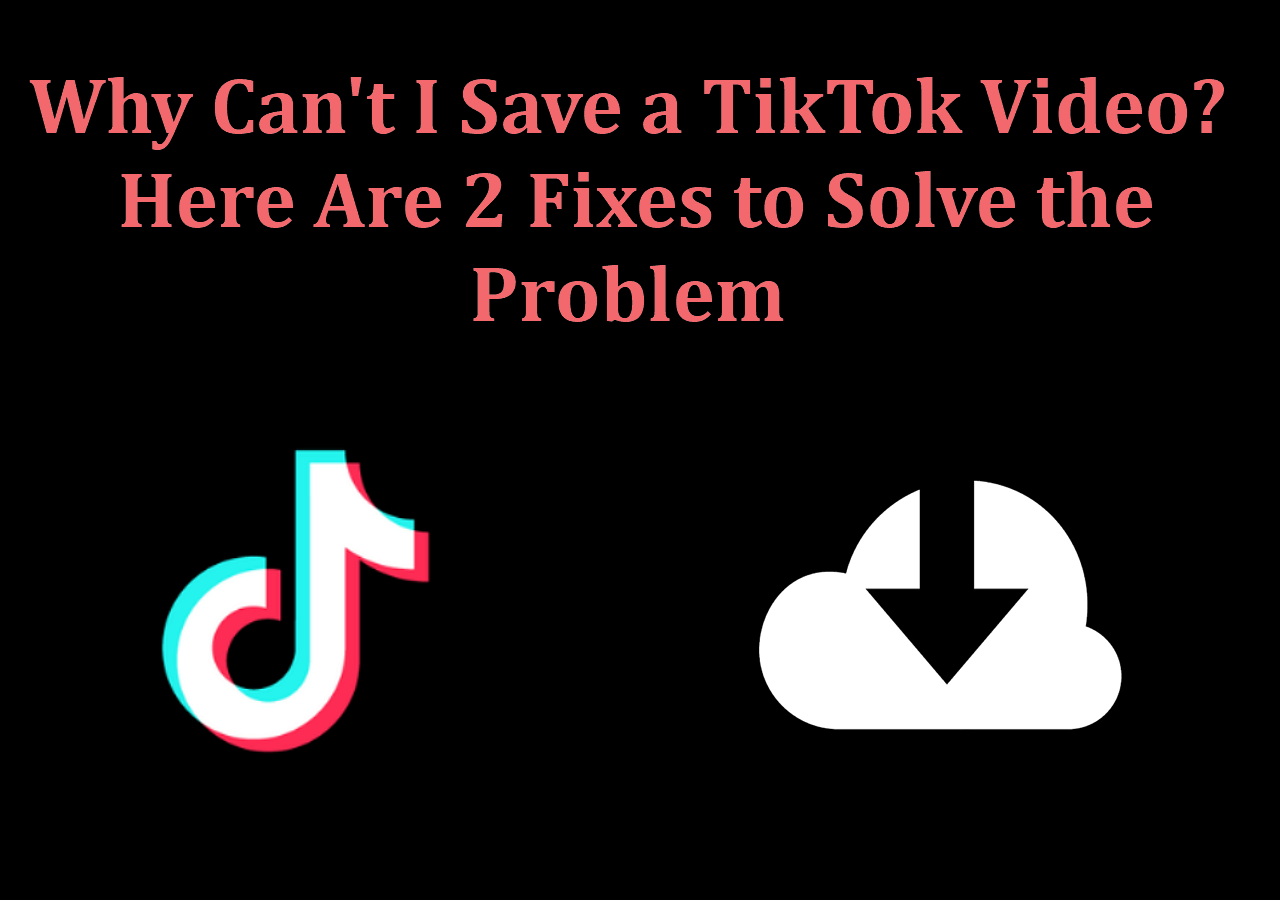-
![]()
Sofia Albert
Sofia has been involved with tech ever since she joined the EaseUS editor team in March 2011 and now she is a senior website editor. She is good at solving various issues, such as video downloading and recording.…Read full bio -
![]()
Alin
Alin is a sophisticated editor for EaseUS in tech blog writing. She is proficient in writing articles related to screen recording, voice changing, and PDF file editing. She also wrote blogs about data recovery, disk partitioning, data backup, etc.…Read full bio -
Jean has been working as a professional website editor for quite a long time. Her articles focus on topics of computer backup, data security tips, data recovery, and disk partitioning. Also, she writes many guides and tutorials on PC hardware & software troubleshooting. She keeps two lovely parrots and likes making vlogs of pets. With experience in video recording and video editing, she starts writing blogs on multimedia topics now.…Read full bio
-
![]()
Gorilla
Gorilla joined EaseUS in 2022. As a smartphone lover, she stays on top of Android unlocking skills and iOS troubleshooting tips. In addition, she also devotes herself to data recovery and transfer issues.…Read full bio -
![]()
Rel
Rel has always maintained a strong curiosity about the computer field and is committed to the research of the most efficient and practical computer problem solutions.…Read full bio -
![]()
Dawn Tang
Dawn Tang is a seasoned professional with a year-long record of crafting informative Backup & Recovery articles. Currently, she's channeling her expertise into the world of video editing software, embodying adaptability and a passion for mastering new digital domains.…Read full bio -
![]()
Sasha
Sasha is a girl who enjoys researching various electronic products and is dedicated to helping readers solve a wide range of technology-related issues. On EaseUS, she excels at providing readers with concise solutions in audio and video editing.…Read full bio
Page Table of Contents
0 Views |
0 min read
A TikTok description is the text below your video that adds context, grabs attention, and boosts engagement. It acts like a caption, helping viewers understand your content while encouraging interactions through questions or calls to action.
Then, how to download your TikTok video descriptions for free? In this article, I'll introduce 2 free ways to download the captions.
- Download Your TikTok Data
- Download TikTok Video Descriptions Manually
- Download TikTok Videos with Subtitles Without Watermark
What Happens When You Download Your TikTok Data
You can request and download a copy of your data from TikTok, which includes your profile details, video and comment history, and privacy settings. It takes up to 4 days before you can download your files, and you can cancel the request, too.
Request Your TikTok Data:
- Open the TikTok app and go to Profile.
- Tap the "Menu ☰" button, then select "Settings and privacy."
- Tap "Account" > "Download your data."
- Choose the data you want, select a file format, and tap "Request data."
- You'll get an in-app notification when your file is ready. Processing may take a few days.
Download Your TikTok Data:
- Open TikTok and go to Profile.
- Tap "Menu ☰" > "Settings and privacy."
- Tap "Account" > "Download your data."
- Tap "Download data" to check your request status. If ready, tap "Download" and find the video captions.
- Your file is available for 4 days before it expires.
Cancel a Data Request:
- Open TikTok and go to Profile.
- Tap Menu ☰ > Settings and privacy.
- Tap Account > Download your data.
- Tap Download data, then Cancel next to your request.
- Confirm by tapping Delete request.
- Canceling stops the process, and you won't receive the file. You can submit a new request anytime.
- Tip
- Some data, especially from the last 24-48 hours, may not be included. Additionally, information affecting others' privacy may be unavailable.
See also:
Download TikTok Video Descriptions Manually on PC/Phone
You cannot directly download TikTok video descriptions by pressing on the captions and saving them. However, you can manually copy and paste the descriptions into a text document or take a screenshot of the video on your PC or phone. Then, use a text recognition tool to extract the text.
Google Lens on Windows, Mac, Android, and iOS
Google Lens is a free AI tool that uses optical character recognition (OCR) to extract printed or handwritten text from images and translate it into over 100 languages on desktops, Android, and iOS devices.
To download TikTok video descriptions on PC:
Step 1. Take a screenshot of your TikTok video with descriptions and save it to your computer.
Step 2. Right-click the image and select "Search image with Google Lens."
Step 3. Press and highlight the description section, and it will appear in the search bar. You can then choose to translate it or copy it to the clipboard and paste it into a Word document or a notebook.
Live Text in Preview on Mac, iPad, and iPhone
With Live Text in Preview, you can copy and use text from images. For example, extract text from a restaurant menu and paste it into a note or document. You can also look up definitions, search the web, translate text, and interact with phone numbers, websites, or email addresses directly from an image.
How to Use Live Text
Step 1. Open Preview on your Mac.
Step 2. Open the TikTok image containing the descriptions.
Step 3. Move the pointer over the text and choose an action:
Copy Text: Select the text, right-click, and choose "Copy Text" to paste it elsewhere, like Word or Text.
- Tip
- If text selection isn't working, go to Tools > Text Selection to enable it
Download TikTok Videos with Subtitles Without Watermark
If you're looking to download more than just the tags and descriptions of your TikTok videos and want to include the full subtitles, EaseUS Video Downloader can help. This tool enables you to download TikTok videos complete with subtitles, all without watermarks, quickly and easily.
EaseUS Video Downloader supports downloading up to 50 videos simultaneously, ranging from 360p to 8K resolution, from platforms like TikTok, YouTube, Instagram, Facebook, Vimeo, and over 1,000 others. Additionally, it allows you to convert videos to MP3 or save them directly as audio files.
Key Features
- Download from 1,000+ Websites – Supports platforms like YouTube, TikTok, Facebook, and Instagram.
- High-Quality Videos – Save videos in resolutions from 360p up to 8K.
- Extract Audio – Convert videos to MP3 with options like 320kbps, 256kbps, and 128kbps.
- Batch Download – Download multiple videos or entire playlists at once.
- Save Subtitles – Download videos with subtitles for easy viewing.
- Built-in Search – Find videos directly within the app.
- Convert Formats – Change video formats for compatibility with different devices.
Free Download video downloader for Windows
Secure Download
Free Download video downloader for Mac
Secure Download
Step 1. Copy the link of the video you want to download.
Step 2. Launch EaseUS Video Downloader on your computer and set the format and quality on the Home page.
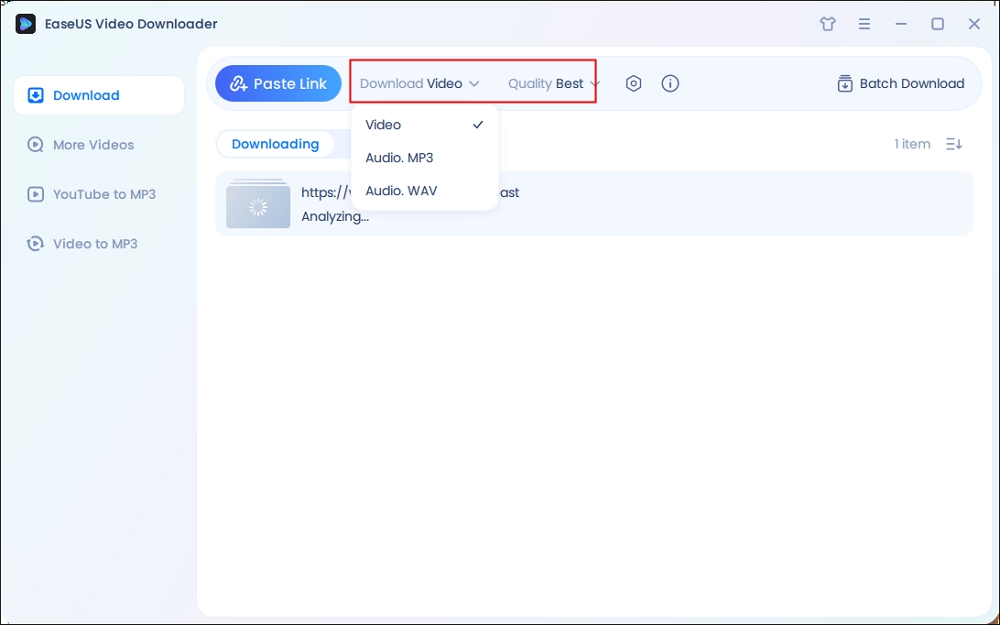
Step 3. Click "Paste Link," and it will detect the copied link and start downloading.
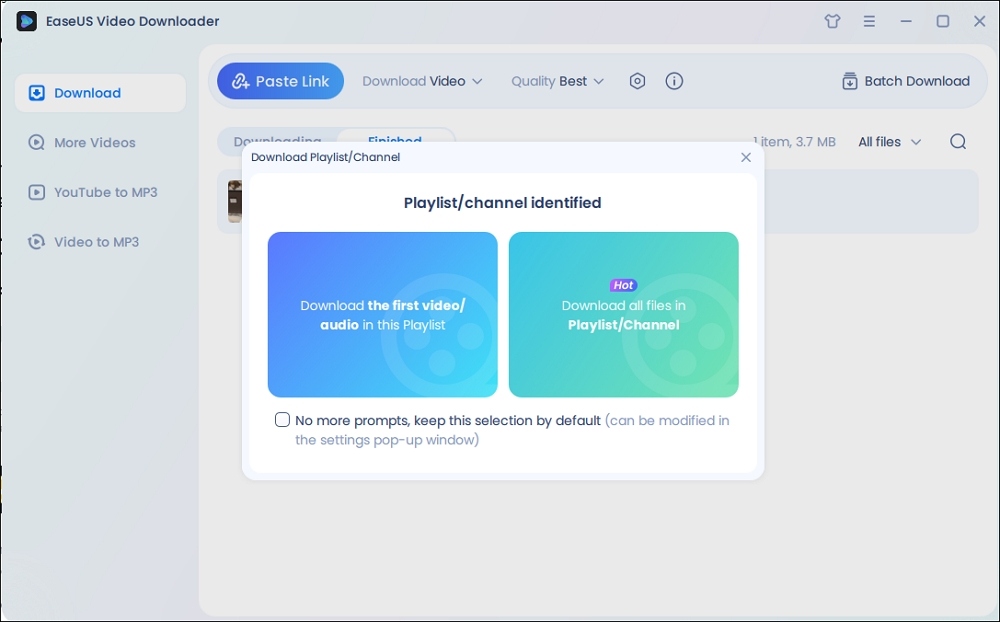
Note: On the popup, all TikTok videos from the account are listed here and selected by default. Customize the downloading and then click the download icon.
Step 4. Wait for the download process to complete. The downloaded items will be in the Finished section.
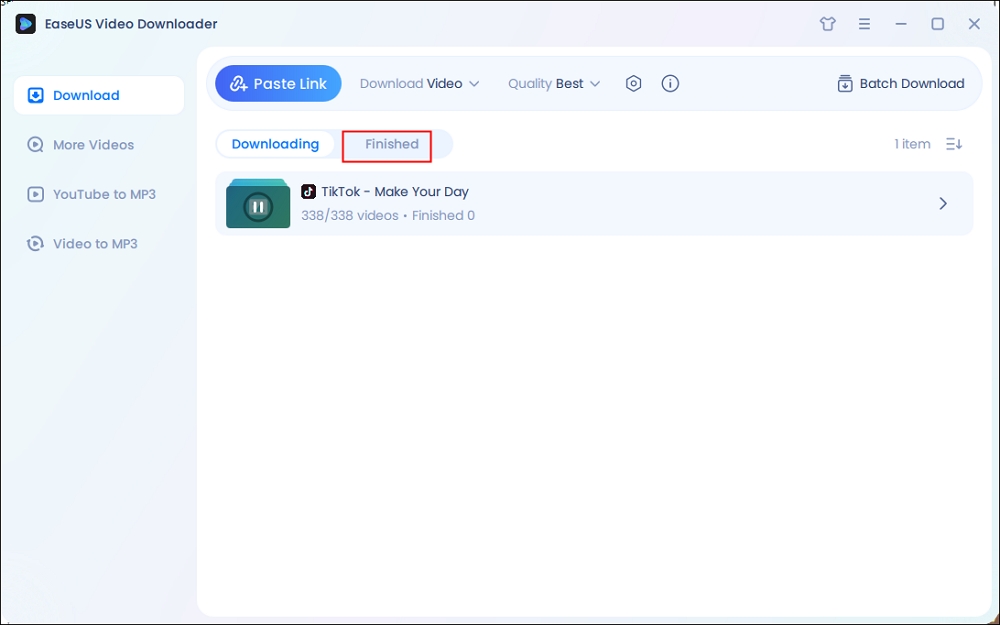
Disclaimer: The information in this guide is only for personal, fair use. EaseUS never advocates copyright infringement action.
Wrapping up
You can download TikTok information or metadata by requesting and downloading your TikTok data. Alternatively, you can use a text recognition tool to extract text from TikTok images.
However, if you want to analyze videos, you can download their subtitles in SRT format using EaseUS Video Downloader. This allows you to review, translate, or process captions easily for better accessibility and content analysis.
Free Download video downloader for Windows
Secure Download
Free Download video downloader for Mac
Secure Download
Sharing with your TikTok friends!
FAQ
1. How to get the captions from a TikTok video?
- Open the TikTok video and tap the share button.
- Choose "Copy link."
- Open GetSubs and paste the link to get the captions from a TikTok video.
2. How do I download my TikTok information?
- Open the TikTok app and tap Profile at the bottom of the screen.
- Next, tap the Menu ☰ button at the top and select Settings and Privacy.
- Go to Account, then tap Download your data.
- Select Download data to check the status of your request. If it's ready, tap Download.
- Your file will be available for up to four days.
3. How do I copy a description from TikTok?
- Screenshot your TikTok video to your phone.
- Tap the description and recognize it.
- Copy the captions to a text note.
4. How to download TikTok video to gallery?
- Open the TikTok app and navigate to the video you want to download.
- Tap the Share button on the side of the video.
- Select Save video. If this option isn't available, it means the creator has disabled downloads for their content.