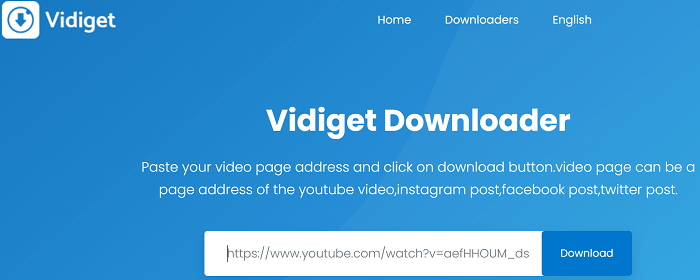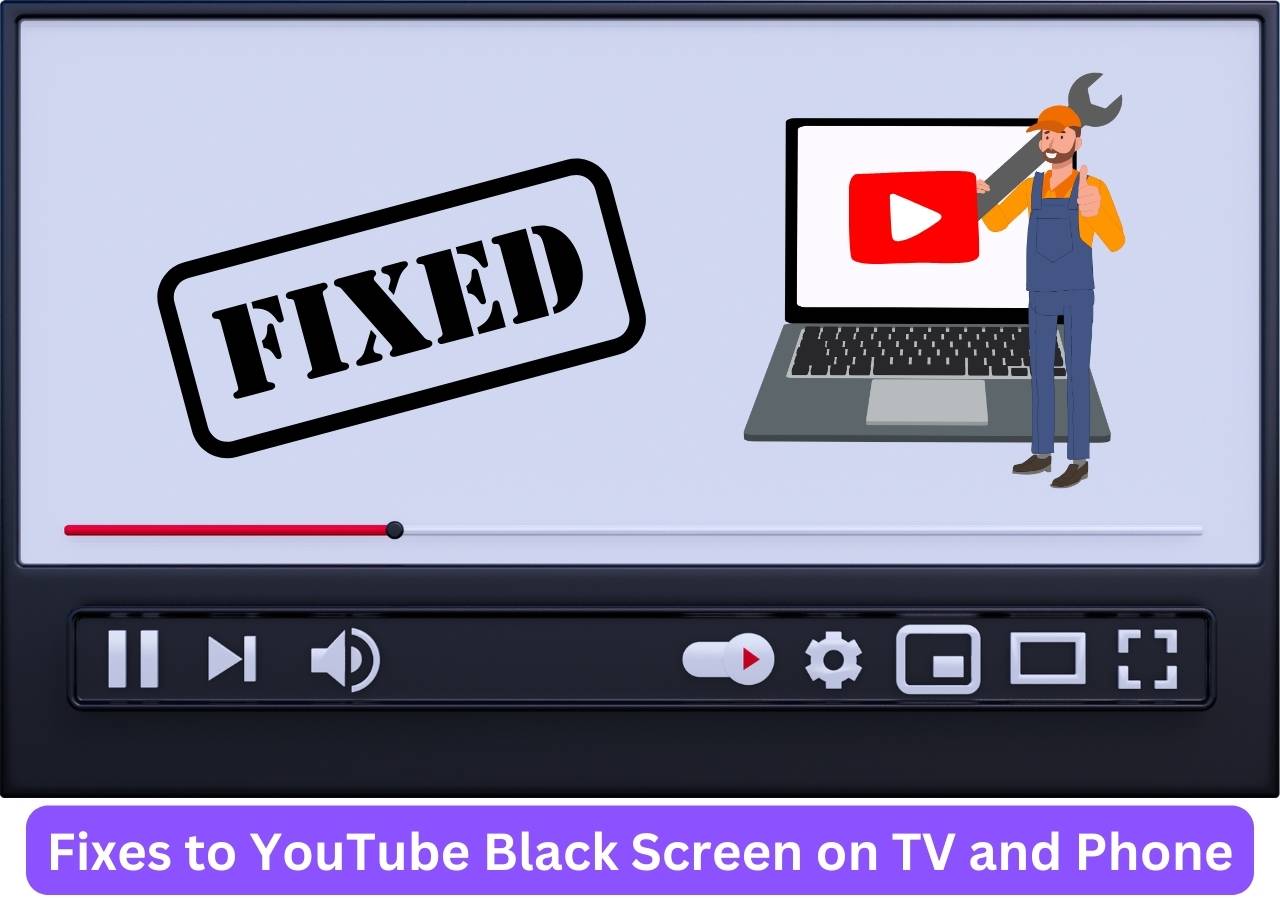-
![]()
Sofia Albert
Sofia has been involved with tech ever since she joined the EaseUS editor team in March 2011 and now she is a senior website editor. She is good at solving various issues, such as video downloading and recording.…Read full bio -
![]()
Melissa Lee
Melissa Lee is a sophisticated editor for EaseUS in tech blog writing. She is proficient in writing articles related to screen recording, voice changing, and PDF file editing. She also wrote blogs about data recovery, disk partitioning, data backup, etc.…Read full bio -
Jean has been working as a professional website editor for quite a long time. Her articles focus on topics of computer backup, data security tips, data recovery, and disk partitioning. Also, she writes many guides and tutorials on PC hardware & software troubleshooting. She keeps two lovely parrots and likes making vlogs of pets. With experience in video recording and video editing, she starts writing blogs on multimedia topics now.…Read full bio
-
![]()
Gorilla
Gorilla joined EaseUS in 2022. As a smartphone lover, she stays on top of Android unlocking skills and iOS troubleshooting tips. In addition, she also devotes herself to data recovery and transfer issues.…Read full bio -
![]()
Rel
Rel has always maintained a strong curiosity about the computer field and is committed to the research of the most efficient and practical computer problem solutions.…Read full bio -
![]()
Dawn Tang
Dawn Tang is a seasoned professional with a year-long record of crafting informative Backup & Recovery articles. Currently, she's channeling her expertise into the world of video editing software, embodying adaptability and a passion for mastering new digital domains.…Read full bio -
![]()
Sasha
Sasha is a girl who enjoys researching various electronic products and is dedicated to helping readers solve a wide range of technology-related issues. On EaseUS, she excels at providing readers with concise solutions in audio and video editing.…Read full bio
Page Table of Contents
Method 1. Save WhatsApp Media Files with Messages Feature
Method 2. Save WhatsApp Media Files with the Media Section
Method 3. Save WhatsApp Media Files with a Browser Extension
Pro Tip: Download Streaming Sites Videos with Powerful Video Downloader
Final Words
7211 Views |
5 min read
PAGE CONTENT:
When using WhatsApp, most users will have an intention of downloading interesting videos or images to their own phone gallery. However, this may be a little time-wasting if you don't know how to download multiple video and photo files simultaneously from the WhatsApp web page.
In this post, we will give you 3 methods in total to help you download multiple files from WhatsApp web together with easy clicks. Besides, for your benefit, we will also give you a pro tip to help you download videos from more than 1,000 streaming sites.
| Method | Platform | Work for | Subjects | Quality |
|---|---|---|---|---|
| Messages Feature | One or two videos | Photo and video | Depends on the video | |
| Media Section | Multiple videos and photos | Photo and video | Depends on the video | |
| Imageye | Extension | Bulk download all images. | Image | HD |
| EaseUS Video Downloader | Desktop | Multiple videos and photos | GIF, video, playlist | Up to 8K |
Method 1. Save WhatsApp Media Files with Messages Feature
The first method is to use the built-in download feature of the WhatsApp web page. If you just need to download one or two videos or photos to your computer/phone, this will work well for you.
🎀Follow the steps below to see how to do it:
Step 1. Open the WhatsApp web page on your computer and log in to your account.
Step 2. Find the media files you'd like to download, for example, videos, photos, etc. You will see a "three dot" button from the top right corner, and click on it.
Step 3. Press "Select Messages". Then, click the message you'd like to download. You will see a green checkmark.
Step 4. Now, click the "Download" icon from the bottom right corner.
Method 2. Save WhatsApp Media Files with the Media Section
Except for downloading files one by one, you can save many files together simultaneously by media section to save time and effort. One requirement is that these media files occur in the same chat. If you need to download multiple videos and photos from various chats, you need to redo the following steps until you have downloaded them all.
🎀Here are the steps for using the media section of WhatsApp:
Step 1. Similarly, open WhatsApp Web and find the chat that you'd like to download multiple videos and photos together.
Step 2. Go to the profile page by pressing on the contact's name. You will see a section called "Media, links and docs". This is where you can see all your media files during the chat. Go to this section.
Step 3. Select the specific media files you need to download. Then, you can see the "Download" button from the top right corner. Click on it. Now, you have successfully downloaded multiple media files from WhatsApp web.
Method 3. Save WhatsApp Media Files with a Browser Extension
If the methods above cannot download WhatsApp videos on a PC, the ultimate method is to use a browser extension to help you download photos from WhatsApp. You can Google for the best extensions of your browser. Here, I will just take a browser extension for Chrome as an example, for the steps resemble a lot.
🎀See specific steps for using a browser extension to download multiple photos together:
Step 1. Download Imageye and install it to your Chrome. Open WhatsApp web and log in to your account. Remember to enable it on your Chrome.
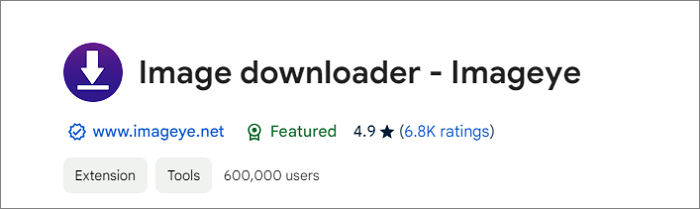
Step 2. Find the photos that you need to download. Click on the Imageye from the top bar of Chrome.
Step 3. Choose "Select all" to download all media files together.
If you need to download videos of WhatsApp status, you can read the following passage to see how to do it:
How to Download WhatsApp Status Video on Android for Free
Follow this easy guide where we explain how to download WhatsApp status on Android without letting anyone know about it using various methods and tools.
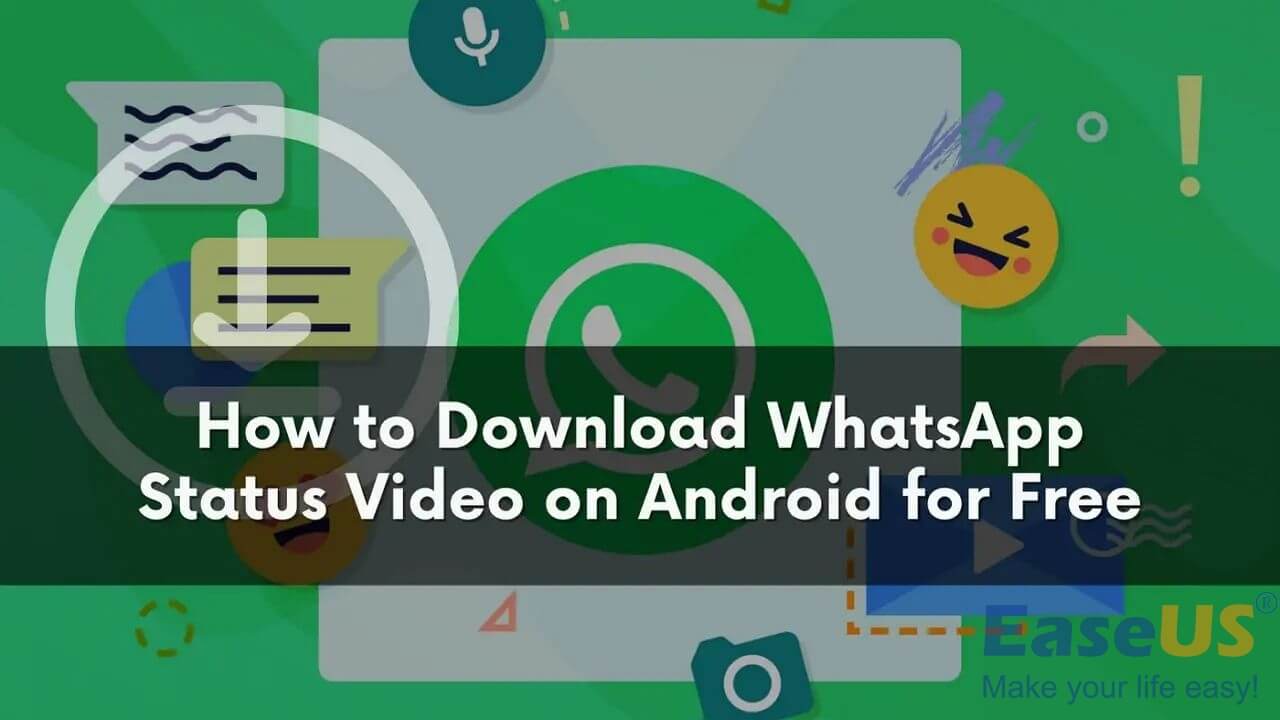
Pro Tip: Download Streaming Sites Videos with Powerful Video Downloader
That's the end of downloading media files from WhatsApp, a social interaction application. I'm sure that you also have the urge to download videos when watching them on YouTube, TikTok, Instagram, etc. If you don't have a premium subscription, how can you save videos from these streaming sites to your laptop or phone gallery?
Lucky for you. Let me introduce EaseUS Video Downloader to you. This software is exclusively designed for video and audio downloading, so it’s feasible for you to download multiple video and audio files from streaming sites with only URLs in clicks. You can download it to your computer with the button below to explore more features on your own.
Free Download video downloader for Windows
Secure Download
Free Download video downloader for Mac
Secure Download
💐Some main features of EaseUS Video Downloader you may value:
- Download YouTube playlists with subtitles in easy clicks
- Save videos in their original quality, including 4K/HD/8K
- Convert video to audio on Windows/Mac PCs
- A built-in browser for easy video search to save your time and effort
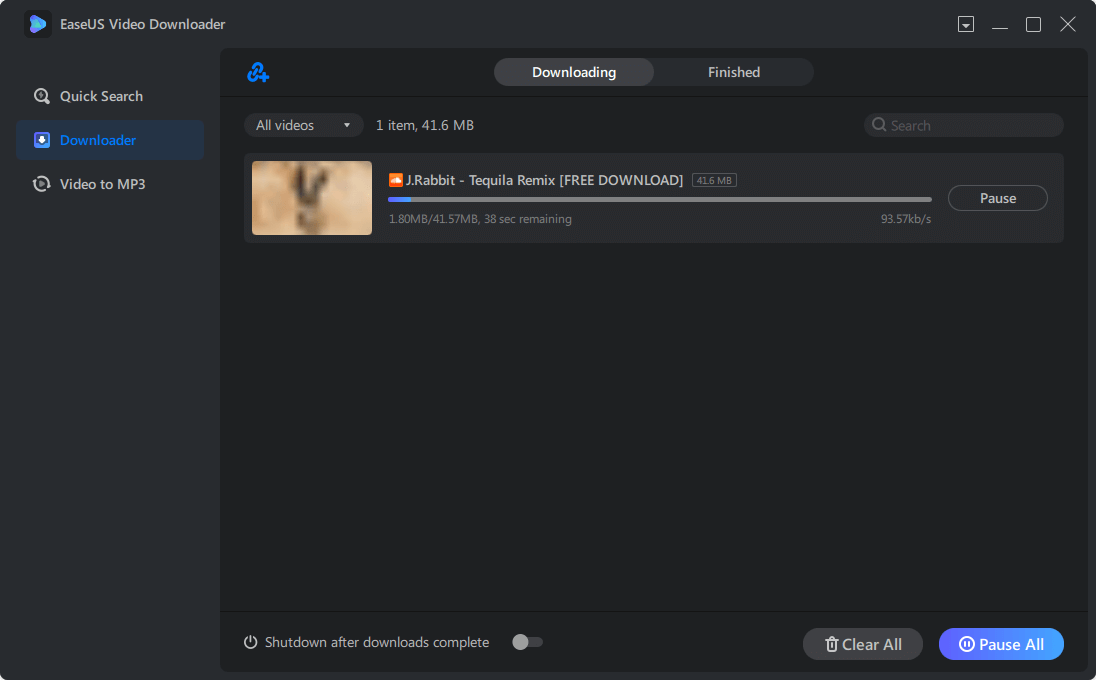
Final Words
In this post, you have learned how to download multiple video and image files with 3 methods in total. I hope you now know how to reach your goal on the WhatsApp web page.
If you need to download videos from streaming sites, don't forget to try EaseUS Video Downloader. It has both Windows and Mac versions, so you do not need to worry about its compatibility. That's all for this post.
Free Download video downloader for Windows
Secure Download
Free Download video downloader for Mac
Secure Download
Enjoy your journey of downloading! You can share this post with your friends to help more users:
Download Multiple Videos from WhatsApp Web FAQ
1. How to download multiple photos from WhatsApp web to PC or Mac?
To download multiple photos from WhatsApp Web to your PC or Mac:
- Open WhatsApp web and log in.
- Open the chat with the photos.
- Click the chat name, then click on "Media, Links, and Docs."
- Hold
Ctrl(Windows) orCmd(Mac) and click each photo you want to download. - Click the download icon to save the photos as a ZIP file.
- Right-click the ZIP file and select "Extract All" to unzip the photos.
2. How to download multiple photos from WhatsApp on Android?
To download multiple photos from WhatsApp on Android:
- Open WhatsApp.
- Tap the three-dot icon at the top and go to Settings.
- Go to Chats and enable Media visibility.
- Now, photos and videos received in chats will automatically download and appear in your gallery.
3. Why WhatsApp web video download option not showing?
The WhatsApp Web video download option may not show due to connectivity issues, browser problems, or settings. To fix it, try reconnecting to WhatsApp Web, restarting your browser and PC, checking your internet connection, clearing your browser's cache and cookies, disabling ad blockers, and ensuring your PC's date and time are correct.