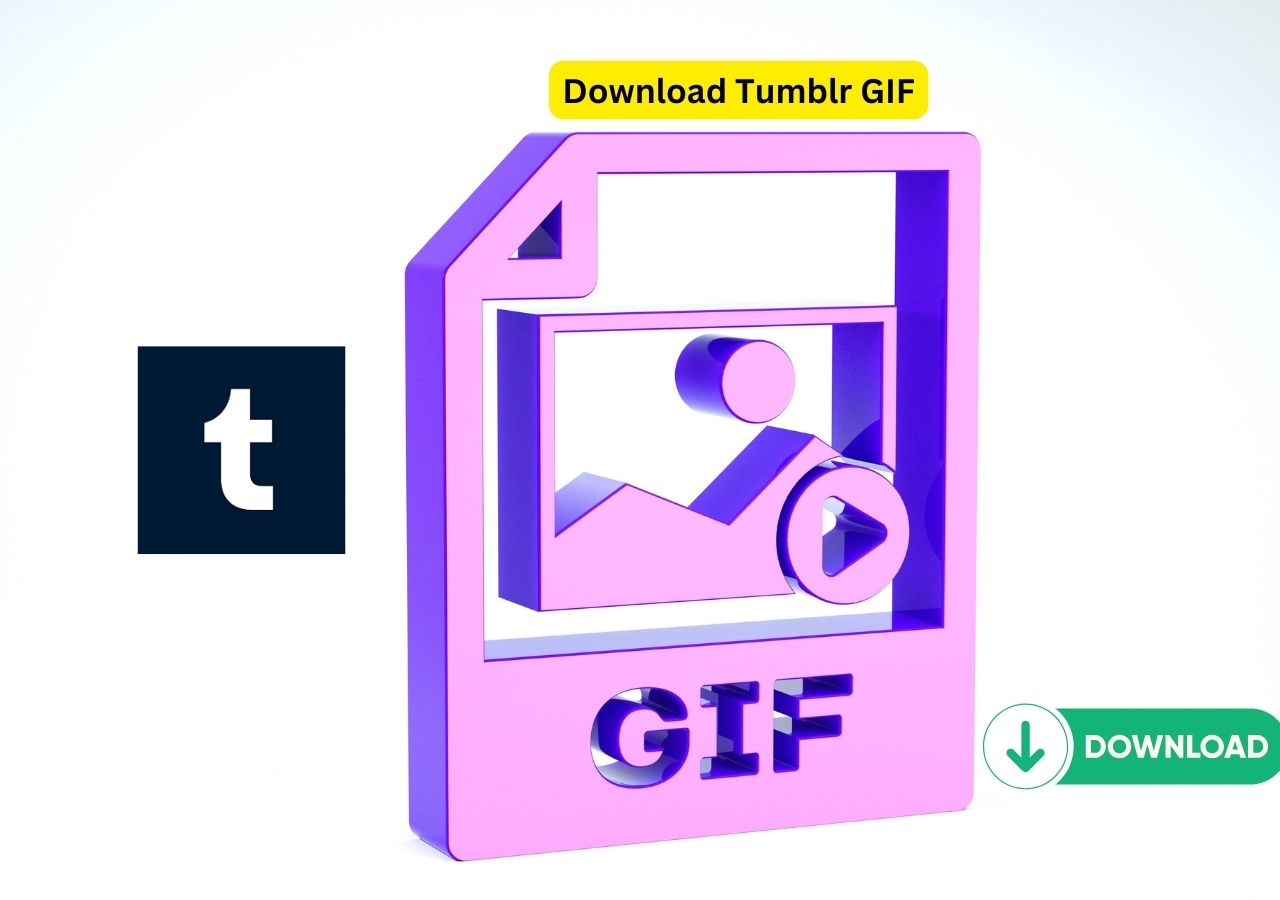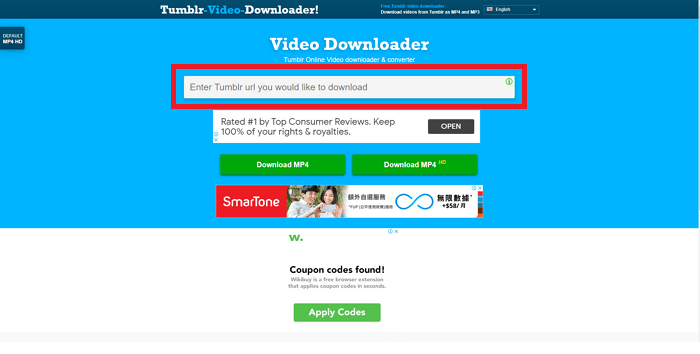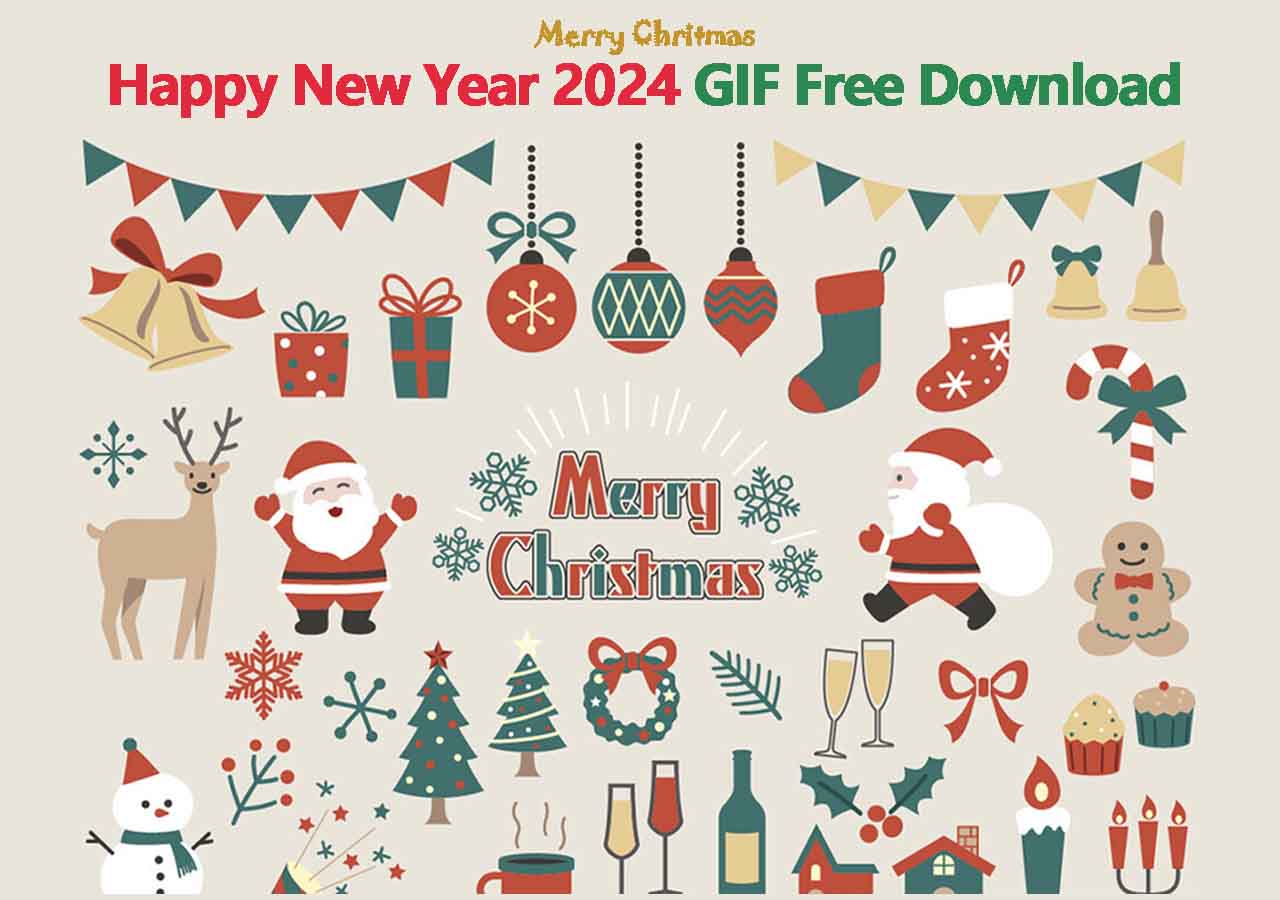-
![]()
Sofia Albert
Sofia has been involved with tech ever since she joined the EaseUS editor team in March 2011 and now she is a senior website editor. She is good at solving various issues, such as video downloading and recording.…Read full bio -
![]()
Melissa Lee
Melissa Lee is a sophisticated editor for EaseUS in tech blog writing. She is proficient in writing articles related to screen recording, voice changing, and PDF file editing. She also wrote blogs about data recovery, disk partitioning, data backup, etc.…Read full bio -
Jean has been working as a professional website editor for quite a long time. Her articles focus on topics of computer backup, data security tips, data recovery, and disk partitioning. Also, she writes many guides and tutorials on PC hardware & software troubleshooting. She keeps two lovely parrots and likes making vlogs of pets. With experience in video recording and video editing, she starts writing blogs on multimedia topics now.…Read full bio
-
![]()
Gorilla
Gorilla joined EaseUS in 2022. As a smartphone lover, she stays on top of Android unlocking skills and iOS troubleshooting tips. In addition, she also devotes herself to data recovery and transfer issues.…Read full bio -
![]()
Rel
Rel has always maintained a strong curiosity about the computer field and is committed to the research of the most efficient and practical computer problem solutions.…Read full bio -
![]()
Dawn Tang
Dawn Tang is a seasoned professional with a year-long record of crafting informative Backup & Recovery articles. Currently, she's channeling her expertise into the world of video editing software, embodying adaptability and a passion for mastering new digital domains.…Read full bio -
![]()
Sasha
Sasha is a girl who enjoys researching various electronic products and is dedicated to helping readers solve a wide range of technology-related issues. On EaseUS, she excels at providing readers with concise solutions in audio and video editing.…Read full bio
Page Table of Contents
0 Views |
0 min read
Download GIF from Twitter
▶️Copy the Twitter GIF URL and open EaseUS Video Downloader, set up the format and quality, and click "Paste Link" to start downloading.
Twitter is full of entertaining and shareable content, including GIFs that perfectly capture reactions, humor, and memorable moments. However, unlike images and videos, Twitter doesn't provide a built-in option to download GIFs directly. If you've ever come across a GIF you'd love to save and share, you might wonder how to download it.
In this guide, we'll walk you through the easiest methods to download GIFs from Twitter using online tools, mobile apps, and desktop software.
Can You Download GIFs from Twitter?
No, you cannot download GIF from Twitter since Twitter does not provide a direct option to download GIFs from its platform. This is primarily due to how Twitter handles GIFs: instead of storing them in the traditional GIF format, Twitter converts GIFs into looping MP4 video files to enhance performance and reduce file sizes.
But you can use third-party tools to download GIF from Twitter effectively.
| Twitter GIF Downloader | System | Content | Format | Bulk Download |
|---|---|---|---|---|
| EaseUS Video Downloader | Windows, Mac, Android | GIF, video, playlist, photo, etc. | MP4, MP3, WAV | Yes |
| RedKetchup | Web | GIF, video, image | MP4, GIF | Yes |
| BrandBird | Web | GIF | GIF | No |
| Download Twitter Videos - GIF | Android | GIF, video | MP4, GIF | Yes |
| Tweeload - Twitter Video Saver | iOS | GIF, video | MP4, GIF | No |
Download Multiple GIFs from Twitter on PC and Mac
EaseUS Video Downloader lets you download Twitter videos and GIFs in high quality on your PC, Mac, and Android devices. It allows you to save multiple Twitter GIFs in MP4 format without watermarks. Besides, it supports downloads from YouTube, Instagram, TikTok, and over 1,000 other platforms, enabling you to save playlists, audio, channels, live videos, and more.
With its simple and clean UI without any ads, you can get a smooth downloading experience within the built-in video player without leaving the Twitter video downloader.
Key Features
- Save Twitter videos, GIFs, and playlists in high quality.
- Download up to 50 Twitter GIFs at once.
- Support 1000+ other platforms.
- Fast, smooth, and watermark-free downloading.
Free Download video downloader for Windows
Secure Download
Free Download video downloader for Mac
Secure Download
Step 1. Open the Twitter app and click the share button. Copy the Tweet URL. Or right-click the GIF and choose "Copy Gif Address."
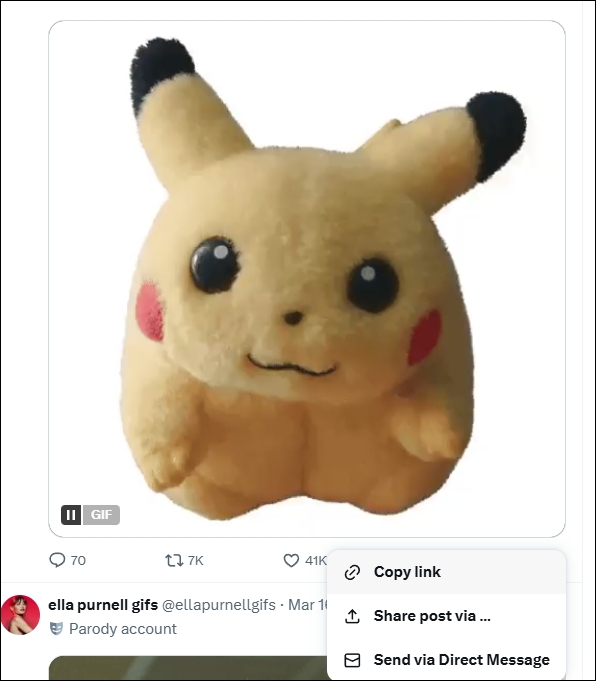
Step 2. Open EaseUS Video Downloader and select the format as MP4 and the quality.
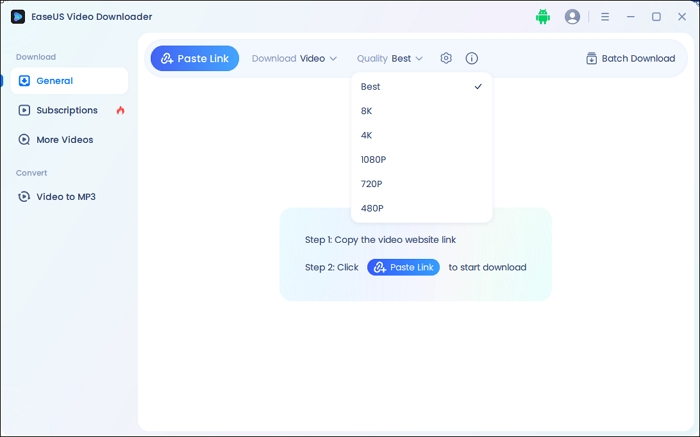
Step 3. Click "Paste Link" and find the downloaded GIF.
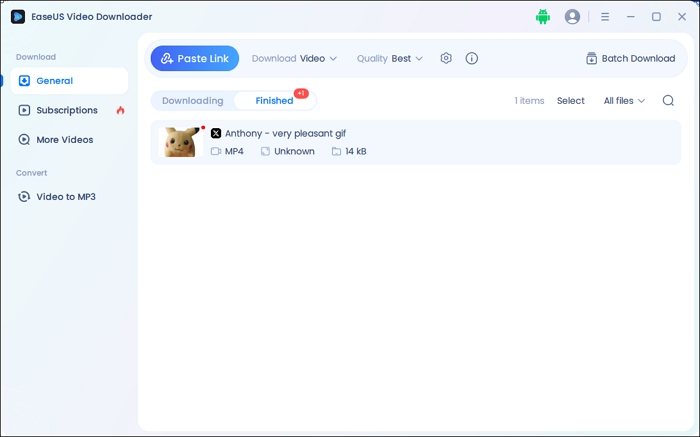
See also:
Download GIF from Twitter Online Free
Online tools like RedKetchup, BrandBird, and Twitter Video Downloader allow you to save Twitter videos, GIFs, and images quickly and easily—without the need to download software or log in. These platforms do not require account creation. Simply paste the tweet's URL, select your desired format, and download the media in just a few clicks. However, the main drawbacks are frequent ads and occasional instability.
RedKetchup is an ad-supported online tool for downloading Twitter GIFs, videos, and images in bulk. It allows you to save GIFs as MP4 videos or animated GIFs. Simply copy the link of the Twitter GIF, paste it into the provided box and click the bird icon.
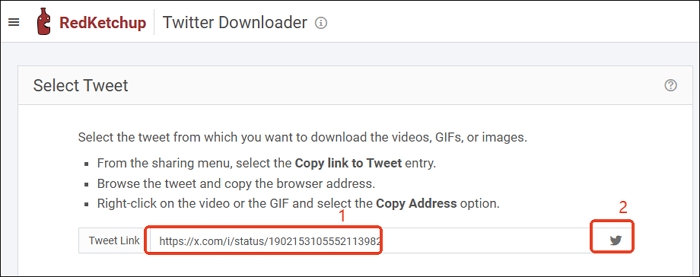
Select your preferred format, and click the download button. You can also rename the file before finalizing the download.
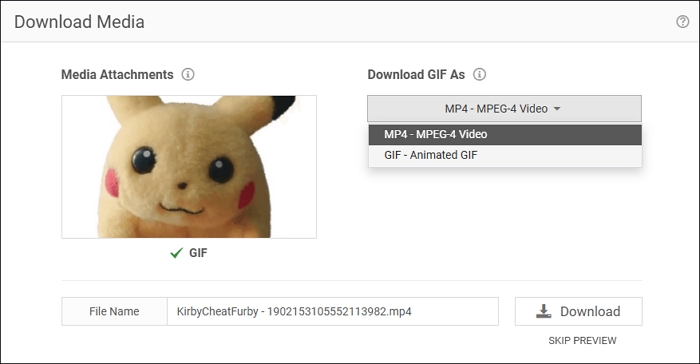
BrandBird is a straightforward online GIF downloader with ads, but it does not offer format selection. Simply paste the copied URL of the Tweet GIF and click the download button to save your GIF file.
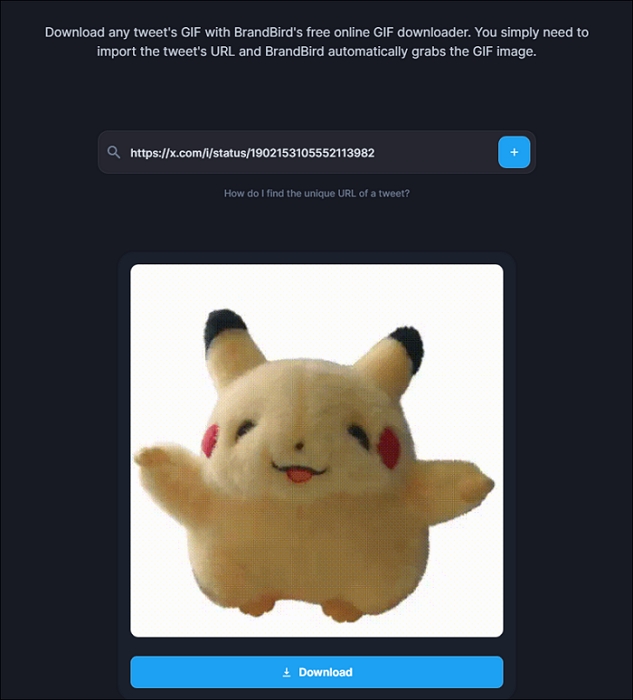
Download Twitter GIF on iPhone/Android
Download Twitter Videos – GIF makes it easy and quick to save Twitter videos, GIFs, and images to your device. It supports downloading in multiple resolutions and formats, including MP4 for videos and GIFs. The app is free to use and offers a smooth user experience with minimal ads, though some may appear during use. It doesn't require you to log in, making it straightforward and hassle-free.
How to download Twitter GIFs on Android:
Step 1. Open the Twitter app, find the GIF or video you want to download, and tap the share icon below the post.
Step 2. Select "Share Tweet via..." and choose the "Download Twitter Videos" app.
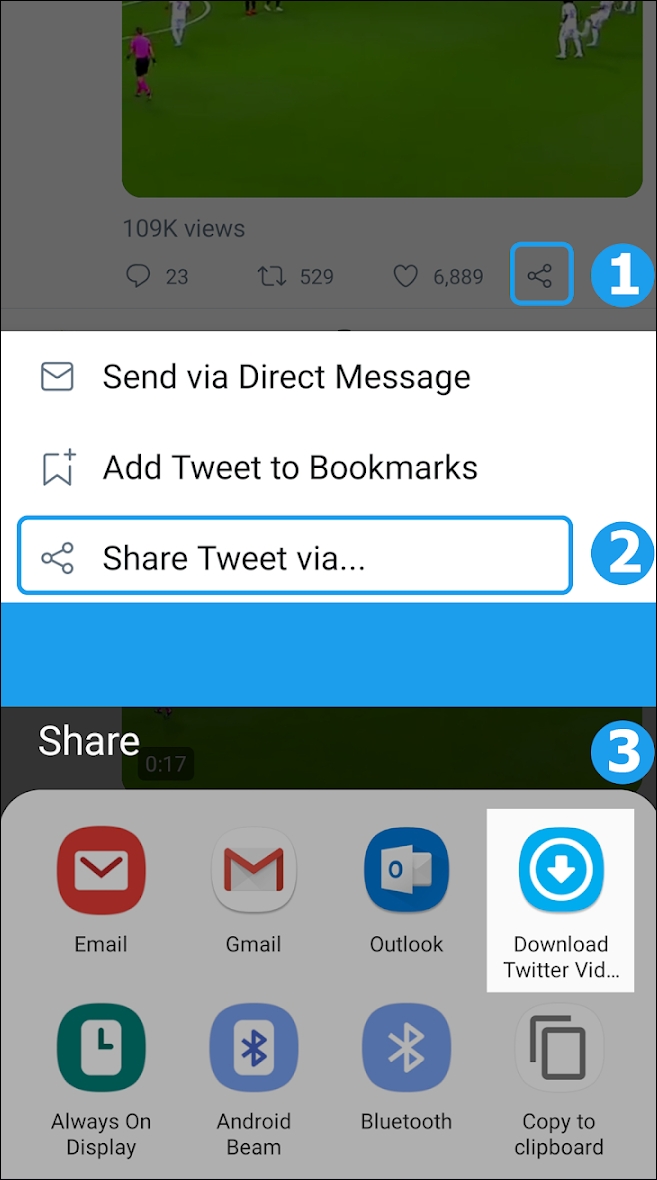
Step 3. Once the app opens, click the download icon.
Tweeload - Twitter Video Saver offers a quick and simple way to save your favorite Twitter videos and GIFs to your iPhone. The app supports downloading videos in MP4 format for free, with minimal ads. However, while the app works smoothly for most users, occasional issues with video fetching can occur, as some users have reported.
How to download Twitter GIFs on iPhone:
Step 1. Open the Twitter app and find the tweet with the GIF or video you want to save.
Step 2. Tap the Share icon below the tweet to open the share sheet.
Step 3. Select Tweeload from the list of apps, watch the ads for 5s, and download it.
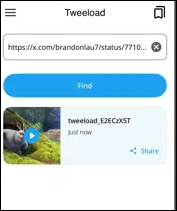
Sharing with your Twitter friends!
Wrapping up
To sum it up, downloading GIFs from Twitter is easy, with a variety of desktop and mobile tools available. Each option has its own advantages and limitations. For occasional use, online tools provide a simple solution without requiring an app download, though they may feature minimal ads. For mobile convenience, apps like Tweeload offer a free and straightforward way to save GIFs directly to your device.
If you're looking for a reliable, long-term solution with high-quality downloads and bulk-saving capabilities, EaseUS Video Downloader is your best choice.
Free Download video downloader for Windows
Secure Download
Free Download video downloader for Mac
Secure Download