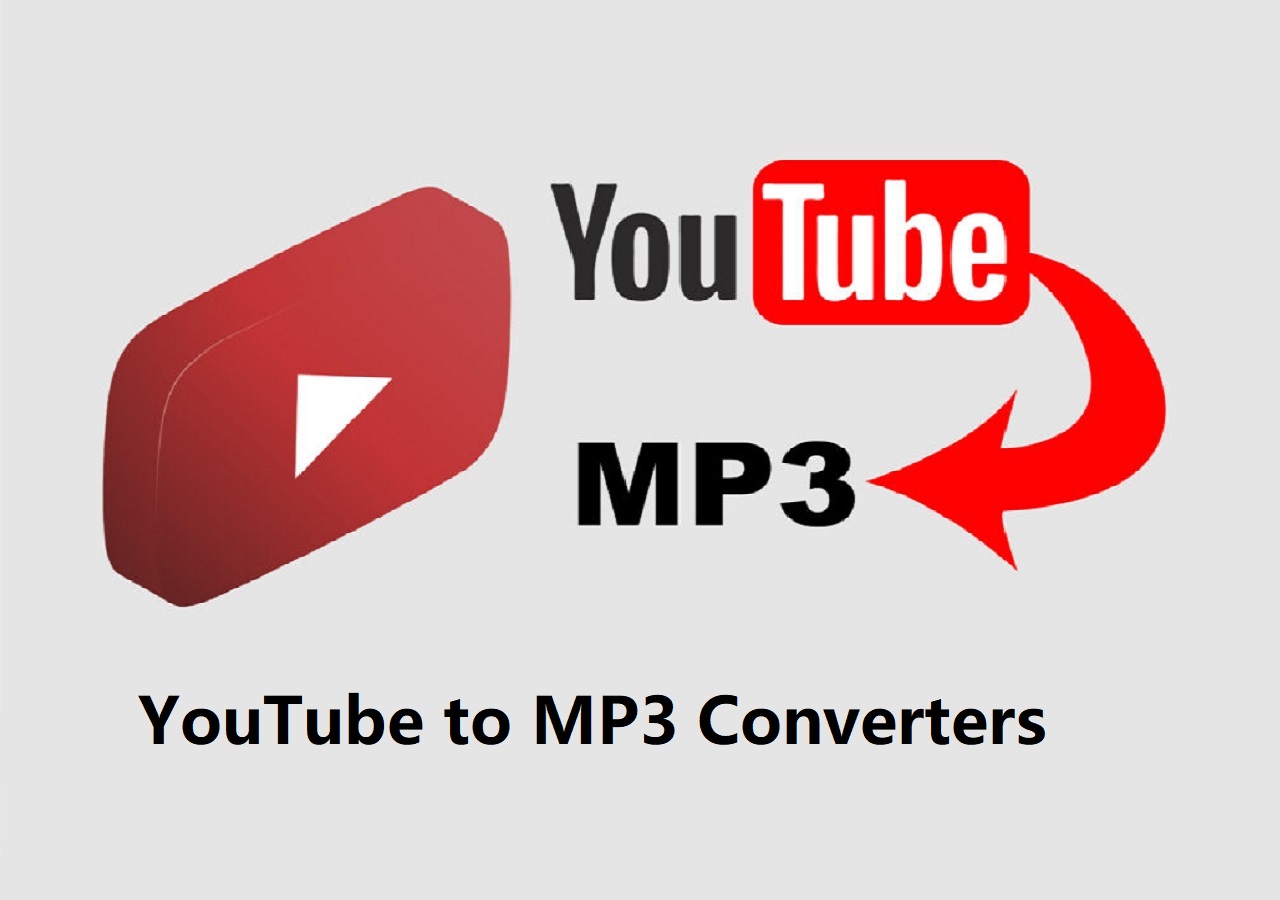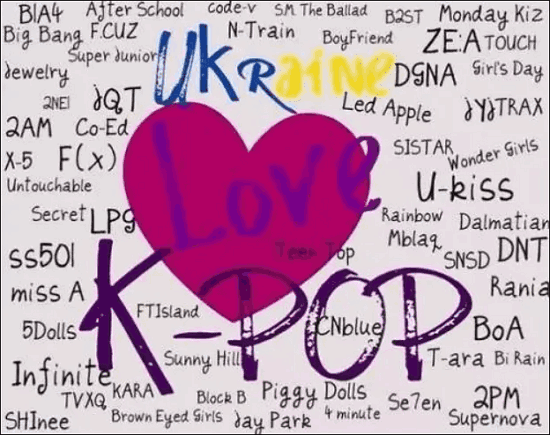-
Jane is an experienced editor for EaseUS focused on tech blog writing. Familiar with all kinds of video editing and screen recording software on the market, she specializes in composing posts about recording and editing videos. All the topics she chooses are aimed at providing more instructive information to users.…Read full bio
-
![]()
Melissa Lee
Melissa is a sophisticated editor for EaseUS in tech blog writing. She is proficient in writing articles related to screen recording, voice changing, and PDF file editing. She also wrote blogs about data recovery, disk partitioning, and data backup, etc.…Read full bio -
Jean has been working as a professional website editor for quite a long time. Her articles focus on topics of computer backup, data security tips, data recovery, and disk partitioning. Also, she writes many guides and tutorials on PC hardware & software troubleshooting. She keeps two lovely parrots and likes making vlogs of pets. With experience in video recording and video editing, she starts writing blogs on multimedia topics now.…Read full bio
-
![]()
Gloria
Gloria joined EaseUS in 2022. As a smartphone lover, she stays on top of Android unlocking skills and iOS troubleshooting tips. In addition, she also devotes herself to data recovery and transfer issues.…Read full bio -
![]()
Jerry
"Hi readers, I hope you can read my articles with happiness and enjoy your multimedia world!"…Read full bio -
Larissa has rich experience in writing technical articles and is now a professional editor at EaseUS. She is good at writing articles about multimedia, data recovery, disk cloning, disk partitioning, data backup, and other related knowledge. Her detailed and ultimate guides help users find effective solutions to their problems. She is fond of traveling, reading, and riding in her spare time.…Read full bio
-
![]()
Rel
Rel has always maintained a strong curiosity about the computer field and is committed to the research of the most efficient and practical computer problem solutions.…Read full bio -
![]()
Dawn Tang
Dawn Tang is a seasoned professional with a year-long record of crafting informative Backup & Recovery articles. Currently, she's channeling her expertise into the world of video editing software, embodying adaptability and a passion for mastering new digital domains.…Read full bio -
![]()
Sasha
Sasha is a girl who enjoys researching various electronic products and is dedicated to helping readers solve a wide range of technology-related issues. On EaseUS, she excels at providing readers with concise solutions in audio and video editing.…Read full bio
Page Table of Contents
0 Views |
0 min read
Key Takeaways
🟣This post will provide the reasons and the best solutions to solve the problem of WhatsApp not downloading video files;
🟣You will find a pro tip to help you download videos from more than 1,000 streaming sites;
🟣The related questions users ask will be answered in the last part of the post.
WhatsApp is the world's number one communication platform. The app has more than 2.7 billion active users, who utilize it to send texts, photos, and videos to their family, friends, and acquaintances. However, sometimes, users can face the situation below:
Why can't I download videos from the WhatsApp web version via desktop? - Reddit
The "photos and videos are not downloading in WhatsApp" is becoming an increasingly common complaint. It halts your personal and professional conversations. You feel uneasy and stressed. If you are facing this situation, check out our top 5 solutions to solve this problem. Here we go!
Solution 1. Reload the WhatsApp Web Page
Sometimes, your WhatsApp can get stuck due to multiple reasons. The web browser files can get disconnected, or the WhatsApp webpage isn't harmonious. It struggles to proceed toward command, and you see WhatsApp desktop not downloading files.
✅In this situation, the best option is to reload the WhatsApp page:
Step 1. Click on the icon below.

Step 2. Allow the page to reload.
Step 3. Try to download the desired file again.
Solution 2. Restart your PC
Malware, cache files, or temporary changes in system configuration can affect the working of your WhatsApp. Your WhatsApp doesn't download images or videos. If it is the system's fault, you should restart your PC. It reloads all files in the original settings to remove any manipulations.
✅That's how you can restart your PC:
Step 1. Open the start menu.
Step 2. Find the Power icon at the bottom of your screen.
Step 3. It will show three options: "Sleep", "Shutdown", and "Restart."

Step 4. Choose the "Restart" option and allow your system to complete the process.
Solution 3. Clear Browsing Data
The working of your WhatsApp can also be affected by your browser. So, if you constantly face this issue, clear all the browsing data of your Chrome, Edge, Firefox, Opera, or any other browser. It will provide a clean slate for your browser to work.
✅Follow these simple steps to clear browsing data in Chrome.
Step 1. Click the "three-dotted icon" at the top right of your Google Chrome.
Step 2. Select "History"> "Clear Browsing Data."
Step 3. Check "Cookies and other site data" and "Cached images and files" to remove cookies and catches.
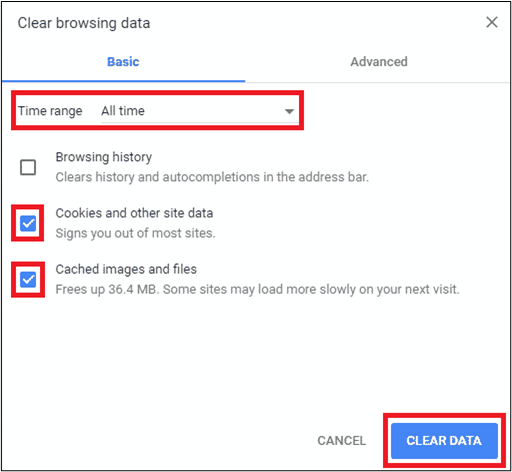
Step 4: Press the "Clear Data" option now.
Solution 4. Resign your WhatsApp Account
The WhatsApp web version has yet to be known for its stability. Sometimes, it suddenly stops working, causing any file not to play or download. The best ploy is to log out and resign into your WhatsApp account. It removes this glitch and resumes the normal operations.
✅Follow the steps to resign your WhatsApp account:
Step 1. Click the "three-dotted icon" at the top-right of your WhatsApp account.
Step 2. It will show a few options. Select the "Log out" option present at the end.
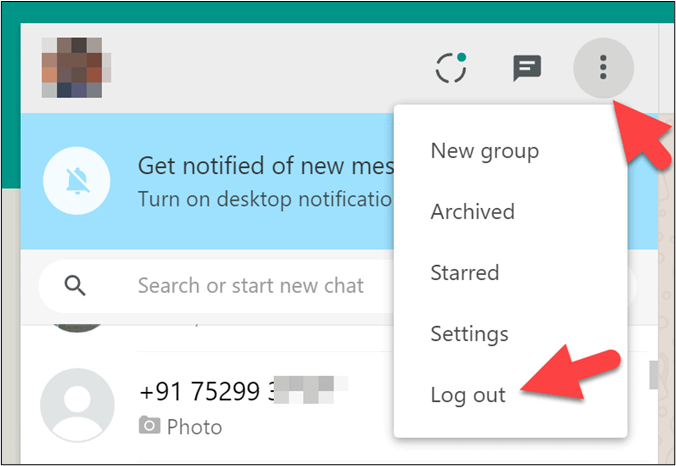
Step 3. After completing the logout, scan the QR code to reset your WhatsApp account.
Step 4. You can do your usual work again now.
Solution 5. Check WhatsApp Server
We all have seen WhatsApp servers being down in recent times. If the main server gets affected, the app stops working at all. You can only hope that the makers find a solution as quickly as possible.
✅To know if the issue is with the WhatsApp server, you can use third-party websites like Downdetector.
Step 1. Visit the Downdetector website.
Step 2. Check the WhatsApp outrage report of the last 24 hours. It will show a chart. (See a sample below)
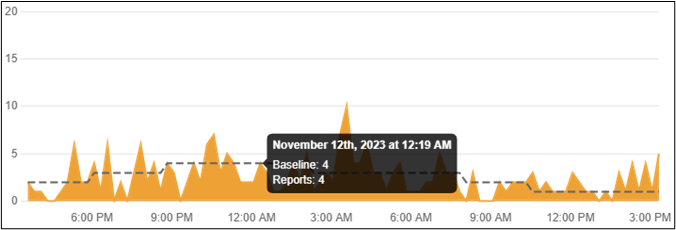
Step 3. If the chart shows an abnormal peak, the app is down in some parts of the world.
Why are WhatsApp Videos Not Downloading?
There can be multiple reasons for WhatsApp videos not downloading. It can be due to system, browser, desktop app, or server failures. The major ones include:
- The out-of-sync browser files;
- Temporary malware in the operating system;
- Cache memory or suspected webpage data available in browsing history;
- WhatsApp can get stuck;
- The central server can be down.
Pro Tip: Download Videos with the URL Using a Video Downloader
You must have observed by now that WhatsApp is prone to instability. The video downloading feature can be affected by multiple reasons. Plus, WhatsApp doesn't provide any customized or advanced downloading options either. It is an old-school feature. We recommend using EaseUS Video Downloader, the best video downloader app in 2023.
Free Download video downloader for Windows
Secure Download
Free Download video downloader for Mac
Secure Download
EaseUS Video Downloader is known for its versatility. It provides 4K Ultra-HD resolution videos with a preview option. The interface is simple and easy to use. You don't need to read tutorials to download videos from WhatsApp web to your computer. The app can find and download a video with its URL link.

The other key features include:
- Batch Download: It can download multiple video clips, movies, and shows from any browser at the same time;
- High Speed: The download speed is 30 times greater;
- MP3 Converter: It can convert Facebook, Instagram, YouTube, or any other platform video into MP3;
- Video Subtitles: You can download any video with its subtitles using EaseUS Video Downloader.
If you are a Windows and Mac User, download the EaseUS Video Downloader today and never be affected by any video downloading problems again.
In-Closing
WhatsApp is the world's largest communication platform. People use it to share texts, audio, and videos. However, at times, your WhatsApp can stop downloading the video files.
This article presents 6 ways to fix this issue. Each method's description, steps, and detailed screenshots have been provided for convenience. The best option is to use EaseUS Video Downloader. It can easily solve all your video downloading issues on WhatsApp and all social media platforms. Remember to share it with your family and friends if you find it useful.
People Also Ask
Q1. How do I enable media download on WhatsApp?
Follow these steps to enable media download on WhatsApp
- Step 1. Open the WhatsApp application.
- Step 2. Follow "Settings"> "Storage and Data" > "Media Auto-Download".
- Step 3. Choose when to start automatic downloading.
Q2. What is blocking my downloads?
The system, browser, application settings, and server issues can block WhatsApp downloads. All these factors can act individually or collectively to block downloads.
Q3. How do I transfer a video from WhatsApp to my computer?
Follow these steps to transfer a video from WhatsApp to your PC.
- Step 1. Open the WhatsApp desktop app and play the video.
- Step 2. Copy the video URL on "EaseUS Video Downloader."
- Step 3. Select the video format and quality of your choice.
- Step 4. Download the video on your computer.