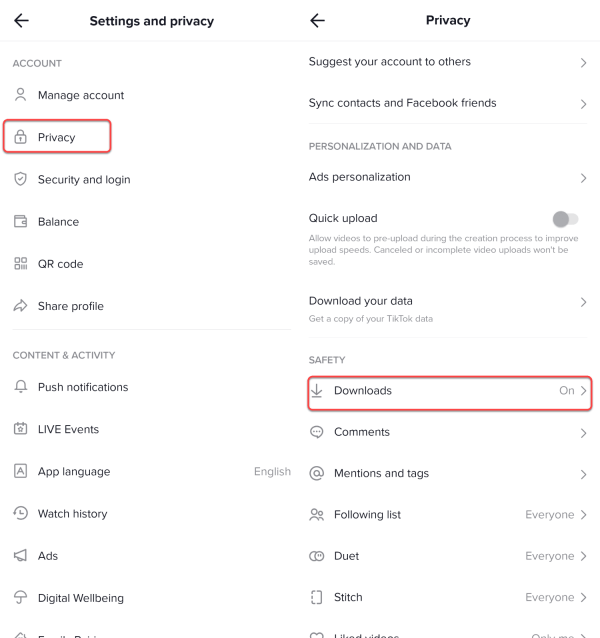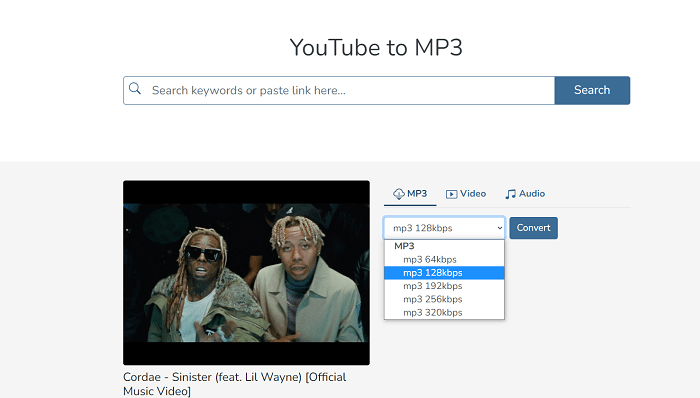-
Jane is an experienced editor for EaseUS focused on tech blog writing. Familiar with all kinds of video editing and screen recording software on the market, she specializes in composing posts about recording and editing videos. All the topics she chooses are aimed at providing more instructive information to users.…Read full bio
-
![]()
Melissa Lee
Melissa Lee is a sophisticated editor for EaseUS in tech blog writing. She is proficient in writing articles related to screen recording, voice changing, and PDF file editing. She also wrote blogs about data recovery, disk partitioning, data backup, etc.…Read full bio -
Jean has been working as a professional website editor for quite a long time. Her articles focus on topics of computer backup, data security tips, data recovery, and disk partitioning. Also, she writes many guides and tutorials on PC hardware & software troubleshooting. She keeps two lovely parrots and likes making vlogs of pets. With experience in video recording and video editing, she starts writing blogs on multimedia topics now.…Read full bio
-
![]()
Gloria
Gloria joined EaseUS in 2022. As a smartphone lover, she stays on top of Android unlocking skills and iOS troubleshooting tips. In addition, she also devotes herself to data recovery and transfer issues.…Read full bio -
![]()
Jerry
"Hi readers, I hope you can read my articles with happiness and enjoy your multimedia world!"…Read full bio -
Larissa has rich experience in writing technical articles and is now a professional editor at EaseUS. She is good at writing articles about multimedia, data recovery, disk cloning, disk partitioning, data backup, and other related knowledge. Her detailed and ultimate guides help users find effective solutions to their problems. She is fond of traveling, reading, and riding in her spare time.…Read full bio
-
![]()
Rel
Rel has always maintained a strong curiosity about the computer field and is committed to the research of the most efficient and practical computer problem solutions.…Read full bio -
![]()
Dawn Tang
Dawn Tang is a seasoned professional with a year-long record of crafting informative Backup & Recovery articles. Currently, she's channeling her expertise into the world of video editing software, embodying adaptability and a passion for mastering new digital domains.…Read full bio -
![]()
Sasha
Sasha is a girl who enjoys researching various electronic products and is dedicated to helping readers solve a wide range of technology-related issues. On EaseUS, she excels at providing readers with concise solutions in audio and video editing.…Read full bio
Page Table of Contents
0 Views |
0 min read
The Instagram reel is a new feature that allows users to upload short videos to express their stories, share their ideas, or entertain their audience. Also, it is an excellent platform for business. Content creators spend much of their time creating entertaining videos to attract more audiences or inspire their audiences. Before creating a gorgeous work, the video creator might browse reel trends to find and download some inspired videos for reference, which is why they need an Instagram reel downloader to help.
Asides from that, people may also need to download Instagram reels for many reasons, such as:
- Share interesting content with their friends without the need to open an URL.
- Add the Instagram reel to their presentation.
- Download funny reels for watching later.
Whatever the reason, this guide will reveal the top 6 Instagram Reel downloaders for you.
PAGE CONTENT:
1. EaseUS Video Downloader [HOT?]
Best for grabbing high-quality Instagram reels and videos
EaseUS Video Downloader is the first recommendation for Instagram reel video download. Compared with other downloaders, EaseUS Video Downloader has the following advantages:
- Batch download Instagram reels and videos
- Allows downloading multi-platform videos, not only just downloading Instagram videos
- Keep the high video quality, even 8K videos
- Download live streams from YouTube, TikTok, Twitch, and more sites
- Grab tracks, playlists, and channels from YouTube, TikTok, and Twitch
- Convert any video to MP3
To download Instagram reel videos:
Free Download video downloader for Windows
Secure Download
Free Download video downloader for Mac
Secure Download
Step 1. Copy the URL of the targeted Instagram reel.
Step 2. Launch EaseUS Video Downloader on your computer. On the Home page, preset the format and quality of your download.

Step 3. Then click "Paste Link." It will detect the link, add this download task, and start downloading.

Step 4. Check your video below its "Finished" tab.

Disclaimer: Please make sure that your download behavior is legal in your country! EaseUS does not advocate downloading any video/audio for sale, distribution, or other commercial purposes.
If you don't know how to download Instagram videos on PC, using EaseUS Video Downloader is one of the answers.
2. SSGram
SSGram is also an online video downloader that you can use to download high-quality photos, videos, Reels, IGTV, and stories without limits. Besides, it won't compress the quality of your video. More importantly, it has a step-by-step tutorial. Apart from that, there is nothing special with this online downloader.
Here are the steps to use SSGram.
Step 1. Open Instagram and copy the link from the three dots.
Step 2. Paste the URL to the box of the SSSGram reels downloader.
Step 3. Click the "Download" button.
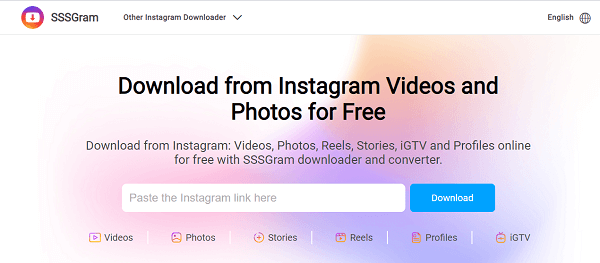
3. IGDownloader
IGDownloader is a web service designed for users to save their favorite photos, videos, profiles, IGTV, Reels, and Avatar from Instagram. With its Reel downloader tool, you can save Instagram Reel videos in a high-quality format. It works on almost all devices that have an internet connection. More importantly, you don't have to register or install any program. Follow these steps to download the Instagram reel with IGDownloader.
Step 1. Open Instagram in a web browser and open the Reel you want to save.
Step 2. Tap the three dots in the top right corner to copy the link to the post.
Step 3. Navigate to IGDownloader and paste the link into the download box.
Step 4. Click "Download" to save the Reels video to your computer.
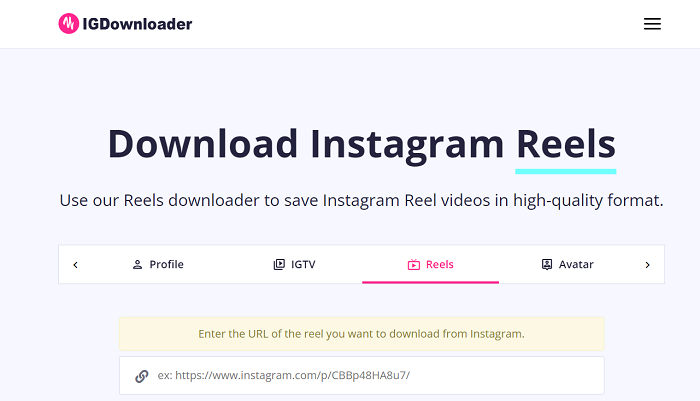
4. AhaSave Video Downloader (Android)
If you're an Android user, AhaSave Video Downloader is one of the best options. It allows you to batch download Instagram reels and IGTV. After downloading Instagram reels, you can mute the video, share it on any platform, or view it in landscape mode. Here are the simple steps to save Instagram reels with AhaSave Video Downloader.
Step 1. Download and launch AhaSave on your Android and click on the Instagram icon.
Step 2. Navigate to Instagram and find the reel you want. Click on the three dots and select "Copy Link."
Step 3. Paste the URL to the AhaSave app and tap "Download" to save the Instagram reels.
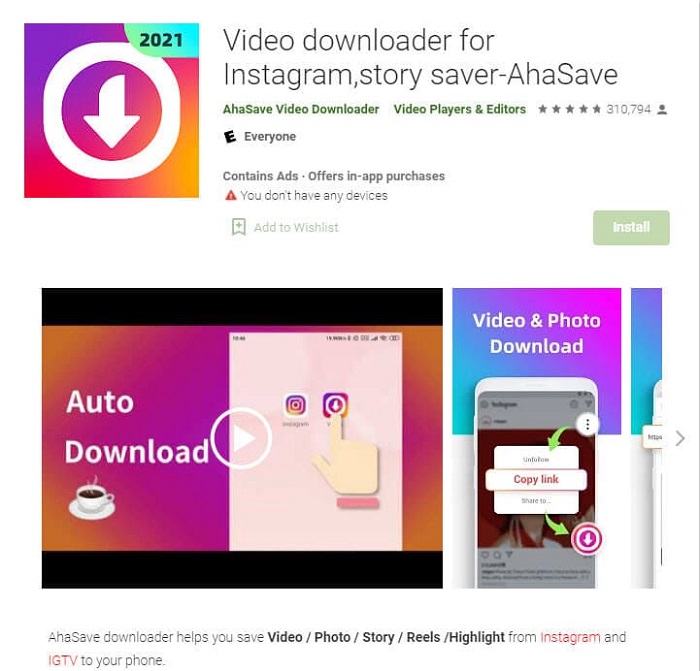
5. ETM Video Downloader (Android)
ETM Video Downloader for Instagram is another downloader for Android. Like other Instagram reel downloaders, it also supports batch downloads. Besides that, there is no difference between it and other downloaders. To use this downloader, you can:
Step 1. Open the ETM Video Downloader and click on the Instagram icon.
Step 2. Head to the Instagram app, click on the three dots in the upper right corner, and select "Copy Link."
Step 3. Paste the link and tap "Download" to save Instagram reels.
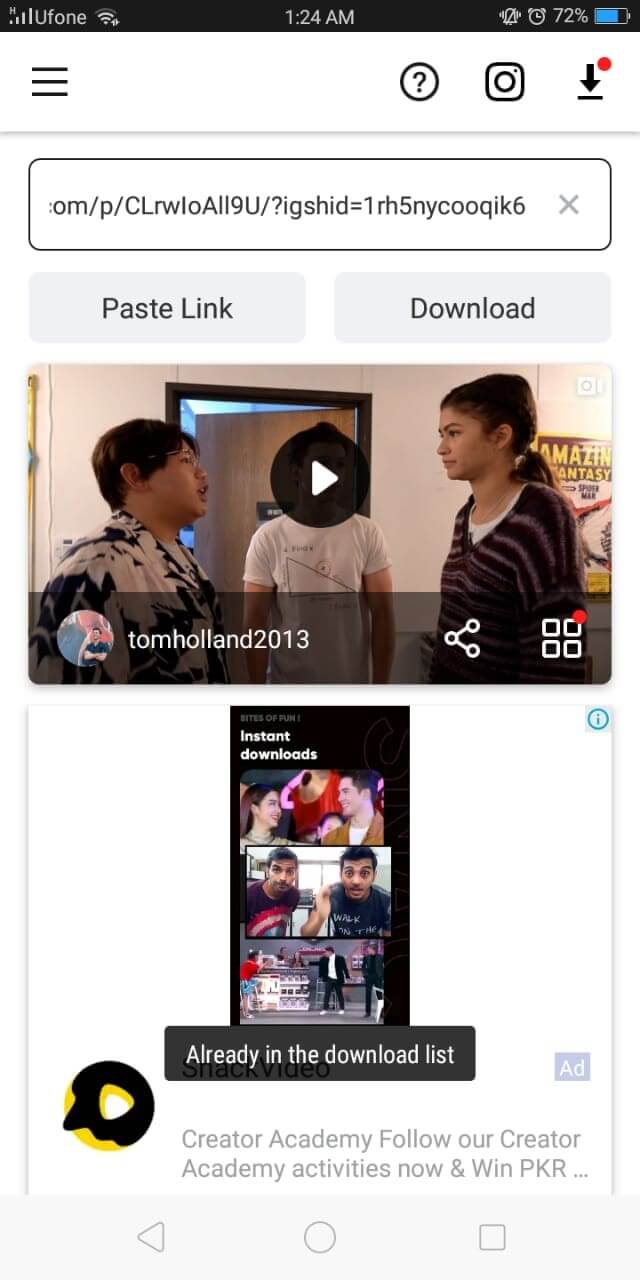
The Bottom Line
Those are all Instagram reel downloaders we can find for you. If you have better recommendations for such downloaders, don't hesitate to share them with us. If you don't have any better options, just consider using EaseUS Video Downloader, one of the best video downloaders that have helped many users grab their favorite tracks, music, playlists, channels, and more content. Now, give it a try!
Free Download video downloader for Windows
Secure Download
Free Download video downloader for Mac
Secure Download
FAQs
Is downloading Instagram reels illegal?
It is legal to download Instagram reels for fair use. However, it is not advisable to download the reels for commercial use without the creator's permission. This also applies to other copyright-protected content.
How to save Instagram videos without a watermark?
To do this, you will need to use some watermark-removing apps like KeepPost. Here are the steps of using this app to download Instagram videos without a watermark.
Step 1. Copy the link to the Instagram video you wish to download.
Step 2. Go to KeepPost on a browser.
Step 3. Paste the link to KeepPost's download box and click the "Download" button.
Step 4. Then, this online service will start analyzing your video. Once done, click "Download" to save the video.