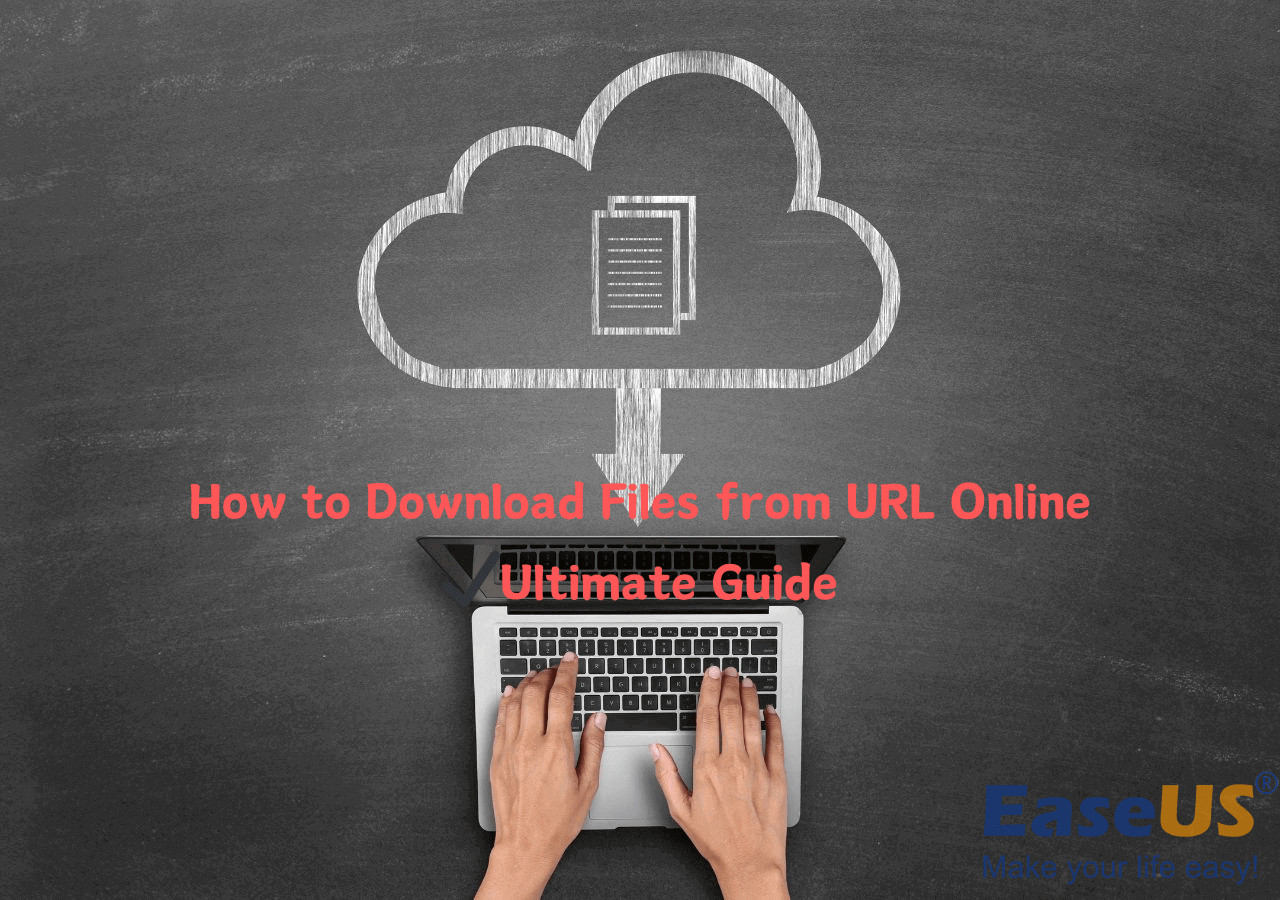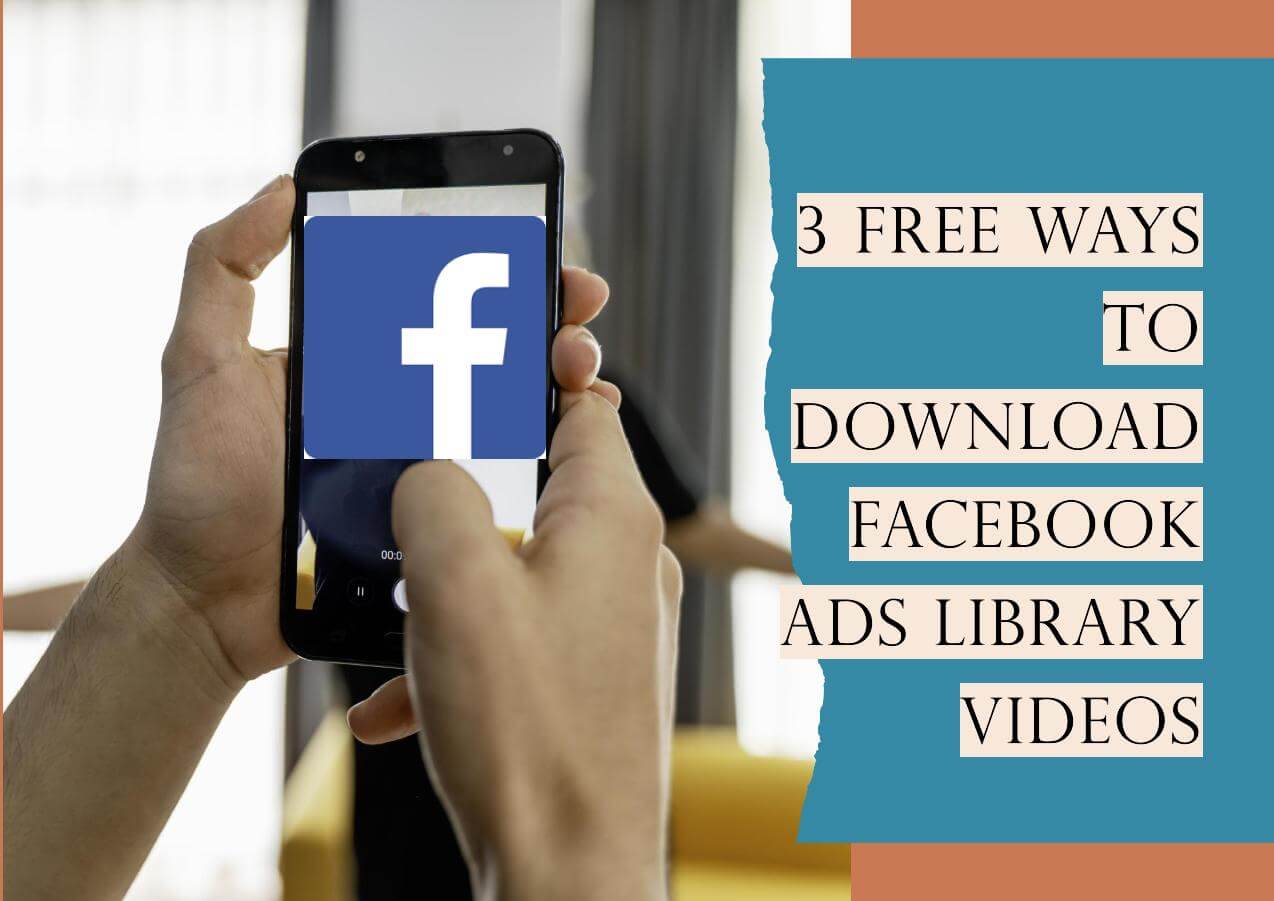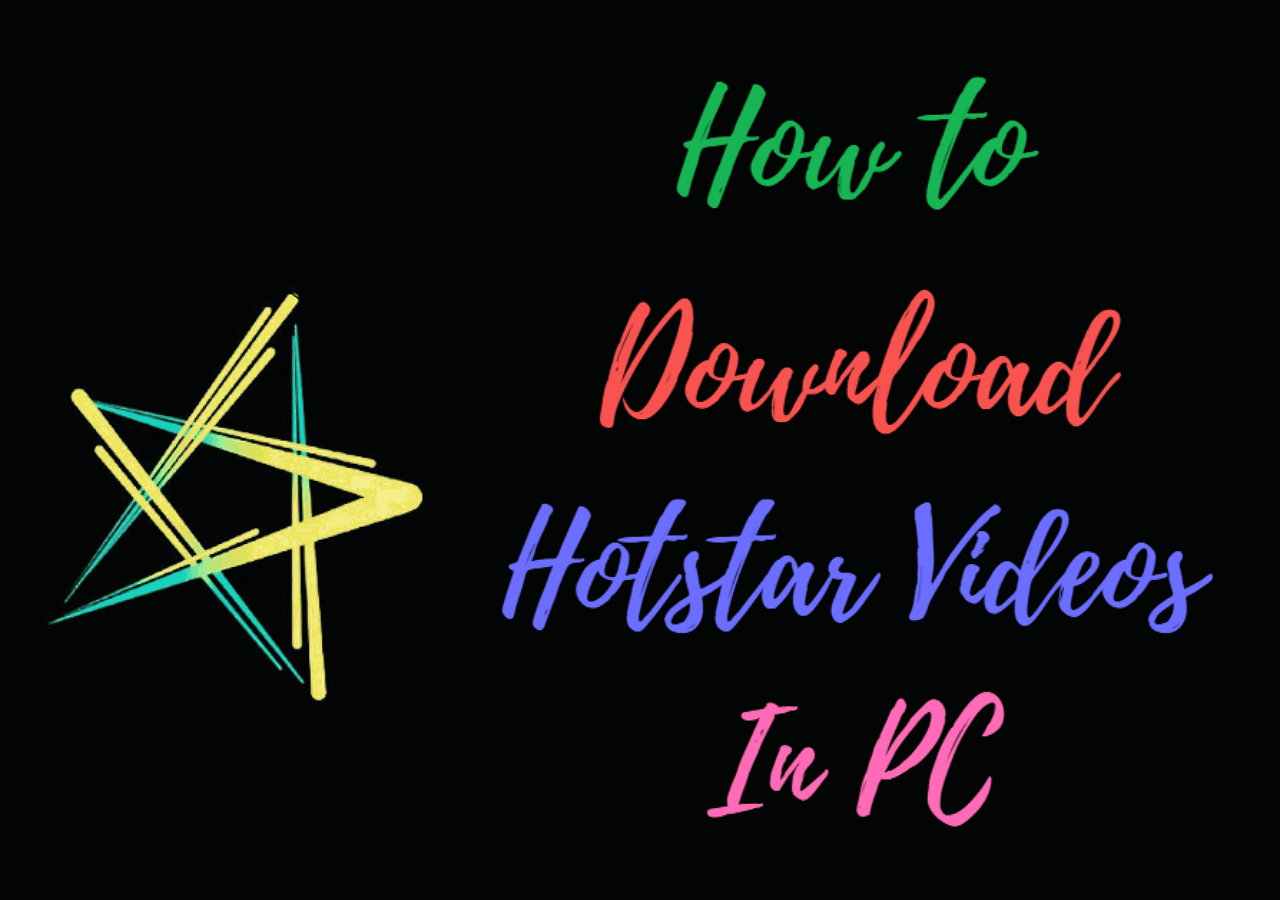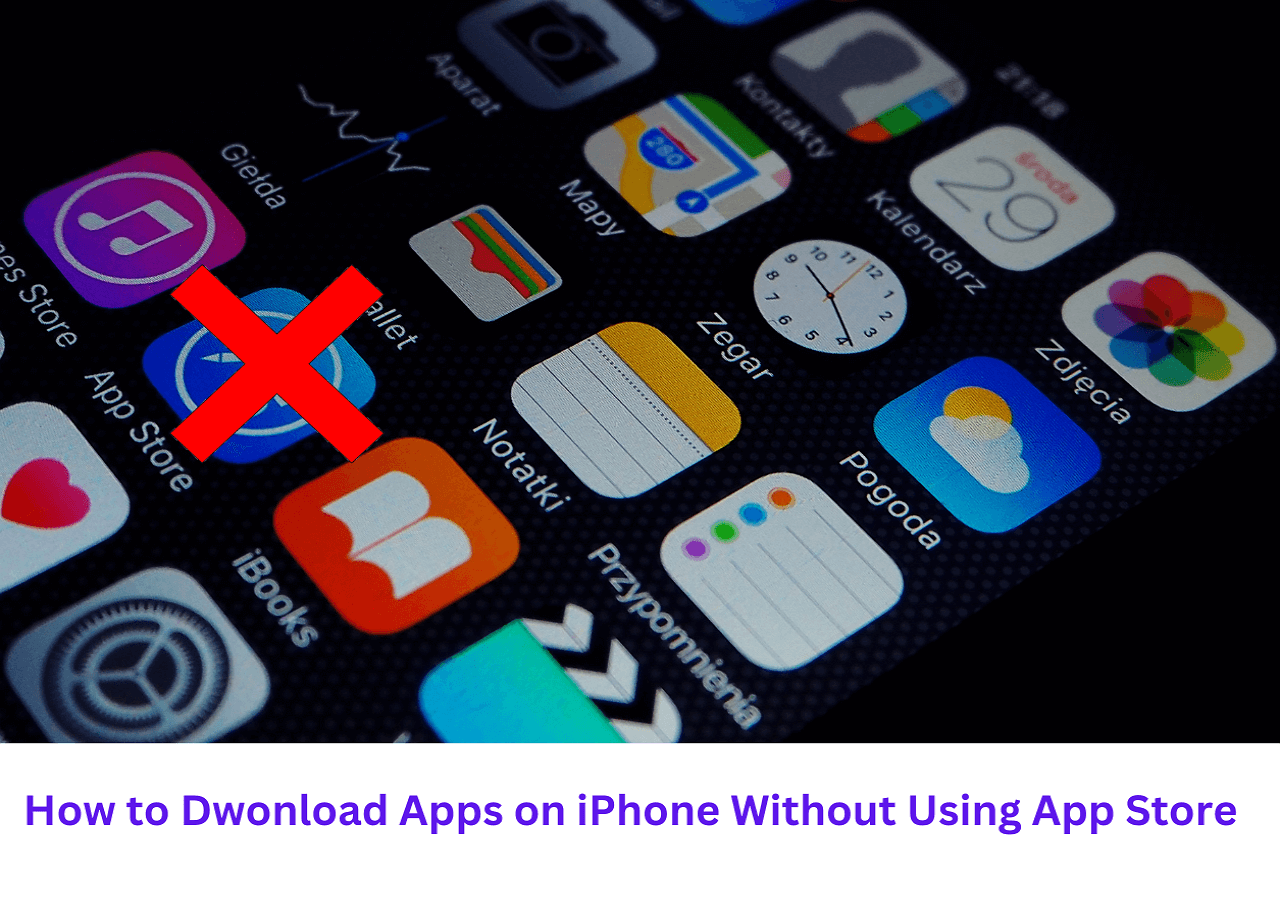-
![]()
Joey Albert
Joey has been involved with tech ever since she joined the EaseUS editor team in March 2011 and now she is a senior website editor. She is good at solving various issues, such as video downloading and recording.…Read full bio -
![]()
Alin
Alin is a sophisticated editor for EaseUS in tech blog writing. She is proficient in writing articles related to screen recording, voice changing, and PDF file editing. She also wrote blogs about data recovery, disk partitioning, data backup, etc.…Read full bio -
Jean has been working as a professional website editor for quite a long time. Her articles focus on topics of computer backup, data security tips, data recovery, and disk partitioning. Also, she writes many guides and tutorials on PC hardware & software troubleshooting. She keeps two lovely parrots and likes making vlogs of pets. With experience in video recording and video editing, she starts writing blogs on multimedia topics now.…Read full bio
-
![]()
Gorilla
Gorilla joined EaseUS in 2022. As a smartphone lover, she stays on top of Android unlocking skills and iOS troubleshooting tips. In addition, she also devotes herself to data recovery and transfer issues.…Read full bio -
![]()
Rel
Rel has always maintained a strong curiosity about the computer field and is committed to the research of the most efficient and practical computer problem solutions.…Read full bio -
![]()
Dawn Tang
Dawn Tang is a seasoned professional with a year-long record of crafting informative Backup & Recovery articles. Currently, she's channeling her expertise into the world of video editing software, embodying adaptability and a passion for mastering new digital domains.…Read full bio -
![]()
Sasha
Sasha is a girl who enjoys researching various electronic products and is dedicated to helping readers solve a wide range of technology-related issues. On EaseUS, she excels at providing readers with concise solutions in audio and video editing.…Read full bio
Page Table of Contents
0 Views |
0 min read
Why Can't I Watch Age Restricted Videos on YouTube
YouTube enforces age restrictions to prevent minors from accessing content that may be inappropriate for their age group. Videos that may contain adult content, explicit language, or depict violence are typically marked as age-restricted, making them accessible only to viewers who are logged into an account that is confirmed to be 18 years or older. There are several reasons why you might be unable to access age-restricted videos on YouTube:
- being under 18 years old
- not being signed into a YouTube account
- attempting to view embedded videos outside of youtube.com
- having Restricted Mode enabled on the device
✏️Editor's Pick:
If you want to download publicly available and copyright-free YouTube content for offline viewing, EaseUS Video Downloader is highly recommended for safely accessing age-restricted YouTube videos and downloading YouTube videos in laptop. It supports multi-platform downloads (including YouTube, Facebook, and Twitter) and provides options from HD to 4K quality. Please ensure the content you download is authorized for personal use and does not violate copyright laws.
Free Download video downloader for Windows
Secure Download
Free Download video downloader for Mac
Secure Download
Disclaimer: Download YouTube Videos Responsibly and Legally
YouTube strictly enforces its Terms of Service, which prohibit the unauthorized download, reproduction, or distribution of any content from the platform. According to YouTube's policies, users are not allowed to bypass content restrictions, including age verification systems, without proper authorization.
The solutions mentioned in this article are for educational and personal use only. They are intended to help adult users access content for private viewing when standard access methods (such as account login) are unavailable due to technical or account limitations.
We do not endorse or promote any misuse of these methods for commercial purposes, redistribution, or any form of public sharing. Downloaded videos must not be modified, re-uploaded, or shared in a manner that infringes on the content creator's copyrights or YouTube's rights. We always encourages users to support content creators through official channels and always use technology responsibly and ethically.
How to Watch Age Restricted Videos on YouTube without Signed In
Sometimes, you may want to view age-restricted content on YouTube without logging into Google Account or YouTube account. This could be for privacy reasons or because you do not have a YouTube account. Here we will share two legal methods to help you watch age-restricted videos properly and correctly.
Method 1. Download YouTube Videos for Offline Watching with a Video Downloader (for Authorized Content Only)
Availability: Windows, macOS
One method to watch age-restricted videos without signing in safely is by using EaseUS Video Downloader to download and play age restricted TouYube videos on your computer.
This EaseUS software allows users to input the YouTube video's URL and download it directly to their device. It's a straightforward process that not only helps you download videos from YouTube safely but also lets you watch YouTube videos offline.
This instant YouTube downloader for Windows and Mac stands out as an optimal choice for several compelling reasons:
- Absolute Safety: This tool is designed for copyright-free content download for personal use, not commercial purposes. It is rigorously tested and updated to keep your downloading experience secure.
- One-Click Batch Downloads: EaseUS Video Downloader allows for one-click batch downloading of multiple videos for offline viewing by pasting video URLs.
- Multi-Platform Support: In addition to YouTube, this video downloader supports various streaming platforms, including Twitter, Facebook, Instagram, TikTok, etc.
- 4K Video Quality: Users have the flexibility to choose the quality of the YouTube videos/music they download, with options ranging from 480P to 1080P and even 4K and 8K.
Click below to download this reliable YouTube video downloader for personal use freely.
Free Download video downloader for Windows
Secure Download
Free Download video downloader for Mac
Secure Download
Here's how to watch age-restricted videos on Youtube using EsaeUS video downloader for YouTube videos:
Step 1. Launch EaseUS Video Downloader and choose your desired format and quality.

Step 2. Then copy the YouTube link and click "Paste Link." You'll see the video displayed below.

Step 3. Wait for the download to complete, then click "Open File Location" to locate and check the video.

Disclaimer: Bear in mind that it's illegal to download copyrighted content and use them for commercial intensions without authorization. Before you download videos, you'd better check whether the sources are copyrighted.
⚠️ Important: Do not use this tool to download copyrighted or restricted content. Downloading such content without permission may violate YouTube's policies and local copyright laws.
Method 2. Change the Video URL to an Embed Link for Educational Purposes
Availability: Web Browser
Another workaround is modifying the video URL. By changing "watch?v=" in the video URL to "embed/", the YouTube video can be accessed without any restriction. The principle is that YouTube thinks the video is being watched on a different platform, thus avoiding age verification. You can easily change that field from the URL when you want to watch any age-restricted YouTube video on your phone or laptop.

How to Watch Age Restricted Videos on YouTube with Signed In
While watching YouTube videos without signing in can be convenient, sometimes you might prefer or need to use a logged-in account. This could be to maintain a watch history, use subscriptions, or comply with YouTube's policies. If you have an account or are willing to create one, there are several ways to ensure you can view age-restricted content.
Method 1. Turn off Restricted Mode in YouTube
If you are over 18 but still can't access certain content, make sure that the Restricted Mode in YouTube settings is turned off. This mode can filter out content that has been flagged as inappropriate, irrespective of age.
Instructions:
- Sign In to Your YouTube or Google Account and Go to Settings: Click on your profile icon in the upper right corner of the YouTube page. This will open a menu where you will see the 'Settings' option. Click on 'Settings'.
- Navigate to the Bottom of the Page: In the settings menu, scroll down to the bottom of the page. You will find the "Restricted Mode" section at the bottom of the page.
- Toggle Restricted Mode: In the "Restricted Mode" section, click on the toggle switch to disable Restricted Mode.
- Refresh the Page: After turning off Restricted Mode, refresh your YouTube page, and you can see age restricted YouTube videos without any restrictions.
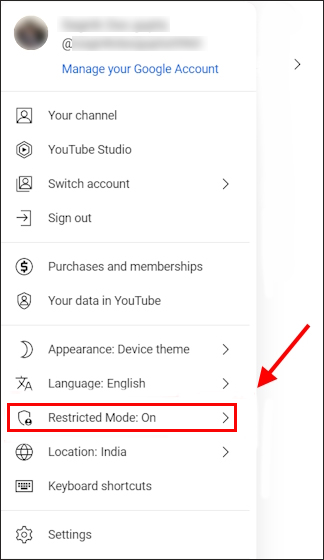
Method 2. Change the Current Age
Changing your current age on your Google account can be necessary if your age was entered incorrectly when the account was created. If you change your age to over 18, videos that are age-restricted on YouTube will be available to you. Here's how to adjust the birthdate associated with your Google Account.
Instructions:
- Sign In to Your Google Account and Go to Personal Info: Once logged in, click on "Personal info" located in the left sidebar or in the central area of the page.
- Edit Your Date of Birth: Scroll to the "Birthday" section and click on it. You will see your current birthday. Click on the pencil icon next to your birthday to edit it.
- Change Your Birthday: Enter the correct birth date that shows you are over 18 years old. Make sure you enter an accurate date, as Google uses this information for account recovery and security purposes.
- Save the Changes: After entering the correct date, click "Save" at the bottom of the input area to update your birthday.
- Verification: Google may require you to verify your age, especially if there are significant changes. Follow any additional verification prompts, which may include sending a government-issued ID.
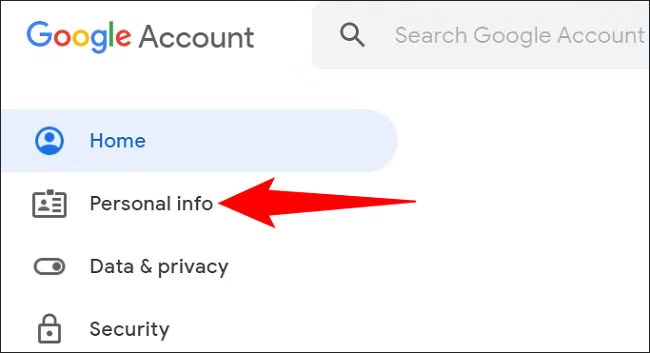
Method 3. Create a YouTube Account with the Age over 18
If you do not already have a Google account, or if you prefer to keep your viewing habits separate, you can create a new Google account with an age over 18. Here's how to do it.
Instructions:
- Go to the Google Sign Up page and Fill Out the Form: On the Google signup page, enter your first and last name. You can choose to create a new Gmail address, or you can click on "Use my current email address" if you prefer to use an existing non-Gmail email address.
- Set Your Birthday: Enter a birthdate that reflects an age over 18 years. Remember, providing false information can violate Google's terms of service.
- Complete the Sign-Up Process: Follow the rest of the onscreen prompts which will include choosing a password, agreeing to the privacy and terms, and possibly verifying your phone number.
- Confirm the Email Address: If you used a non-Gmail email, you'd need to confirm the email address through a verification email sent by Google.
- Sign in to YouTube: Once your account is created and verified, sign into YouTube using your new Google account credentials.
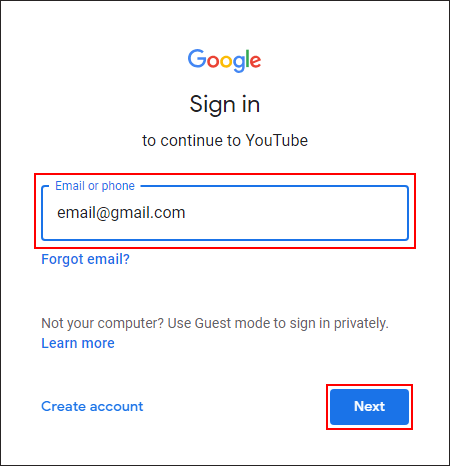
Method 4. Sign In with an Adult's Google Account
Lastly, if you have permission, using an adult's Google account to sign into YouTube can provide immediate access to restricted content. This should be done with the account owner's consent and understanding. By following these methods, you can watch plenty unrestricted content and enjoy a broader range of YouTube videos.
Conclusion
YouTube's age restrictions serve to protect minors from inappropriate content. If you're an adult viewer, the best way to access restricted content is by signing into a verified YouTube account. For offline viewing of non-restricted or open-license videos, tools like EaseUS Video Downloader can offer convenience—as long as they are used responsibly and legally.
Free Download video downloader for Windows
Secure Download
Free Download video downloader for Mac
Secure Download
Legal & Ethical Notice
This article is for informational purposes only. Circumventing YouTube's age restrictions or downloading videos without proper authorization may violate YouTube's Terms of Service and applicable copyright laws. We do not condone or promote the misuse of tools or methods discussed herein. Users are solely responsible for ensuring legal and ethical compliance when accessing and saving online content.
FAQ on How to Watch Age Restricted YouTube Videos
Q1: Is it legal to bypass YouTube's age restrictions?
Bypassing age restrictions without authorization may violate YouTube's Terms of Service. We recommend using official methods such as logging into a verified account.
Q2: Is downloading YouTube videos legal?
Only when the content is copyright-free or the creator has given explicit permission. Many YouTube videos are protected by copyright, and unauthorized downloading may lead to legal issues.
Q3: Can EaseUS Video Downloader download copyrighted content?
EaseUS does not support or encourage downloading copyrighted or restricted materials. Please only use it for downloading openly accessible or personally authorized videos.