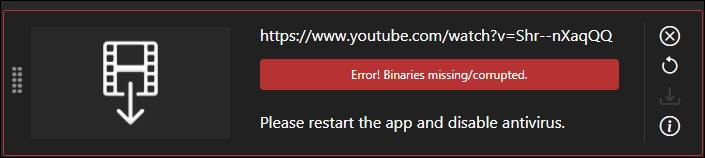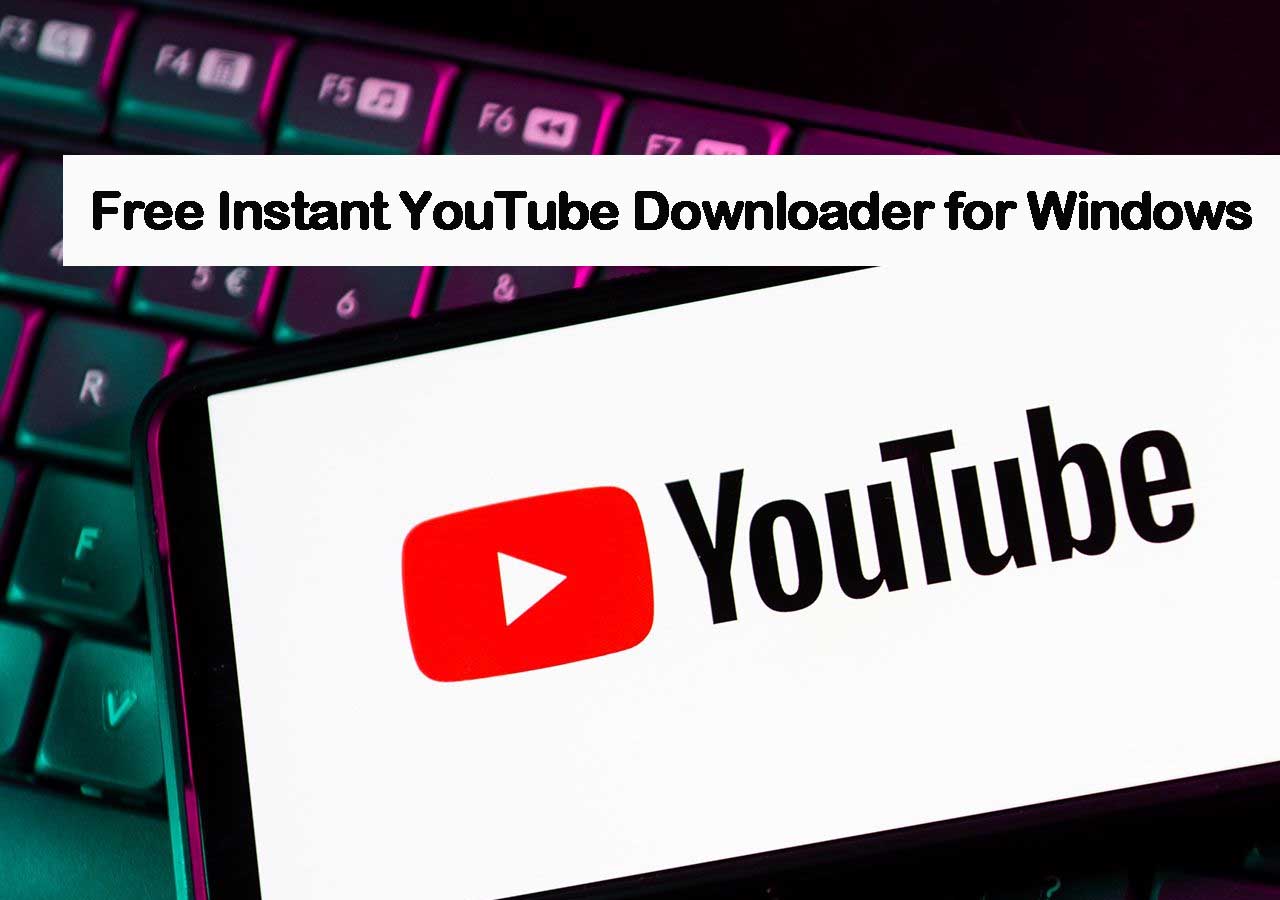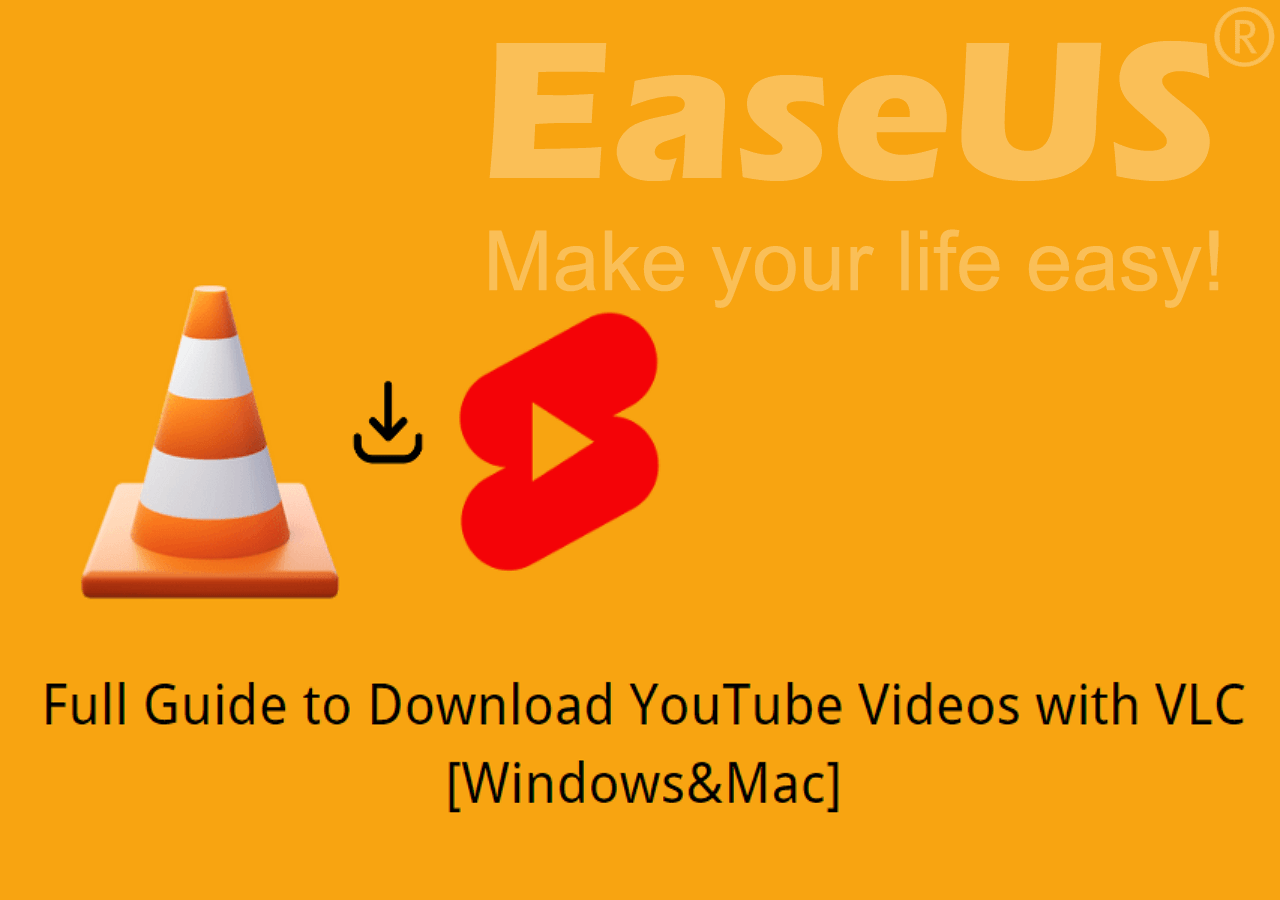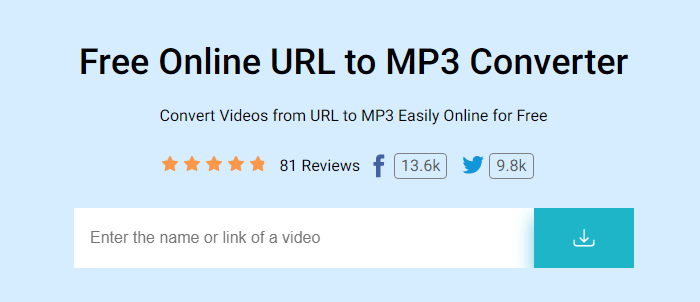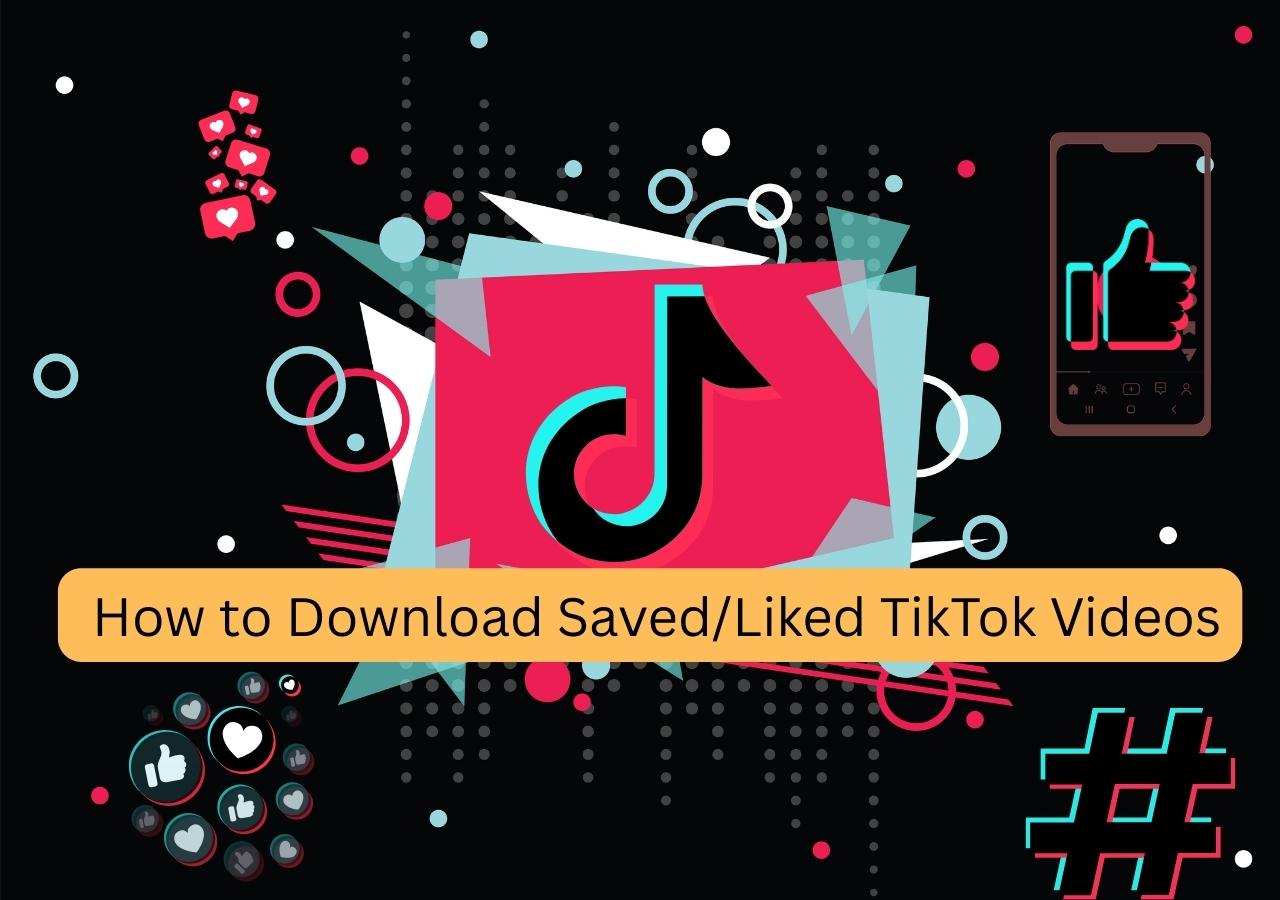-
![]()
Joey Albert
Joey has been involved with tech ever since she joined the EaseUS editor team in March 2011 and now she is a senior website editor. She is good at solving various issues, such as video downloading and recording.…Read full bio -
![]()
Alin
Alin is a sophisticated editor for EaseUS in tech blog writing. She is proficient in writing articles related to screen recording, voice changing, and PDF file editing. She also wrote blogs about data recovery, disk partitioning, data backup, etc.…Read full bio -
Jean has been working as a professional website editor for quite a long time. Her articles focus on topics of computer backup, data security tips, data recovery, and disk partitioning. Also, she writes many guides and tutorials on PC hardware & software troubleshooting. She keeps two lovely parrots and likes making vlogs of pets. With experience in video recording and video editing, she starts writing blogs on multimedia topics now.…Read full bio
-
![]()
Gorilla
Gorilla joined EaseUS in 2022. As a smartphone lover, she stays on top of Android unlocking skills and iOS troubleshooting tips. In addition, she also devotes herself to data recovery and transfer issues.…Read full bio -
![]()
Rel
Rel has always maintained a strong curiosity about the computer field and is committed to the research of the most efficient and practical computer problem solutions.…Read full bio -
![]()
Dawn Tang
Dawn Tang is a seasoned professional with a year-long record of crafting informative Backup & Recovery articles. Currently, she's channeling her expertise into the world of video editing software, embodying adaptability and a passion for mastering new digital domains.…Read full bio -
![]()
Sasha
Sasha is a girl who enjoys researching various electronic products and is dedicated to helping readers solve a wide range of technology-related issues. On EaseUS, she excels at providing readers with concise solutions in audio and video editing.…Read full bio
Page Table of Contents
0 Views |
0 min read
⚠️ Reminder: Downloading videos from YouTube may violate its Terms of Service if the content is copyrighted and you're downloading it without permission. These tools are intended for educational purpose only and should be used responsibly — always respect copyright laws and the rights of content creators.
Quick Answer
▶️To download YouTube videos with desktop software, download EaseUS Video Downloader, choose your desired format and quality, and paste the video link.
▶️To download YouTube videos with Chrome online for free, go to Cobalt.tools, paste the video URL, and download directly without ads or popups.
▶️To download YouTube videos with browser extensions, install YouTube Video Downloader via CrossPilot and click the download button under the video.
▶️To download YouTube videos with a GUI for youtube-dl, use Open Video Downloader, paste the link, and choose the video resolution.
How do I download a video from YouTube onto my laptop to watch offline? This question often comes up when you want to enjoy videos offline without buffering or internet dependency. While many tools claim to be easy and fast, not all deliver on those promises.
To save you the hassle, I've tested and compiled a list of 10 reliable, efficient, and user-friendly YouTube video downloaders that actually work, helping you download YouTube videos in laptop free on Windows 10/11 or Mac.
| Desktop Software | Online Free | Chrome Extensions | Command & GUI |
|
- Stable and fast downloads; |
- No installation needed - Works on any browser - Quick for single video downloads |
- Convenient one-click download - Works within browser - Supports multiple sites |
- Powerful and customizable; - support batch and high-quality (4K/8K) downloads |
1. How to Download YouTube Videos in Laptop via Desktop Software
Recommended Tools:
EaseUS Video Downloader- Windows 10/11, Mac, Android
Downloading YouTube videos in laptop at MP4 format is easy with EaseUS Video Downloader, a powerful tool designed specifically for computers. It allows you to download high-quality YouTube videos, audio, and entire playlists — even in bulk to watch offline. Whether it's a live stream, a long-form video, or a YouTube Short, this downloader handles it with ease.
It also supports over 1,000 websites, making it a versatile solution beyond YouTube. Plus, you can effortlessly convert YouTube videos into audio files for offline listening.
Free Download video downloader for Windows
Secure Download
Free Download video downloader for Mac
Secure Download
- Support 1000+ platforms
- Download YouTube videos up to 8k
- Download your favorite YouTube playlists or channels
- Convert any YouTube videos to MP3
- Download YouTube videos to Windows, Mac or USB flash drive
To download multiple YouTube videos in laptop for Widnows & Mac, follow the steps below:
Step 1. Launch EaseUS Video Downloader on your computer, where you can adjust the format and quality settings conveniently from the Home page.

Step 2. Simply click on "Batch Download" at the top right of the screen.
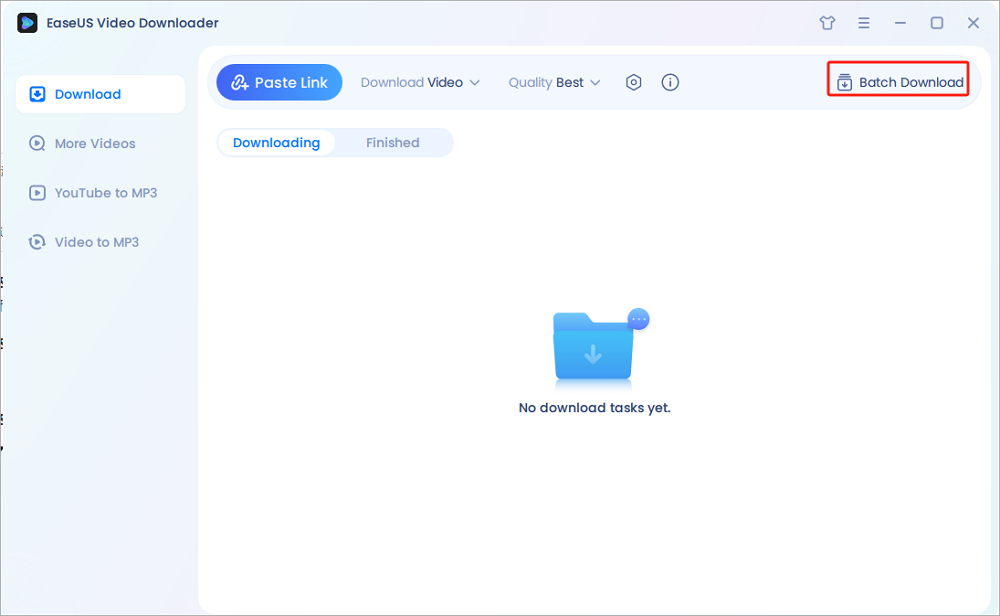
Step 3. Copy and paste the links you are going to download into its download box. Then click "Confirm".
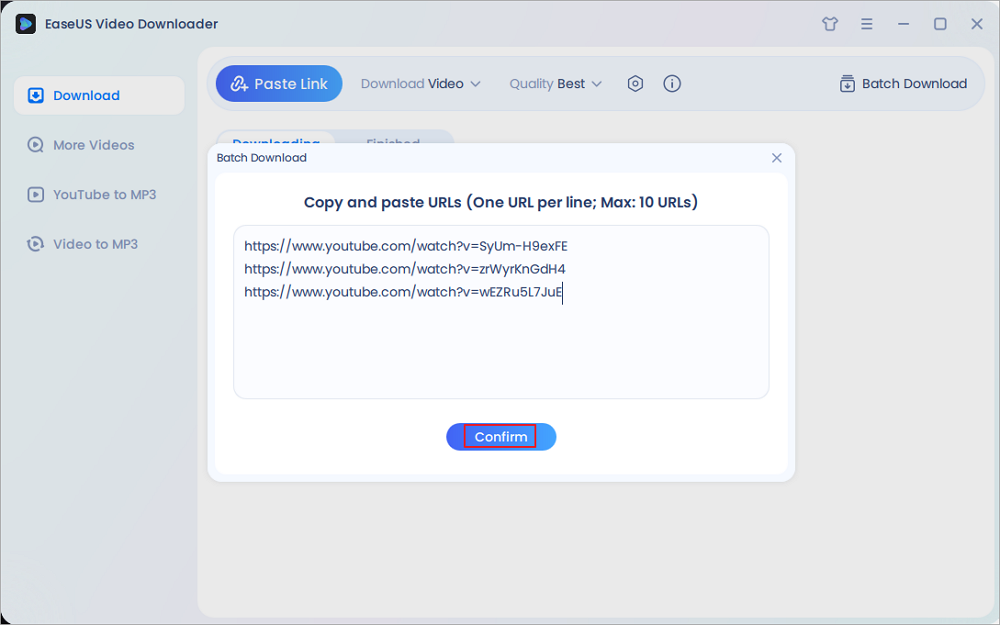
Step 4. EaseUS Video Downloader will start downloading automatically.
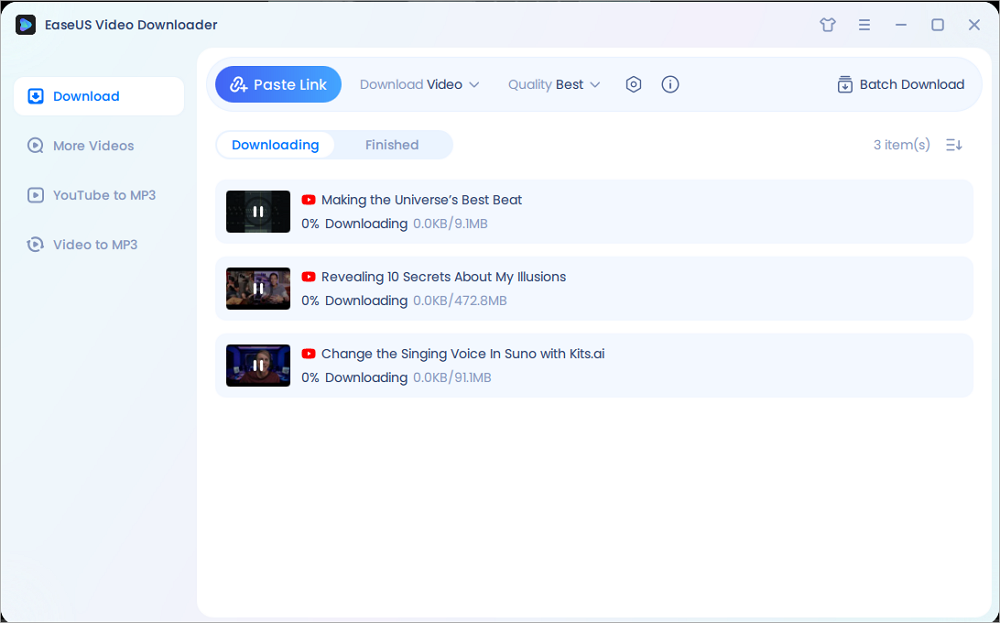
Disclaimer: Please make sure that your download behavior is legal in your country! EaseUS does not advocate downloading any video/audio for sale, distribution, or other commercial purposes.
Freemake Video Downloader- Windows
Freemake Video Downloader is a proprietary download manager for Windows that supports batch downloading, video conversion, and automatic export to iTunes. It can download videos from YouTube as well as from Flash and HTML-based video sites.
While it offers essential features for free, videos will include a watermark. To remove watermarks and unlock full functionality, you'll need to upgrade to the paid version.
Step 1. Copy the YouTube video link from the address bar or its share button.
Step 2. Open Freemake Video Downloader and paste the URL.
Step 3. Select the output video format, quality, and file location. Hit the download button.
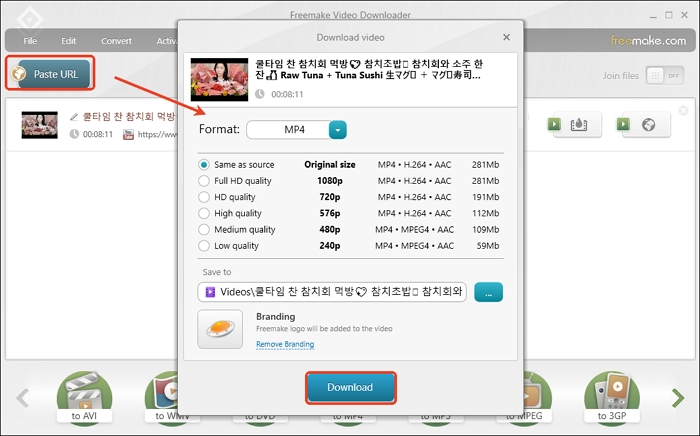
Step 4. Continue with the logo if you are a free user.
2. How to Download YouTube Videos in Laptop with Chrome Online Free
How can I download YouTube videos on my laptop with Chrome? One common method is using an online video downloader, which lets you download videos directly through your browser without installing any software. Just paste the video link, choose the format, and click download.
However, in my experience, some tools can be unreliable. You might encounter ads, redirects, or errors like "failed to analyze video links." Some sites even try to trick you into downloading other apps. So I tried and selected the best two online downloaders for YouTube without ads, redirects, or malware.
Recommended Tools:
Cnvmp3
Cnvmp3 is an ad-free YouTube to MP4/MP3 converter and downloader for unlimited, smooth, and worry-free YouTube video downloading. It is fast, user-friendly, and accessible from any device. All you need to do is paste the copied YouTube link and select the video quality from 360p to 1080p and hit the convert button.
However, sometimes it is unstable due to the server quota limit, so you need to try again if it doesn't work.
Step 1. Copy the YouTube video link.
Step 2. Paste the URL into the field and choose your desired quality and format. Hit the converter button.
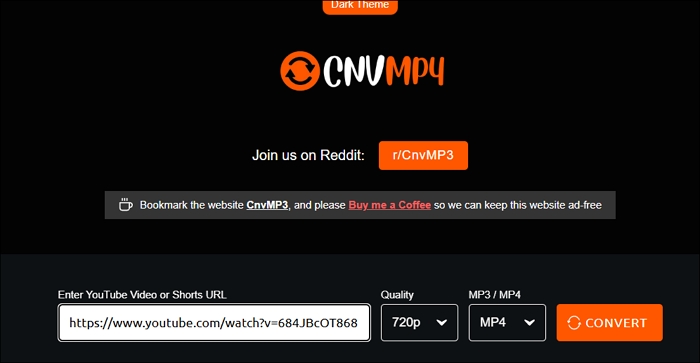
Cobalt.tools
Cobalt.tools is a reliable online video downloader without ads, registration, or subscription. It supports YouTube, Bluesky, Facebook, IG, Pinterest, Reddit, and more platforms.
With it, users are allowed to change the interface appearance, set the video quality, codec format, audio format, and bitrate. They can also specify the filename style and where to save these downloaded videos.
Step 1. Open Cobalt.tools and customize video settings.
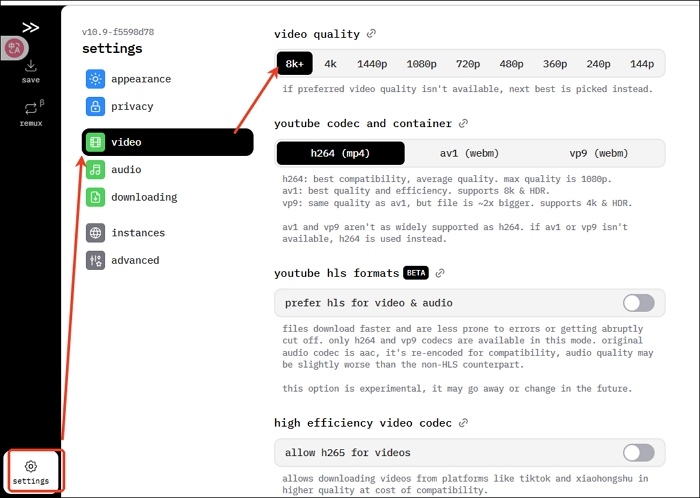
Step 2. Copy and paste the YouTube video link into the box. Tap the forward button.
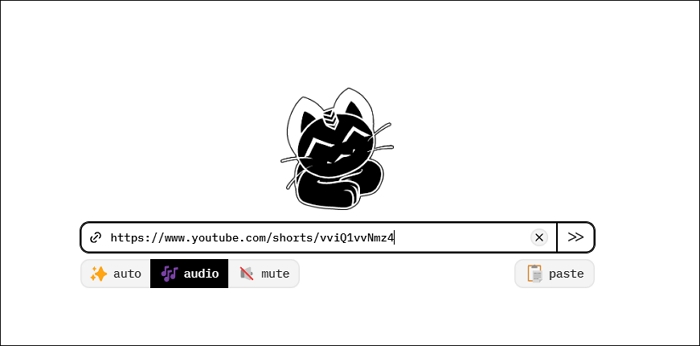
3. How to Download YouTube Videos on Laptop with Browser Extensions
As mentioned, one way to download YouTube videos to your PC using Chrome is with online video downloaders. Another convenient option is using browser extensions. By installing a video downloader extension, you can save videos directly to your computer by clicking the extension icon or a download button that appears on the page.
Recommended Tools:
YouTube Video Downloader for Chrome, Edge, Opera
One Chrome extension I tried and found effective is YouTube Video and MP3 Downloader. It lets you download videos in various qualities and even convert them directly to MP3 — all without needing separate software.
This makes it an efficient and lightweight solution for downloading YouTube content. It is available on multiple browsers, including Chrome, Edge, Opera, Yandex, Vivaldi, and Brave.
To download videos from YouTube in laptop with Chrome extensions:
Step 1. Go to https://addoncrop.com/youtube-video-downloader/.
Step 2. The webpage will detect your browser automatically. Confirm your browser and click "INSTALL VIA CROSSPILOT".
Step 3. Download and install the extension. Afterward, restart the browser.
Step 4. Go to YouTube and play the video you want to download.
Step 5. Now you should see there is a Download button under the video. Click the Download button to save the YouTube video to your laptop directly, or click the three dots next to it to choose other qualities available. (If you don't see the download button, click the icon of the YouTube Video and MP3 Downloader from the menu bar of the browser to download the video.)

Video DownloadHelper- Firefox
Video DownloadHelper is a popular browser extension for Firefox and Chrome that allows you to download videos from YouTube and over 1,000 other websites via HTTP. It offers multiple video quality options and can also extract audio from videos.
However, it has some limitations. It doesn't support bulk downloads, and due to YouTube's restrictions, the Chrome version no longer supports downloading YouTube videos. For full functionality, especially with YouTube, using it on Firefox is recommended.
Step 1. Add Video DownloadHelper to your Firefox.
Step 2. Play the YouTube video you want to download and activate the extension.
Step 3. Download a preferred video quality.
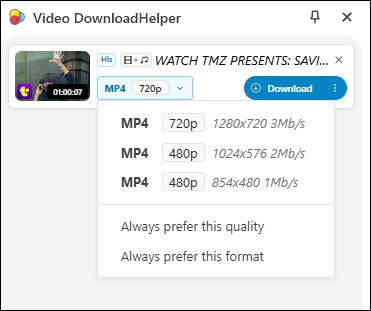
4. How to Download Videos from YouTube in Laptop with CLI/GUI
Recommended Tools:
- yt-dlp
- Open Video Downloader-youtube-dl GUI
- JDownloader 2
yt-dlp
yt-dlp is a feature-rich command-line tool for downloading YouTube videos and audio in high quality. As a more advanced fork of youtube-dl, it offers enhanced functionality and broader site support. yt-dlp allows you to download videos in specific formats and resolutions, extract audio directly, and download entire playlists or channels. It also supports automation through command-line scripting, making it highly efficient for bulk or routine downloads.
However, it requires some basic knowledge of the command line to be used effectively.
Step 1. Install yt-dlp on your computer:
a. Using Pip
- pip install yt-dlp
b. Using Package Managers
- On macOS, (Homebrew):
- brew install yt-dlp
- On Windows (Chocolatey):
- choco install yt-dlp
c. Download from the releases link
- https://github.com/yt-dlp/yt-dlp#installation
Step 2. Download a YouTube video.
- yt-dlp https://www.youtube.com/watch?v=VIDEO_ID
Download the best quality:
- yt-dlp -f best https://www.youtube.com/watch?v=VIDEO_ID
Download an entire playlist:
- yt-dlp https://www.youtube.com/playlist?list=PLAYLIST_ID
Open Video Downloader
Open Video Downloader is a user-friendly, cross-platform GUI for youtube-dl, available on Windows, macOS, and Linux. It allows you to download single videos, multiple videos (up to 32 at once), entire playlists, channels, and even private YouTube videos.
The tool is highly customizable — you can select video resolution, format, and file size, and it automatically keeps yt-dlp updated in the background for optimal performance.
Step 1. Download the exe file and the necessary package from the GitHub page. Ignore the Windows warning and run anyway.
- Notice:
- Download from https://github.com/StefanLobbenmeier/youtube-dl-gui/releases/tag/v2.5.5, or you'll see this warning.
![how-to-download-youtube-videos-in-laptop-open-video-downloader-3.jpg]()
Step 2. Launch Open Video Downloader, wait for it to download ffmpeg, and customize your app settings.
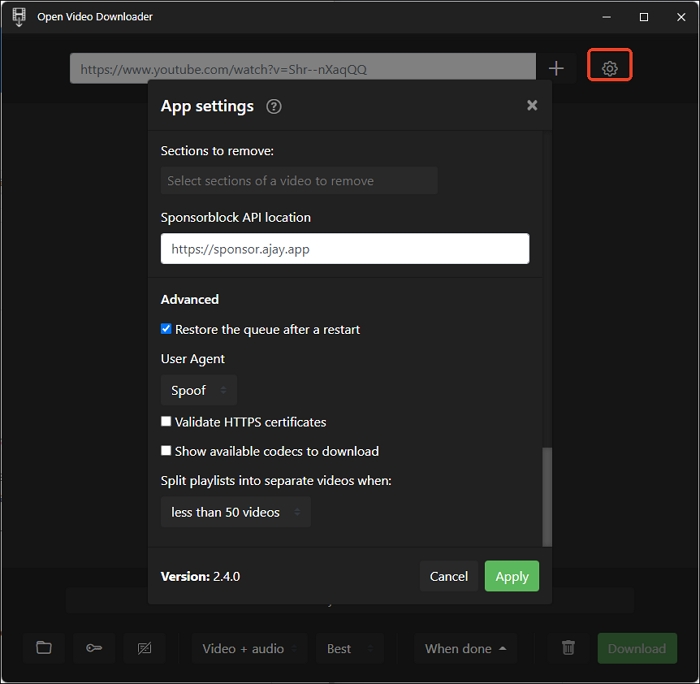
Step 3. Copy and paste the YouTube video link into the box and hit Enter. Select the video quality from the dropdown and click the download button.
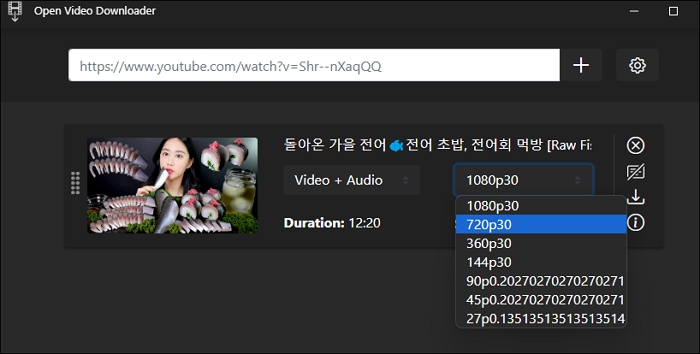
JDownloader 2
JDownloader 2 is a free, open-source download manager available for Windows, macOS, Linux, Synology NAS, and more. It supports downloading multiple files simultaneously using an automatic link grabber and includes over 300 decryption plugins for various services.
JDownloader allows multiple connections per file to boost download speeds and can even automatically solve some CAPTCHAs, making bulk downloading faster and more convenient.
To download YouTube videos in laptop free with JDownloader 2:
Step 1. Open JDownloader 2 and set up download folder.
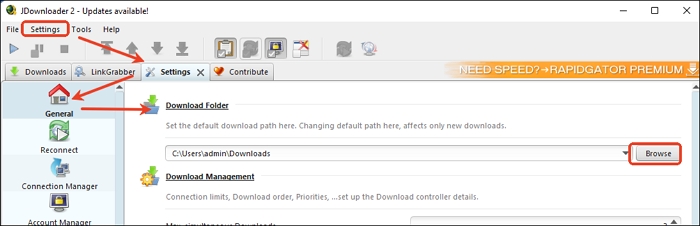
Go to Settings > Settings > Plugins and download youtube.com plugin. Customize the settings below.
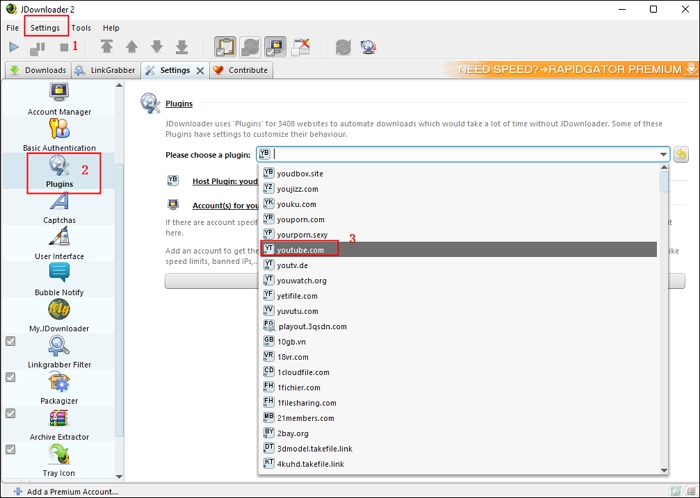
Step 2. Copy the YouTube video link or playlist link, and the tool will detect it automatically. Start the downloads.
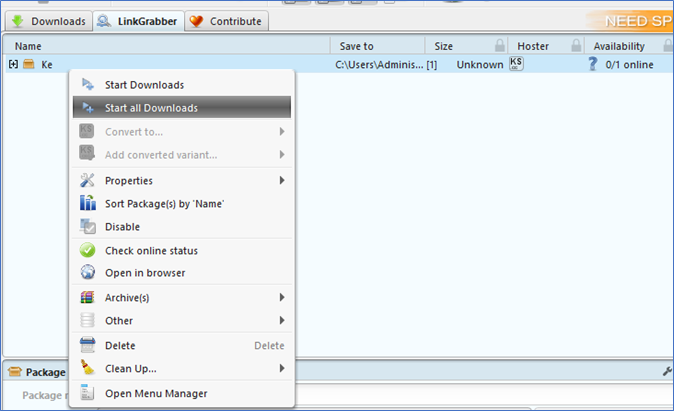
For more details, read How to Use JDownloader 2.
Share these YouTube video downloaders with your friends and enjoy HD downloading!

The Bottom Line
If you're looking to download YouTube videos on your laptop for offline viewing, these 10 free tools offer reliable and flexible options. Each method caters to different needs—some are simple browser-based solutions, while others offer powerful desktop features or advanced command-line control.
- ▶️ Freemake Video Downloader – Batch downloads
- ▶️ Cnvmp3 – Ad-free online
- ▶️ Cobalt.tools – Customizable formats
- ▶️ YouTube Video Downloader (Extension) – In-browser convenience
- ▶️ Video DownloadHelper – Multi-site support
- ▶️ yt-dlp – Advanced control
- ▶️ Open Video Downloader – GUI + batch
- ▶️ JDownloader 2 – Bulk automation
- ▶️ EaseUS Video Downloader – All-in-one solution
If you want a straightforward, powerful, and stable tool, EaseUS Video Downloader is highly recommended. It supports HD/4K downloads, batch video/audio extraction, playlist support, and even conversion to MP3—all in one intuitive interface. It's available for Windows, Mac, and Android and supports over 1,000 sites beyond YouTube.
Free Download video downloader for Windows
Secure Download
Free Download video downloader for Mac
Secure Download
⚠️Disclaimer: Downloading videos from YouTube without permission may violate its Terms of Service and potentially infringe on copyright laws. These tools are intended for personal use only. Always respect content creators and use these downloaders responsibly.
FAQ on How to Download YouTube Videos in Laptop
1. How to download YouTube videos in mobile gallery?
The official YouTube app allows downloading certain videos for offline viewing. However, these videos are stored within the app and not accessible through your device's gallery. To download:
- Open the YouTube app.
- Navigate to the video you wish to download.
- Tap the Download button below the video.
- Choose the desired video quality.
2. How to download YouTube videos with Premium?
If you have a YouTube Premium subscription, you can download videos directly within the YouTube app for offline viewing. Just tap the Download button below a video and choose the desired quality to download it without any software.
However, note that the downloaded videos are only accessible inside the YouTube app — you can't transfer them to your laptop's local storage or edit them with other software.
If you want to save videos permanently on your laptop or PC, you'll need a desktop video downloader like EaseUS Video Downloader, which lets you download YouTube videos as MP4 or MP3 files for offline use.
3. How to download YouTube videos in laptop without any software?
- Install the Video DownloadHelper extension for your browser.
- Navigate to the YouTube video you wish to download.
- Click the extension icon in your browser toolbar.
- Select the desired format and quality, then click "Download".
Note: Some downloads may require an additional companion app.