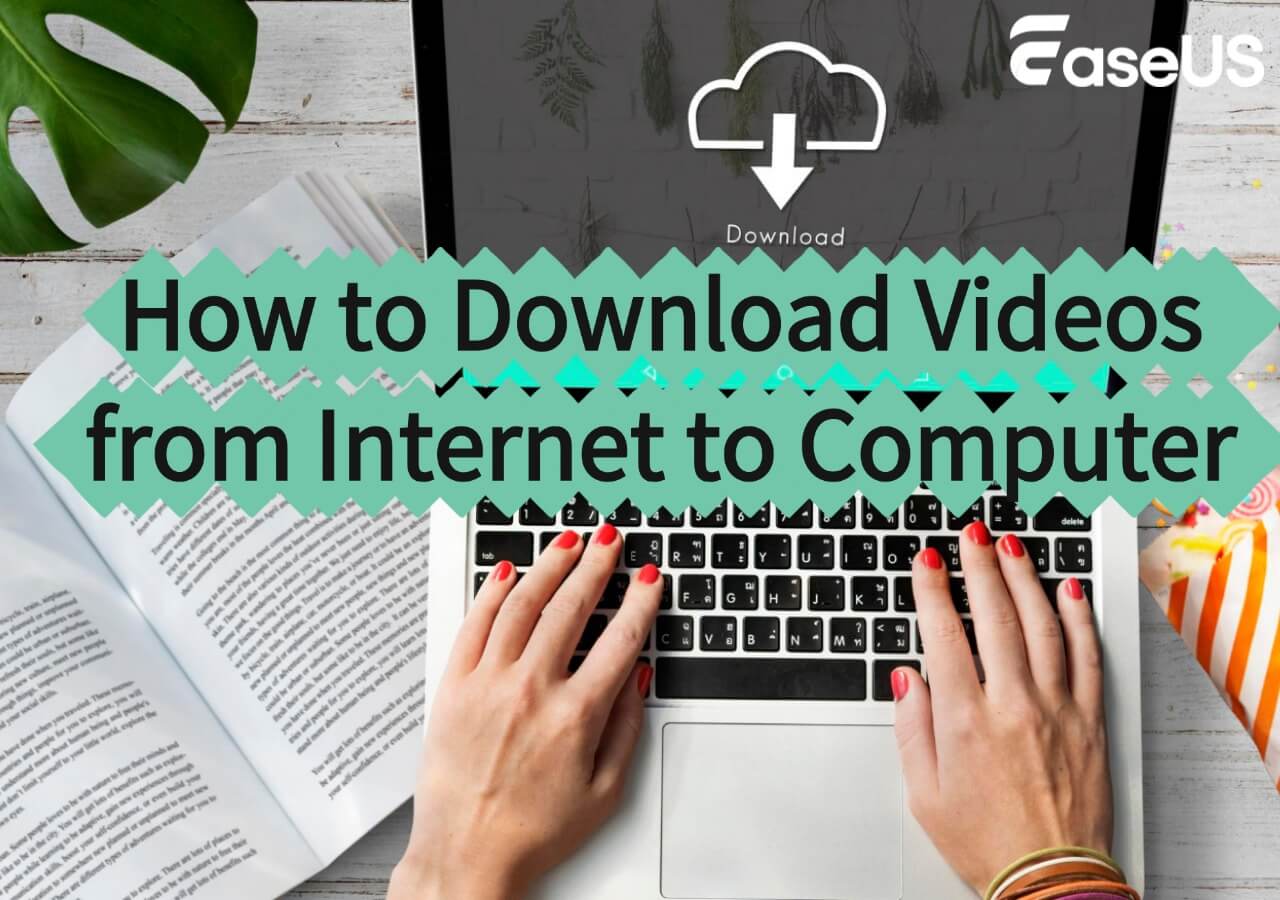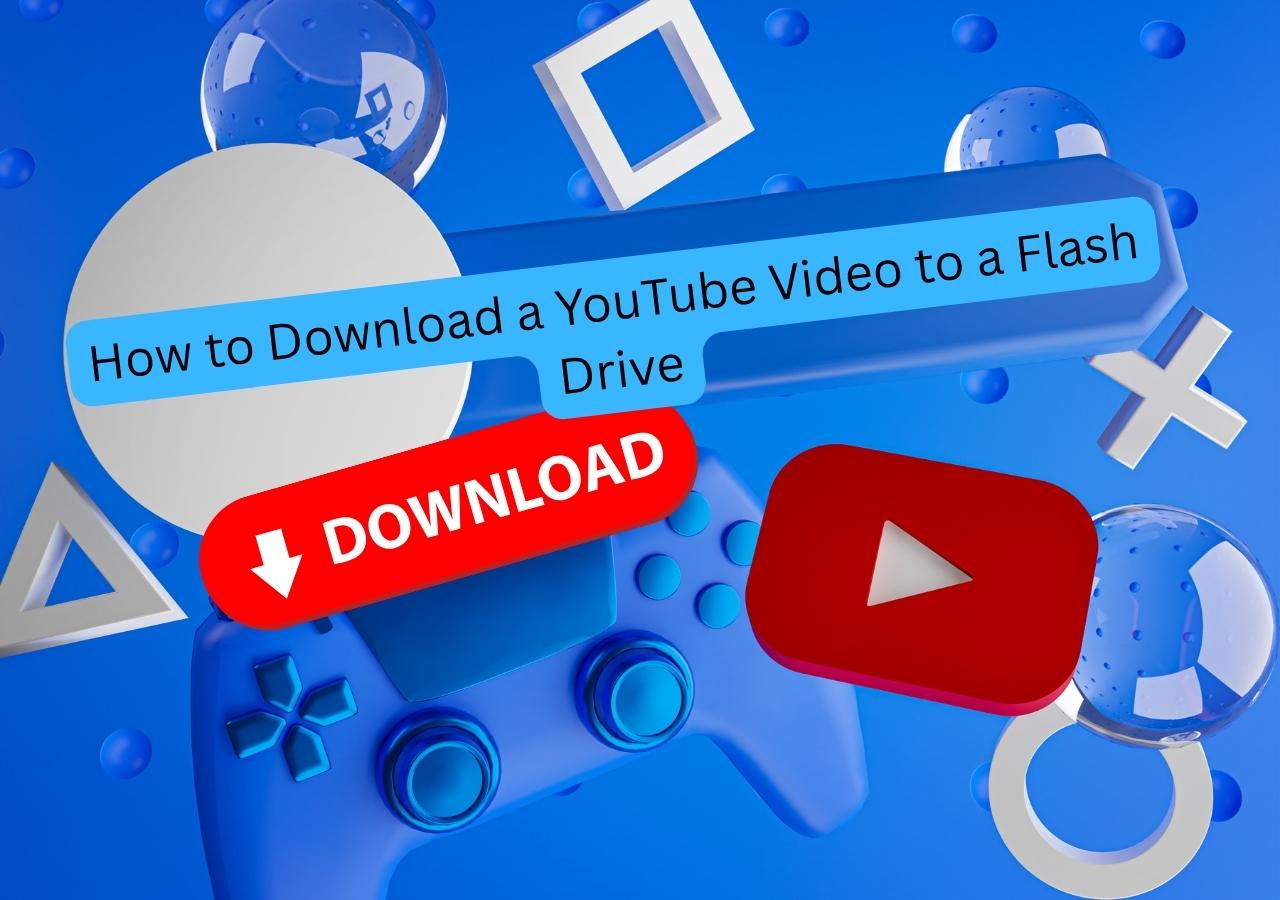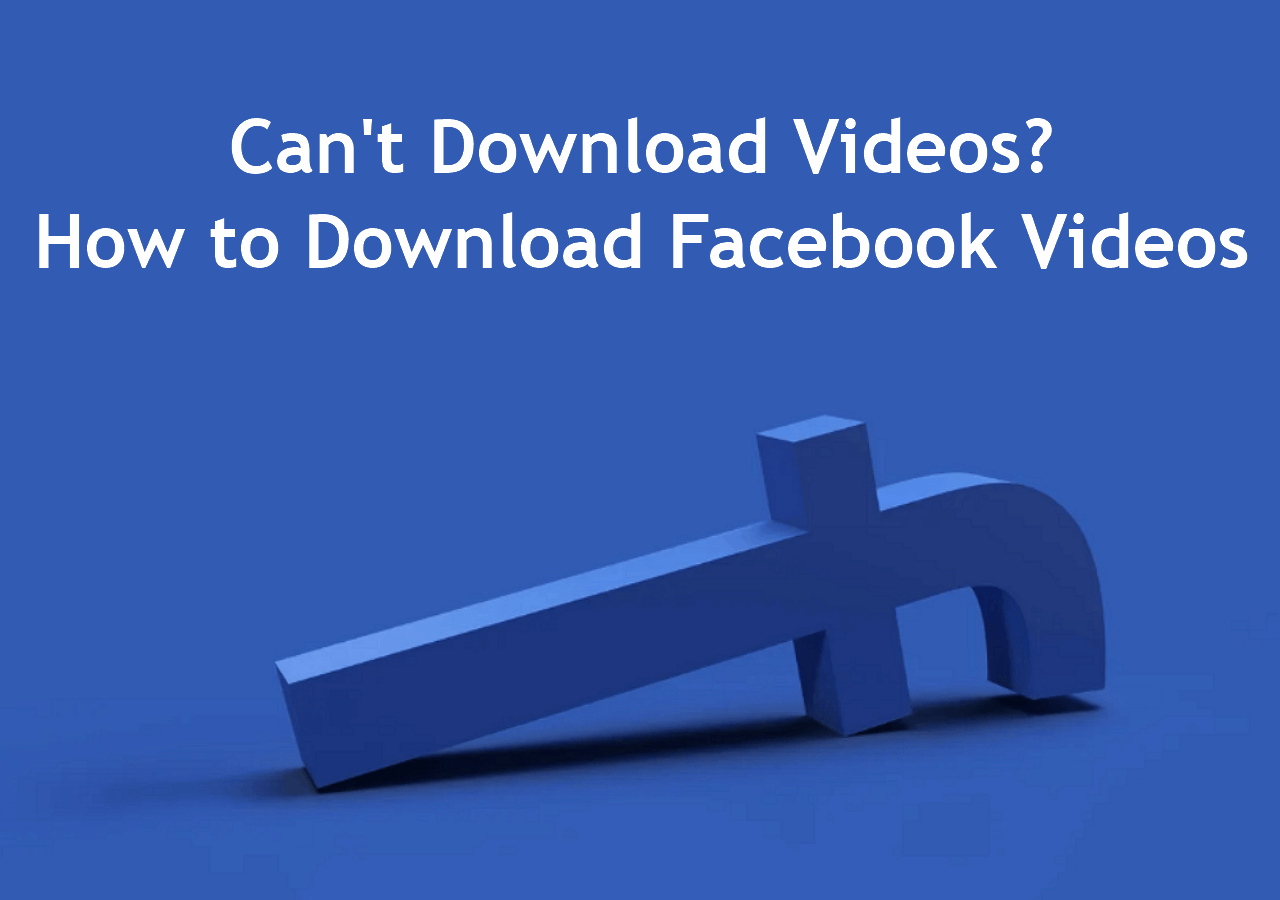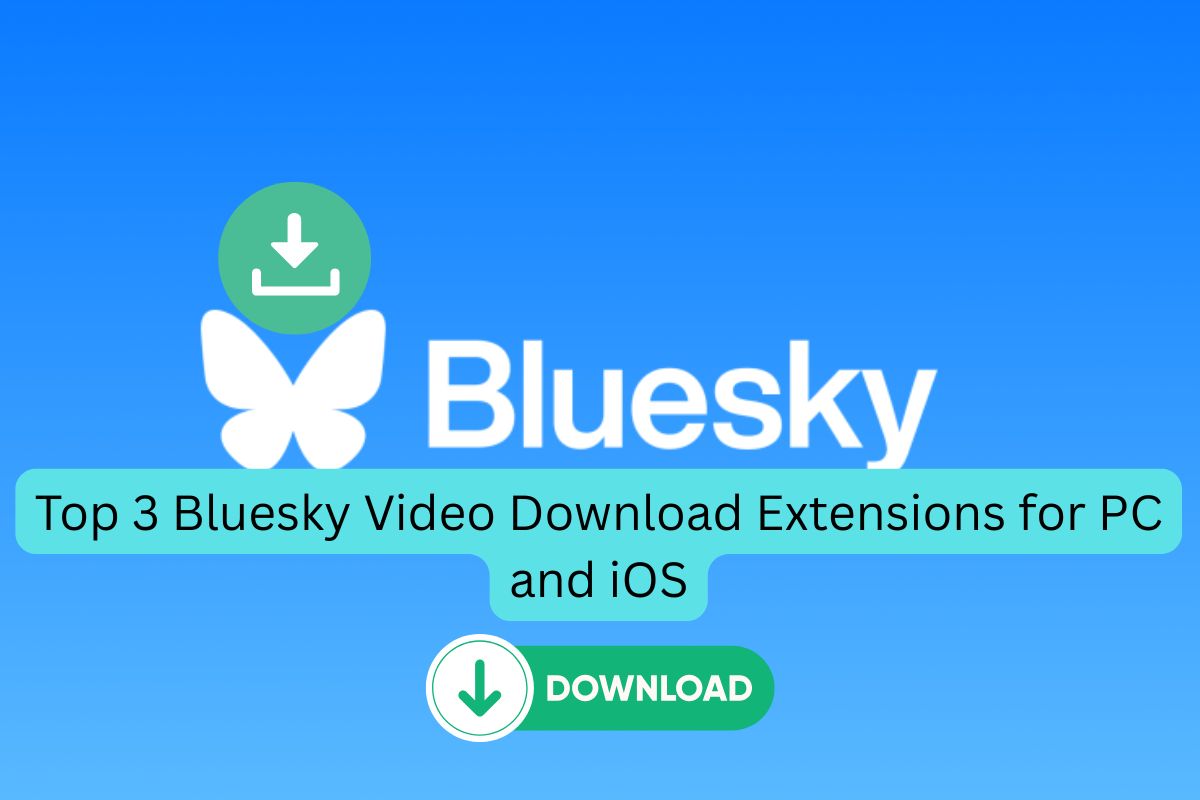-
![]()
Joey Albert
Joey has been involved with tech ever since she joined the EaseUS editor team in March 2011 and now she is a senior website editor. She is good at solving various issues, such as video downloading and recording.…Read full bio -
![]()
Alin
Alin is a sophisticated editor for EaseUS in tech blog writing. She is proficient in writing articles related to screen recording, voice changing, and PDF file editing. She also wrote blogs about data recovery, disk partitioning, data backup, etc.…Read full bio -
Jean has been working as a professional website editor for quite a long time. Her articles focus on topics of computer backup, data security tips, data recovery, and disk partitioning. Also, she writes many guides and tutorials on PC hardware & software troubleshooting. She keeps two lovely parrots and likes making vlogs of pets. With experience in video recording and video editing, she starts writing blogs on multimedia topics now.…Read full bio
-
![]()
Gorilla
Gorilla joined EaseUS in 2022. As a smartphone lover, she stays on top of Android unlocking skills and iOS troubleshooting tips. In addition, she also devotes herself to data recovery and transfer issues.…Read full bio -
![]()
Rel
Rel has always maintained a strong curiosity about the computer field and is committed to the research of the most efficient and practical computer problem solutions.…Read full bio -
![]()
Dawn Tang
Dawn Tang is a seasoned professional with a year-long record of crafting informative Backup & Recovery articles. Currently, she's channeling her expertise into the world of video editing software, embodying adaptability and a passion for mastering new digital domains.…Read full bio -
![]()
Sasha
Sasha is a girl who enjoys researching various electronic products and is dedicated to helping readers solve a wide range of technology-related issues. On EaseUS, she excels at providing readers with concise solutions in audio and video editing.…Read full bio
Page Table of Contents
0 Views |
0 min read
Quick 4 Steps to Download YouTube Playlist using IDM:
- Step 1. Copy the URL of the YouTube Playlist
- Step 2. Convert the copied playlist link into the download link
- Step 3. Add the videos to the queue
- Step 4. Save the playlist to the desired folder
Best Alternative to IDM:
IDM can't download YouTube playlist straightly; you can only add each URL one by one manually. Therefore, EaseUS Video Downloader is highly recommended as the best alternative to IDM to download YouTube Playlist with one-click. Just open a YouTube playlist and copy its URL. (Multiple playlists one-click download are also available.)
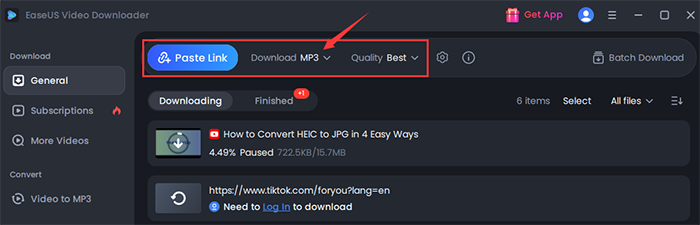
Note: This article is intended for informational purposes only. Users should always seek permission from the content owner or use YouTube's authorized offline viewing options like YouTube Premium.
Can You Download a YouTube Playlist with IDM?
Technically, you can download a YouTube playlist with IDM by first generating download links for each video in the playlist using tools or browser plugins, then using IDM to download all videos. IDM itself does not natively support downloading entire playlists, but combined with other tools, it can facilitate batch downloading
Basic information about IDM:
IDM, Internet Download Manager, is a Windows PC software that can speed up downloads up to eight times faster. It works by dividing files into smaller segments and downloading them simultaneously, which optimizes speed and efficiency. It also supports resuming interrupted downloads caused by network issues, computer shutdown, or power outages. IDM is available as software for Windows users, with a 30-day trial. After the trial, you can register to get a full-featured IDM version for one year starting at $9.95 or for your lifetime starting at $19.95.
Read More: YouTube Video Downloader Extension for Firefox
Is It Legal to Download a YouTube Playlist Using IDM?
It is illegal to download YouTube playlists with IDM or any other third-party tools. Due to copyright laws and YouTube's Terms of Service, YouTube explicitly states that users cannot access the video content through any technology other than the video playback pages, the embedded player, or other authorized means. Using IDM to download playlists circumvents these restrictions, which could be considered a copyright infringement and lead to legal penalties. Therefore, while IDM is a legitimate and reliable tool, it is generally not legal to download YouTube playlists using IDM without permission from the content creator.
How to Download YouTube Playlists with IDM Legally?
Since videos are protected by copyright, downloading them without the creator's consent is generally illegal. If you want to download a playlist, you should first seek permission from the content creator or verify that the videos are licensed for free use. The CC BY license on YouTube permits you to download, modify, and reuse the videos, provided you credit the original author appropriately. (The following picture shows that users can download Creative Commons videos directly without extra explicit permission.)
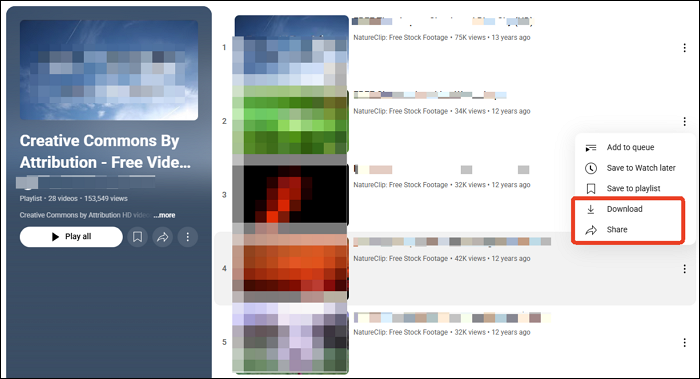
Important Notes Before Using IDM to Download YouTube Playlists Offline:
- You should only use this method for videos you have the right to download or when the content is explicitly authorized for offline use.
- This method only works for playlists created by channel owners and consist of videos from their own channel.
- To stay within legal boundaries, only download playlists if you have permission, own the content, or use YouTube's authorized methods.
Step 1. Copy the Playlist URL
First of all, copy the YouTube playlist URL. This requires opening the YouTube channel in your browser and finding the desired playlist to download. Now, copy its link to the clipboard from the address bar.

Step 2. Convert the Copied Playlist Link into Download Links
Although Internet Download Manager is a powerful tool for downloading videos, its Add URL feature does not work for downloading YouTube playlists using IDM. That's why you need a third-party downloader like YouTube Multi Downloader or YouTubePlaylist.cc to convert the link first. Here are the steps to convert the YouTube playlist link into downloadable links for IDM:
2.1 Way 1. Use YouTube Multi Downloader
Open the website of YouTube Multi Downloader on your browser, choose "Playlist" from the main menu, and select "Quality."

Now, paste the already copied link into the "Playlist Link" bar and press the "Download" button.

The tool will take some time to index the entire playlist and convert it to a download link. Later, press "Ctrl + A" to copy all the links available in the box.

2.2 Way 2. Use YouTubePlaylist.cc
Visit the YouTubePlaylist.cc website and tap "Sign Up" from the top right side to proceed with account creation.

Now, paste the copied YouTube playlist URL into the "Enter URL" box. This will display all the available videos to download. You can checkmark the desired videos or the "All" tab.

Next, click the "Quality/Subtitle "button from the bottom right corner and expand the "Auto Quality" menu to choose the output quality.

Then, close the pop-up box and hit the "Download All" button to start processing all the selected videos.

Later, click the "Export Link" tab to see a pop-up window with the available link. Tap "Copy to Clipboard" to copy the given link for IDM.

Step 3. Continue Downloading with IDM
It's time to complete the installation and then open IDM for further processing.
3.1 Schedule Downloads
Now, create a queue to organize and manage the download of your playlist. Choose "Downloads" > "Scheduler" from the menu bar.

From the pop-up window, click the "New Queue" button, name the queue, and hit "OK."

3.2 Add Videos to the Queue
From the IDM's menu, press the "Task" button and select "Add batch download from the clipboard." To download all videos, click on the "Check All" button. From another pop-up window, choose the queue you created already.

3.3 Start Downloading
Next, tap the "Start Queue" option from the main menu. Then, choose your queue from the sub-menu.

Step 4. Find the Downloaded Videos
Lastly, you need to navigate to the download folder. Click "Downloads" and select "Options."

Then, choose "Save to" and copy the text under the "Default download directory for Video category.

Open "File Explorer" and paste the copied text in the address bar. Hit "Enter," and you will find the downloaded videos in the folder.
Best Alternative to Download YouTube Playlists [One-Click Solution]
If you want to save the entire YouTube playlist quickly, EaseUS Video Downloader allows you to copy the playlist URL and download the whole YouTube playlist without needing to take other steps. This comprehensive software offers the fastest possible speed without compromising the original video quality. You can change the output quality up to 8K resolution as well. Since it helps you download videos from any website, including YouTube, Facebook, and Instagram, saving full YouTube playlists and channels to your system is only a click away.
Free Download video downloader for Windows
Secure Download
Free Download video downloader for Mac
Secure Download
Key Features:
- Download videos via URL from 1000+ sites
- Allow you to download embedded videos
- Support downloading videos with CC subtitles
- Download video from YouTube to MP3 or WAV
- Let you play the videos with a built-in media player

Disclaimer & Legal Alternatives to Download YouTube Playlist
This article is for informational purposes only. Downloading YouTube videos or playlists without permission violates YouTube's Terms of Service and copyright laws. We do not endorse unauthorized downloading or distribution of copyrighted content. Always respect content creators' rights and use legal methods to access videos offline.
If you still worry about the legal issue, there are authorized and legal alternatives to save videos offline, such as:
- The safest and legal way to watch YouTube videos offline is through YouTube Premium, which pays creators and complies with YouTube's policies.
- Content creators can also download their own videos directly from YouTube Studio.
- Access videos licensed under Creative Commons or explicitly permitted for download.
- Download the YouTube video that has an obvious download button available.
The Bottom Line
If you are still following this post, you must know how to download a YouTube playlist with IDM. Although IDM can help you download a streaming video playlist, it's difficult to use. So, EaseUS Video Downloader is the best IDM alternative that enables you to easily and quickly download any YouTube playlist in the preferred quality. You can even download all videos from a YouTube channel. So, get this program now and give it a try!
FAQs on Downloading YouTube Playlist with IDM
To help you learn more about downloading playlists from YouTube, here are some frequently asked questions related to the main topic. These will help you clear your additional doubts, so let's consider:
1. How do I download an entire YouTube playlist at once?
To download an entire YouTube playlist at once:
- Copy the YouTube playlist URL and launch EaseUS Video Downloader.
- Select the "Quality" and "Format." Then click the "Paste Link" button.
- Choose "Download all files in Playlists/Channel."
- Find the downloaded files in the "Finished" section.
2. How to use IDM to download YouTube videos?
For downloading videos from YouTube using IDM:
- After installing Internet Download Manager, open YouTube in your browser.
- Start playing the required video and press the "Download this video."
- Press the desired video quality and format option. Then, hit the "Start Download" button.
3. Can you download your YouTube music playlist?
Yes, downloading a YouTube music playlist is possible using an efficient desktop software like EaseUS Video Downloader. You can even use an online tool or a Firefox extension to download YouTube videos.
If you found this guide helpful, do share it with others in need!