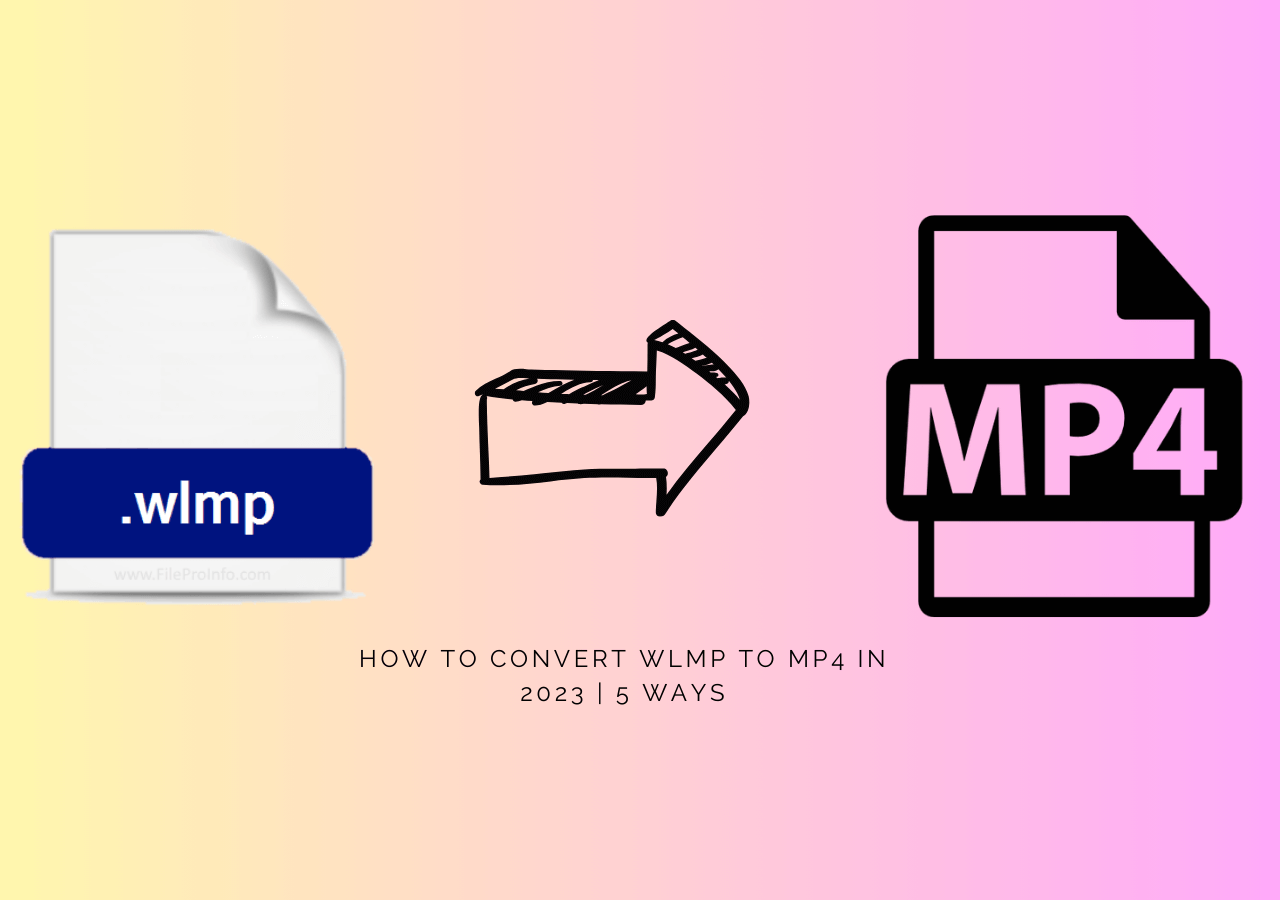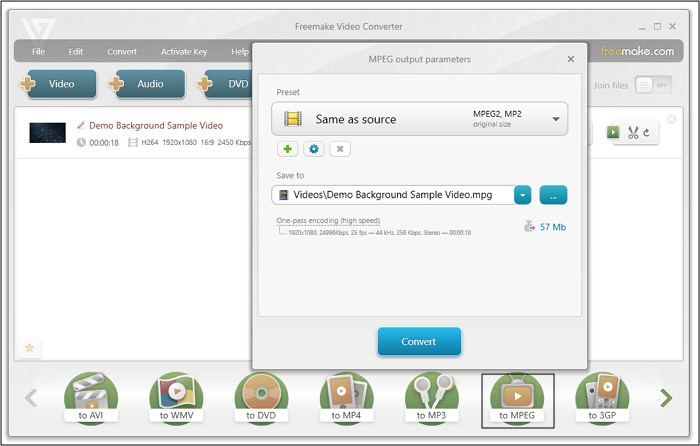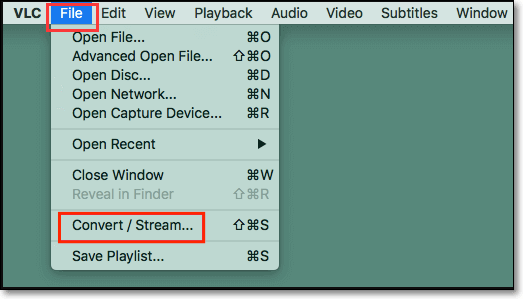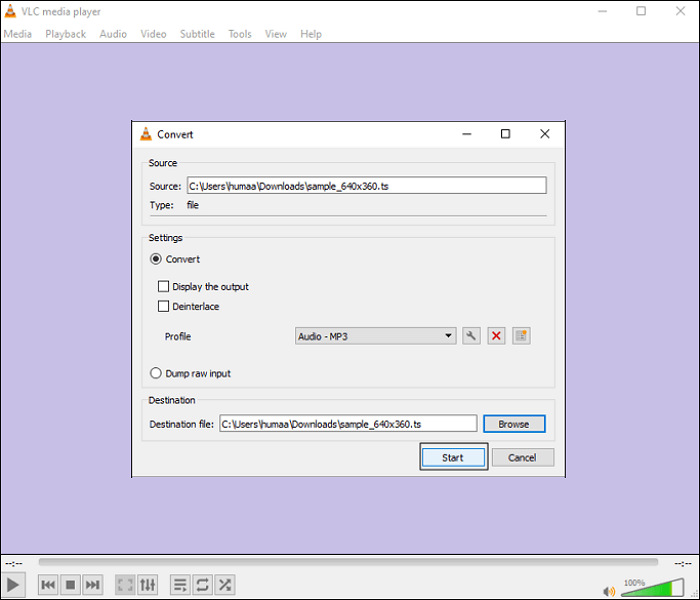-
Jane is an experienced editor for EaseUS focused on tech blog writing. Familiar with all kinds of video editing and screen recording software on the market, she specializes in composing posts about recording and editing videos. All the topics she chooses are aimed at providing more instructive information to users.…Read full bio
-
![]()
Melissa Lee
Melissa is a sophisticated editor for EaseUS in tech blog writing. She is proficient in writing articles related to screen recording, voice changing, and PDF file editing. She also wrote blogs about data recovery, disk partitioning, and data backup, etc.…Read full bio -
Jean has been working as a professional website editor for quite a long time. Her articles focus on topics of computer backup, data security tips, data recovery, and disk partitioning. Also, she writes many guides and tutorials on PC hardware & software troubleshooting. She keeps two lovely parrots and likes making vlogs of pets. With experience in video recording and video editing, she starts writing blogs on multimedia topics now.…Read full bio
-
![]()
Gloria
Gloria joined EaseUS in 2022. As a smartphone lover, she stays on top of Android unlocking skills and iOS troubleshooting tips. In addition, she also devotes herself to data recovery and transfer issues.…Read full bio -
![]()
Jerry
"Hi readers, I hope you can read my articles with happiness and enjoy your multimedia world!"…Read full bio -
Larissa has rich experience in writing technical articles and is now a professional editor at EaseUS. She is good at writing articles about multimedia, data recovery, disk cloning, disk partitioning, data backup, and other related knowledge. Her detailed and ultimate guides help users find effective solutions to their problems. She is fond of traveling, reading, and riding in her spare time.…Read full bio
-
![]()
Rel
Rel has always maintained a strong curiosity about the computer field and is committed to the research of the most efficient and practical computer problem solutions.…Read full bio -
![]()
Dawn Tang
Dawn Tang is a seasoned professional with a year-long record of crafting informative Backup & Recovery articles. Currently, she's channeling her expertise into the world of video editing software, embodying adaptability and a passion for mastering new digital domains.…Read full bio -
![]()
Sasha
Sasha is a girl who enjoys researching various electronic products and is dedicated to helping readers solve a wide range of technology-related issues. On EaseUS, she excels at providing readers with concise solutions in audio and video editing.…Read full bio
Page Table of Contents
0 Views |
0 min read
WMV (Windows Media Video) and MP4 (MPEG-4) are reliable container formats where both have their benefits and drawbacks. MP4 is popular because it assists in getting rid of all the compatibility issues. Conversely, WMV is mainly for Windows devices, and there is a requirement for a plug-in or third-party option to play on Mac. MP4 compresses videos in a way that makes their size small, along with preserving the quality. However, the WMV compression is larger.
There're many differences to consider before selecting one format for a particular situation. This guide helps learn about the in-depth comparison of WMV vs MP4. And if you need to convert between these two formats, keep reading!
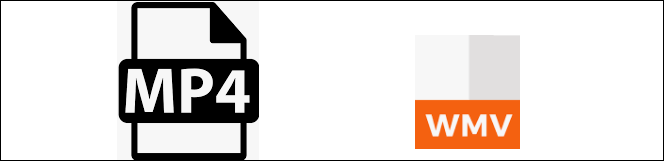
Related Article >> MOV vs MP4
WMV vs MP4 | Which One to Choose?
Let's measure WMV and MP4 file formats against standards to determine which format can be the best choice for you!
Encoding Method
The encoding method involves the way data is prepared to be stored in a format. It directly affects the final file's quality. WMV stores data using ASF container formats. On the other hand, MP4 uses H.256, H.265, AAC encoding methods to contain media. Depending on the encoding, MP4 can offer you better output than WMV because the latter cannot retain quality as much as the former.
Quality
It is commonly accepted that MP4 has better quality than WMV, but the truth is that quality has almost nothing to do with the container format. The quality is also determined by other factors such as encoding method, bitrate, etc. While comparing MP4 vs WMV files at the same bitrate, MP4 will produce better quality because it has good compression algorithms.
Compatibility
MP4 is considered a universal file format because it is compatible with Windows, Mac, almost all media players, and web browsers. On the other hand, WMV is compatible with Windows. So, if you want to play it on Mac, you need a third-party application like a VLC media player or a QuickTime plug-in.
When you are sharing a file with others, make sure to send it in the MP4 format because you never know if the recipients will move ahead towards taking extra steps on Mac or not.
File Size
Like file quality, the size of both formats largely depends on the encoder being used since they are just container formats. WMV has a double compression rate so, it is usually smaller than MP4, with the quality of both being the same. The situation happens when both files are using the same level encoder.
WMV does not work with advanced codecs such as H.256 as MP4 does. So, MP4 with an advanced encoder can make files of smaller size and high quality compared to WMV.
Popularity
Being universal, MP4 is used on Windows, Mac, Linux, Android, and web browsers. It needs no plug-in, unlike WMV. People prefer it for sharing files and uploading them on the internet. WMV, on the other hand, is used for Blu-ray and DVDs.
Conclusion
To conclude WMV versus MP4 discussion, MP4 has better quality, while WMV has a better compression rate. You can prefer WMV if your purpose is to get data and save space on your computer and use MP4 if you cannot compromise on quality.
It does not apply when using a more advanced codec for MP4. In such a case, it can produce high-quality videos with as high a compression rate as WMV.
Convert WMV to MP4 or Vice Versa
One Best free video converter proves to be an ideal software whenever you perform media-related tasks.
EaseUS Video Converter
EaseUS Video Converter is an efficient and stable software for completing your conversion processes. The software supports 1000+ popular audio/video formats, so it will aid you to convert WMV to MP4 or vice versa. And the quick conversion does not mean that the file quality will get affected in any way.
Also, converting multiple files at once is possible. Moreover, you are allowed to adjust your video parameters like bitrate, frame rate, sample rate, etc. The purpose is to provide you with an output video according to your demands. Last but not least, you can easily use the built-in media player of this WMV to MP4 converter.
Now, download this software on Windows!
How to convert WMV to MP4 with EaseUS Video Converter:
Step 1. Launch EaseUS Video Converter on your PC, and choose the "Video Converter." Click on the "Choose Files" button to import the video you want to convert. It also allows you to drag and drop the video to import it.
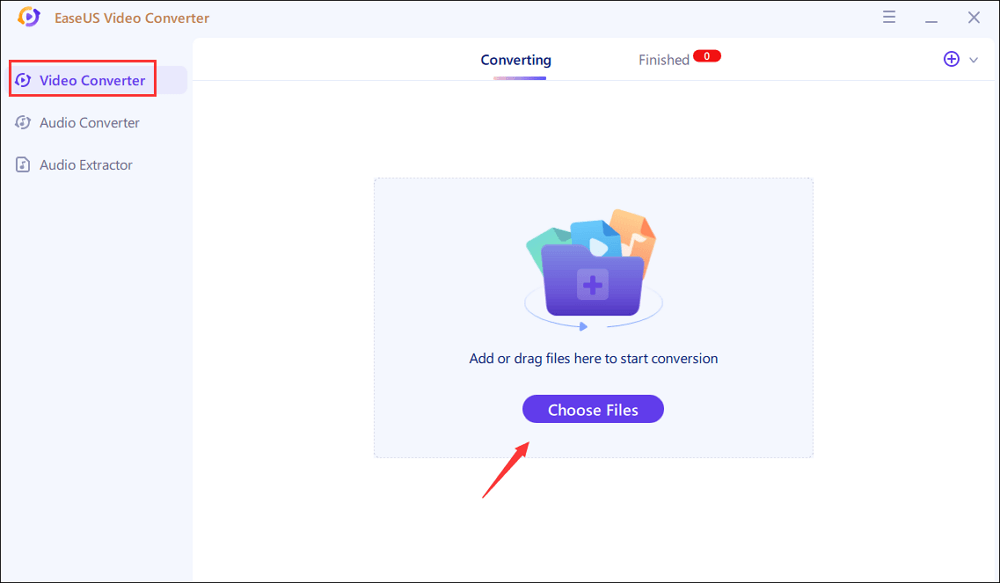
Step 2. Click on the "Settings" option to select the target format. You can choose MP4 as the output format and adjust the resolution and bitrate properly.
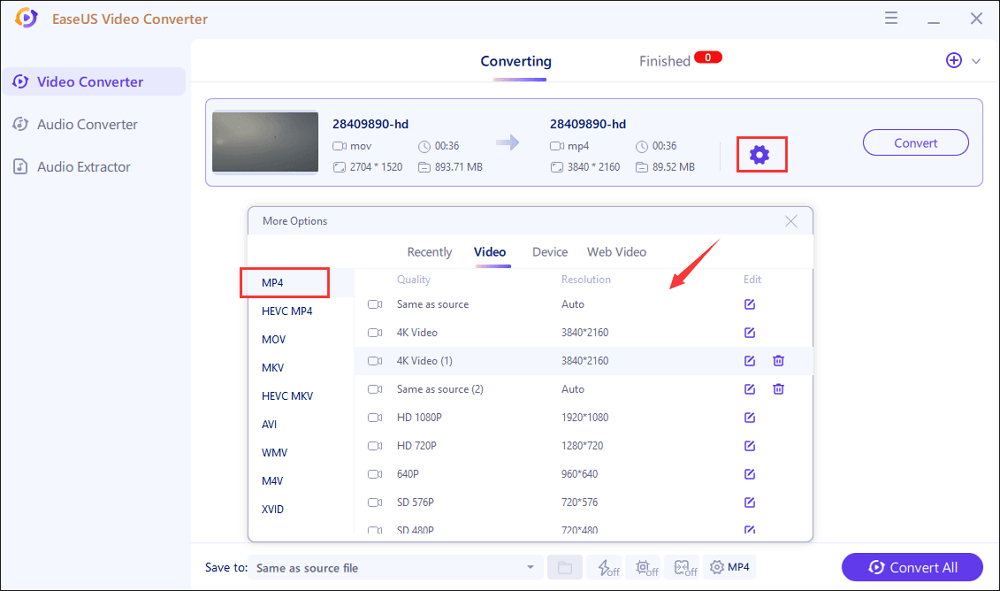
Step 3. Customize the folder to save the MP4 video after conversion. Two buttons are available to converter the file. The "Convert" button can help you convert one video, while the "Convert All" button can process a batch of videos.
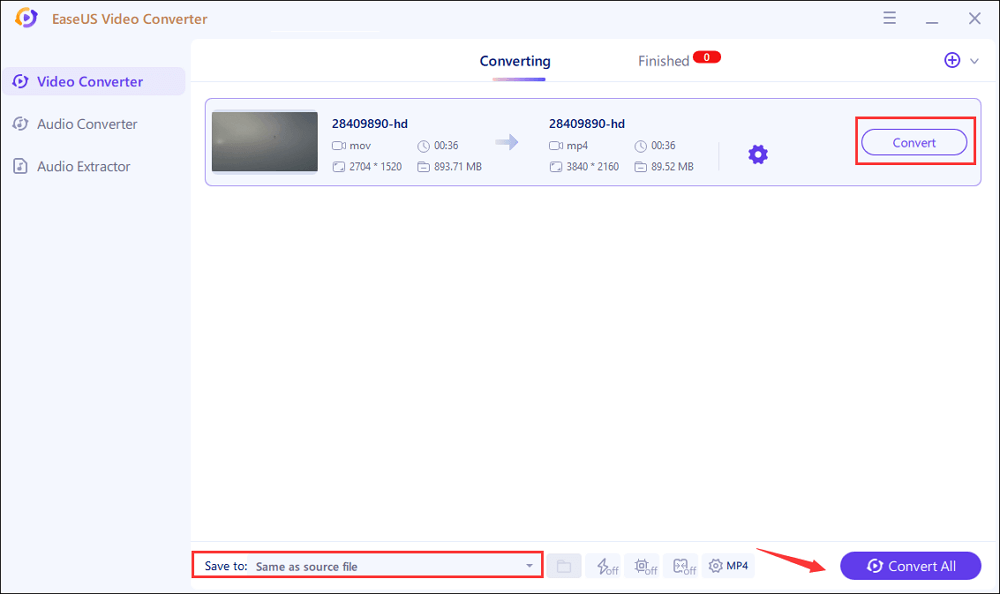
Step 4. In the "Finished" tab, you can find the converted MP4 video. If you want to preview it, click on the "Open" button to activate the built-in media player.
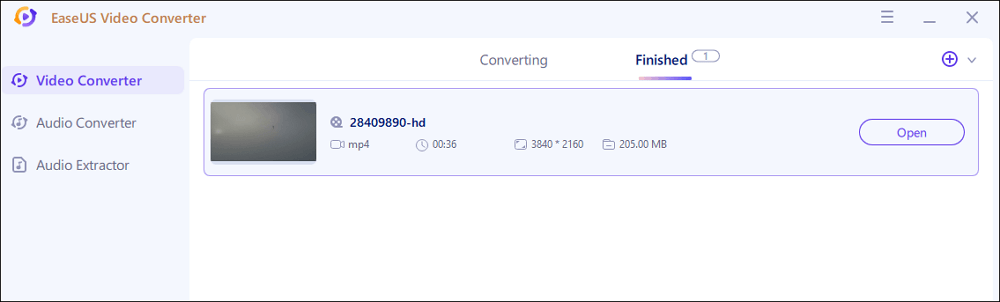
Overview of WMV
Released in 1999, WMV, an abbreviation of Windows Media Video, is the product of Microsoft. By 2000, it was the best video format choice for Windows users, and it still is.
WMV is the compressed multimedia format that stores data using Microsoft Advanced Systems Format (ASF) codec. It can support HD resolutions and offer encryption for DRM systems. A file contained in WMV is represented with extension ASF.
Moreover, it is famous for maintaining quality while offering an excellent transmission rate over a network. Furthermore, it also developed into an open standard format by the standardization of SMPTE.
Pros:
- Perfect choice for Windows users
- Offer good compression
- Take little memory on the hard disc
Cons:
- Not compatible with Mac and iOS
- Not suitable for streaming
Overview of MP4
MP4, short form of MPEG-4 Part 14, is a container format used to store video, metadata, image, and subtitles in tracks. It was developed and released by Moving Picture Experts Groups. Since its release in 2001, it has always been famous as a standard video format. Moreover, its popularity is also because of providing high-quality videos.
Being a versatile format, it offers good compatibility for Windows, Mac, Linux, and media players. That is why people prefer it for streaming content online, as well as for downloading.
Pros:
- Best choice to distribute data online
- Produce high-quality videos
- Standard video format with better compatibility
Cons:
- Not easy to remove metadata
- If the codec is not suitable, audio can get out of sync with the video
FAQs About WMV vs MP4
Two frequently asked questions are listed here.
1. What offers better quality between WMV and MP4?
Talking about WMV vs. MP4, both are container formats. The quality of the MP4 file will be greater than that of WMV because it has friendly compression algorithms that reduce file size without compromising on quality much.
2. Is WMV available for Mac?
Yeah, WMV format can be played on Mac with Quicktime but won't without a Flip4Mac plugin. Though the plugin is free, not everyone wants to take the extra mile over simpler things. So, if you want an easy process for Mac, choose MP4 because it offers good compatibility and file quality.
If you already have WMV format, you can convert it to MP4 format with EaseUS Video Converter!