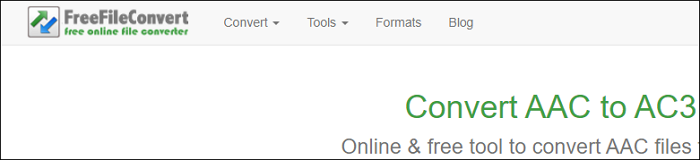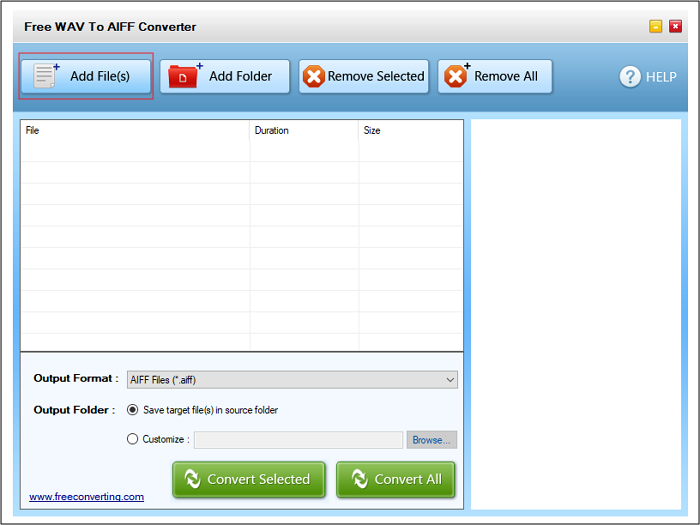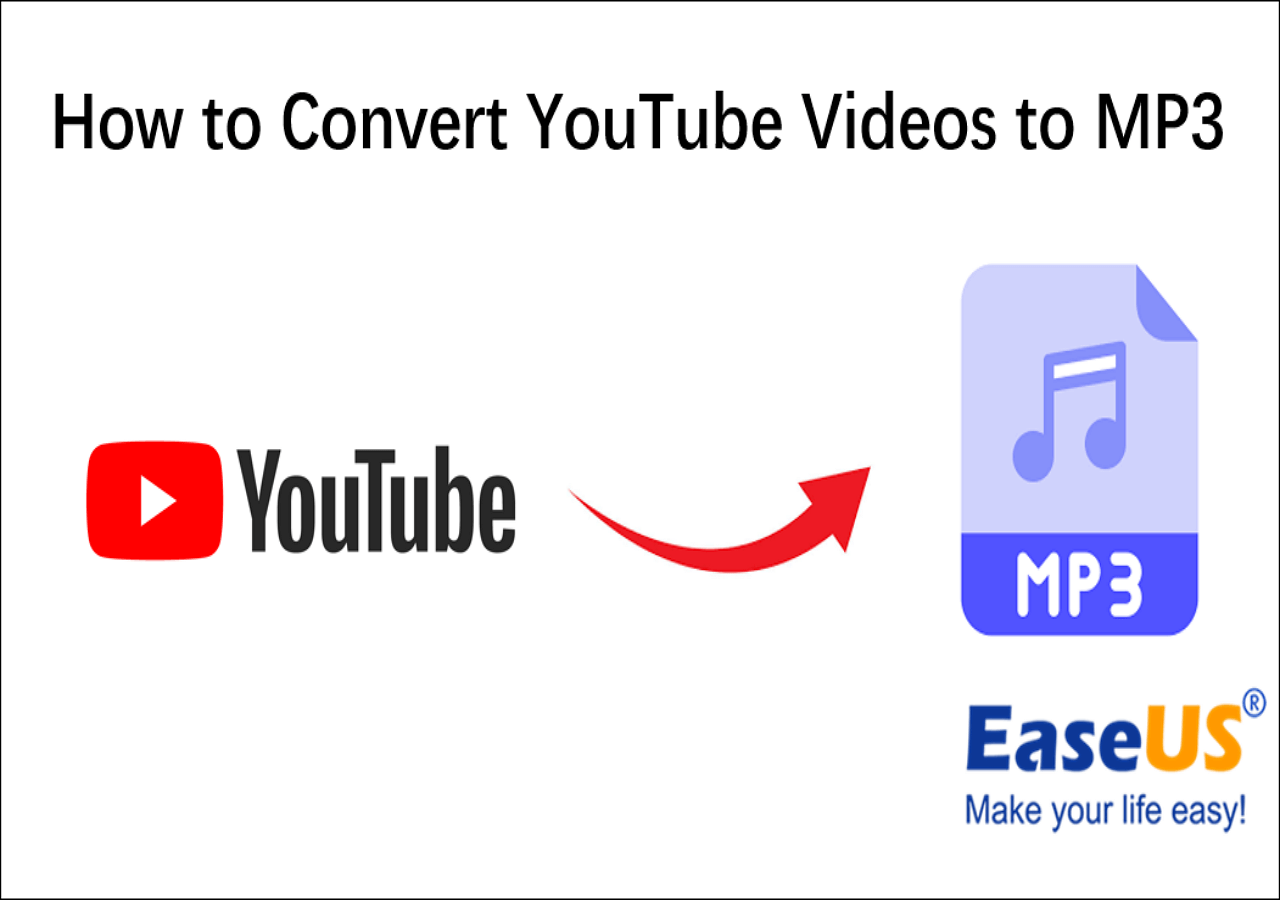-
Jane is an experienced editor for EaseUS focused on tech blog writing. Familiar with all kinds of video editing and screen recording software on the market, she specializes in composing posts about recording and editing videos. All the topics she chooses are aimed at providing more instructive information to users.…Read full bio
-
![]()
Melissa Lee
Melissa is a sophisticated editor for EaseUS in tech blog writing. She is proficient in writing articles related to screen recording, voice changing, and PDF file editing. She also wrote blogs about data recovery, disk partitioning, and data backup, etc.…Read full bio -
Jean has been working as a professional website editor for quite a long time. Her articles focus on topics of computer backup, data security tips, data recovery, and disk partitioning. Also, she writes many guides and tutorials on PC hardware & software troubleshooting. She keeps two lovely parrots and likes making vlogs of pets. With experience in video recording and video editing, she starts writing blogs on multimedia topics now.…Read full bio
-
![]()
Gloria
Gloria joined EaseUS in 2022. As a smartphone lover, she stays on top of Android unlocking skills and iOS troubleshooting tips. In addition, she also devotes herself to data recovery and transfer issues.…Read full bio -
![]()
Jerry
"Hi readers, I hope you can read my articles with happiness and enjoy your multimedia world!"…Read full bio -
Larissa has rich experience in writing technical articles and is now a professional editor at EaseUS. She is good at writing articles about multimedia, data recovery, disk cloning, disk partitioning, data backup, and other related knowledge. Her detailed and ultimate guides help users find effective solutions to their problems. She is fond of traveling, reading, and riding in her spare time.…Read full bio
-
![]()
Rel
Rel has always maintained a strong curiosity about the computer field and is committed to the research of the most efficient and practical computer problem solutions.…Read full bio -
![]()
Dawn Tang
Dawn Tang is a seasoned professional with a year-long record of crafting informative Backup & Recovery articles. Currently, she's channeling her expertise into the world of video editing software, embodying adaptability and a passion for mastering new digital domains.…Read full bio -
![]()
Sasha
Sasha is a girl who enjoys researching various electronic products and is dedicated to helping readers solve a wide range of technology-related issues. On EaseUS, she excels at providing readers with concise solutions in audio and video editing.…Read full bio
Page Table of Contents
0 Views |
0 min read
AVI is a multimedia container format, which was developed by Microsoft in 1992. It has been recognized as the best audio and video data store container. But this type of file size is too big. For example, when you are uploading or downloading an AVI file on the play platform, you may find the speed is too slow. At this time, you need to find a format converter to convert your AVI files. Converting AVI to MKV is the best choice.
What is MKV File Format
MKV (Matroska) is a free and open-source video format that was developed in 1992 in Russia. Compared with AVI format, MKV format is popular for high video and audio quality with small file size. And now, most of the video player has support to play MKV files.
Next, I will show you four ways to convert AVI to MKV on Windows, Mac, and Online.
Best AVI to MKV Converter on Windows
EaseUS Video Converter is powerful media file converting software. As its name implies, it performs professionally in video format conversion.
And when speaking of the AVI to MKV conversion task, it seems just a piece of cake for this software. All you need to do is to import your target file, select output format, and then start the conversion. That's it! This software is easy to operate even you have little knowledge about conversion.
However, if you have a high standard of your output file, you can change the frame rate, bitrate, resolution, quality, and many more before the conversion.
Highlights:
- Support more than 1000 media formats
- Convert file formats at 30X faster speed
- Keep the original quality
- Convert multiple files simultaneously
Step 1. Download EaseUS Video Converter. Choose the "Video Converter" tab. Then, prepare your target video file and import it into this Windows converting software. Hit the "Choose Files" button from the main interface.
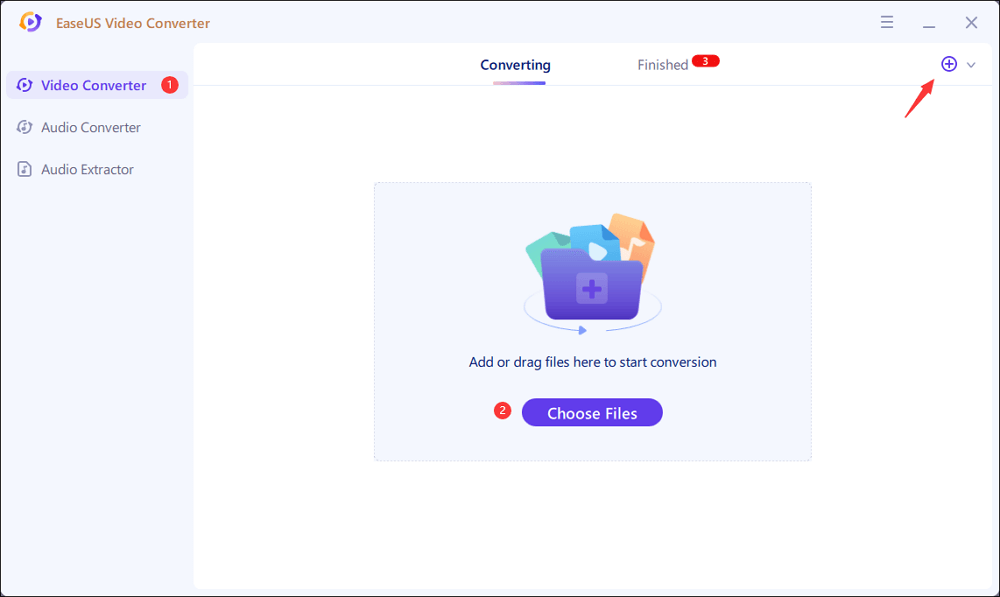
Step 2. Once the video file is imported, hit the Settings icon. From various options, choose MKV as the output format. Based on your needs, select the target Quality and Resolution. Meanwhile, apply more options by clicking "Edit". At the same time, you can change the saving location from the "Save to" selection.
Then, hit "Convert All" to start your conversion.
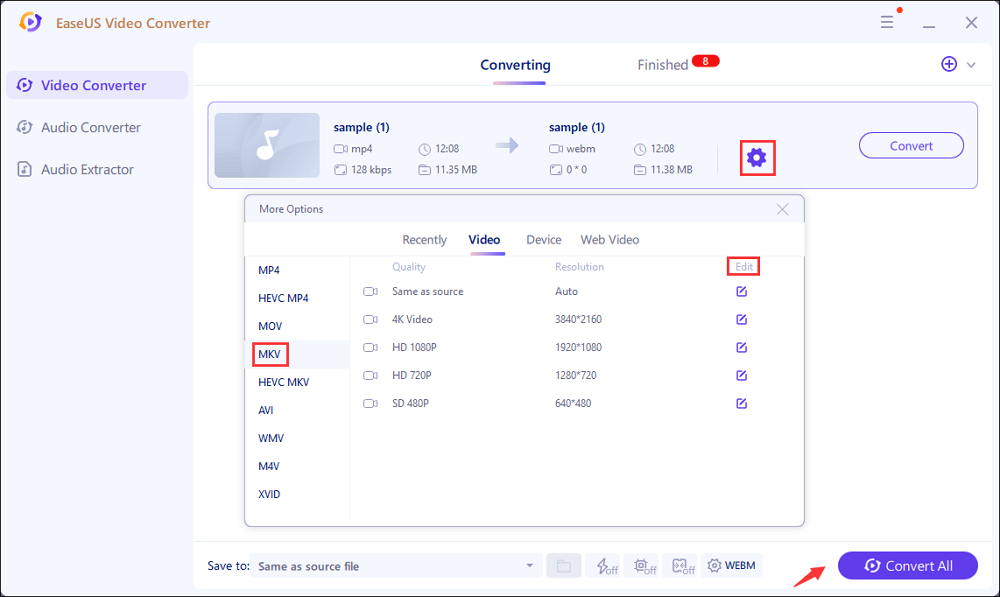
Step 3. Click "Finished" from the top side. Here you can view the MKV file. Right click it to play, delete, and rename it.
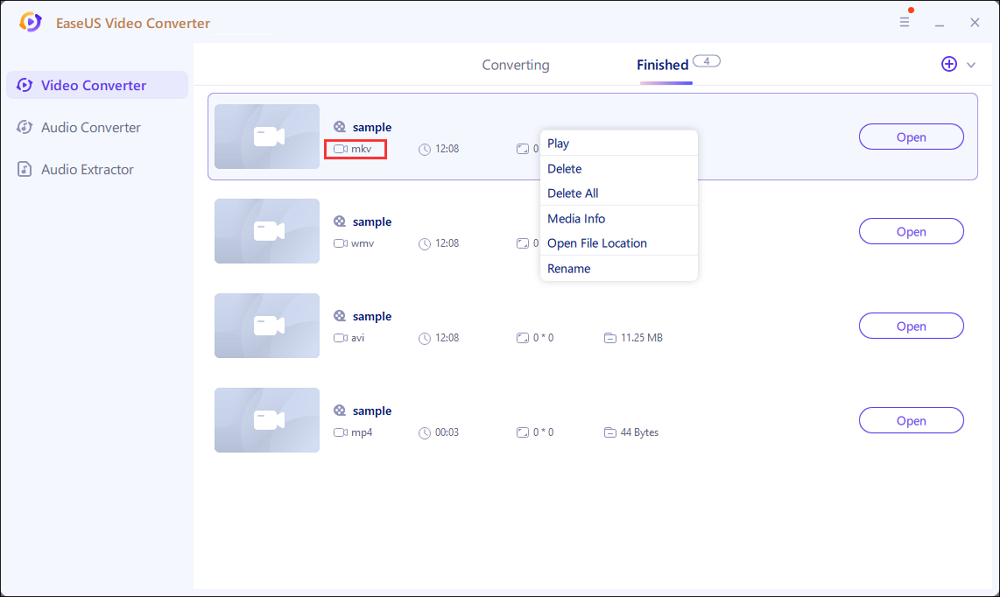
If you want to convert AVI files to MKV and edit them at the same time, another software released by EaseUS can satisfy your needs. That is EaseUS Video Editor.
EaseUS Video Editor
Easy & smart video editing software for beginners
- Support a lot of file formats
- Offer various editing tools
- Add music, effects, filters, elements, overlays, and more
- Support green screen cutout, speech & text convert, etc.
Trusted by TechRadar, Fstopper, etc.
How to Convert AVI to MKV on Mac
VLC is not only a free open source cross-platform multimedia player but also a transcoder. You can use this program to convert the file format to AVI, MKV, MP4, WMV, MP3, etc. For a Mac user, this program basically can satisfy your conversion needs. However, neither supports batch processing nor video editing.
Feature:
- Support converting AVI to MKV
- Support screenshot function
- No spyware, and no ads
How to Convert AVI to MKV Using VLC
Step 1. Open this software, and in the main screen, click the "File" button and select the "Convert/Sream..." button.
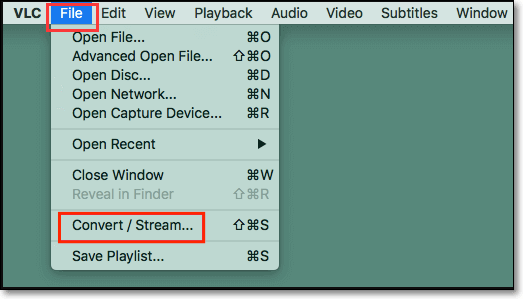
Step 2. Click the "Open media" button to import your AVI files.
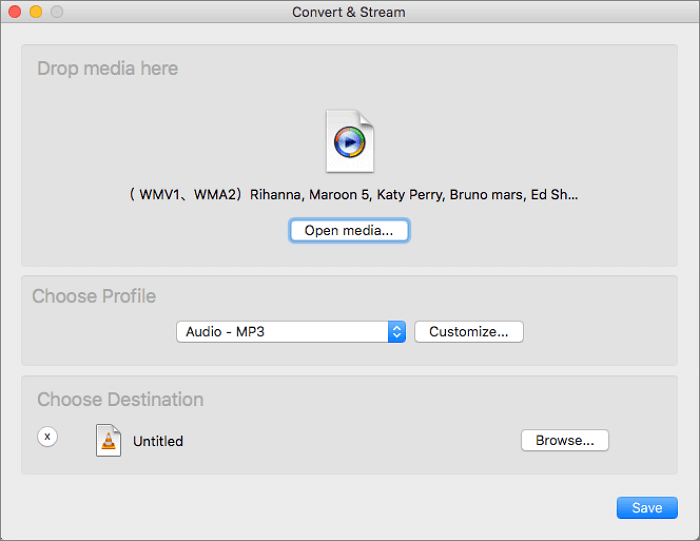
And then click the "Customize" button to choose MKV format under the "Encapsulation" tab and click "Apply".
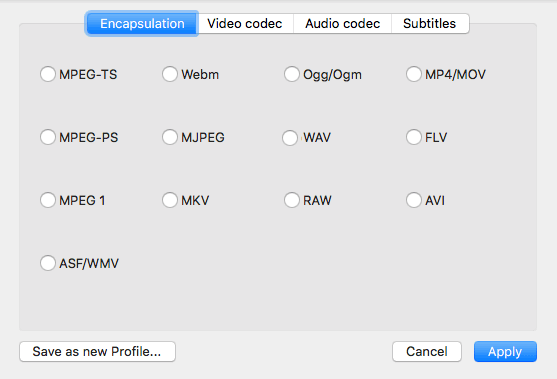
Step 3. Click the "Save as File" button to convert and save your MKV files.
How to Convert AVI to MKV Online
This part will show you two online format converters, there are:
1. ConvertFiles
If you want to find an online file format conversion tool, ConvertFiles will be the best choice. ConvertFiles supports converting a lot kind of file formats, such as e-book, image, audio, video, and other more. And this software also supports to input or output many file format, you can use this website to convert AVI to MKV.
Feature:
- Support plenty of formats, such as AVI, MKV, MP3, WMV, and more
- Support free to use
How to Convert AVI to MKV Using ConvertFiles
Step 1. Click the "Browse" button to import your files.
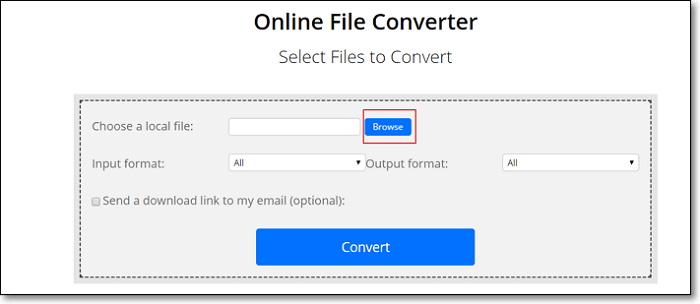
Step 2. Click Output format setting, select MKV file format.
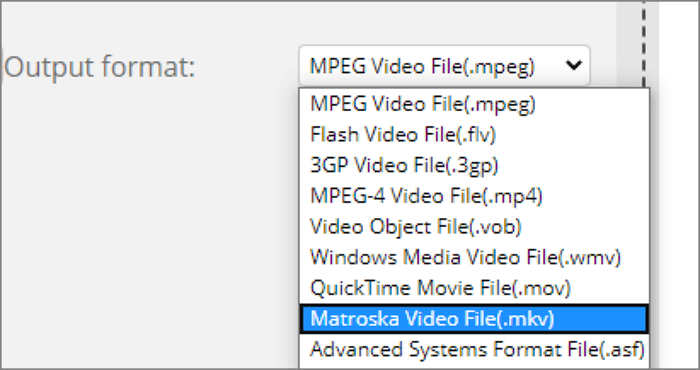
Step 3. Click the "Convert" button to convert and export your MKV file.
2. FreeConvert
FreeConvert is another free online file converter. You can use this conversion tool to convert your image, video, document, and music files from one format to another. This program does not need to download or install the software. Choose a target format in the main screen, and click some buttons, your files will be converted at once.
Feature:
- Support plenty of file formats, such as MOV, MP4, AVI, MKV, FLV, and more
- Support converting AVI to MKV
- Support free to use
How to Convert AVI to MKV Using FreeConvert
Step 1. Click the "Choose AVI Files" button, and you can import your files from "Device," "Dropbox," "Google Drive," and "URL." And you also can drag and drop your AVI files in the upload box.
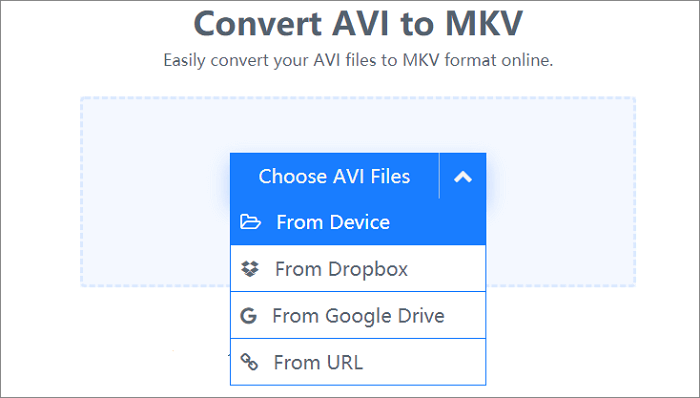
Step 2. Click the blue "Convert to MKV" button to start to convert your AVI files.
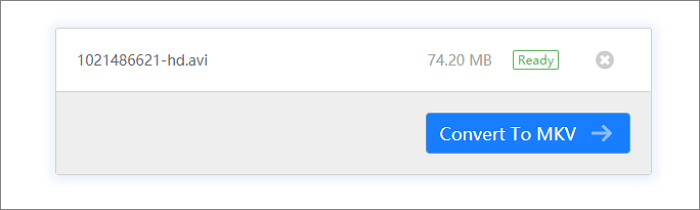
Step 3. In the end, click the " Download" button to download your conversion files.
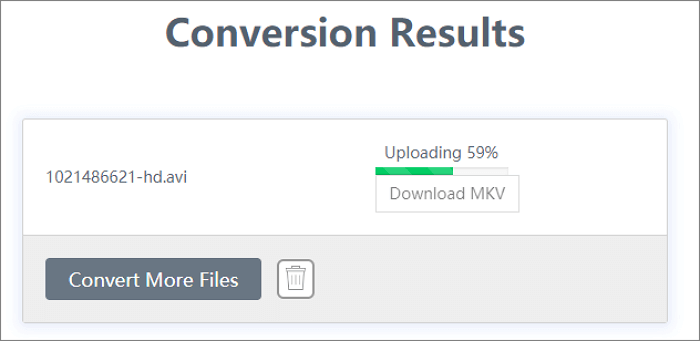
Conclusion
On this page, we are talking about the four best ways to convert AVI to MKV on Windows, Mac, and Online. Here, we suggest you use EaseUS Video Converter as your first choice. Using it, you can deal with various media format conversions without any hassle!
FAQS About Convert AVI to MKV
There are some questions about converting AVI to MKV. If you want to know more, you can keep on reading.
1. Is AVI the best video format?
Compared with more modern video file formats, the AVI is still the best quality video format in many situations. AVI video format is holding its own characteristic. It is still widely supported and deserves consideration from any serious audio-video user or creator.
2. MKV and AVI, Which is better?
Generally speaking, the MKV file format is a little better than AVI. Although the readability of AVI is almost universal, it has some compression limitations that result in larger-than-average files. MKV (Matroska Video Container) - Firstly introduced in 2002, the Matroska format is both free and open standard, which has helped it to stay relevant over the years.
3. Is AVI good for YouTube?
The AVI file is not clearly good for YouTube. YouTube states that the best format to use is MP4 (standard, HD, and Ultra HD 4K quality). It's not as big as AVI and provides better quality than FLV. WMV HD format seems to lose its quality, while 3GP and SWF resolutions are too small. Audio quality is not less important than a video one.