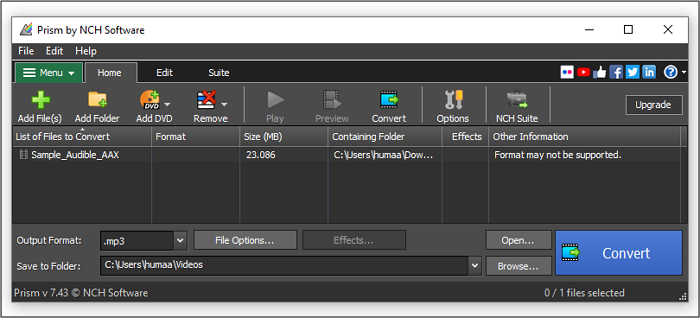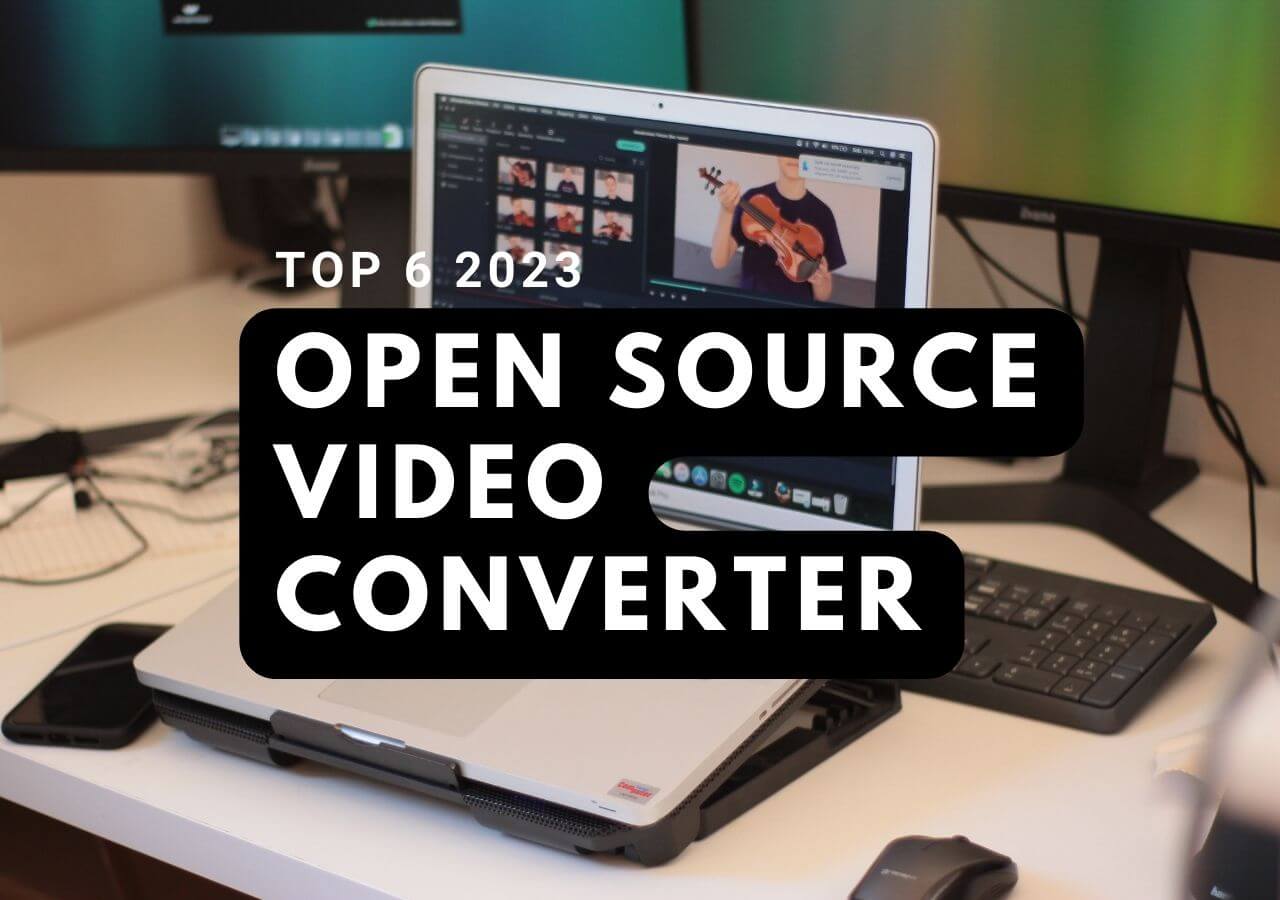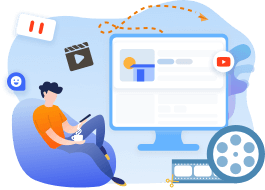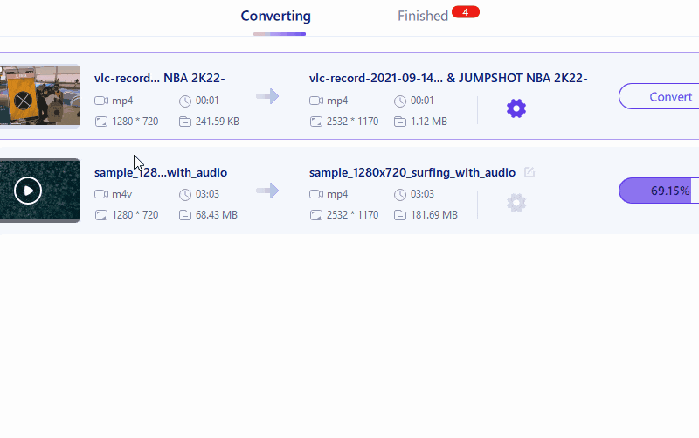-
Jane is an experienced editor for EaseUS focused on tech blog writing. Familiar with all kinds of video editing and screen recording software on the market, she specializes in composing posts about recording and editing videos. All the topics she chooses are aimed at providing more instructive information to users.…Read full bio
-
![]()
Melissa Lee
Melissa is a sophisticated editor for EaseUS in tech blog writing. She is proficient in writing articles related to screen recording, voice changing, and PDF file editing. She also wrote blogs about data recovery, disk partitioning, and data backup, etc.…Read full bio -
Jean has been working as a professional website editor for quite a long time. Her articles focus on topics of computer backup, data security tips, data recovery, and disk partitioning. Also, she writes many guides and tutorials on PC hardware & software troubleshooting. She keeps two lovely parrots and likes making vlogs of pets. With experience in video recording and video editing, she starts writing blogs on multimedia topics now.…Read full bio
-
![]()
Gloria
Gloria joined EaseUS in 2022. As a smartphone lover, she stays on top of Android unlocking skills and iOS troubleshooting tips. In addition, she also devotes herself to data recovery and transfer issues.…Read full bio -
![]()
Jerry
"Hi readers, I hope you can read my articles with happiness and enjoy your multimedia world!"…Read full bio -
Larissa has rich experience in writing technical articles and is now a professional editor at EaseUS. She is good at writing articles about multimedia, data recovery, disk cloning, disk partitioning, data backup, and other related knowledge. Her detailed and ultimate guides help users find effective solutions to their problems. She is fond of traveling, reading, and riding in her spare time.…Read full bio
-
![]()
Rel
Rel has always maintained a strong curiosity about the computer field and is committed to the research of the most efficient and practical computer problem solutions.…Read full bio -
![]()
Dawn Tang
Dawn Tang is a seasoned professional with a year-long record of crafting informative Backup & Recovery articles. Currently, she's channeling her expertise into the world of video editing software, embodying adaptability and a passion for mastering new digital domains.…Read full bio -
![]()
Sasha
Sasha is a girl who enjoys researching various electronic products and is dedicated to helping readers solve a wide range of technology-related issues. On EaseUS, she excels at providing readers with concise solutions in audio and video editing.…Read full bio
Page Table of Contents
0 Views |
0 min read
TiVo files have their glory days when people depended on television to stream their Netflix and Hulu. However, as time progresses, people are starting to prefer their phones rather than their television to stream. It makes sense, considering how phones are easier to carry and can be watched in any location.
Unfortunately, the same cannot be said about TiVo. TiVo is a DVR type, and it is impossible to carry it everywhere. And for this reason, people tend to seek methods to convert TiVo to MP4 so that the videos they own are more universal.
Thankfully, converting TiVo to Mp4 is not as complicated as it sounds, although you do need the right software (online or offline) to do so. But don't worry, because this article will provide some of the best TiVo to MP4 converters for you.
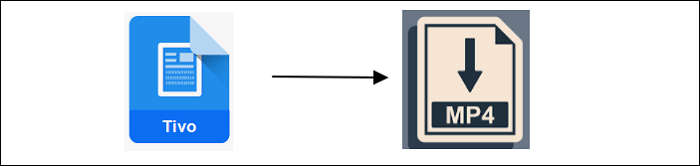
Convert TIVO to MP4 on Mac
Mac users don't need to sweat over their software, as HD Converter for Mac by Pavtube is here to save the day. This TiVo to MP4 converter is known for the endless amount of formats it can convert. Whether it’s TiVo to MP4 or other file formats, HD Converter for Mac by Pavtube will do the job perfectly.
HD Converter for Mac by Pavtube is tailored for Mac, as many of its features are centered on the exclusive laptop made by Apple. Its conversion creates Apple encoded videos that are playable on major NLE systems. This converter can also generate a playlist that is playable not only on Mac but also on other devices such as Samsung.
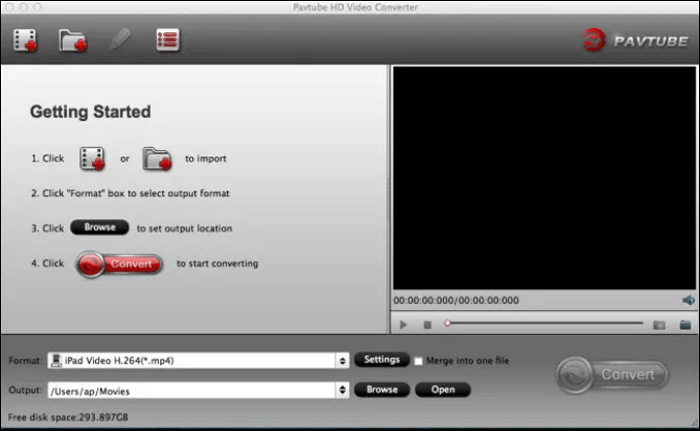
How to convert TiVo to MP4 using HD Converter for Mac:
Step 1. Open the software and click "Add Video" to import your TiVo files.
Step 2. For first-time conversion, click on the TiVo option and enter your Media Access Key.
Step 3. In the format section, choose H.264 HD Video (*.mp4) as the output format.
Step 4. When all are set, click “Convert” to start the conversion from TiVo to MP4.
Convert TIVO to MP4 Online
Here are some online converters that you can choose with the relevant guides.
1. Convertio
Although Convertio does not state so, it does offer the option to convert TiVo to MP4. This universal online converter offers the option to upload the files through a cloud system, so it is indeed possible to upload without having to rely on the file being on the device. Definitely, it's the perfect converter for those who need to change devices often!
Convertio also allows its users to tweak several parts of the video. Although they are not full customization, it is sufficient enough to allow you to make small changes for the video. And the best part? All files go poof after 24 hours, meaning there is no trace of the conversion left. Your file is safe using Convertio!
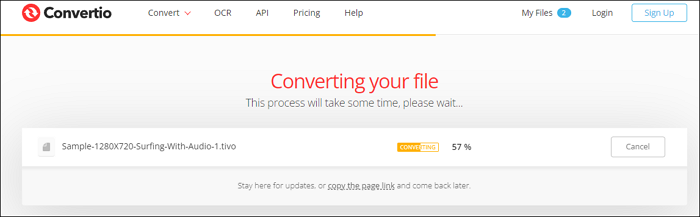
How to convert TiVo to MP4 using Convertio:
Step 1. Upload the TiVo file and wait for it to be uploaded.
Step 2. Click on the Settings icon on the right side to make customization.
Step 3. Click "Convert" to start the conversion process.
2. Video2edit
Video2edit is another online converter besides Convertio. Just like Convertio, the website has the function to convert TiVo to MP4 although it's not stated explicitly. Rather, you know it by going through the process right away. What makes it better compared to the first online converter is the customization it offers. Although it's not advanced, it offers a broader scope such as cutting, trimming, and many more.
Once the conversion is done, you can share your result by sending its QR code. You can also zip it and send it elsewhere. If you think you made a mistake, no worries as you can always redo it with the "Redo" button and start the process again.
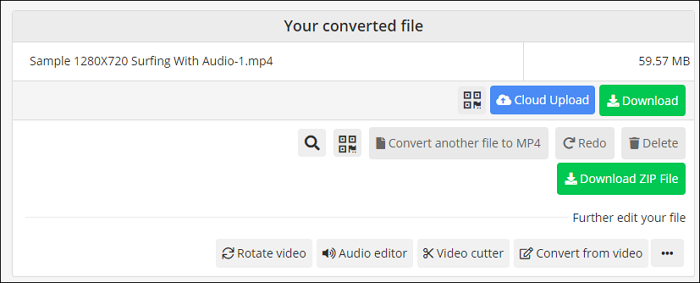
How to convert TiVo to MP4 using Video2edit:
Step 1. Upload the file to the website, either directly or through online methods.
Step 2. Change the internal setting at the bottom of the uploading process.
Step 3. Once everything is done, click "Start".
Step 4. You may share it with others or trim the result after the conversion is done.
Convert MOV, MKV, M4V, FLV, DIVX, AVI, MPG to MP4 on Windows 10
If you want to convert MOV or other common video formats to MP4 on Windows, then you're in luck because EaseUS Video Converter is here to save the day. As its name states, it is software that can aid its users in converting videos, no matter what their file extensions are. Thanks to this software that supports more than 1000+ formats (except for TiVo), making it possible to convert from or to different file extensions.
Another perk of using the software is the features it has. EaseUS Video Converter has batch conversion that allows you to convert files quickly. So, there is no need to worry about wasting time converting files one by one.
Key Features:
- GPU acceleration for smoother conversion
- The option to merge many files into one big file
- Audio converter from one audio extension to another (and vice versa)
- Convert MP3 to MP4 and other options
- Fast conversion, up to 30x than normal converters
Conclusion
From what you can see above, there are plenty of methods to convert TiVo to MP4, both online and offline. The offline conversion is a bit hard to find, and they are usually rich-featured converters.