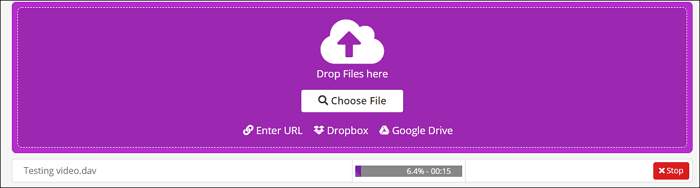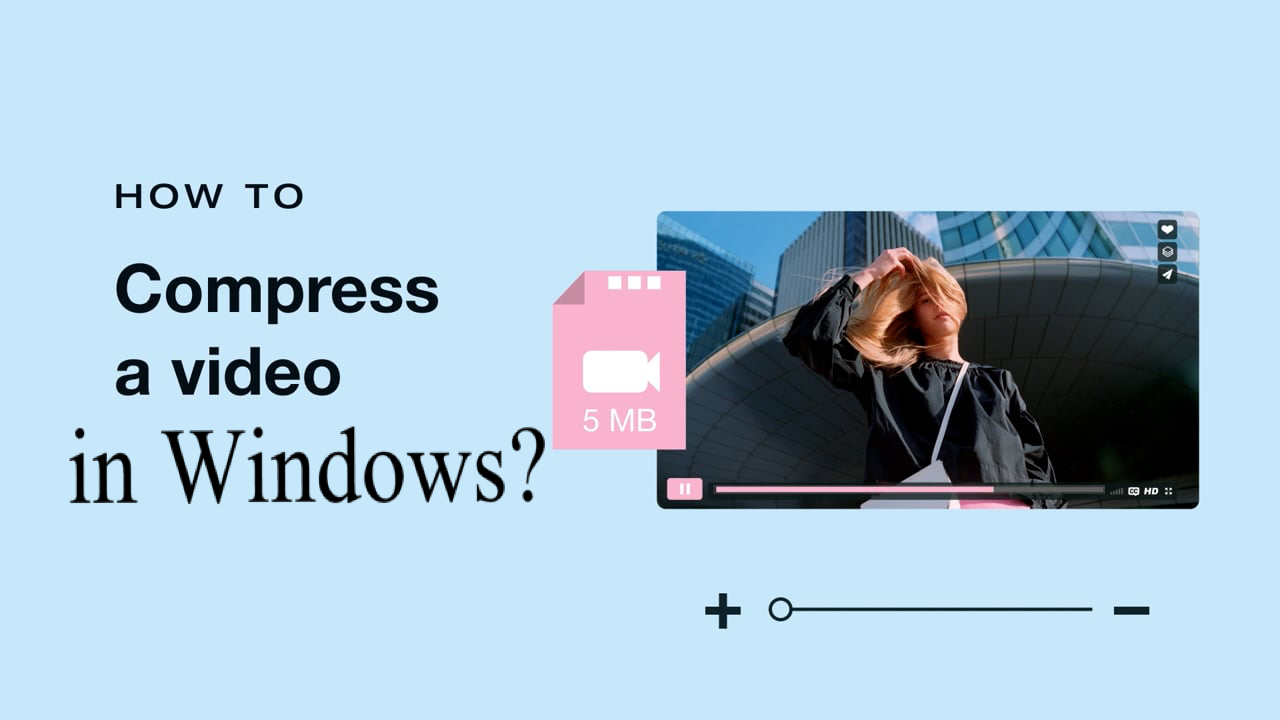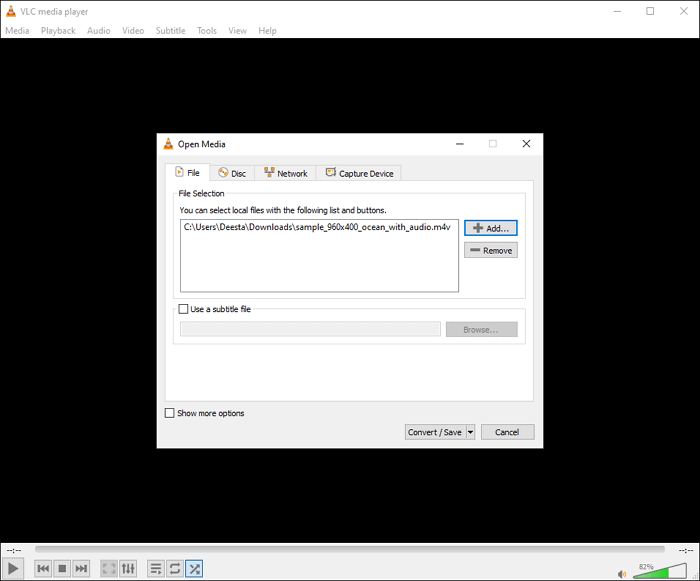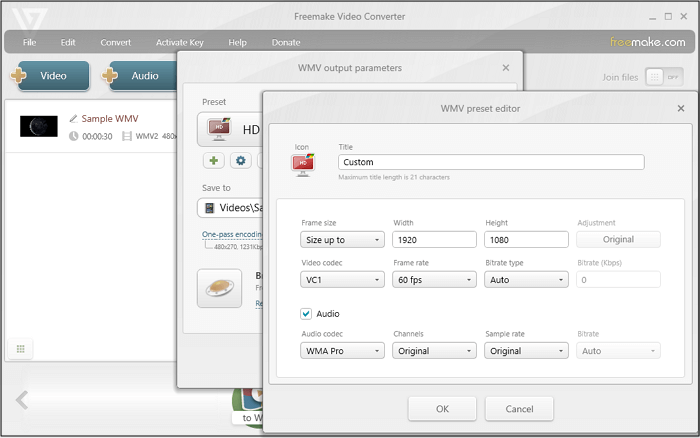-
Jane is an experienced editor for EaseUS focused on tech blog writing. Familiar with all kinds of video editing and screen recording software on the market, she specializes in composing posts about recording and editing videos. All the topics she chooses are aimed at providing more instructive information to users.…Read full bio
-
![]()
Melissa Lee
Melissa is a sophisticated editor for EaseUS in tech blog writing. She is proficient in writing articles related to screen recording, voice changing, and PDF file editing. She also wrote blogs about data recovery, disk partitioning, and data backup, etc.…Read full bio -
Jean has been working as a professional website editor for quite a long time. Her articles focus on topics of computer backup, data security tips, data recovery, and disk partitioning. Also, she writes many guides and tutorials on PC hardware & software troubleshooting. She keeps two lovely parrots and likes making vlogs of pets. With experience in video recording and video editing, she starts writing blogs on multimedia topics now.…Read full bio
-
![]()
Gloria
Gloria joined EaseUS in 2022. As a smartphone lover, she stays on top of Android unlocking skills and iOS troubleshooting tips. In addition, she also devotes herself to data recovery and transfer issues.…Read full bio -
![]()
Jerry
"Hi readers, I hope you can read my articles with happiness and enjoy your multimedia world!"…Read full bio -
Larissa has rich experience in writing technical articles and is now a professional editor at EaseUS. She is good at writing articles about multimedia, data recovery, disk cloning, disk partitioning, data backup, and other related knowledge. Her detailed and ultimate guides help users find effective solutions to their problems. She is fond of traveling, reading, and riding in her spare time.…Read full bio
-
![]()
Rel
Rel has always maintained a strong curiosity about the computer field and is committed to the research of the most efficient and practical computer problem solutions.…Read full bio -
![]()
Dawn Tang
Dawn Tang is a seasoned professional with a year-long record of crafting informative Backup & Recovery articles. Currently, she's channeling her expertise into the world of video editing software, embodying adaptability and a passion for mastering new digital domains.…Read full bio -
![]()
Sasha
Sasha is a girl who enjoys researching various electronic products and is dedicated to helping readers solve a wide range of technology-related issues. On EaseUS, she excels at providing readers with concise solutions in audio and video editing.…Read full bio
Page Table of Contents
0 Views |
0 min read
AMR or Adaptive Multi-Rate Audio codec is a data compression file format for accumulating human audio. Most smartphones with 3G technology support AMR file format to record audio files. But AMR doesn't work with multimedia-handled devices, so you need a converter to play the audio files.
Although people who use desktop programs like RealPlayer can access AMR files, it's troublesome for other users. To make the AMR files compact, you can convert AMR to MP3, a widely used audio file format and functions with any program. Whether you have Windows/Mac or want to convert AMR to MP3 on iPhone/Android, follow this post.
How to Convert AMR into MP3 on Windows 10 and Mac
Here, you have two choices, including EaseUS Video Converter and Audacity.
Tool 1. EaseUS Video Converter
As a Windows converting tool, EaseUS Video Converter allows importing a single AMR file and a large number of AMR files. You can also enhance the ability with GPU acceleration.
It's a versatile audio and video converter to deal with common media formats like MP4, MOV, MKV, M4V, etc. You can easily convert one audio format to another. The whole converting process only requires a few simple steps.
Main features of this all-in-one video and audio converter:
- Support 1000+ formats of audio and video
- Extract your desired audio from a target video
- Deal with multiple video files at the same time
- Offer 30X faster-converting process
- Play the original or converted file as you like
Catch this chance to try this tool!
How to convert AMR file to MP3:
Step 1. Open EaseUS Video Converter on your computer. Next, click "Choose Files" followed by "Audio Converter" to add your target audio files.

Step 2. Click "Settings" > "Audio" and then choose MP3 as your output format. Moreover, you are able to select the quality according to your needs.
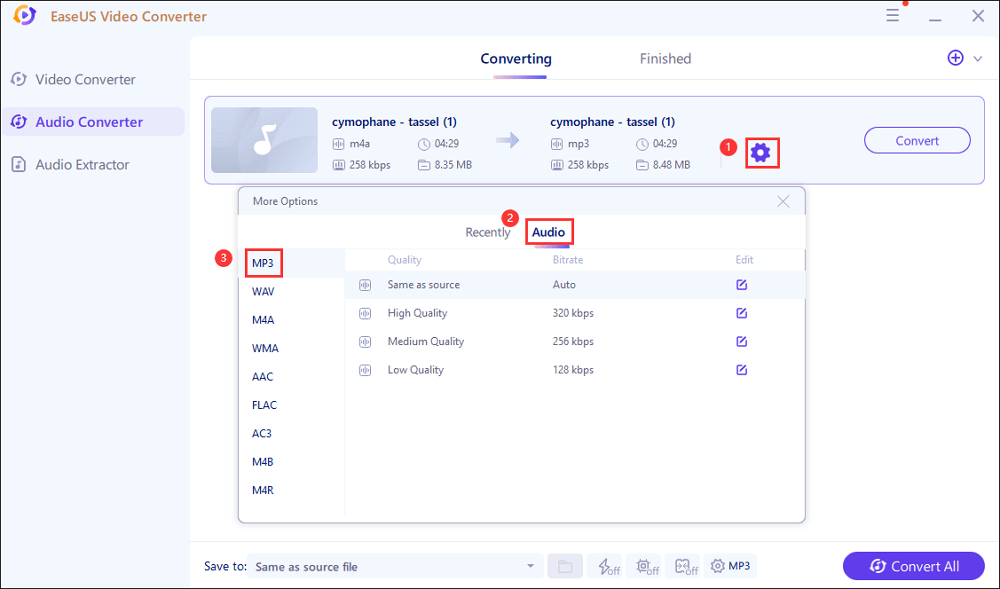
Step 3. Then go back to the main interface, and click on the "Convert All" button to start the conversion.
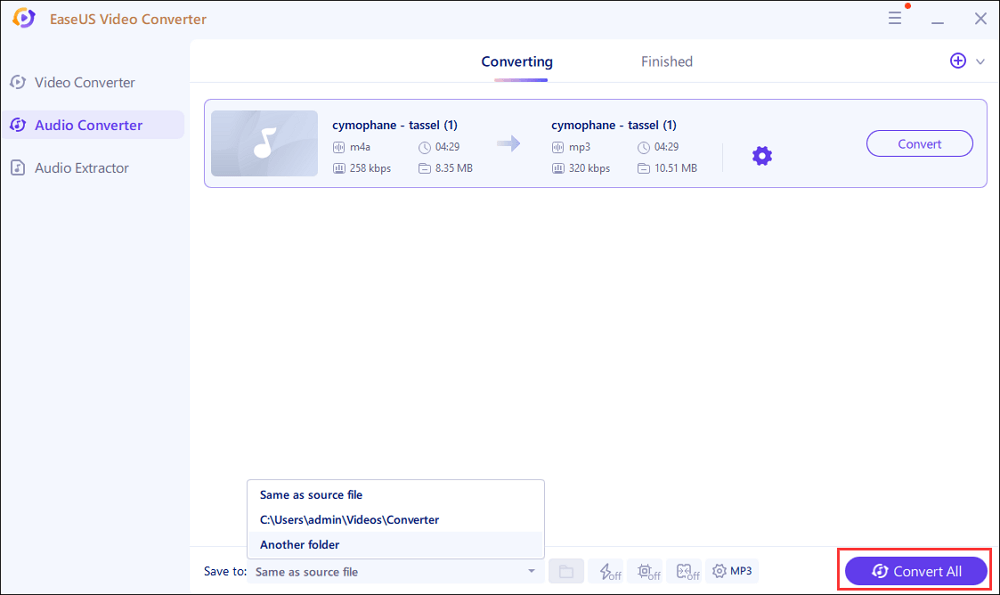
Tool 2. Audacity
An excellent audio conversion tool won't ruin your audio files in the conversion process. People often use tools that consume time and muddle up their crucial audio files. You can't take the risk of damaging your audio files. That's why you should consider Audacity.
Audacity is a great MP3 converter for PC. The software is a free, open-source platform to convert AMR to MP3. It permits the user to combine and export multiple files at once in different file formats.
Here we jotted down the detailed steps of how to convert AMR to MP3 on Windows/Mac using Audacity:
Step 1. Open your browser on Windows or Mac and search for Audacity. On the website, you'll see an option of downloading the software on your PC. Click on the download option, and the downloading will start.
Step 2. After downloading the tool, launch it on your PC. The primary interface of the software will show up on your screen. You can convert AMR to MP3 unless you download the FFmpeg library for the audacity software.
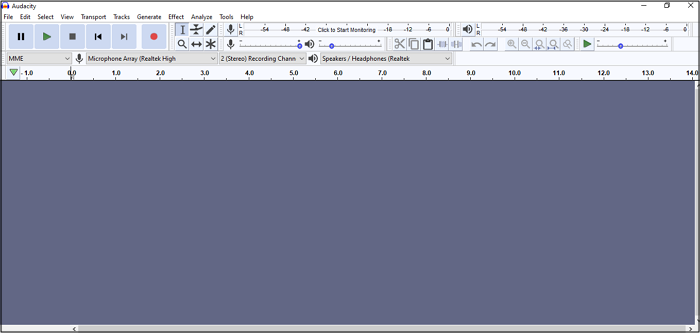
Step 3. Download the FFmpeg library based on Windows and Mac from the web. Once you download the library, restart the Audacity software.
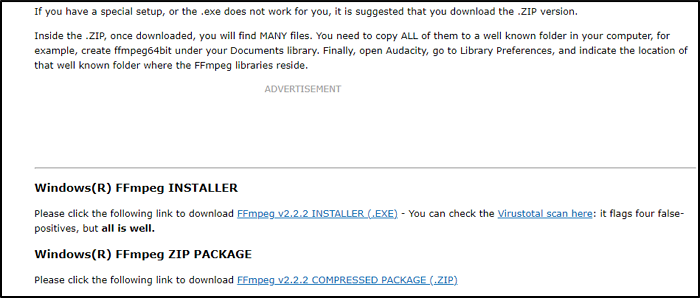
Step 4. After restarting the tool, drag and drop your AMR audio files or click on Files.
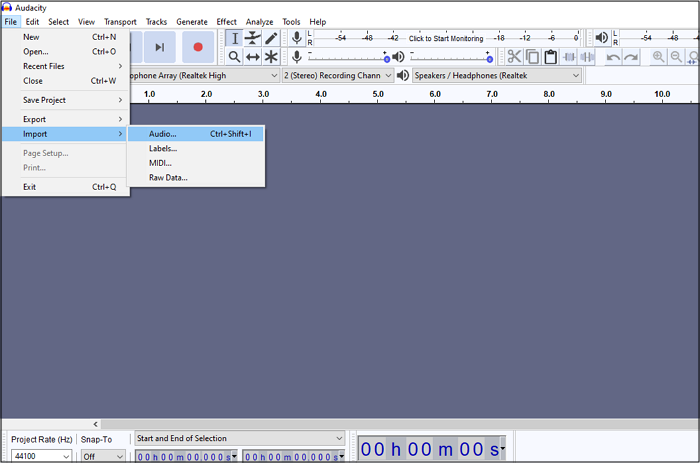
Step 5. For converting your AMR file to MP3, click on "File" from the menu bar and choose "Export." After this, select the format "Export as MP3" to convert AMR to MP3 successfully.
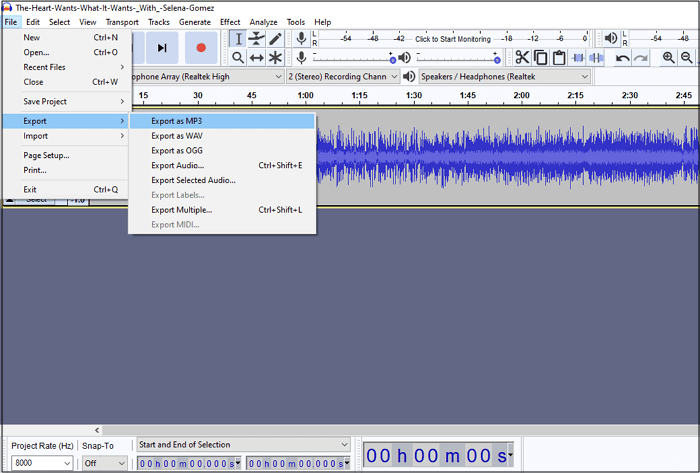
Once the conversion is done, you may want to edit the MP3 file, for instance, you want to trim unwanted parts, change speed, adjust the volume, etc. At that time, EaseUS Video Editor comes in handy. Providing lots of video and audio editing tools, this software will help you complete your work as you want.
How to Change AMR into MP3 Format Free Online
Many tools help you convert AMR to MP3, but some users prefer online tools. It's best to download audio conversion tools to edit your audio files and converting them.
But one can use the online tools efficiently to convert AMR files to MP3 if they don't need to perform any editing. The best online tool to change AMR to MP3 is Convertio. This tool conveniently converts your AMR audio files to MP3 in no time.
The online tool supports over 56 file formats to convert audio speech files on the go. The online tool doesn't need any software, and it functions on every device and deletes your data instantly after conversion.
Here are the definite steps of how to convert AMR to MP3 format free online with Convertio:
Step 1. Open any browser on Windows and Mac and search for Convertio online tool. You'll encounter the primary interface of the tool with a message of "Choose File".
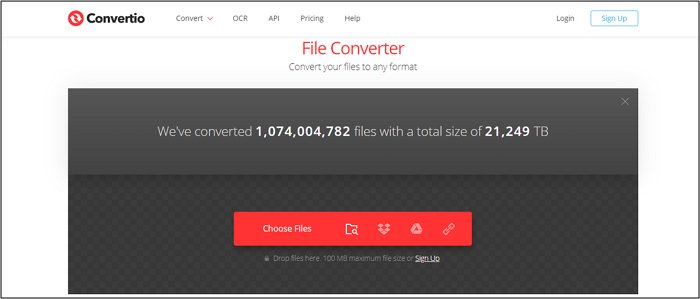
Step 2. To convert your files, upload AMR audio file from your PC or drag and drop the file. After uploading the file, choose your output file format and click on the "Convert" option. And the conversion process will start on your screen.
Step 3. After the conversion process is done, you'll see a download button on the screen. Click on "Download" to download the MP3 files on your PC.
How to Convert AMR File to MP3 on iPhone and Android
Most people work on smartphones rather than carrying a laptop with them. If you want to convert files on the go on your iPhone and Android, you need an AMR to MP3 conversion app.
Audio Converter is such an application which can help you change AMR into MP3 wether on iOS or Android. It can help you convert audio and video files to different formats from OGG and OPUS to MP3, FLAC, and WMA. Now let's take a look at the procedure.
Step 1. Open the play store app and search for Audio Converter (MP3, ACC, WMA). Install the app on your smartphone.
Step 2. After this, open the app and click on "Convert File" from the bottom of your screen. Upload the desired AMR file on the app for conversion.
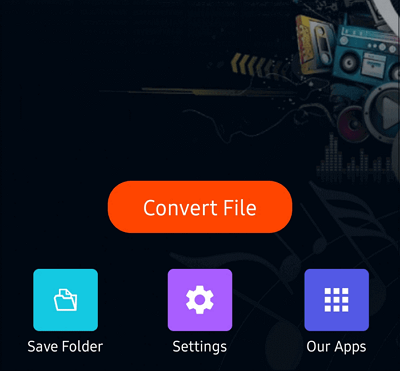
Step 3. After uploading, choose the output format as MP3. You can edit other settings like bitrate, sample rate, etc.
Step 4. After selecting output format, click "Save." The app will convert the audio file into MP3.
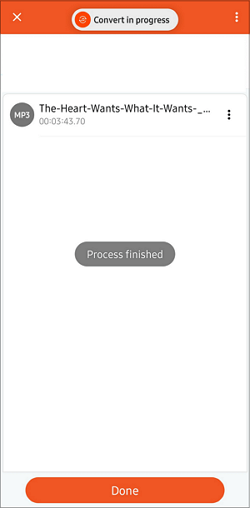
The Bottom Line
Whether you use a smartphone or PC, there are tools for every device to convert AMR to MP3 for free. The tools that we mentioned earlier will make converting a single audio file or multiple files handy.
Audio conversion tools like Audacity and VLC provide basic editing features to edit your audio files. Also, EaseUS Video Converter is a good choice.
FAQs About Converting AMR to MP3
Look at this part on how to convert AMR to MP3.
1. What is an AMR file?
AMR stands for Adaptive Multi-Rate compressed file optimized for storing human speech. This audio file format used many mobile phones to record voice recording messages.
2. How do I open an AMR file?
Tons of media players can open the AMR audio files. Some media players include RealPlayer, VLC Media Player, Audacity, AMR Player, and more.
3. How do I convert an AMR file to MP3 on iTunes?
The best way is to use the iTunes application in iTunes to convert AMR audio files to MP3. iTunes is an audio converter that functions on all devices to convert audio files into different file formats.