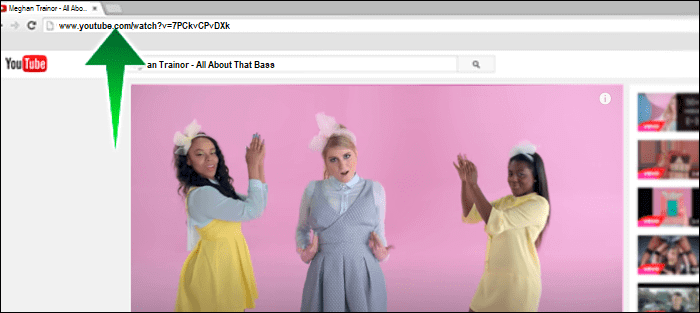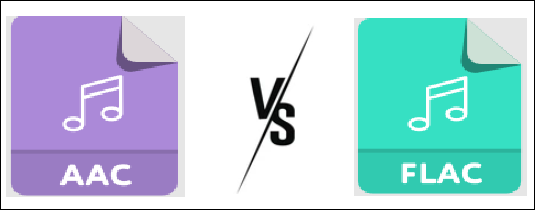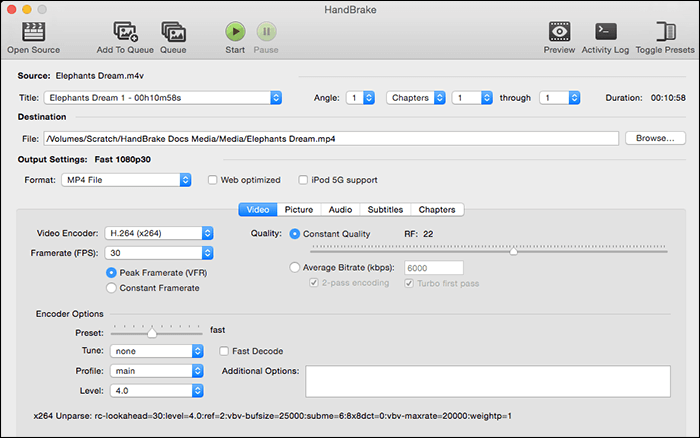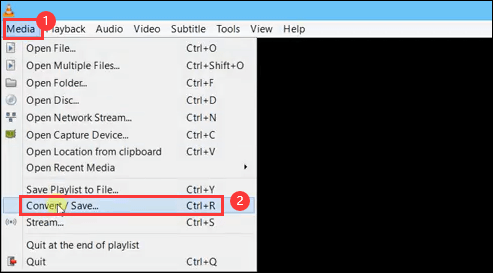-
Jane is an experienced editor for EaseUS focused on tech blog writing. Familiar with all kinds of video editing and screen recording software on the market, she specializes in composing posts about recording and editing videos. All the topics she chooses are aimed at providing more instructive information to users.…Read full bio
-
![]()
Melissa Lee
Melissa is a sophisticated editor for EaseUS in tech blog writing. She is proficient in writing articles related to screen recording, voice changing, and PDF file editing. She also wrote blogs about data recovery, disk partitioning, and data backup, etc.…Read full bio -
Jean has been working as a professional website editor for quite a long time. Her articles focus on topics of computer backup, data security tips, data recovery, and disk partitioning. Also, she writes many guides and tutorials on PC hardware & software troubleshooting. She keeps two lovely parrots and likes making vlogs of pets. With experience in video recording and video editing, she starts writing blogs on multimedia topics now.…Read full bio
-
![]()
Gloria
Gloria joined EaseUS in 2022. As a smartphone lover, she stays on top of Android unlocking skills and iOS troubleshooting tips. In addition, she also devotes herself to data recovery and transfer issues.…Read full bio -
![]()
Jerry
"Hi readers, I hope you can read my articles with happiness and enjoy your multimedia world!"…Read full bio -
Larissa has rich experience in writing technical articles and is now a professional editor at EaseUS. She is good at writing articles about multimedia, data recovery, disk cloning, disk partitioning, data backup, and other related knowledge. Her detailed and ultimate guides help users find effective solutions to their problems. She is fond of traveling, reading, and riding in her spare time.…Read full bio
-
![]()
Rel
Rel has always maintained a strong curiosity about the computer field and is committed to the research of the most efficient and practical computer problem solutions.…Read full bio -
![]()
Dawn Tang
Dawn Tang is a seasoned professional with a year-long record of crafting informative Backup & Recovery articles. Currently, she's channeling her expertise into the world of video editing software, embodying adaptability and a passion for mastering new digital domains.…Read full bio -
![]()
Sasha
Sasha is a girl who enjoys researching various electronic products and is dedicated to helping readers solve a wide range of technology-related issues. On EaseUS, she excels at providing readers with concise solutions in audio and video editing.…Read full bio
Page Table of Contents
0 Views |
0 min read
With the advancements in technology, bibliomaniacs have moved towards using audiobooks. But the restriction they have to face is that AAX (Audiobooks Audible) is not playable on every device. For example, you can get an extensive library of audiobooks from Amazon Audible, but they can only be played in the media players associated with the audible app.
You can convert AAX to other formats like MP3, which is universal, providing better sound quality, and solves compatibility issues. So, you convert AAX to MP3 format because of all these reasons. Now, you need an ideal AAX to MP3 converter to carry out this function. That's why here is a list of the best converters for Windows, Mac, and Online users.
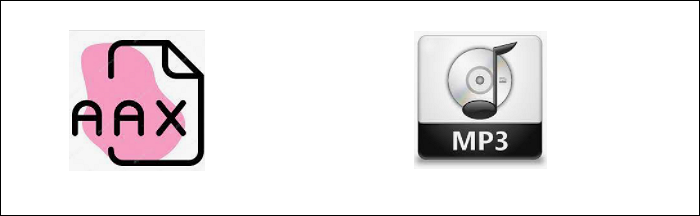
How to Convert AAX Files to MP3 on Windows 10
Are you a Windows user and looking for an efficient AAX to MP3 Converter? If so, then EaseUS Video Converter and Prism Video Converter are your way to go.
Tool 1. EaseUS Video Converter
When converting any file to your required format, EaseUS Video Converter is the best software to perform this function. Supporting almost 1000+ audio/video formats, it helps convert AAX files to MP3. Also, it provides you with a 30X faster process with its GPU acceleration technology and lightning-speed conversion. Flawless conversion is what it offers, so you don't have to worry about the file quality. Moreover, it can convert AAX to WAV, M4A, AAC, etc.
Key Features:
- Support up to 8K resolution
- Extract audio from videos
- Offer 500+ audio formats
- Allow faster conversion speed
- Best MP3 converter for PC
Download this Windows converting software! No registration is required.
How to convert the AAX file to MP3, using this audio converter:
Step 1. Open EaseUS Video Converter on your computer. Next, click "Choose Files" followed by "Audio Converter" to add your target audio files.

Step 2. Click "Settings" > "Audio" and then choose MP3 as your output format. Moreover, you are able to select the quality according to your needs.
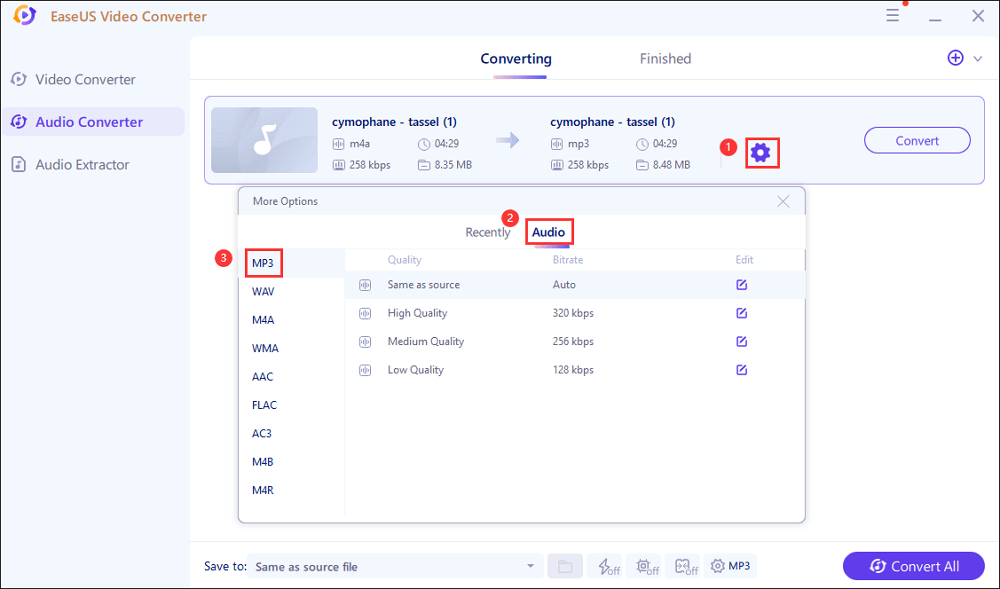
Step 3. Then go back to the main interface, and click on the "Convert All" button to start the conversion.
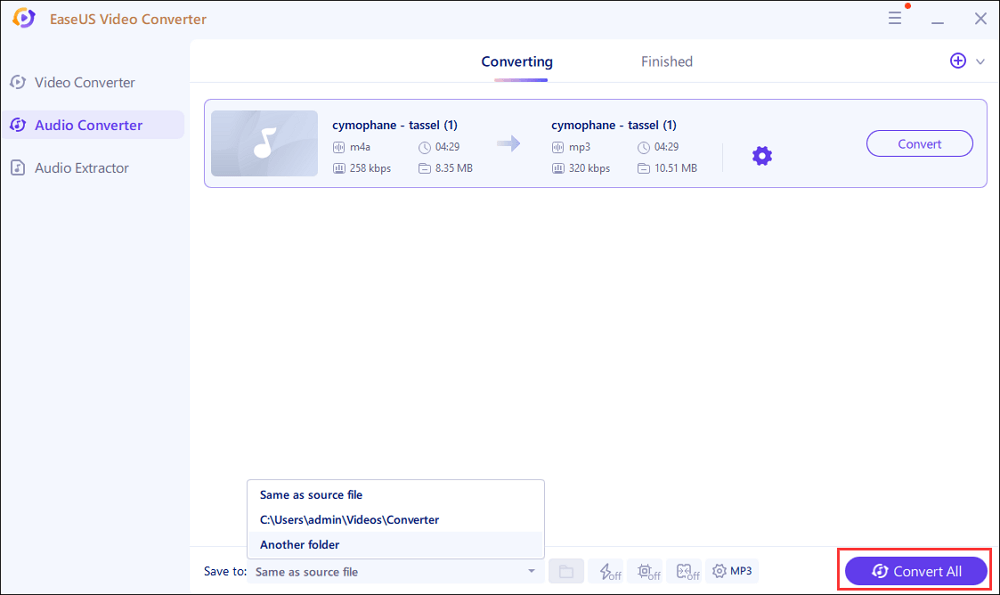
Tool 2. Prism Video Converter
Prism Video Converter is considered an efficient and reliable software, allowing you to convert any audio/video file in a snap. It can be used as an AAX to MP3 converter as it supports many formats, i.e., WebM, WMV, MOV, MP3, AAC, etc. Also, this tool lets you preview your original file whenever you need it.
Also, you can set the output quality by changing bitrates before conversion. The converting process is fast because of its multi-core processor system. You can use its batch conversion feature to handle multiple files at once. Moreover, it allows you to share the converted files directly to various applications.
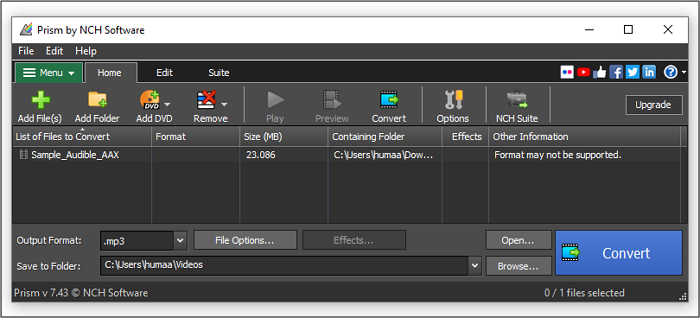
How to convert AAX to MP3 on Windows 10 via Prism Video Converter:
Step 1. Open Prism Video Converter on your device. Click "Add File(s)" to upload the AAX audiobook file.
Step 2. Choose MP3 as the output format from its drop-down menu. Also, select the destination folder by pressing "Browse".
Step 3. Now, edit the file if needed. Then click "Convert". Finally, save the MP3 on your computer.
How to Convert AAX to MP3 on Mac
For Mac users, Apple Music can convert AAX files to MP3. This all-in-one Music application works as a music management program and performs multiple audio functions, i.e., downloading, converting, editing, and many more. Using advanced audio codecs, this software offers standard playback. It can also convert many compressed and uncompressed formats.
The conversion process can quickly be performed by selecting the MP3 encoder as a preference. You can also use its sound optimization as your demands. After synchronizing with iCloud, it becomes easier to save your converted files. With a simple interface, you can do all tasks on a single window.
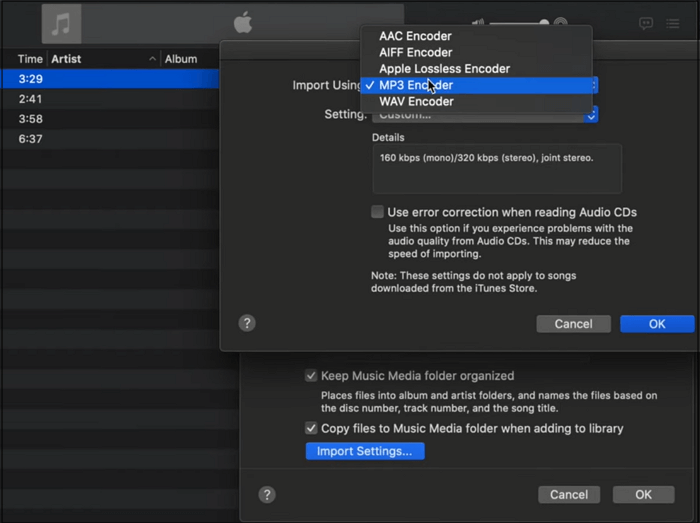
Convert AAX files to MP3 with Apple Music:
Step 1. Select all the AAX files you want to convert and open them with Apple Music on your Mac device.
Step 2. Click "Music" > "Preferences" > "Import Setting", and a pop-up window will appear.
Step 3. Choose "MP3 Encoder" and change the file settings if needed. Click "OK".
Step 4. Hit "File" > "Convert" > "MP3 Version". You will get your converted file within seconds.
How to Convert AAX to MP3 Online
Convertio is an easy and fast AAX to MP3 converter. It is online, browser-based software that helps do the best audio conversions. Despite audios, it lets convert videos, images, documents, and almost 300+ file formats. You can convert your audiobooks from AAX or M4B to MP3 without worrying about the sound quality loss during the conversion process.
Its high-quality video processing algorithms help retain the file quality even after conversion. This online service is entirely credible because it deletes the uploaded files within 24 hours. Also, it helps perform different media functions like rotating, flipping, and changing the aspect ratio. All you need is a secure internet connection.
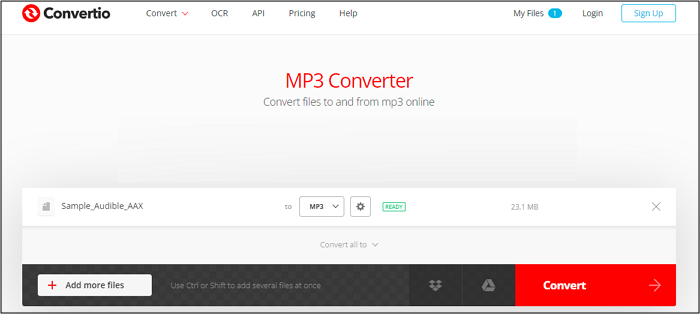
How to make AAX to MP3 conversion:
Step 1. Open the Convertio website on your browser. Hit "Choose Files" to upload your AAX file.
Step 2. Secondly, select the output format as "MP3".
Step 3. Now, click "Convert". It will shift you to a new window Then, click "Download" to save it.
Conclusion
Whether you face a compatibility issue or need to store your audiobooks offline on your device, converting AAX to MP3 is helpful. To perform this task, you can get an AAX to MP3 converter, whether offline or online. This is a detailed guide of converters and their tutorials for Windows, Mac, and Online users. For PC users, EaseUS Video Converter takes the lead because of its extensive features and responsive interface. Download it now!