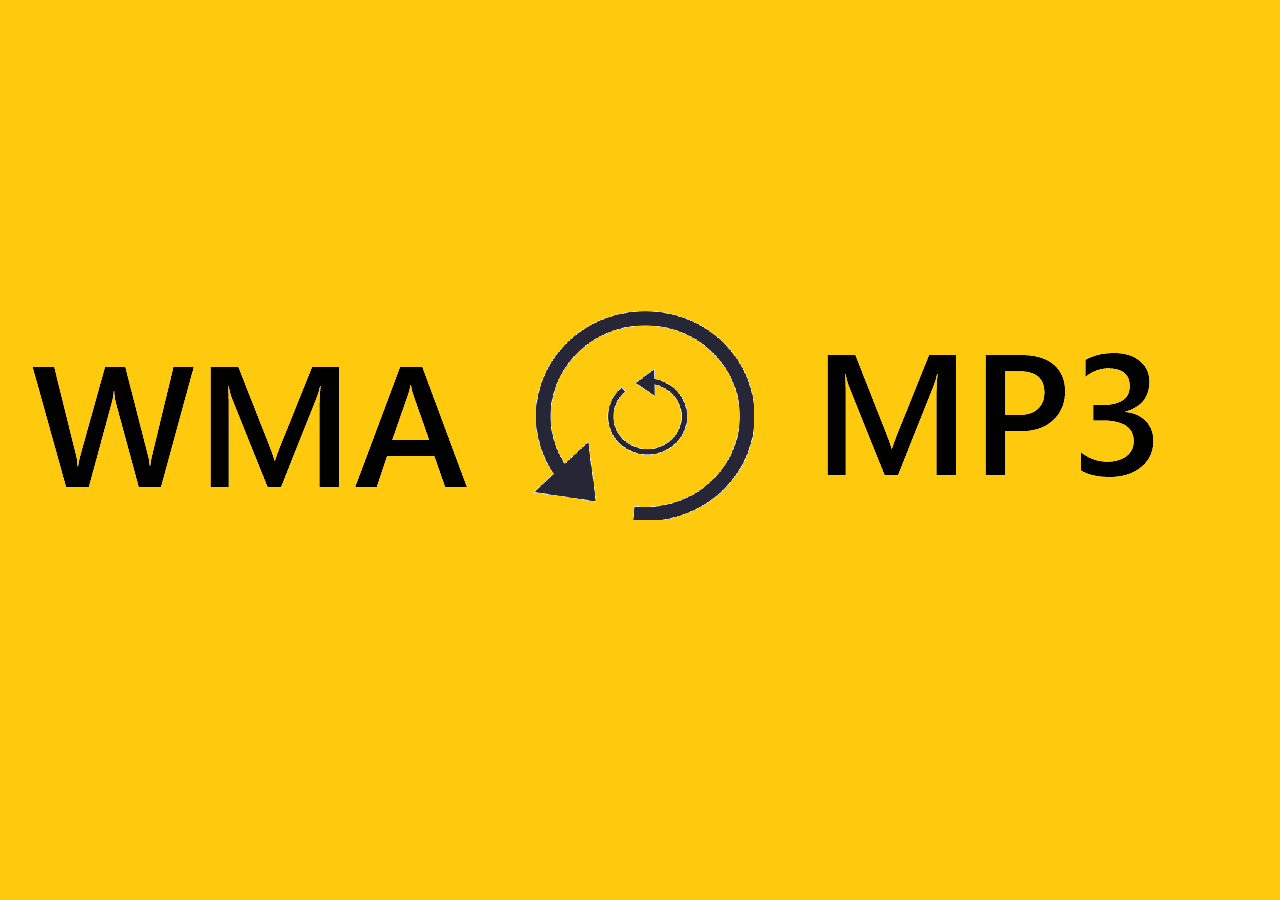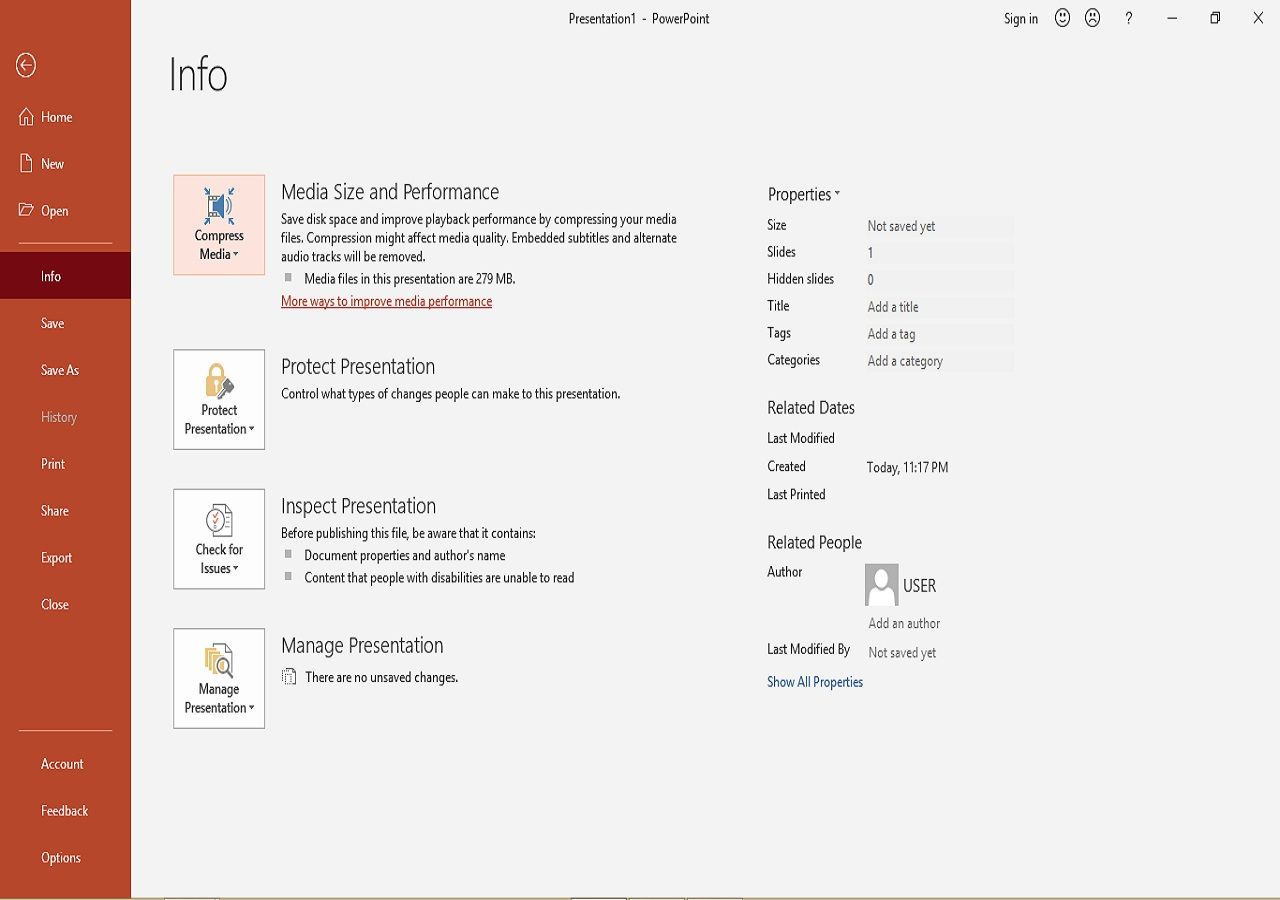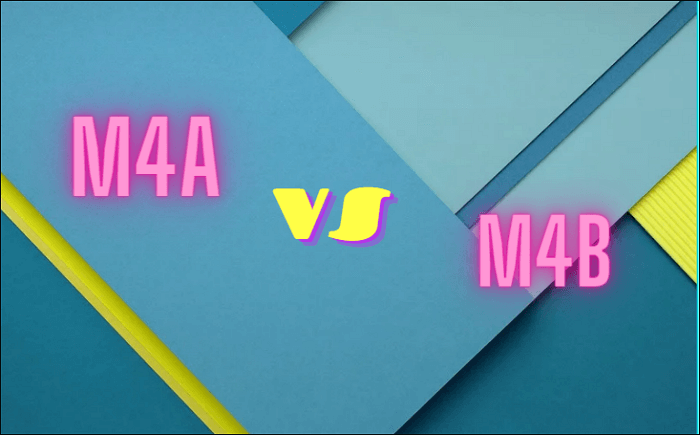-
Jane is an experienced editor for EaseUS focused on tech blog writing. Familiar with all kinds of video editing and screen recording software on the market, she specializes in composing posts about recording and editing videos. All the topics she chooses are aimed at providing more instructive information to users.…Read full bio
-
![]()
Melissa Lee
Melissa is a sophisticated editor for EaseUS in tech blog writing. She is proficient in writing articles related to screen recording, voice changing, and PDF file editing. She also wrote blogs about data recovery, disk partitioning, and data backup, etc.…Read full bio -
Jean has been working as a professional website editor for quite a long time. Her articles focus on topics of computer backup, data security tips, data recovery, and disk partitioning. Also, she writes many guides and tutorials on PC hardware & software troubleshooting. She keeps two lovely parrots and likes making vlogs of pets. With experience in video recording and video editing, she starts writing blogs on multimedia topics now.…Read full bio
-
![]()
Gloria
Gloria joined EaseUS in 2022. As a smartphone lover, she stays on top of Android unlocking skills and iOS troubleshooting tips. In addition, she also devotes herself to data recovery and transfer issues.…Read full bio -
![]()
Jerry
"Hi readers, I hope you can read my articles with happiness and enjoy your multimedia world!"…Read full bio -
Larissa has rich experience in writing technical articles and is now a professional editor at EaseUS. She is good at writing articles about multimedia, data recovery, disk cloning, disk partitioning, data backup, and other related knowledge. Her detailed and ultimate guides help users find effective solutions to their problems. She is fond of traveling, reading, and riding in her spare time.…Read full bio
-
![]()
Rel
Rel has always maintained a strong curiosity about the computer field and is committed to the research of the most efficient and practical computer problem solutions.…Read full bio -
![]()
Dawn Tang
Dawn Tang is a seasoned professional with a year-long record of crafting informative Backup & Recovery articles. Currently, she's channeling her expertise into the world of video editing software, embodying adaptability and a passion for mastering new digital domains.…Read full bio -
![]()
Sasha
Sasha is a girl who enjoys researching various electronic products and is dedicated to helping readers solve a wide range of technology-related issues. On EaseUS, she excels at providing readers with concise solutions in audio and video editing.…Read full bio
Page Table of Contents
0 Views |
0 min read
YouTube became the most popular online accessible resource of high-quality video. You can watch and listen to live concerts, breaking news, technical seminars, even tips on how to make exquisite dishes. Sometimes you will need to listen to a specific clip offline, crop a short part of a 3-hours video, or just make your compilation. Here you can find options on how to convert YouTube to AAC format on Windows, Mac, and online.
How to Convert YouTube to AAC on Windows
To convert YouTube videos to audio on Windows PC, there are two great apps. EaseUS Video Converter is professional at video converting while EaseUS Video Editor offers you more tools to edit videos.
1. EaseUS Video Converter
EaseUS Video Converter is a powerful video and audio converter that you can never miss. This converter is especially suitable for those who don't want to wait for a very long time as the CPU acceleration makes it work 30 times faster than many of its competitors. Moreover, it supports 1000+ audio and video formats, from popular ones to uncommon ones.
For people who want to convert YouTube videos to AAC, EaseUS Video Converter is the best choice, as it is capable of converting video to audio and vice versa. If you want to extract the audio file from a video, don't hesitate to try this software.
Features:
- Easy to use
- Support combining video and audio clips
- Convert YouTube video to MP3
- Support batch conversion
If you need to convert YouTube videos with user-friendly software, don't hesitate to click on this button to download EaseUS Video Converter.
Steps to Convert YouTube Videos to AAC with EaseUS Video Converter:
Step 1. Install EaseUS Video Converter on your computer and launch it. Select the specialized "Audio Extractor" option on the right side of the interface. Then, you need to click on the "Choose Files" button to import the source video.
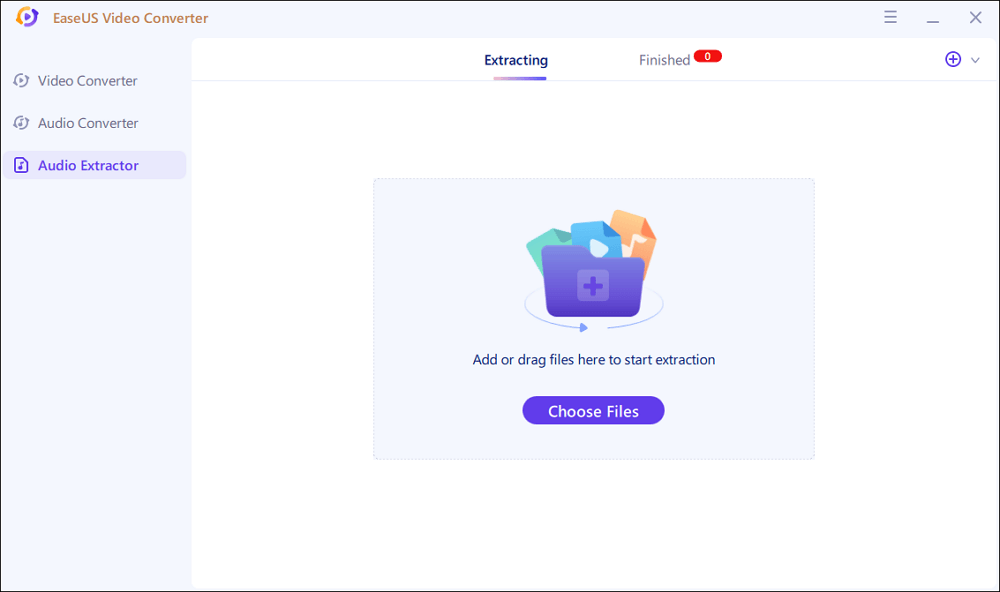
Step 2. After importing the video, click on the "Settings" button. When the "More Options" appears, select AAC as the output format from the list of optional formats. You can also set a suitable quality and bitrate for your AAC audio.
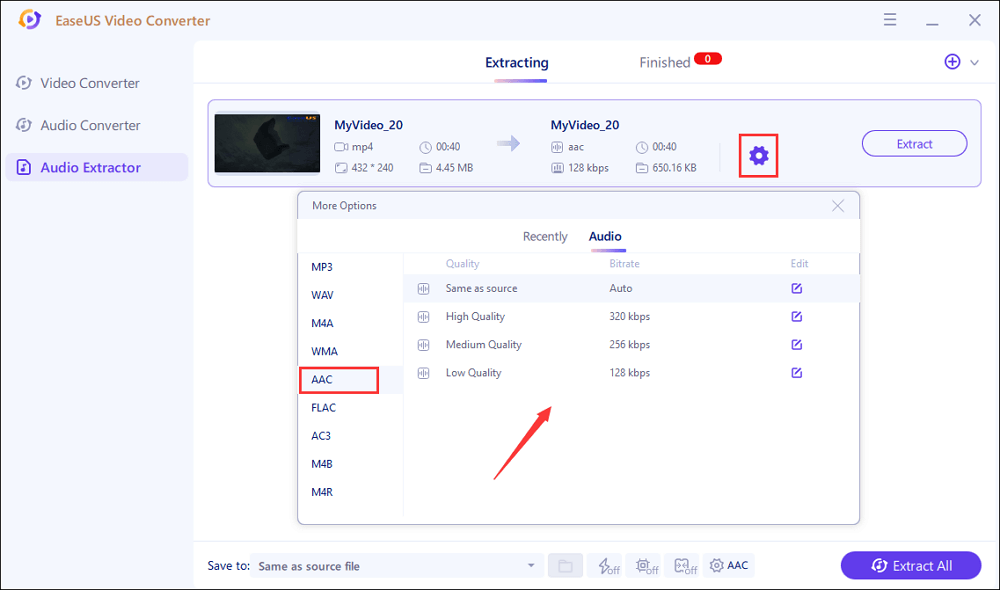
Step 3. Customize the save path, and click on the "Extract" button to get the AAC from the source video. There is also an "Extract All" button for extracting audio files from many videos.
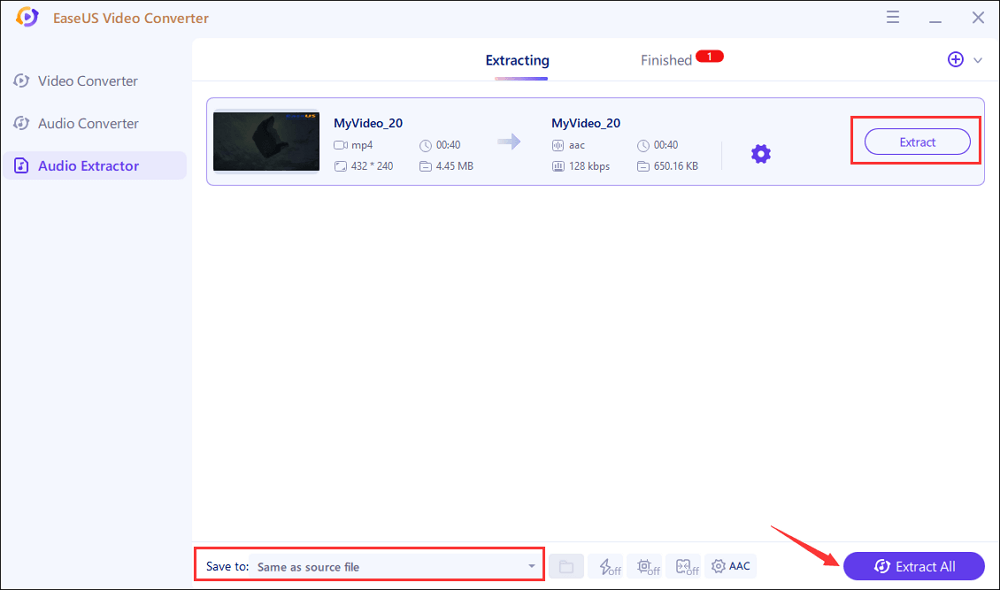
Step 4. Wait for conversion. You can find the AAC file extracted from the video in the "Finished" tab. This software offers you a built-in media player to preview it.
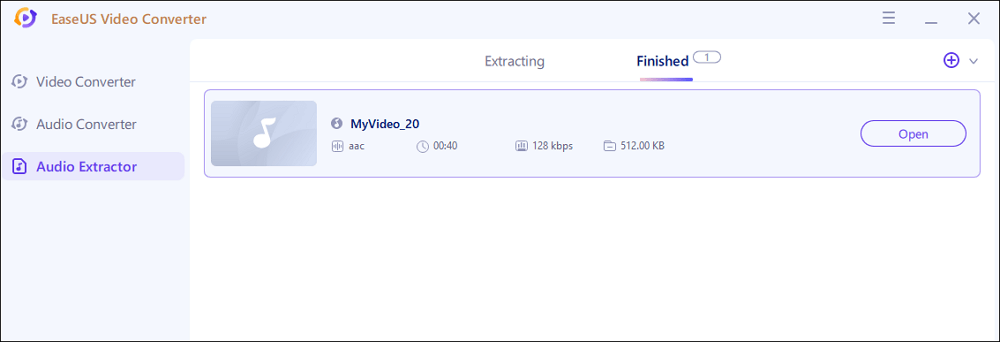
2. EaseUS Video Editor
EaseUS Video Editor is the best video editing software. It supports free audio and video converters, so you could work seamlessly with different file formats like MP4, AVI, WMV, MKV, MOV, etc. Additionally, you could import videos from DVDs.
The video editing software works properly with different media files. You can drop videos, music, text, and endless effects and transitions onto the timeline. You can trim, crop, split, rotate, mix audio, adjust style, zoom, mosaic, remove watermark from video, etc. The final masterpiece video can be exported as audio, video, or animated GIF. Each format can be customized in terms of encoders, bitrate, and others.
EaseUS Video Editor
Easy & smart video editing software for beginners
- User-friendly interface
- User-friendly interface
- A full range of free visual and audio effects
- Support advanced tools like Chroma Cutout
Trusted by TechRadar, Fstopper, etc.
How to Convert YouTube to AAC on Mac
Flvto is a YouTube to AAC converter for Mac users. If you don't like the limits of the online converters YouTube to AAC or the add-ons are too complicated to use, you can install them on your Mac Flvto. Flvto YouTube Downloader for Mac provides HD function and high quality of tracks. It supports fast conversion to MP3, MP4, AVI, FLV, AAC, MOV, WMV, and WMA. With desktop software, you can convert long videos and movies. The software enables the conversion of entire YouTube playlists and channels.
Pros
- Supports bitrate from 48 kb/s to 320 kb/s
- Extract an audio from a video
- Simple user interface
Cons
- The free version shows tons of advertisements, which are irritating
- Not all video streaming websites are supported
The conversion operation is very simple:
Step 1. Click the address line of the site with your file and choose "copy". Launch Flvto YouTube Downloader on your Mac. Click the YouTube URL and copy the YouTube video URL.
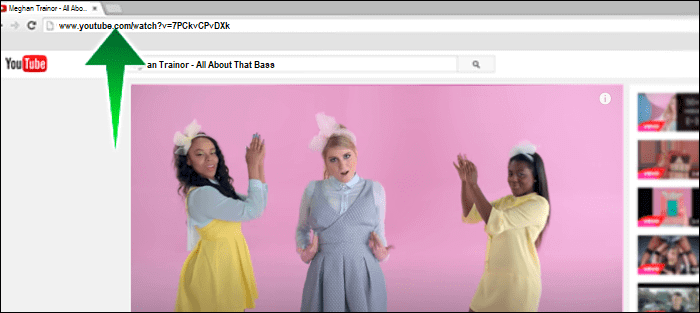
Step 2. Paste a URL into the input bar.
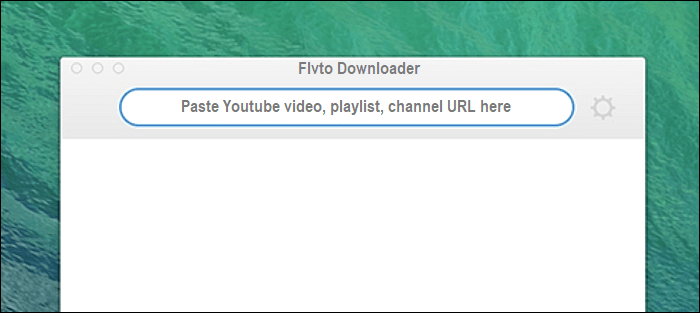
Step 3. Choose video or audio format of your file.
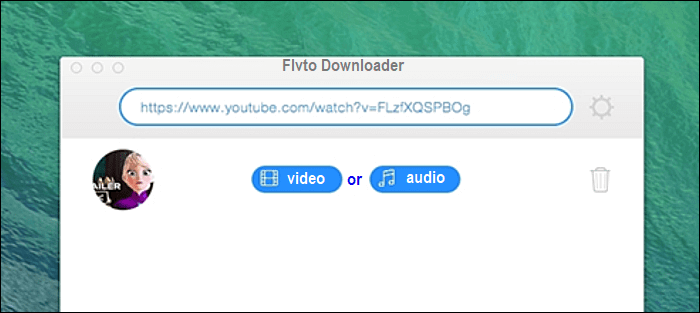
Step 4. Download it to your Mac computer and enjoy your favorite songs.
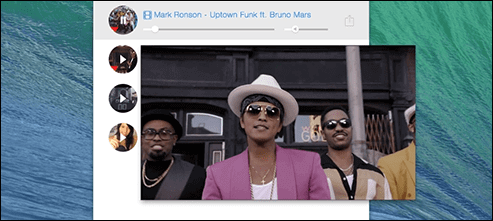
How to Convert YouTube to AAC Online
There are many online applications, you can use to convert a YouTube video to an AAC file. These tools are free and simple to use, but these sites rely on multiple ads or lead to a paid application, which performs more complex processing tasks. Most free online YouTube to AAC converters have limits on the numbers and file size. Here are some steps to convert YouTube to AAC, using two popular web services.
1. BestVideoConverter
BestVideoConverter is an online website that allows you to convert YouTube video to AAC format through its YouTube Converter. It supports multiple video-sharing websites and also provides an option to edit the file online. It provides one of the highest conversion rates, but still, the internet access speed and the duration of the video file can affect the operation. A conversion of a 5-minute YouTube video to AAC can take more than a minute.
Pros
- Free and easy to use online tool
- No limit to the number of downloads
- It allows you to edit the file
Cons
- Too many ads displayed on the web page
- The download is unstable and sometimes doesn't work properly
- Can't batch process videos
Steps to convert a Youtube video to AAC:
Step 1. Find a video you wish to download on YouTube and get its link from the address line. You will see a lot of ads on .bestvideoconverter.net
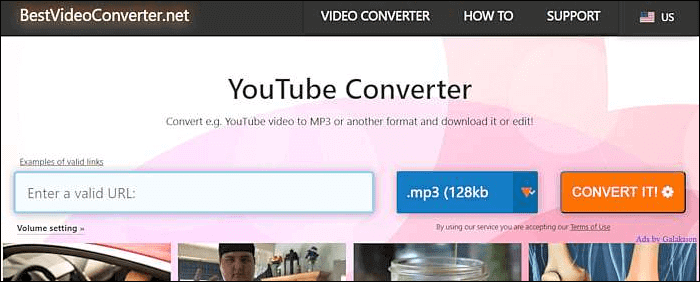
Step 2. Place the link at bestvideoconverter.net. Choose the output format – AAC.
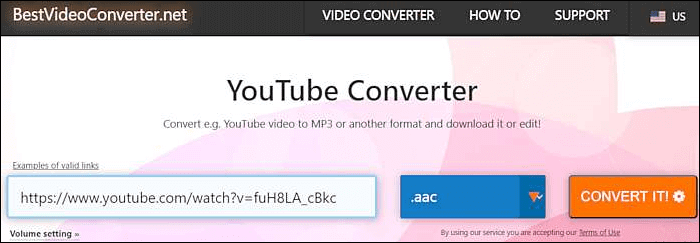
Step 3. Click "CONVERT IT" and the conversion process will start. Wait about a minute or two.
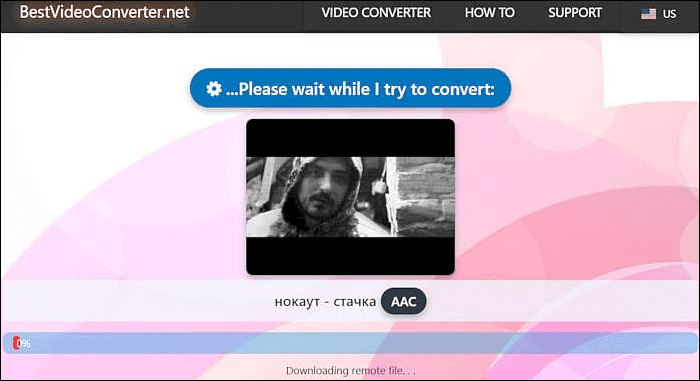
Step 4. When the analysis process is over, you can click "Download converted file", save it to your Dropbox, or edit the file further.
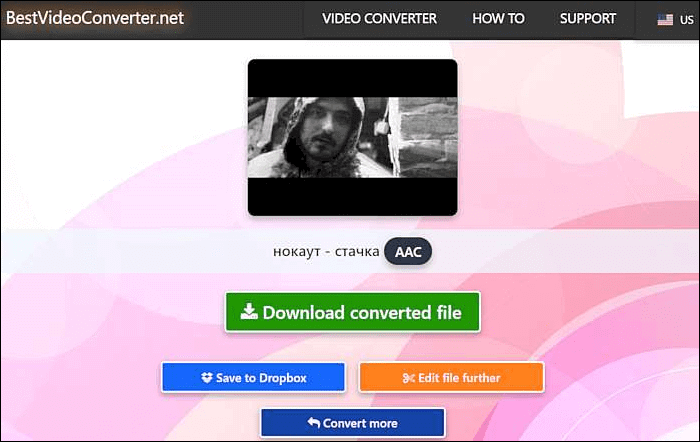
2. Savethevideo
SaveTheVideo supports many websites, including YouTube, Facebook, Twitter, Instagram, Vimeo, Reddit, Tumblr, and SoundCloud platforms. You can check the page with supported sites and search there by name. You can download a whole YouTube playlist. The site works online, supporting all operating systems - Windows, macOS, Linux, Android. You can use this online tool to convert to more than 400 audio formats. Also, you can cut and trim the video.
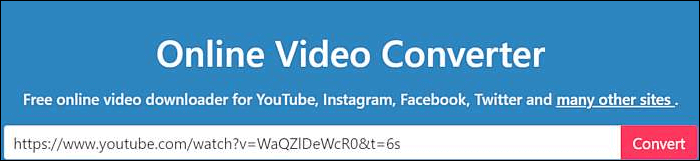
Pros
- Cut media file online
- Easy to use
- Multiple download links for one video
Cons
- Pop-ups supported
How to convert a YouTube video to AAC with Savethevideo:
Step 1. Copy the video link. Paste the link in the input field on the page.
Step 2. Select the format and audio quality. In this scenario – AAC format and CBR (High quality – 320 Kbps).
Step 3. Click on the Convert button to continue. You have to wait some minutes so the site will perform the conversion.
Step 4. When the conversion task is finished, you can download the resulting AAC file (8,1 MB). The download link is temporary, so you have to use it quickly.
Conclusion
Converting YouTube to AAC using some kind of YouTube converter sounds useful. In this guide you can see some of the popular tools for Windows and macOS to convert YouTube to AAC files, as well as some online services, doing it for free. Don't forget to check if it's legal to download the specific video (from public domains, as no one "owns" the video, when it was marked as Creative Commons). Of course, you can download your own video clips.
EaseUS Video Converter is the best software that you can use to convert the downloaded video into AAC format. With it, you can extract the audio from video easily. If you have many files to be converted, the batch conversion feature is what you need.
FAQs About YouTube to AAC
1. How do I convert YouTube to AAC?
If you want to listen to YouTube music offline, you can convert YouTube to AAC using online add-ons, or some of the video converter applications, supported by your OS (Windows 10 or macOS).
2. Is AAC better than MP3?
AAC achieves better audio quality than MP3 at the same bitrate. It has higher compression efficiency than MP3 because it uses a modified discrete cosine transform.
3. What audio does YouTube use?
YouTube currently streams in 128 Kbps ACC, when you use Normal quality. Premium subscribers can select the High quality, which streams at 256 kbps AAC. The low-quality is 48 kbps HE-AAC.
4. How do I download a 3-hour song from YouTube?
An easy way is to convert the video into an audio file. EaseUS MobiMover is an application to fast perform this heavy task while downloading and converting the file at the same time.