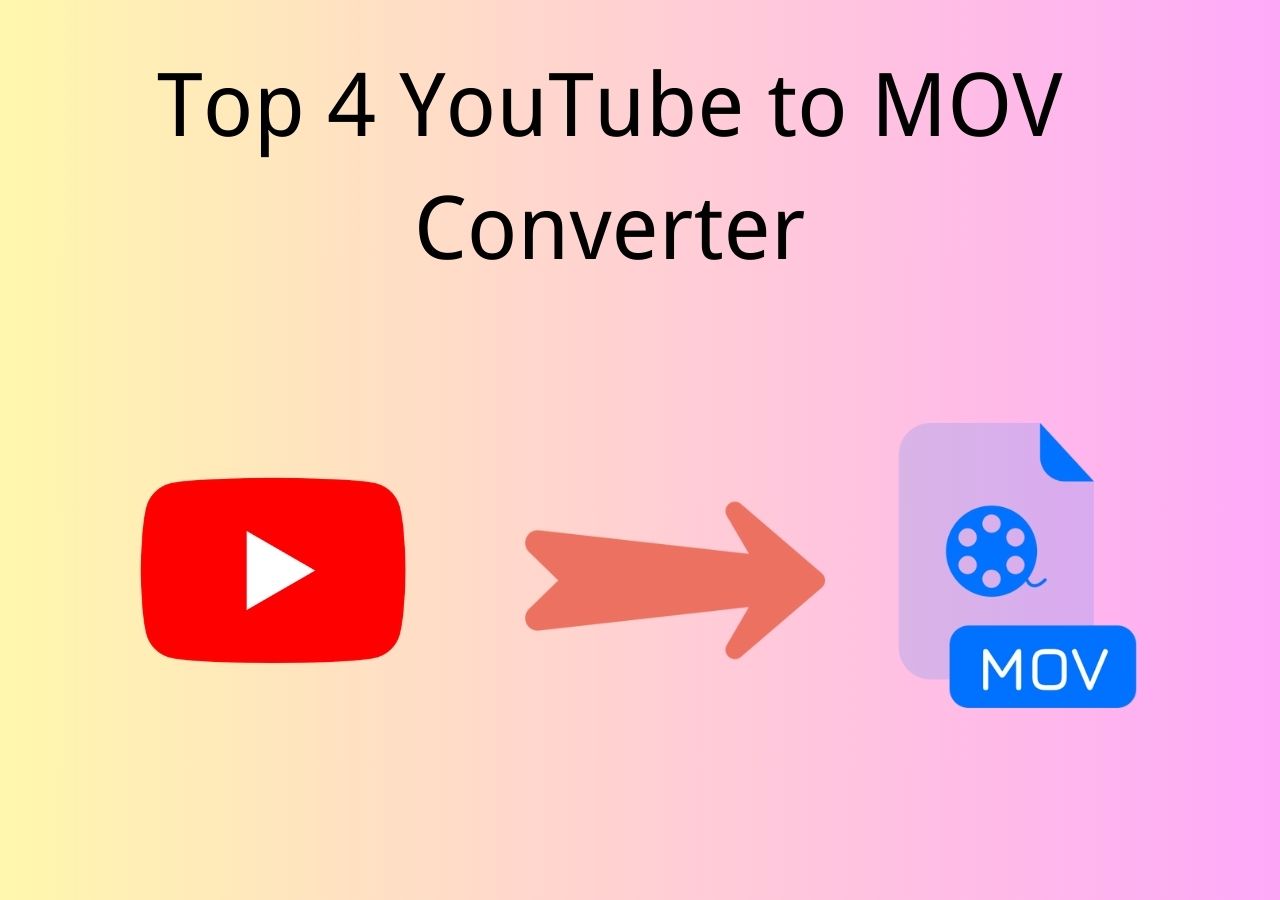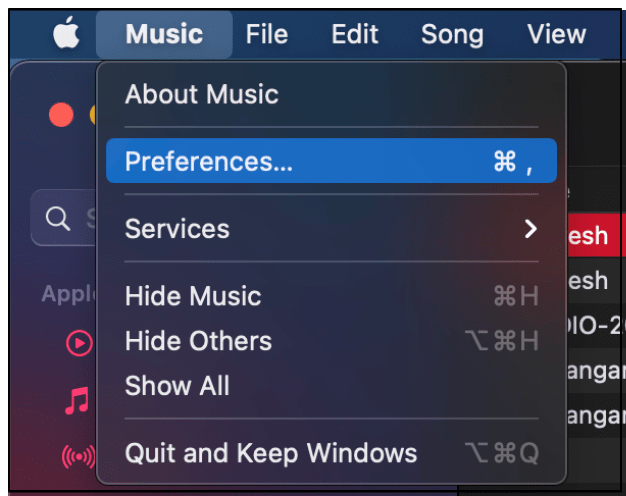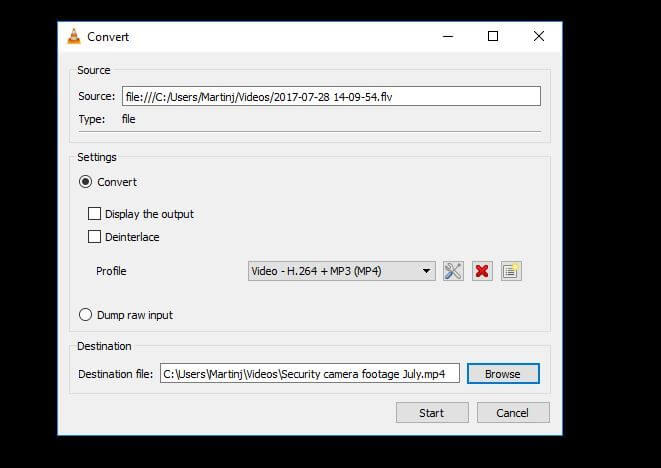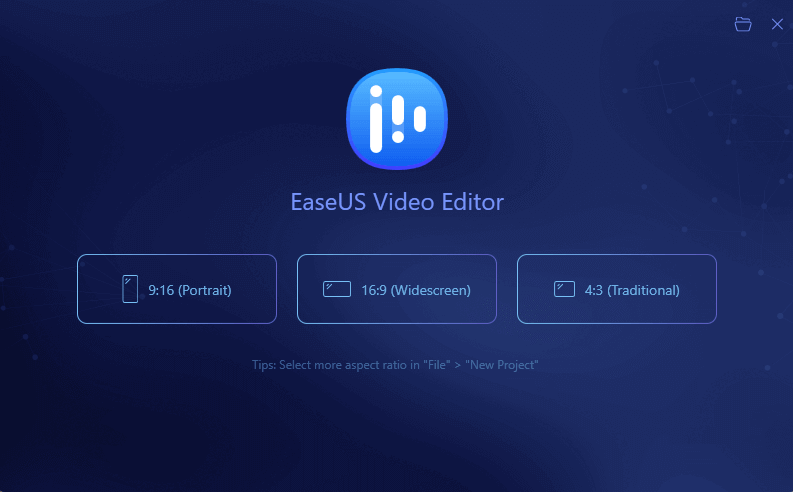-
Jane is an experienced editor for EaseUS focused on tech blog writing. Familiar with all kinds of video editing and screen recording software on the market, she specializes in composing posts about recording and editing videos. All the topics she chooses are aimed at providing more instructive information to users.…Read full bio
-
![]()
Melissa Lee
Melissa is a sophisticated editor for EaseUS in tech blog writing. She is proficient in writing articles related to screen recording, voice changing, and PDF file editing. She also wrote blogs about data recovery, disk partitioning, and data backup, etc.…Read full bio -
Jean has been working as a professional website editor for quite a long time. Her articles focus on topics of computer backup, data security tips, data recovery, and disk partitioning. Also, she writes many guides and tutorials on PC hardware & software troubleshooting. She keeps two lovely parrots and likes making vlogs of pets. With experience in video recording and video editing, she starts writing blogs on multimedia topics now.…Read full bio
-
![]()
Gloria
Gloria joined EaseUS in 2022. As a smartphone lover, she stays on top of Android unlocking skills and iOS troubleshooting tips. In addition, she also devotes herself to data recovery and transfer issues.…Read full bio -
![]()
Jerry
"Hi readers, I hope you can read my articles with happiness and enjoy your multimedia world!"…Read full bio -
Larissa has rich experience in writing technical articles and is now a professional editor at EaseUS. She is good at writing articles about multimedia, data recovery, disk cloning, disk partitioning, data backup, and other related knowledge. Her detailed and ultimate guides help users find effective solutions to their problems. She is fond of traveling, reading, and riding in her spare time.…Read full bio
-
![]()
Rel
Rel has always maintained a strong curiosity about the computer field and is committed to the research of the most efficient and practical computer problem solutions.…Read full bio -
![]()
Dawn Tang
Dawn Tang is a seasoned professional with a year-long record of crafting informative Backup & Recovery articles. Currently, she's channeling her expertise into the world of video editing software, embodying adaptability and a passion for mastering new digital domains.…Read full bio -
![]()
Sasha
Sasha is a girl who enjoys researching various electronic products and is dedicated to helping readers solve a wide range of technology-related issues. On EaseUS, she excels at providing readers with concise solutions in audio and video editing.…Read full bio
Page Table of Contents
0 Views |
0 min read
It is highly unlikely that you will come across the F4V format these days. However, this format once used to be a popular file format for Adobe's Flash files. This was an upgraded version of the original Flash format, and this allowed you to access and play the files created with the Adobe Flash tool. Since the format is no longer as popular as it once was, you might want to convert your files using an F4V to MP4 converter.
MP4 is a standard file format that is supported on nearly all devices. You can play MP4 files on your Windows, Mac, Android, and even iOS-based devices. Once you have converted your F4V flash files to this format, you will never have to worry about file compatibility. There are methods to convert F4V to MP4 for Windows, Mac, and online. This guide covers methods for all these platforms so you can convert your files no matter what platform you are on.
How to Convert F4V to MP4 on Windows 10
If you have a preferred player on your computer, but it does not play F4V, you can convert your F4V files to MP4 using those apps in this part.
1. EaseUS Video Converter
EaseUS Video Converter is usually considered one of the best Windows converters, especially when handling files in some uncommon formats, like F4V. This full-featured software supports more than 500 formats, including formats you may be familiar with, like MP3, MP4, AVI, etc., and some uncommon ones, such as F4V.
The video quality may be what you care about most in file conversion, and the ability to maintain the video quality is a necessary standard to value a video converter. There is no doubt that the EaseUS Video Converter is an excellent converter and can keep and even improve the quality of the source video. And all you need to do is to choose the resolution that fits your needs.
Key Features:
- One of the best free video converters
- Speed up the conversion via GPU acceleration
- Keep or improve video quality in the conversion
- Merge files with a built-in video/audio merger
This software can help you a lot in converting F4V to MP4. Click on the button to download it and have a try.
Steps to Convert F4V to MP4 with EaseUS Video Converter:
Step 1. Launch EaseUS Video Converter on your PC, and choose the "Video Converter." Click on the "Choose Files" button to import the video you want to convert. It also allows you to drag and drop the video to import it.
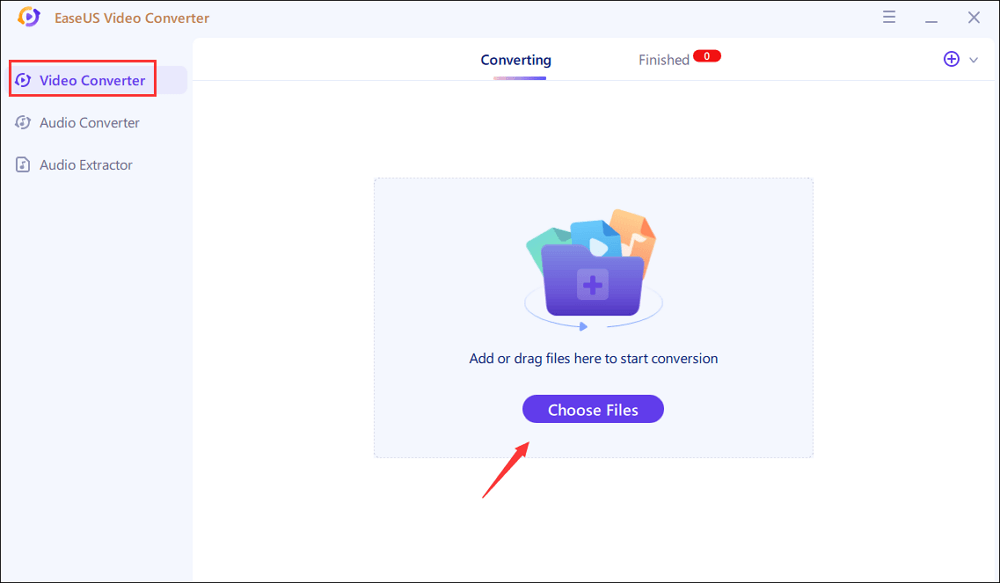
Step 2. Click on the "Settings" option to select the target format. You can choose MP4 as the output format and adjust the resolution and bitrate properly.
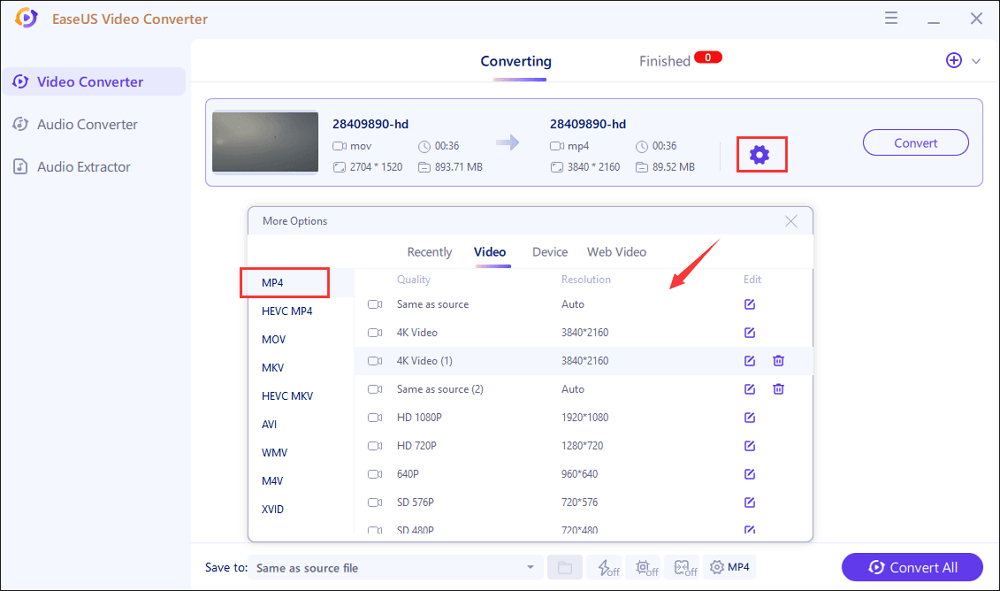
Step 3. Customize the folder to save the MP4 video after conversion. Two buttons are available to converter the file. The "Convert" button can help you convert one video, while the "Convert All" button can process a batch of videos.
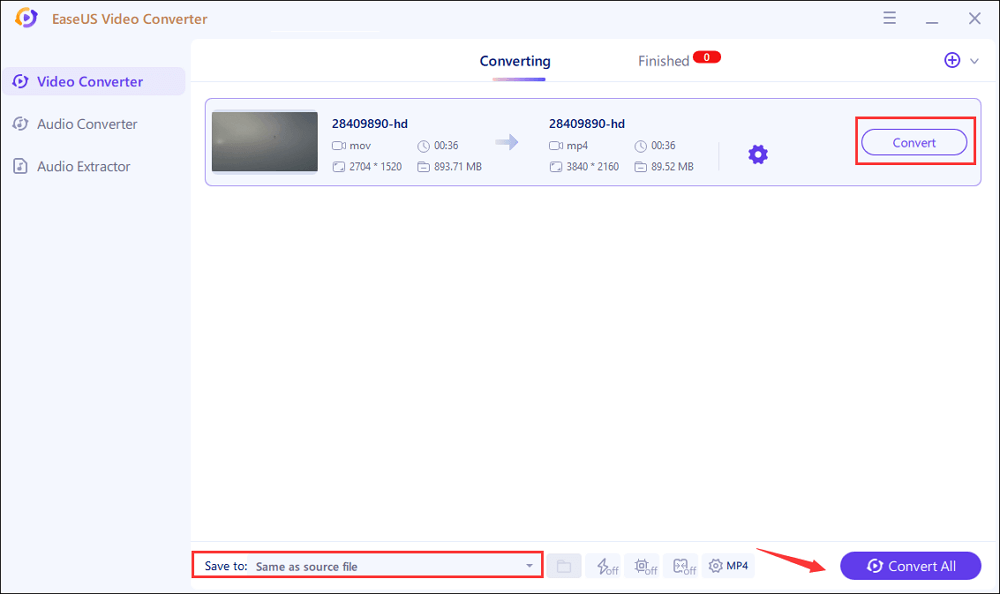
Step 4. In the "Finished" tab, you can find the converted MP4 video. If you want to preview it, click on the "Open" button to activate the built-in media player.
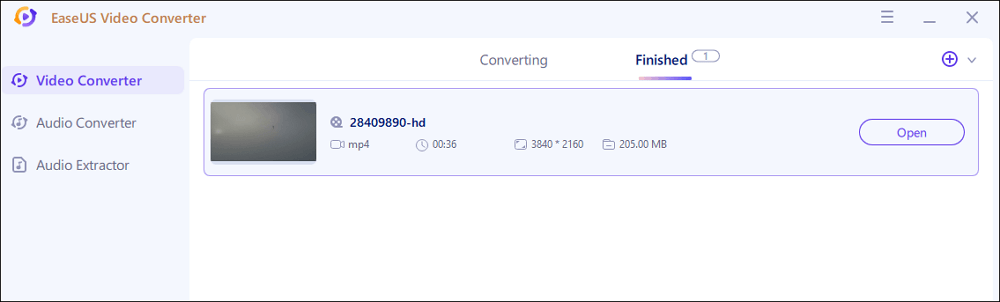
2. EaseUS Video Editor
EaseUS Video Editor is also one of the programs you can use to convert F4V files to MP4. This is one of the most accessible tools that you can use to perform the conversion. The app comes with a neat and clean interface that makes finding and using options much more straightforward than similar software. Not only does it help you convert your files, but it helps you edit your files as well.
EaseUS Video Editor
Easy & smart video editing software for beginners
- User-friendly interface
- Split and merge videos files before the conversion
- Adjust style, add watermark, zoom, mosaic, speed or slow video/audio.
- Apply sound effects and filters to your F4V files
Trusted by TechRadar, Fstopper, etc.
How to Convert F4V to MP4 on Mac
Like Windows, your Mac machine can also play many different types of file formats by default. The built-in tools like QuickTime Player can play dozens of file formats for you without requiring you to install any third-party tools.
When it comes to converting files, though, you will have to rely on a third-party app to do that. There is no lack of file conversion tools, and you have a free and open-source F4V to MP4 converter to convert F4V to MP4 on your Mac machine. You are likely familiar with this app, and it is called VLC Media Player.
Features
- Completely free and open-source application
- Custom conversion profiles to choose from
- Stream or save the converted file to your Mac

How to Convert F4V to MP4 Using VLC Media Player on Mac
Step 1. Launch VLC Media Player on your Mac, click the "File" menu at the top, and select the option that says "Convert/Stream." Alternatively, you can press the "Command + Shift + S" keyboard shortcut.
Step 2. Click on the "Open media" button and add the F4V file from your Mac. This is the file that will be converted to the MP4 format.
Step 3. Once the file is added, select the option that has "MP4" in it from the "Choose Profile" dropdown menu. Optionally, if you want to customize the profile options, click on the "Customize" button.
Step 4. Finally, click on the "Save as File" button to convert and save the file to your Mac.
How to Convert F4V to MP4 Online
There are both advantages and disadvantages to using desktop programs to convert your files. The main advantage is that you do not need to upload or download your files from the Internet; you can get your files converted locally. A disadvantage is that there is a hassle to install an app, even if all that you are looking to do is convert a single file.
Fortunately, there are now online F4V to MP4 converter tools to help you convert F4V to MP4 on the web. These tools work on your web browsers and let you upload your source files to convert them to your chosen format.
Tool 1. Zamzar
If you have ever looked for a file conversion tool on any major search engine, Zamzar has likely appeared in your search results. With Zamzar, you can easily and quickly convert all your F4V files to the MP4 format. You can convert your files to other formats as well if you would like to do that. You can upload files from web URLs, and this is useful if your F4V file is located on an online web server.
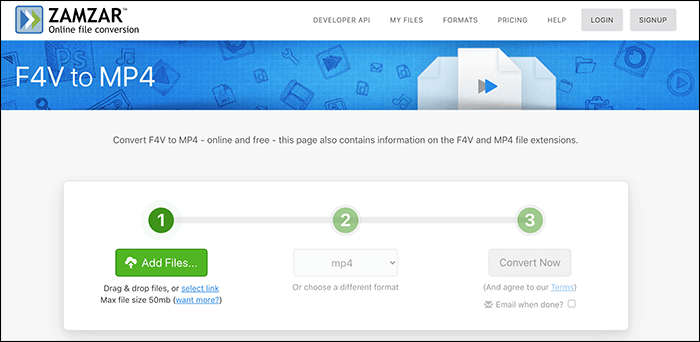
Features
- Multiple ways to upload your F4V files
- Clean and well-organized user interface
- Quick and easy to use
Link: https://www.zamzar.com/convert/f4v-to-mp4/
How to Convert F4V to MP4 Using Zamzar Online:
Step 1. Access the Zamzar site, click on "Add Files," and upload your original F4V file to the site.
Step 2. Select "MP4" from the dropdown next to the file upload section. This is where you can select an output format for your files.
Step 3. Click on the "Convert Now" button to start converting your F4V file to MP4.
Step 4. When your file is converted, click on the "Download" button to save the file to your computer.
Tool 2. Convertio
Not only does Convertio help you convert your media files like your F4V files to MP4 format, but it allows you to convert many other file types as well. This includes your documents, ebooks, archives, presentations, among others. This online tool works just fine to help you convert your F4V files to MP4 or any other format of your liking.
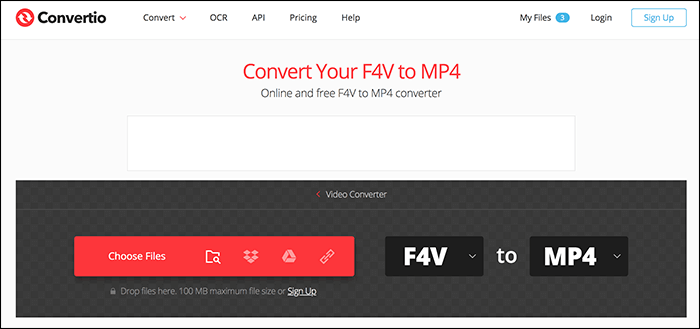
Features
- Upload files from your computer and cloud services like Google Drive and Dropbox
- Save the converted files directly to Dropbox or Google Drive
- Customize options for your converted file
Link: https://convertio.co/f4v-mp4/
How to Convert F4V to MP4 Using Convertio:
Step 1. Open the Zamzar site, click "Choose Files," and upload your F4V file.
Step 2. Ensure "F4V" is selected in the first dropdown menu and "MP4" in the second dropdown menu.
Step 3. Hit the button that says "Convert" to start converting your F4V file to MP4.
Step 4. Click on "Download" on the resulting screen to download the converted file to your computer.
Tool 3. Online Converter
Online Converter has a fundamental and straightforward approach to converting your files online. You can convert your F4V files to MP4 with extreme ease using this online tool. All you need to do is visit the site, upload the file, and your converted file will be ready to download. The tool has support for various other file formats if you decide to convert your F4V file to any other format.
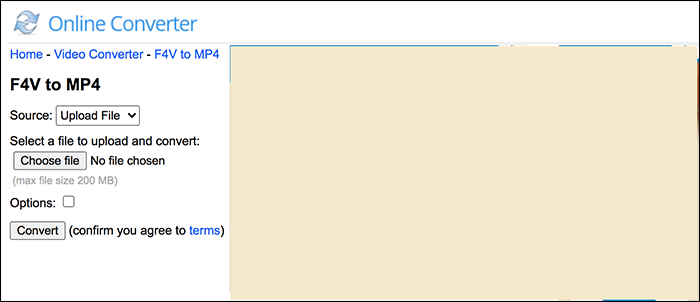
Features
- Upload F4V files from both your computer and web URLs
- Cut your file before converting it
- Specify a frame size for your converted file
Link: https://www.onlineconverter.com/f4v-to-mp4
How to Convert F4V to MP4 Using Online Converter:
Step 1. Launch the Online Converter site, click on "Choose File," and add your F4V file.
Step 2. Tick-mark the "Options" box if you would like to specify custom options for your file.
Step 3. Click the button that says "Convert" to start converting your F4V file to MP4.
Step 4. Once the file is converted, click on "Download Now" on the following screen to download the file.
Once you have downloaded the file to your computer, click on the option that lets you delete the file from the tool's web server.
Conclusion
With the support for the F4V file format slowly fading away, you will need to convert your F4V files to a more widely recognized format. MP4 is a good choice as it plays on almost all devices, and the tools mentioned above will help you perform that conversion. Use EaseUS Video Converter if you are a Windows user as it provides you with a straightforward way to convert your files.
FAQs About Converting F4V to MP4
The following are some of the most frequently asked questions about F4V to MP4 conversion and their answers.
1. How do I convert from F4V to MP4?
You can convert from F4V to MP4 using both desktop programs and online sites. If you are a Windows user, you can use EaseUS Video Editor to do the task. Mac users can use VLC, and online users can use one of the many online services to convert the files.
2. What is an F4V file?
An F4V file is an Adobe Flash file that was once a popular video format. You may not see this file as frequently as before, but there are still occasions where you can come across one.
3. Can VLC convert FLV to MP4?
Yes, VLC can convert FLV to MP4 using the built-in file converter tool. You need to add your source FLV file to the app, select "MP4" as the output format, and your file will be converted.