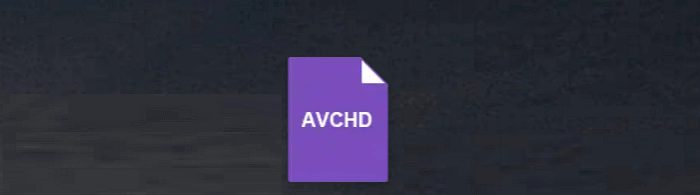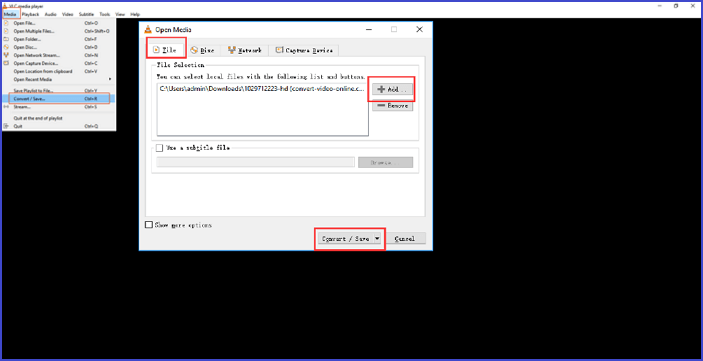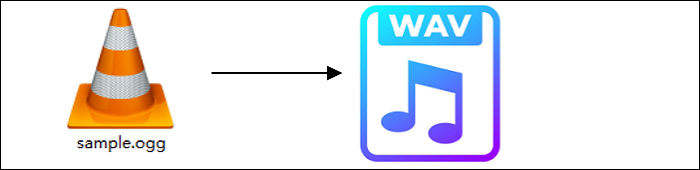-
Jane is an experienced editor for EaseUS focused on tech blog writing. Familiar with all kinds of video editing and screen recording software on the market, she specializes in composing posts about recording and editing videos. All the topics she chooses are aimed at providing more instructive information to users.…Read full bio
-
![]()
Melissa Lee
Melissa is a sophisticated editor for EaseUS in tech blog writing. She is proficient in writing articles related to screen recording, voice changing, and PDF file editing. She also wrote blogs about data recovery, disk partitioning, and data backup, etc.…Read full bio -
Jean has been working as a professional website editor for quite a long time. Her articles focus on topics of computer backup, data security tips, data recovery, and disk partitioning. Also, she writes many guides and tutorials on PC hardware & software troubleshooting. She keeps two lovely parrots and likes making vlogs of pets. With experience in video recording and video editing, she starts writing blogs on multimedia topics now.…Read full bio
-
![]()
Gloria
Gloria joined EaseUS in 2022. As a smartphone lover, she stays on top of Android unlocking skills and iOS troubleshooting tips. In addition, she also devotes herself to data recovery and transfer issues.…Read full bio -
![]()
Jerry
"Hi readers, I hope you can read my articles with happiness and enjoy your multimedia world!"…Read full bio -
Larissa has rich experience in writing technical articles and is now a professional editor at EaseUS. She is good at writing articles about multimedia, data recovery, disk cloning, disk partitioning, data backup, and other related knowledge. Her detailed and ultimate guides help users find effective solutions to their problems. She is fond of traveling, reading, and riding in her spare time.…Read full bio
-
![]()
Rel
Rel has always maintained a strong curiosity about the computer field and is committed to the research of the most efficient and practical computer problem solutions.…Read full bio -
![]()
Dawn Tang
Dawn Tang is a seasoned professional with a year-long record of crafting informative Backup & Recovery articles. Currently, she's channeling her expertise into the world of video editing software, embodying adaptability and a passion for mastering new digital domains.…Read full bio -
![]()
Sasha
Sasha is a girl who enjoys researching various electronic products and is dedicated to helping readers solve a wide range of technology-related issues. On EaseUS, she excels at providing readers with concise solutions in audio and video editing.…Read full bio
Page Table of Contents
0 Views |
0 min read
"I have some 3GP files that I want to convert into MOV files. I don't know how to do it and I have tried searching for ways to solve this issue. Can anyone help me with this? "
We all know about 3GP files and we can play those files on any of our mobile or computer devices easily. 3GP file format has been around for a very long time but newer and higher quality formats have been introduced to us. If you don't know how to do it, then you have come to the right place.
In this article, we will talk about using the best 3GP to MOV converter and give you a step-by-step guideline for using them smoothly. Let's jump into the details now, shall we?
Part 1. How to Convert 3GP to MOV on Windows 10
A professional video converter will make your 3GP to MOV conversion task easier, and EaseUS Video Converter is such a program, which can handle any file converting tasks with ease, with supporting various media formats.
With its aid, you can choose to convert one single or multiple 3GP files to MOV at the same time. Moreover, this video converter allows you to change some parameters for your output files. Apart from converting to video, it also performs well in converting video to audio, including MP3, OGG, FLAC, etc. With this feature available, you can extract your favorite background music from almost any video with simple clicks.
Key features:
- Support batch conversion
- Adjust resolution, frame rate, bitrate, etc. before converting
- There will be no quality loss
- Support up to 8K video resolution
Step 1. Import the Selected Video
Open the downloaded Windows converting software, EaseUS Video Converter. Choose "Video Converter" from the main interface. Then, import your target video file by clicking the "Choose Files" option.
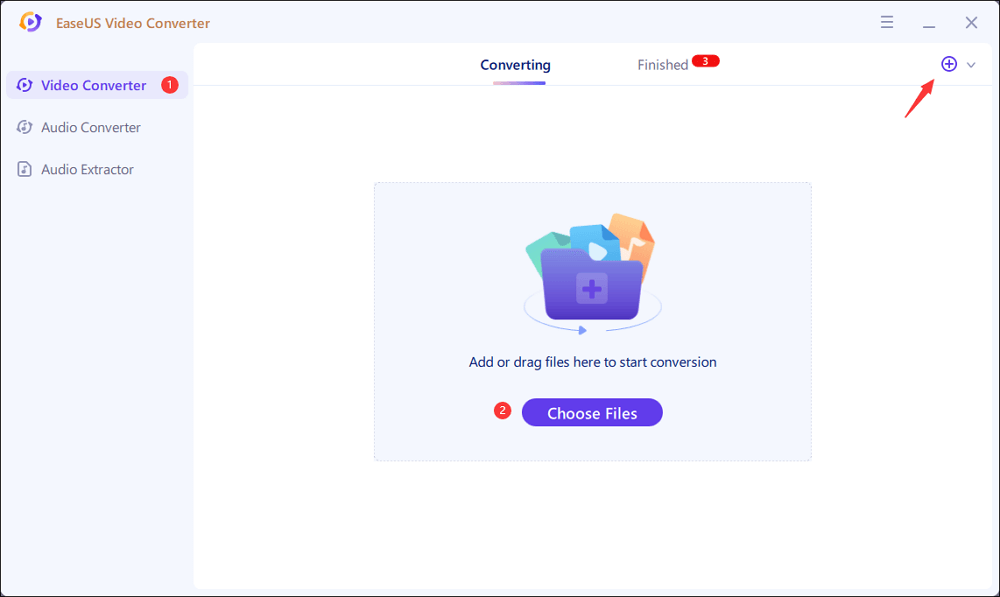
Step 2. Start Conversion
From the listed video, hit the Settings icon and choose "Video". Scroll down the options and select MOV as the output format. To apply more functions, hit the "Edit" option. Also, change the saving path from "Save as".
Before hitting the "Convert All" button, choose the related Quality and Resolution.
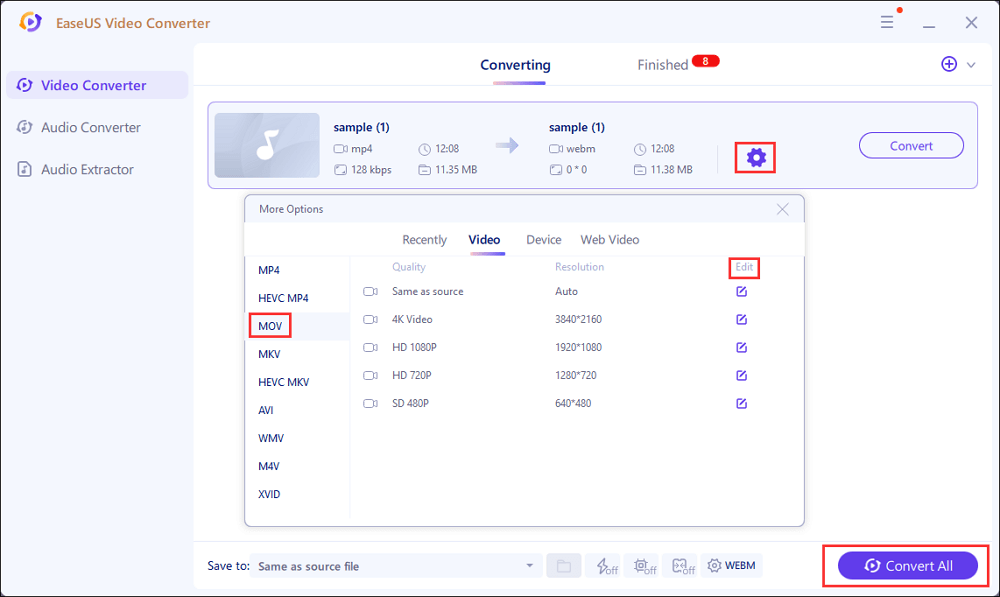
Step 3. View the Converted File
After conversion, you can play, delete, and rename the MOV file from "Finished".
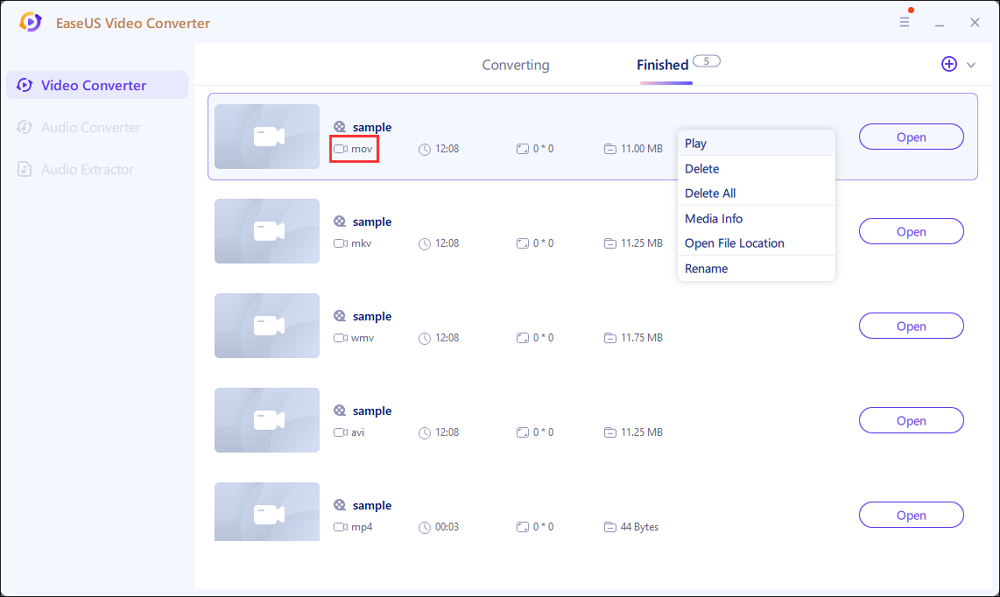
Part 2. How to Convert 3GP to MOV on Mac
In this part, we are going to talk about a good quality 3GP to MOV converter for Mac users that can turn 3GP into MOV files. The tool that we want to recommend for using in Mac devices for converting 3GP files to MPV is named KeepVid Video Converter.
This amazing tool can not only convert 3GP to MOV but also do many other tasks related to video. It helps users to create high quality videos after editing/conversion. It's full of good features that you can use to edit, convert, and download videos without facing any problem. There are hundreds of online converters, but KeepVid video converter is best as it supports several formats and output quality. After converting files, the users get high quality and premium output even after trimming and editing. It also supports 60 audio video formats for the conversions.
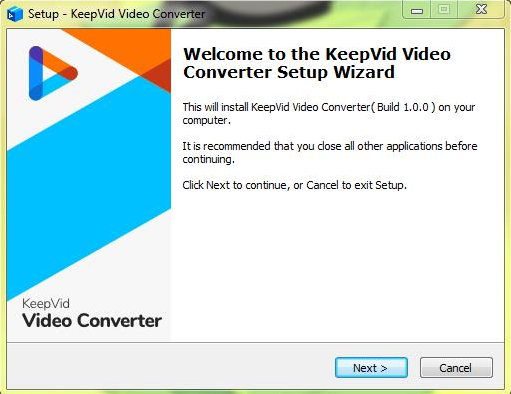
Features
- Convert videos with 30 times faster speed from one format to another quickly
- Supports more than 1000+ file types
- Allows users to edit the videos by adding cool effects to video
- Merge many videos together and make a single video in the same format
- Convert more than one file together in batch using this converter
Step by Step Guide to Convert 3GP to MOV on Mac Using KeepVid:
Step 1. Firstly, download the KeepVid converter software and install it on your computer.
Step 2. Start the KeepVid converter and add the 3GP file from your computer.
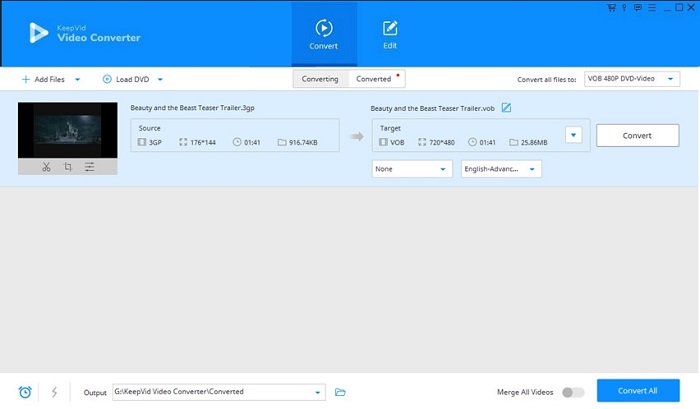
Step 3. Then click the menu icon from the upper right corner of the software and select the MOV option as an output.
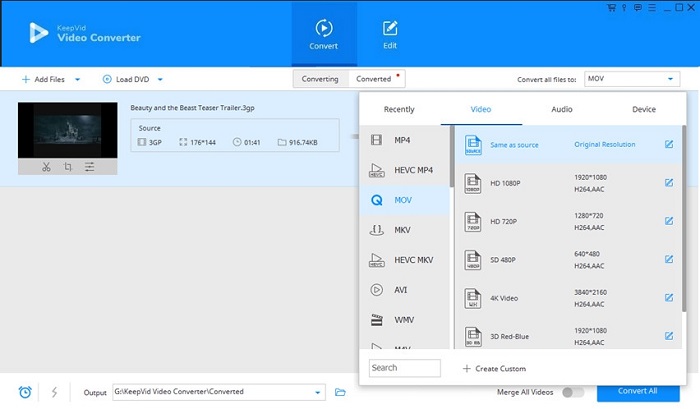
Step 4. Finally click on the convert button for converting 3GP to MOV. Within a very short time the video is converted for Mac users.
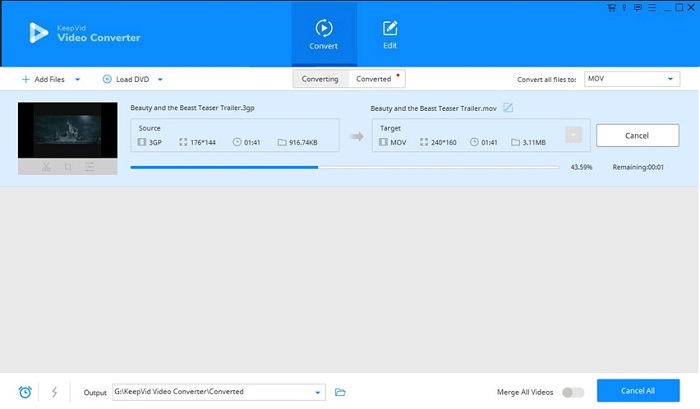
Part 3. How to Convert 3GP to MOV Online
There are many offline tools that can help you convert 3GP to MOV files, but you can also look at the following best free online 3GP to MOV converter software.
Tool 1. FileZigZag
The File ZigZag is an online video format converter. It is effective, easy to use, and free, making it the finest and worth-using site. It can support a wide range of files comprising videos, documents, audios, images, songs, etc. File ZigZag can also convert online videos by adding its URL, making it a wider option as a video converter software. However, the maximum for format converting should not be more than 180MBs.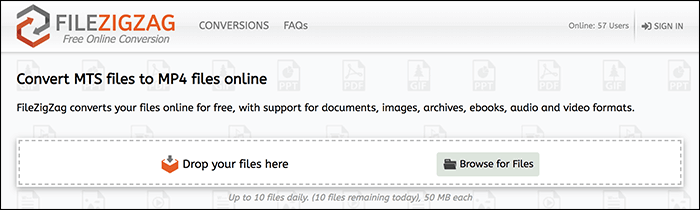
Features
- Provides you a wider option of converting files with quality input
- The quality doesn't get down even after trimming, editing, or cropping
- It uses a sophisticated conversion engine to deliver the best quality conversions
- No need to install any software from the computer
Steps Guide to Convert Video format by FileZigZag:
Step 1. Download the file zigzag software and sign up for it.
Step 2. Select the file that needs to be converted and selects the output converting option.
Step 3. Type the email address and click the button. You are almost done here.
Tool 2. Convertfiles
This convert file software is a program that supports an array of features for audio, video, and documentation format conversions. The converter needs no software downloading or installation as it is operated online on the system. It gives you an option to choose the video's quality and size according to your desired requirements. Once you are done with the conversion and format changing process, the software itself downloads the interface.
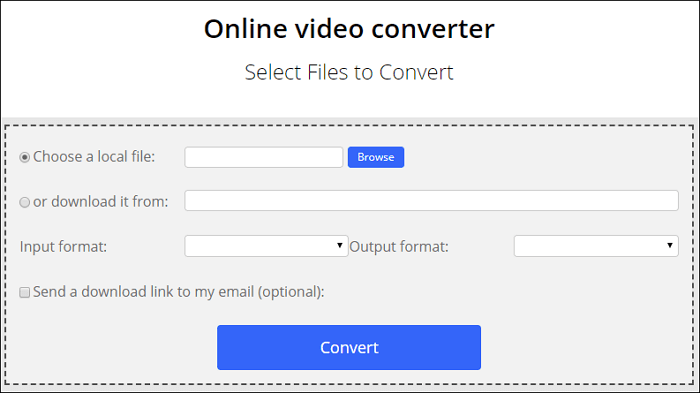
Features
- Convert a URL and local files into 3GP to MOV format at high speed and resolution
- A backup option to place the email to get the file downloaded again
- The running of the program is handy, unique, easy to interface, and install
- Free and can be accessed online as you don't need to download the software
Steps Guide for Using Convertfiles:
Step 1. Visit the exact and real URL of the software site and then hit the option to select the file.
Step 2. Select a file to browse and add a 3GP file from your PC.
Step 3. You can select any other format you like as an output format. Choose quality video and size as required by the user.
Step 4. Click the convert option to get started with the conversion file process. Within seconds, you will be done with everything.
Tool 3. Zamzar
If you are looking for something and too easy to work on, then Zamar is one of the best format converting software. You need to select the file, pick a format to convert to, and away you go in just minutes. This Zamar converting software aims to convert all size and quality formats, whether video, audio of documents in no more than 10 minutes. Users can easily access it and then type the URL or directly upload one or more files from the computer desktop. Once the conversion process is completed, you can immediately download the file from their web interface.
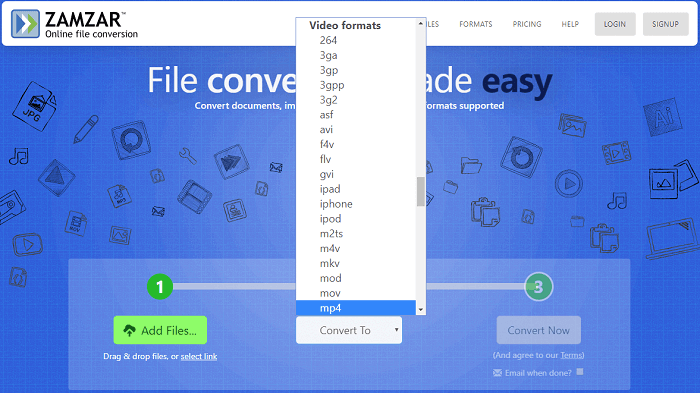
Features
- Easy to use as it only includes four easy steps to follow
- Especially designed tool for converting 3GP files to MOV format
- Supports 1200 format files, which means this software supports almost all the files extension
Steps Guide for Using Zamar:
Step 1. Click the real URL site of Zamar and then choose the file option.
Step 2. Select the 3GP file you need to convert within your computer.
Step 3. Select a video format, for instance, MP4 as an output format selected.
Step 4. Click the "Convert" option to get started with the conversion process. Within no time, you will get your file formatted.
Tool 4. Online – Convert
If you are looking for something with a wider option to convert formats, you are surely on the right platform. We are introducing you to an online converter, which provides you several options to format your files. When you open Online – Convert's real web page, you are introduced to several features such as an audio converter, video converter, document converter, eBook converter, and many more.
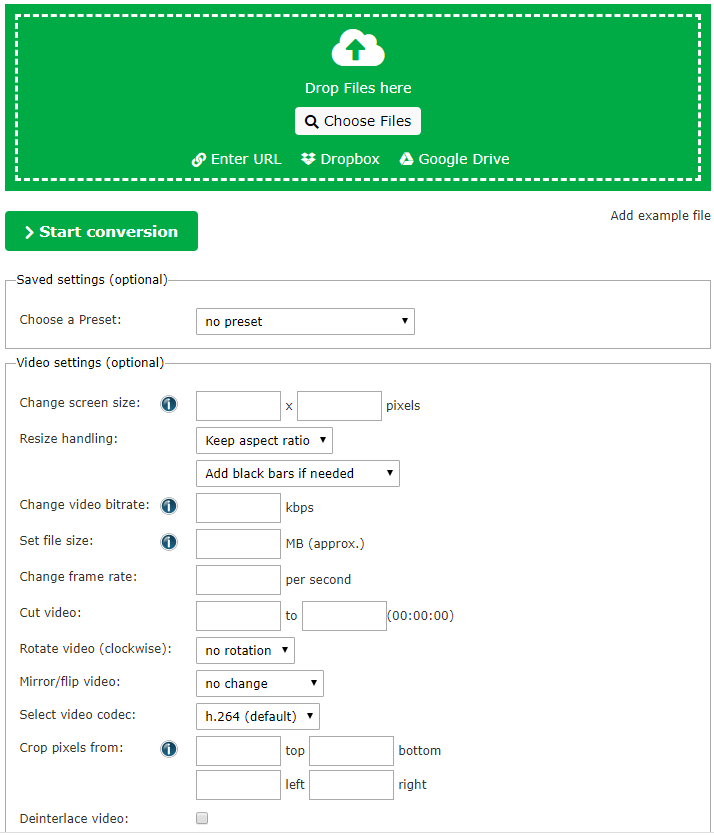
Features
- An archive converter with hash generator features
- Supports many output formats, including AVI, MOV, MKV, FLV, and more
- Easy setup to monitor with just four easy steps to get your file format converted to your desired style
Steps Guide for Using Online – Convert:
Step 1. Open the official website of Online Converter on your computer.
Step 2. Choose the entrance file of converting 3GP to other formats.
Step 3. Click "Choose File" to browse and add a 3GP file from your PC or enter its URL.
Step 4. Hit the conversion button to get started the process.
Conclusion
After reaching the end of this article, we are sure that we have successfully helped you learn 3 different ways to convert 3GP to MOV files easily. There are many 3GP to MOV converters available on the market but the ones mentioned here can give you great results as we have tested them all. Moreover, if you want a permanent solution to this conversion issue, then you should start using EaseUS Video Converter. It's the most guaranteed, trusted, and recommended tool for you to convert 3GP to MOV files and do many more things.