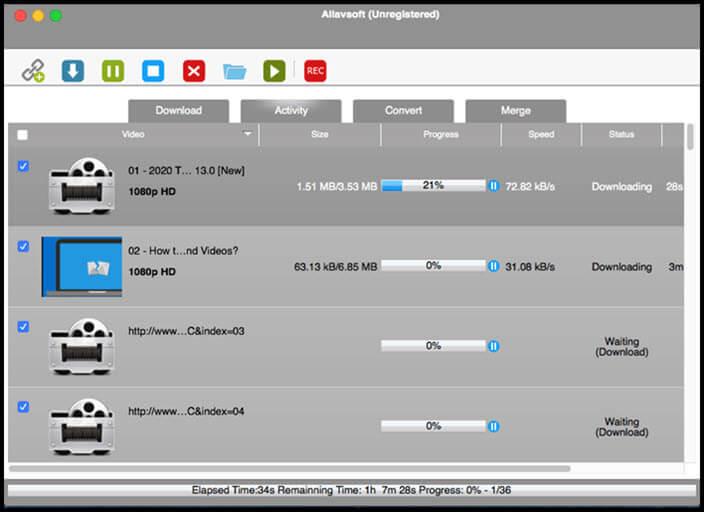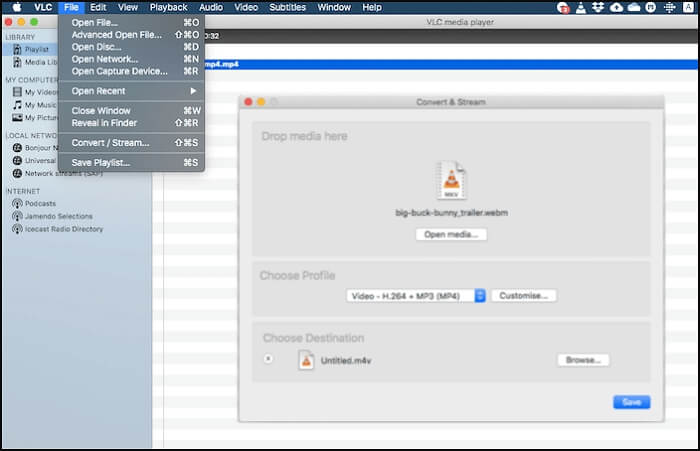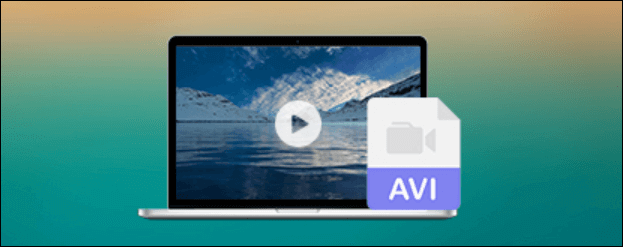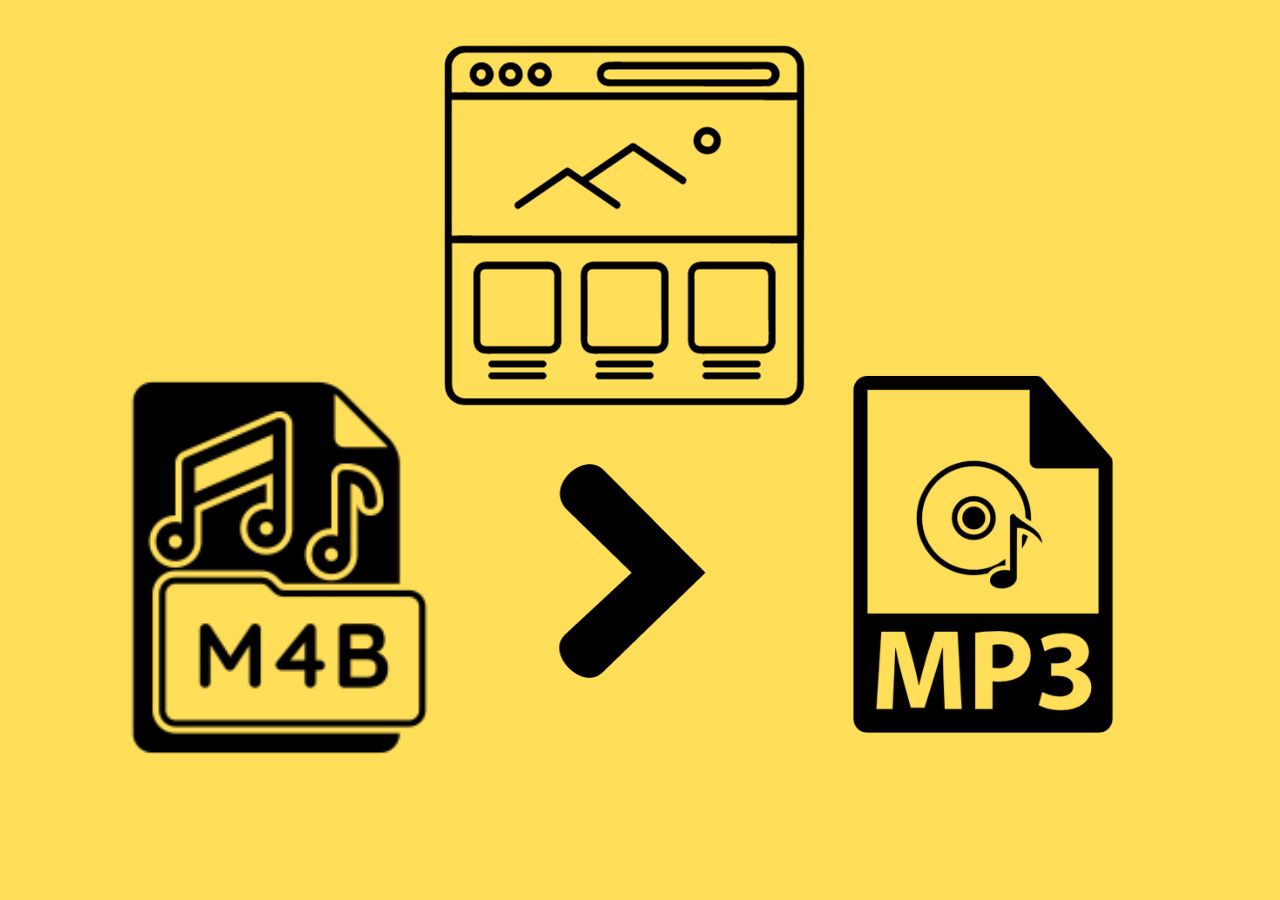-
Jane is an experienced editor for EaseUS focused on tech blog writing. Familiar with all kinds of video editing and screen recording software on the market, she specializes in composing posts about recording and editing videos. All the topics she chooses are aimed at providing more instructive information to users.…Read full bio
-
![]()
Melissa Lee
Melissa is a sophisticated editor for EaseUS in tech blog writing. She is proficient in writing articles related to screen recording, voice changing, and PDF file editing. She also wrote blogs about data recovery, disk partitioning, and data backup, etc.…Read full bio -
Jean has been working as a professional website editor for quite a long time. Her articles focus on topics of computer backup, data security tips, data recovery, and disk partitioning. Also, she writes many guides and tutorials on PC hardware & software troubleshooting. She keeps two lovely parrots and likes making vlogs of pets. With experience in video recording and video editing, she starts writing blogs on multimedia topics now.…Read full bio
-
![]()
Gloria
Gloria joined EaseUS in 2022. As a smartphone lover, she stays on top of Android unlocking skills and iOS troubleshooting tips. In addition, she also devotes herself to data recovery and transfer issues.…Read full bio -
![]()
Jerry
"Hi readers, I hope you can read my articles with happiness and enjoy your multimedia world!"…Read full bio -
Larissa has rich experience in writing technical articles and is now a professional editor at EaseUS. She is good at writing articles about multimedia, data recovery, disk cloning, disk partitioning, data backup, and other related knowledge. Her detailed and ultimate guides help users find effective solutions to their problems. She is fond of traveling, reading, and riding in her spare time.…Read full bio
-
![]()
Rel
Rel has always maintained a strong curiosity about the computer field and is committed to the research of the most efficient and practical computer problem solutions.…Read full bio -
![]()
Dawn Tang
Dawn Tang is a seasoned professional with a year-long record of crafting informative Backup & Recovery articles. Currently, she's channeling her expertise into the world of video editing software, embodying adaptability and a passion for mastering new digital domains.…Read full bio -
![]()
Sasha
Sasha is a girl who enjoys researching various electronic products and is dedicated to helping readers solve a wide range of technology-related issues. On EaseUS, she excels at providing readers with concise solutions in audio and video editing.…Read full bio
Page Table of Contents
0 Views |
0 min read
Some might think that DivX is all about the device. Little do they know that DivX offers plenty of benefits. Firstly, DivX is known for its balance between quality and file size. That means users can get a good video out of decent-sized videos using DivX. Another perk is that it is open source and has a community. These perks of DivX make the file remains popular. Here, users can find ways to convert MP4 to DivX and get the high-quality videos they want. You only need to import MP4 files into this converting software, and then select the output format in DivX >> For More Detail
Convert MP4 to DivX on Windows 10
Two options are provided in this part, and you can choose one of them after referring to their features.
Tool 1. EaseUS Video Converter
As the best free video converter, this Windows converting software can convert MP4 to DivX with high quality. During the conversion, its GPU acceleration can increase efficiency. Also, it's time-saving when having more than one MP4 file as this tool allows batch conversion. By selecting different MP4 files, it's accessible to convert them into one file.
Besides, EaseUS Video Converter has a video merger to join all MP4 files into one file. More features are provided here.
Key Features:
- Enable high-speed conversion to save time
- Convert MP4 to DivX, AVI, MOV, MKV, etc.
- Merge all MP4 files into one file
- Batch converting audio and video files
- Change resolution, bitrate, and encoder before conversion
Now, download this Windows converting software for video and audio! No registration is required.
How to make this video conversion on Windows 10:
Step 1. Import Target Videos
Open EaseUS Video Converter. Click "Video Converter" > "Choose Files" to import videos. If you have several files in a folder, you can directly import the folder by clicking the down arrow icon next to the plus icon and selecting "Add Folder".
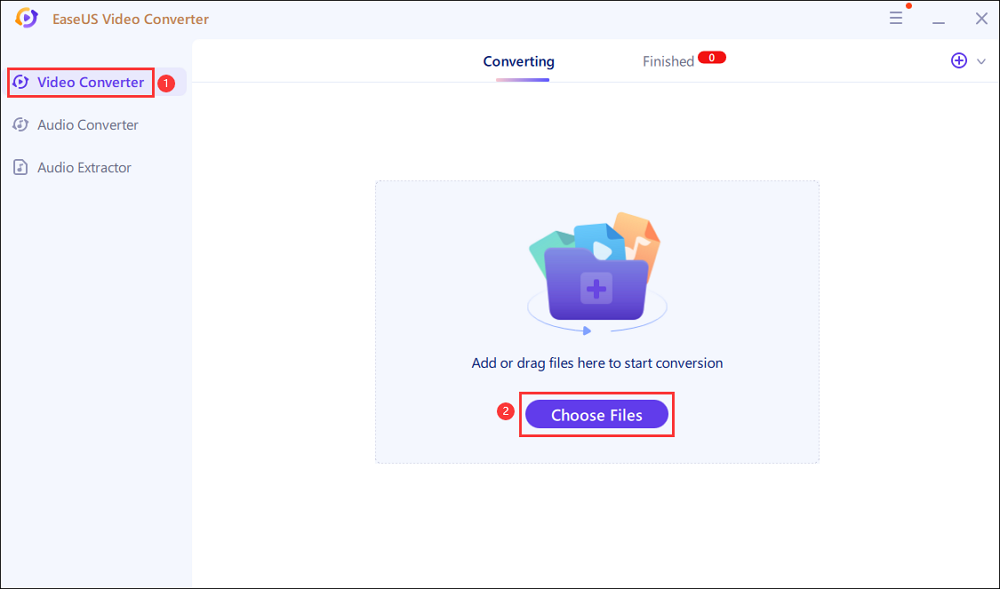
Step 2. Adjust Settings for Output Files
Click "Settings" to select the output format, and your desired quality and resolution.
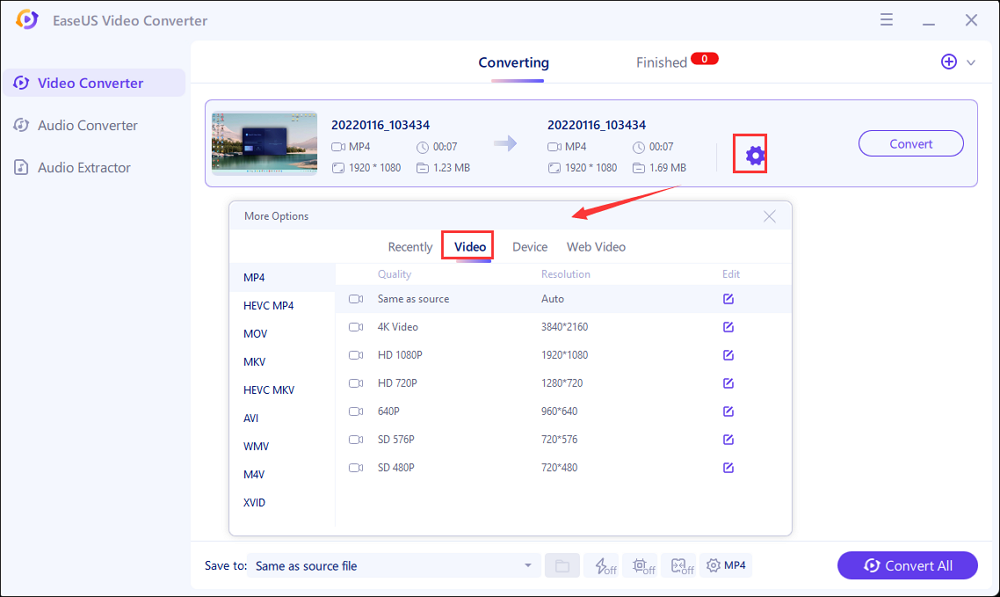
For advanced settings, you can click "Edit" to change the output file's parameters or file name.
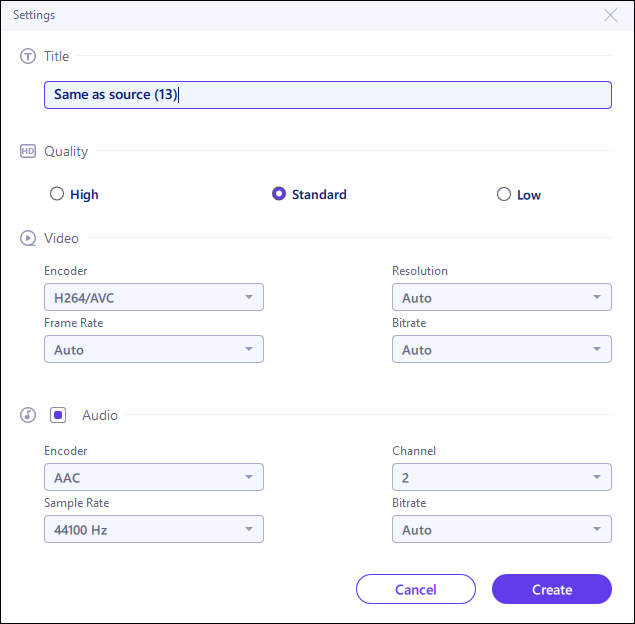
Step 3. Start Conversion
Go back to the main interface, you can change the saving path by clicking the down arrow icon at the bottom. Then you can click "Convert" or "Convert All" to start your video conversion task.
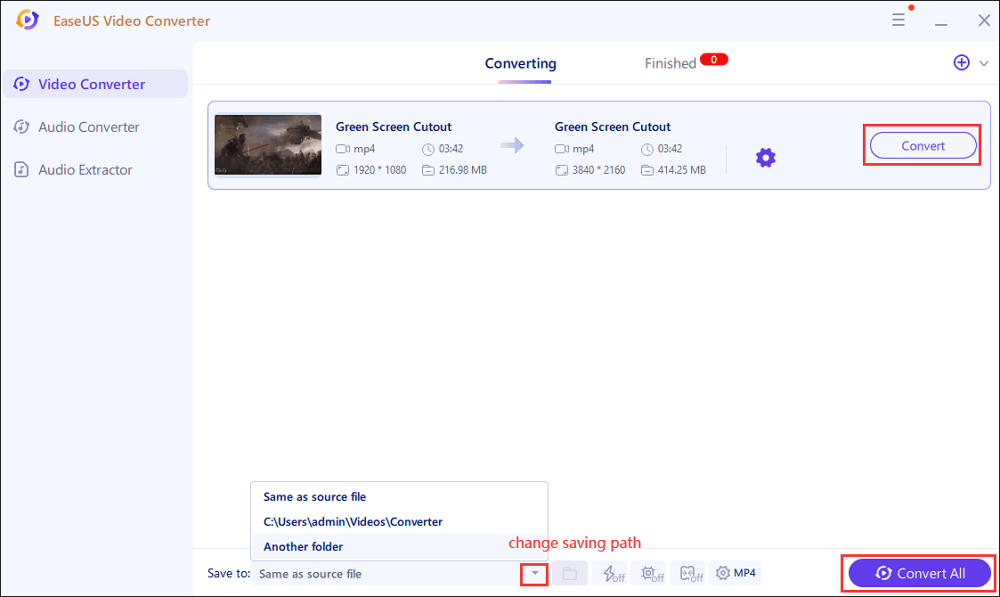
Step 4. View Converted Files
Once done, click "Finished" to view your converted files. Here you can play, rename, or delete your output files flexibly.
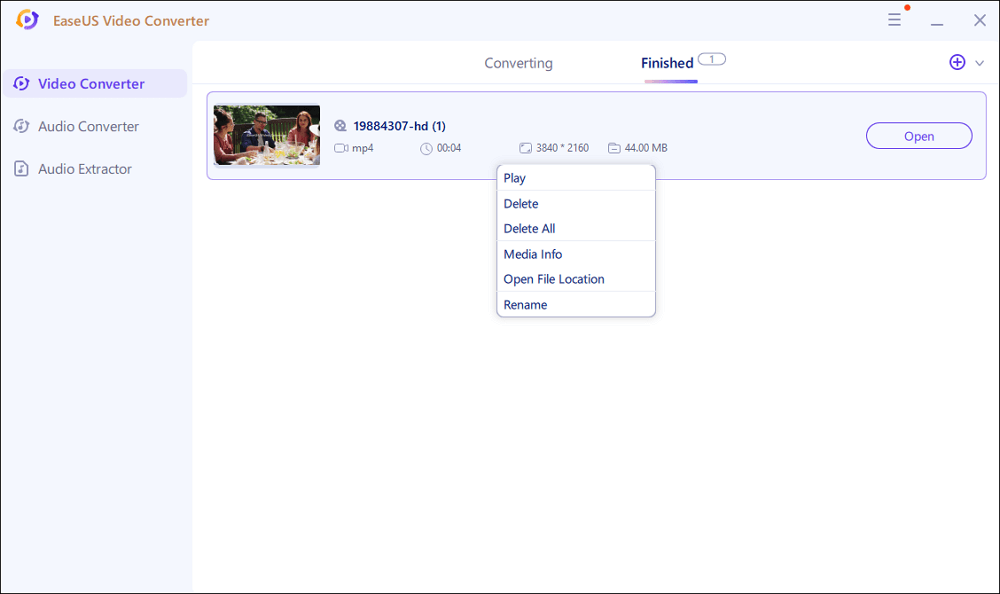
Tool 2. HandBrake
When it comes to MP4 to DivX converters on PC, try HandBrake. HandBrake started as the software to rip DVDs, and it is known for its renowned conversion ability. Literally, everything can be converted using HandBrake, no matter what the file extension is (and that includes MP4 to DivX too). The conversion process might seem odd for people since you have to change the file extension, but it does wonder for the final result. To make it better, HandBrake has an advanced video and audio setting that gives its users total control of the file.
Features:
- Convert most file formats, whether it's audio or video
- Advanced setting for tweaking the file
- Offer presets or ready-made conversion files for easy setting
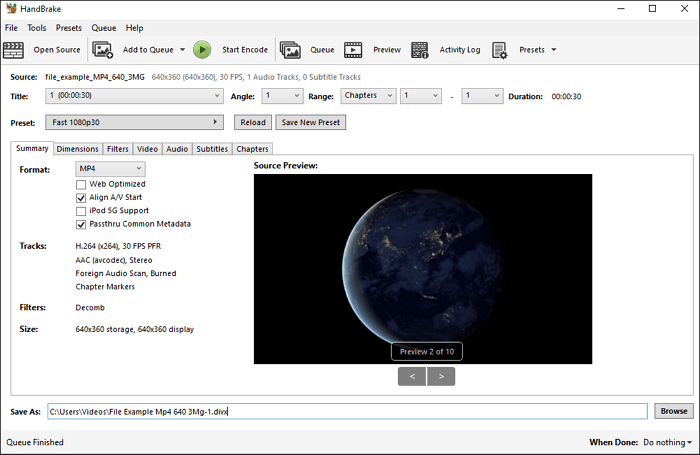
How to save MP4 as DivX using this PC converter:
Step 1. Upload the MP4 video on HandBrake.
Step 2. At "Save As", change the file extension to DivX.
Step 3. After the tweaking is done, press "Start Encode".
Convert MP4 to DivX on Mac
You can choose Emicsoft for the MP4 to DivX converter on Mac. It offers personal customization when it comes to its conversion. Users can not only convert files but also edit them according to their needs. This software can also merge the converted files with just a few clicks. Users who want to cross-convert their files don't need to worry, as Emicsoft is the perfect extractor for audio and video. Converting MP4 to DivX is easy. The setting also gives more options to edit the media files.
Features:
- Support conversion to 4K and 1080 HD files
- Built-in and simple video editor
- Allow personal brandings such as watermark and subtitles for the conversion
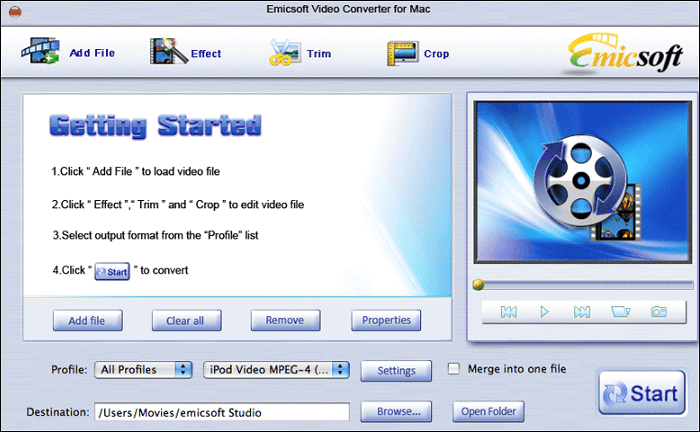
How to convert MP4 to DivX using Emicsoft:
Step 1. Click "Add File" and add the MP4 you want to convert.
Step 2. On "Profile", select the output format for the conversion. Then, trim or edit the video as needed.
Step 3. Once the tuning is done, click "Start" to start the conversion. After that, save the file to your computer.
Convert MP4 to DivX Online
Those who don't want to download third-party software on the computer, select FileProInfo for its MP4 to DivX conversion. It can convert MP4 to DivX quickly. Users only need to upload the files and let the website do the rest. Thanks to this feature, users don't have to worry about losing the quality of the video. It should be noted, however, you will have to go through layers of ads to use their conversion feature. Also, you can only upload at most 150MB files.
- Support lots of conversion formats
- The conversion is easy and can be done in a couple of clicks
- Simple interface that can be used by common users
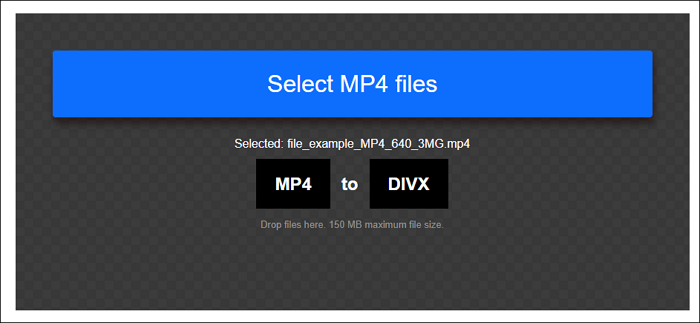
How to convert MP4 to DivX using FileProInfo:
Step 1. Go to the online website and upload the MP4.
Step 2. Do the verification to ensure that you're not a robot. Click "Convert MP4 File Now" to start the conversion.
Step 3. Once done, download this converted file to your computer.
Conclusion
Despite its age, DivX is still preferable by most users as the quality it maintains, DivX is still relevant today. It's no wonder people want to convert their videos to DivX format. Thankfully, there are plenty of converters available online, including MP4 to DivX converters. For PC users, the recommended tool is EaseUS Video Converter!