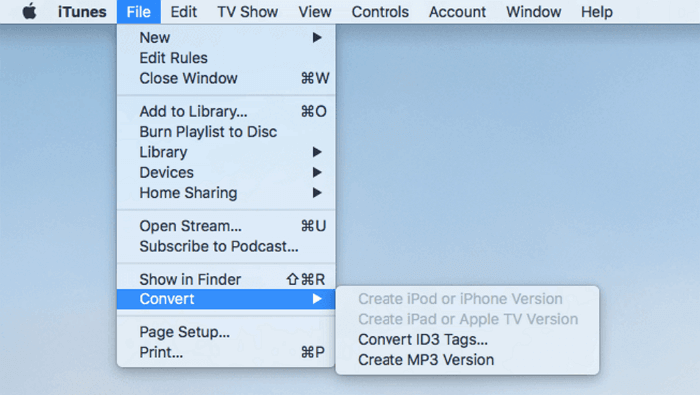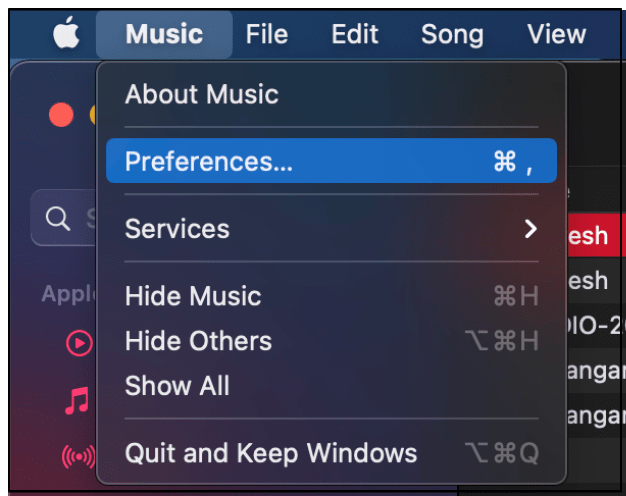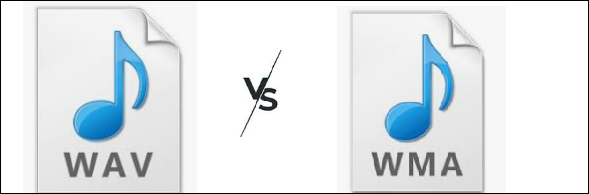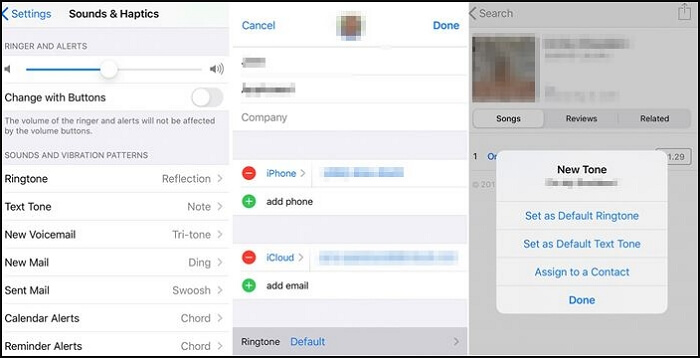-
Jane is an experienced editor for EaseUS focused on tech blog writing. Familiar with all kinds of video editing and screen recording software on the market, she specializes in composing posts about recording and editing videos. All the topics she chooses are aimed at providing more instructive information to users.…Read full bio
-
![]()
Melissa Lee
Melissa is a sophisticated editor for EaseUS in tech blog writing. She is proficient in writing articles related to screen recording, voice changing, and PDF file editing. She also wrote blogs about data recovery, disk partitioning, and data backup, etc.…Read full bio -
Jean has been working as a professional website editor for quite a long time. Her articles focus on topics of computer backup, data security tips, data recovery, and disk partitioning. Also, she writes many guides and tutorials on PC hardware & software troubleshooting. She keeps two lovely parrots and likes making vlogs of pets. With experience in video recording and video editing, she starts writing blogs on multimedia topics now.…Read full bio
-
![]()
Gloria
Gloria joined EaseUS in 2022. As a smartphone lover, she stays on top of Android unlocking skills and iOS troubleshooting tips. In addition, she also devotes herself to data recovery and transfer issues.…Read full bio -
![]()
Jerry
"Hi readers, I hope you can read my articles with happiness and enjoy your multimedia world!"…Read full bio -
Larissa has rich experience in writing technical articles and is now a professional editor at EaseUS. She is good at writing articles about multimedia, data recovery, disk cloning, disk partitioning, data backup, and other related knowledge. Her detailed and ultimate guides help users find effective solutions to their problems. She is fond of traveling, reading, and riding in her spare time.…Read full bio
-
![]()
Rel
Rel has always maintained a strong curiosity about the computer field and is committed to the research of the most efficient and practical computer problem solutions.…Read full bio -
![]()
Dawn Tang
Dawn Tang is a seasoned professional with a year-long record of crafting informative Backup & Recovery articles. Currently, she's channeling her expertise into the world of video editing software, embodying adaptability and a passion for mastering new digital domains.…Read full bio -
![]()
Sasha
Sasha is a girl who enjoys researching various electronic products and is dedicated to helping readers solve a wide range of technology-related issues. On EaseUS, she excels at providing readers with concise solutions in audio and video editing.…Read full bio
Page Table of Contents
0 Views |
0 min read
M2TS is a video format used for containing HD videos on Blu-ray discs and Advanced Video Codec (AVCHD). Being produced by Camcorder, the M2TS file cannot be watched or edited on most devices. Moreover, these files take up a lot of storage space as they provide high resolutions. So, an M2TS file can be converted to MP4 format, which is much more compatible and user-friendly.
People also make this conversion when the device's storage brims because the MP4 format compresses the large files to a compact size. Follow this guide to know how to convert M2TS to MP4 on Windows, Mac, and Online.
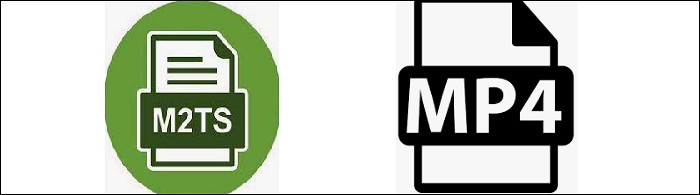
Related Article >> Convert MTS to MP4
Convert M2TS to MP4 on Windows 10
EaseUS Video Converter is a helpful tool with a list of useful functions and features. Anything around video/audio conversion can be solved with it. Supporting 1000+ media formats for conversions, including M2TS and MP4, EaseUS Video Converter can convert any file for your device. You can also extract audio from a video file.
The easy-to-use interface lets anyone use this tool, either naive or an expert. With this software, you can save time with its batch conversion feature and 30 times faster speed to get the best output results. In a nutshell, it meets all the basic requirements for converting media files.
Key Features:
- Convert M2TS files to MP4, MKV, MOV, etc.
- Merge all M2TS files into one single file
- Extract audio from the target video
- Support 1000+ audio and video formats
- Play/view the audio or video files with high quality
Download this converter on Windows 10! No registration is required.
How to make M2TS to MP4 conversion on Windows 10:
Step 1. Launch EaseUS Video Converter on your PC, and choose the "Video Converter." Click on the "Choose Files" button to import the video you want to convert. It also allows you to drag and drop the video to import it.
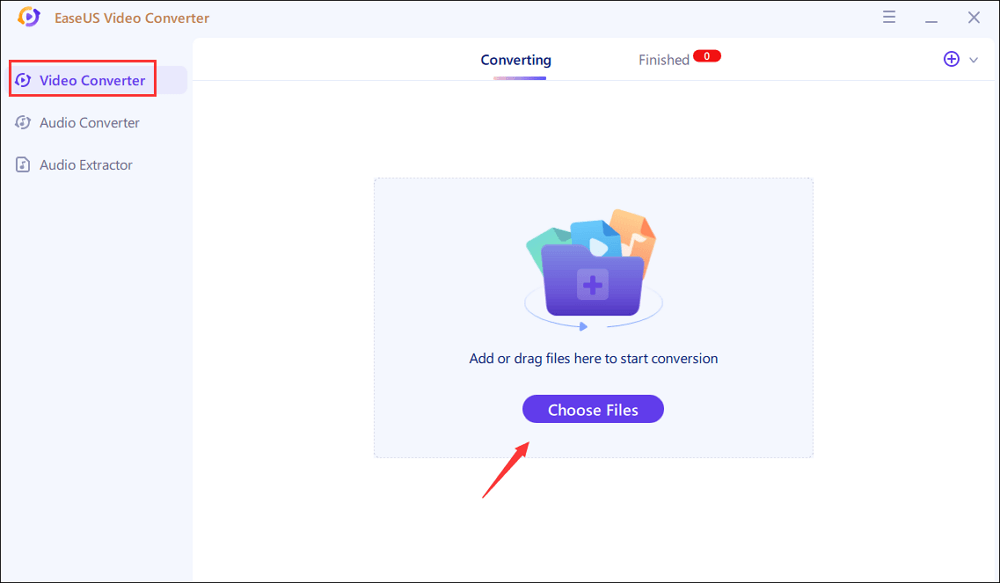
Step 2. Click on the "Settings" option to select the target format. You can choose MP4 as the output format and adjust the resolution and bitrate properly.
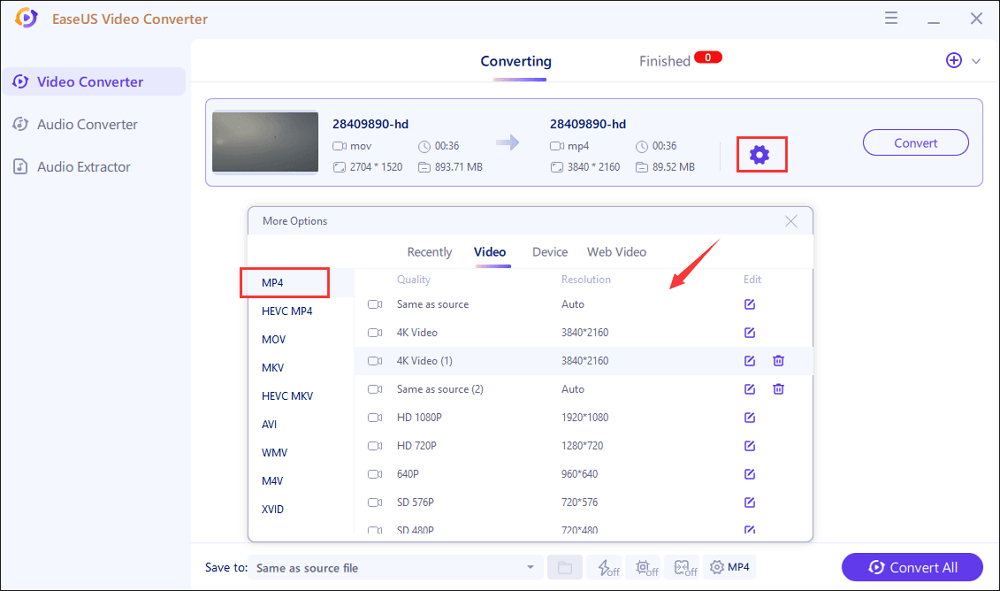
Step 3. Customize the folder to save the MP4 video after conversion. Two buttons are available to converter the file. The "Convert" button can help you convert one video, while the "Convert All" button can process a batch of videos.
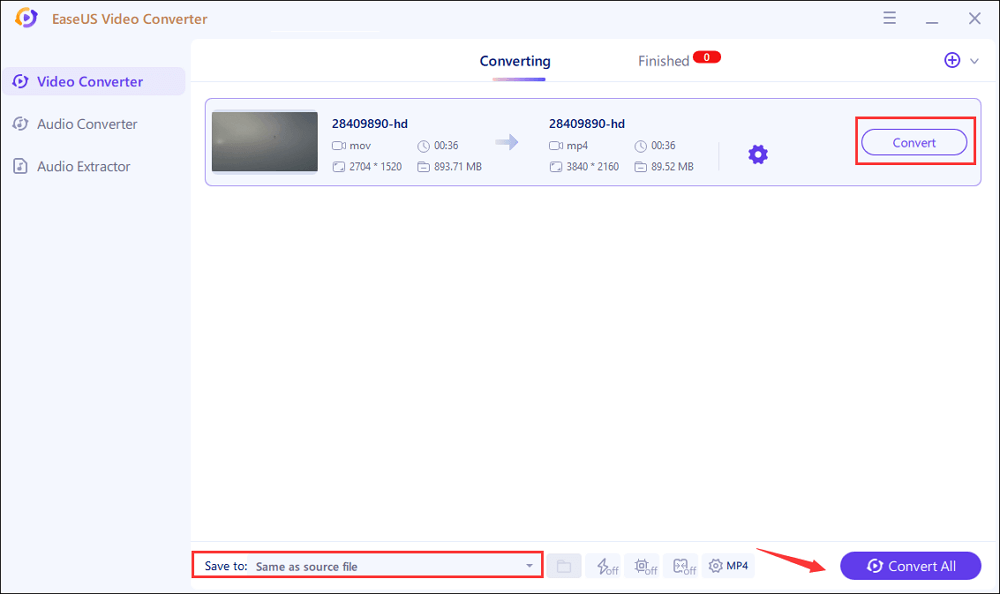
Step 4. In the "Finished" tab, you can find the converted MP4 video. If you want to preview it, click on the "Open" button to activate the built-in media player.
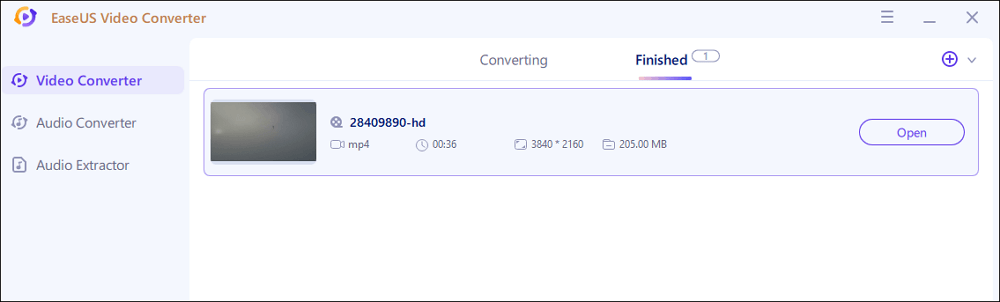
Convert M2TS to MP4 on Mac
As an open source media player and converter, the VLC media player allows playing and converting audio and video files without losing quality. You can import the M2TS file into this tool. Then, converting M2TS to video formats like MP4 is easy. Besides converting, you can extract audio files from this video as well.
The operation is very easy as it has a simple and clear interface which attracts many common users. Also, the built-in editing tools can help you enrich the media files easily.
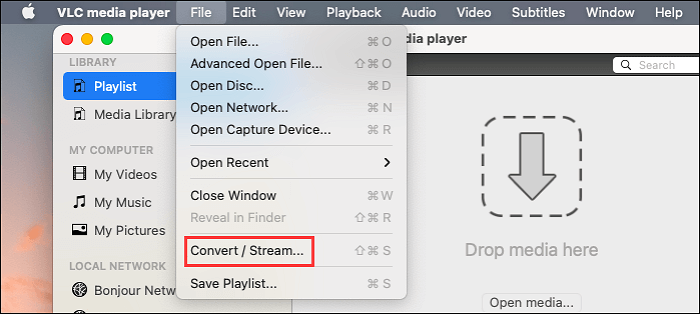
How to convert M2TS files to MP4 using VLC media player on Mac:
Step 1. Open VLC media player and click "File" > "Convert / Stream". Then, click "Open media" to choose the target M2TS.
Step 2. To choose MP4 as the output format, click "Customize" and select "Video - H.264 + MP3 (MP4)".
Step 3. Hit "Save as File" to save the MP4 file. At the same time, you can choose the saving path from "Browse". Finally, click "Save". Then you can view the MP4 from the target location.
Convert M2TS to MP4 Online
ConvertFiles is an excellent choice when it comes to any file conversion. Besides M2TS to MP4, it can convert M2TS to other popular formats. This online tool is reliable for data safety and works fast. No matter you are naive or an expert, the operation is easy. Follow the three steps to get the file converted, i.e., uploading the input file, selecting the output format, and getting it converted quickly.
It also allows you to sync email to get converted files from this online service. However, you need to make sure the Wi-Fi connection is smooth enough to make this process of conversion happen.
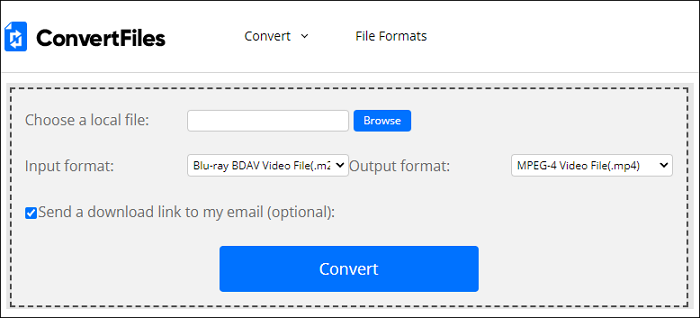
Look at this guide on converting M2TS to MP4 online:
Step 1. Open the ConvertFiles and find the converting tool online.
Step 2. Click "Browse" and import the M2TS file.
Step 3. Select the Output format as "MP4" and click "Convert". Then, save the MP4 file on your computer.
Conclusion
People need to convert a lot of formats into other ones because of compatibility issues and storage space. The same is the case with M2TS to MP4 conversion. Being a digital multimedia container format, MP4 files are supported by all devices and take less space than M2TS files. For this conversion, you need efficient, reliable, and fast-working software. From the above guide, you can learn how to convert M2TS to MP4 via different tools. For Windows users, try EaseUS Video Converter!