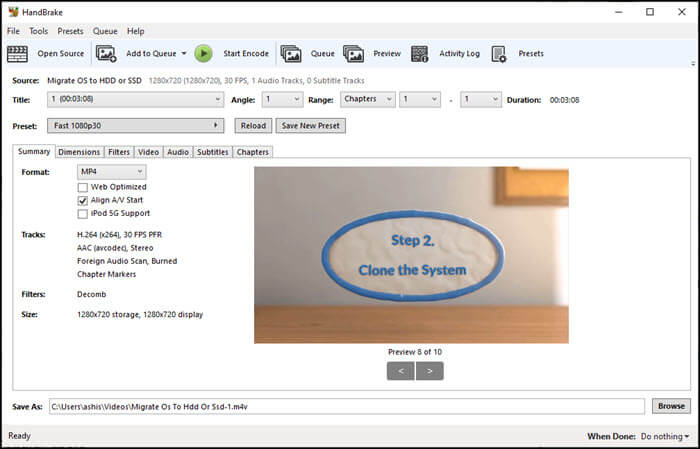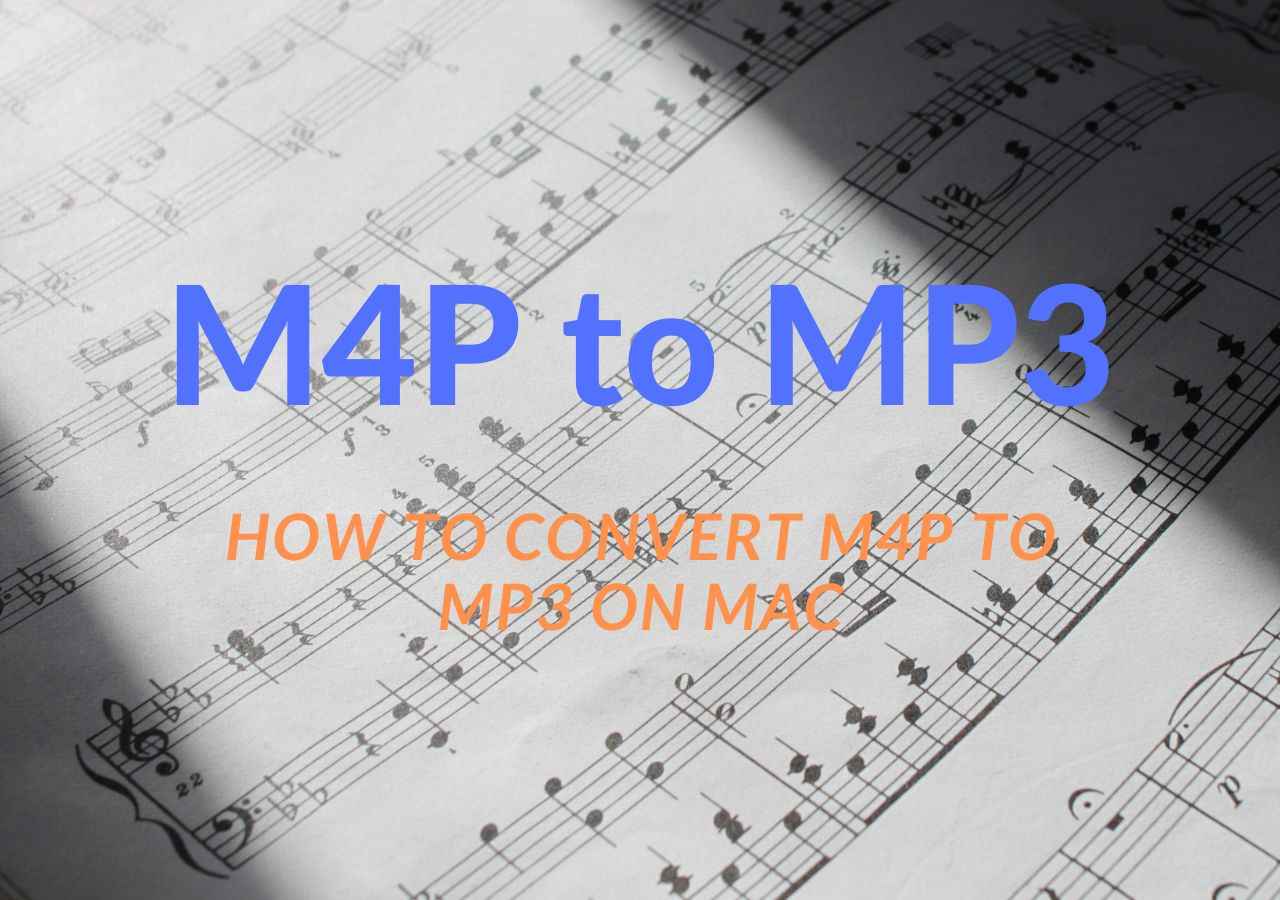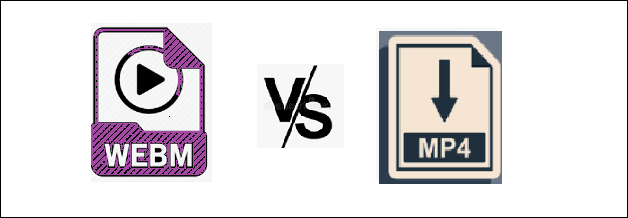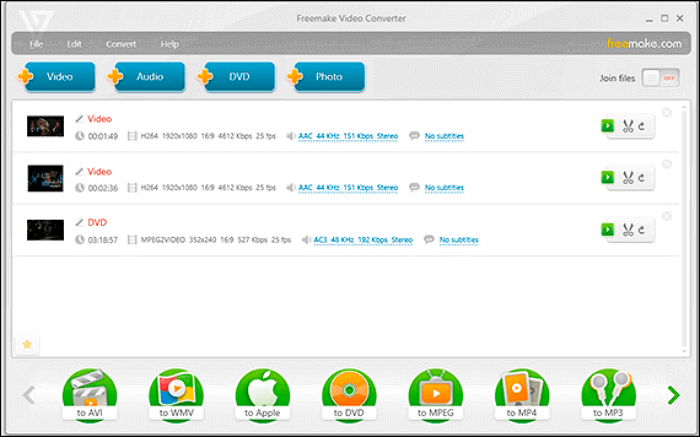-
Jane is an experienced editor for EaseUS focused on tech blog writing. Familiar with all kinds of video editing and screen recording software on the market, she specializes in composing posts about recording and editing videos. All the topics she chooses are aimed at providing more instructive information to users.…Read full bio
-
![]()
Melissa Lee
Melissa is a sophisticated editor for EaseUS in tech blog writing. She is proficient in writing articles related to screen recording, voice changing, and PDF file editing. She also wrote blogs about data recovery, disk partitioning, and data backup, etc.…Read full bio -
Jean has been working as a professional website editor for quite a long time. Her articles focus on topics of computer backup, data security tips, data recovery, and disk partitioning. Also, she writes many guides and tutorials on PC hardware & software troubleshooting. She keeps two lovely parrots and likes making vlogs of pets. With experience in video recording and video editing, she starts writing blogs on multimedia topics now.…Read full bio
-
![]()
Gloria
Gloria joined EaseUS in 2022. As a smartphone lover, she stays on top of Android unlocking skills and iOS troubleshooting tips. In addition, she also devotes herself to data recovery and transfer issues.…Read full bio -
![]()
Jerry
"Hi readers, I hope you can read my articles with happiness and enjoy your multimedia world!"…Read full bio -
Larissa has rich experience in writing technical articles and is now a professional editor at EaseUS. She is good at writing articles about multimedia, data recovery, disk cloning, disk partitioning, data backup, and other related knowledge. Her detailed and ultimate guides help users find effective solutions to their problems. She is fond of traveling, reading, and riding in her spare time.…Read full bio
-
![]()
Rel
Rel has always maintained a strong curiosity about the computer field and is committed to the research of the most efficient and practical computer problem solutions.…Read full bio -
![]()
Dawn Tang
Dawn Tang is a seasoned professional with a year-long record of crafting informative Backup & Recovery articles. Currently, she's channeling her expertise into the world of video editing software, embodying adaptability and a passion for mastering new digital domains.…Read full bio -
![]()
Sasha
Sasha is a girl who enjoys researching various electronic products and is dedicated to helping readers solve a wide range of technology-related issues. On EaseUS, she excels at providing readers with concise solutions in audio and video editing.…Read full bio
Page Table of Contents
0 Views |
0 min read
YouTube has become one of the most significant platforms for music collections, and you can stream music videos on it all day. Sometimes you may want to download free ringtones from YouTube or make ringtones from YouTube videos for your mobile phone, but how to do that? Actually, both powerful software and effective operations are needed.
This post is for people who want to find the best solution to convert YouTube to ringtone. Whether you want to make a ringtone for iPhone or Android, some tutorials here would be helpful for you. Keep reading and learn how to make a ringtone from YouTube video now.
PAGE CONTENT:
How to Convert YouTube Video to iPhone Ringtone
EaseUS Video Converter is an excellent YouTube to ringtone converter for Windows users. Supporting over 1,000 media file formats, it allows converting videos to any audio format, like MP3, AAC, M4R, M4A, etc., so that you can apply it for your iPhone or Android device.
Besides, you can freely adjust the parameters for your output ringtone file, including channel, bitrate, and sample rate. In a nutshell, it is a powerful YouTube ringtone maker for you to try!
Highlights:
- Allow merging multiple files before conversion
- Support converting media files in a bulk
- Offer 30X faster conversion speed
- Built with a media player for previewing
After downloading this powerful YouTube to ringtone converter, you can follow the below tutorial to make your own ringtone from YouTube videos:
Step 1. Launch this converter, and go to the "Audio Extractor" tab. Click on the "Choose Files" button to import the audio file you want to convert. It's also possible to drag and drop files.
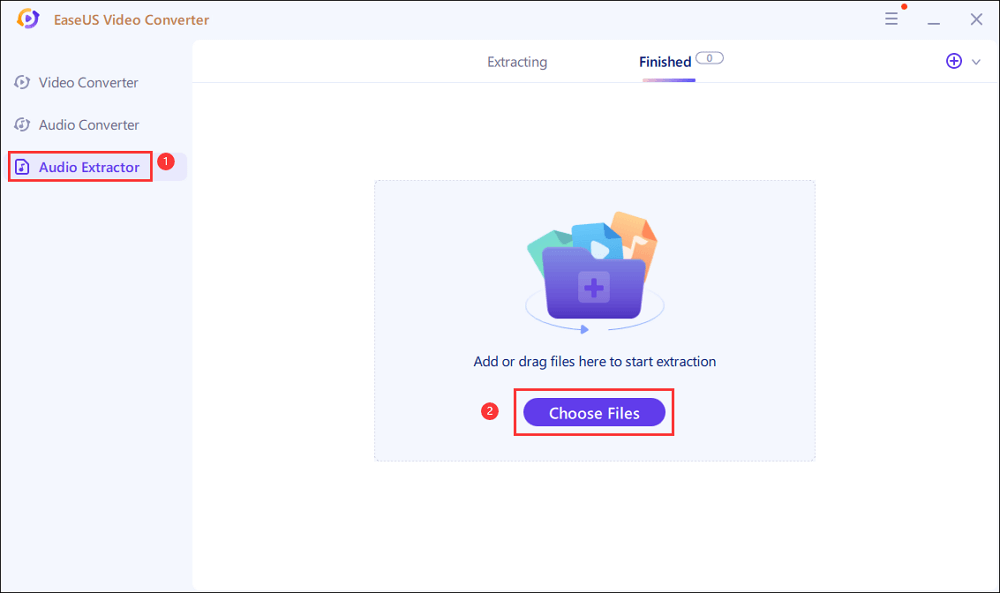
Step 2. Click on the "Settings" icon, and there will be a window where you can select M4R as the output format.
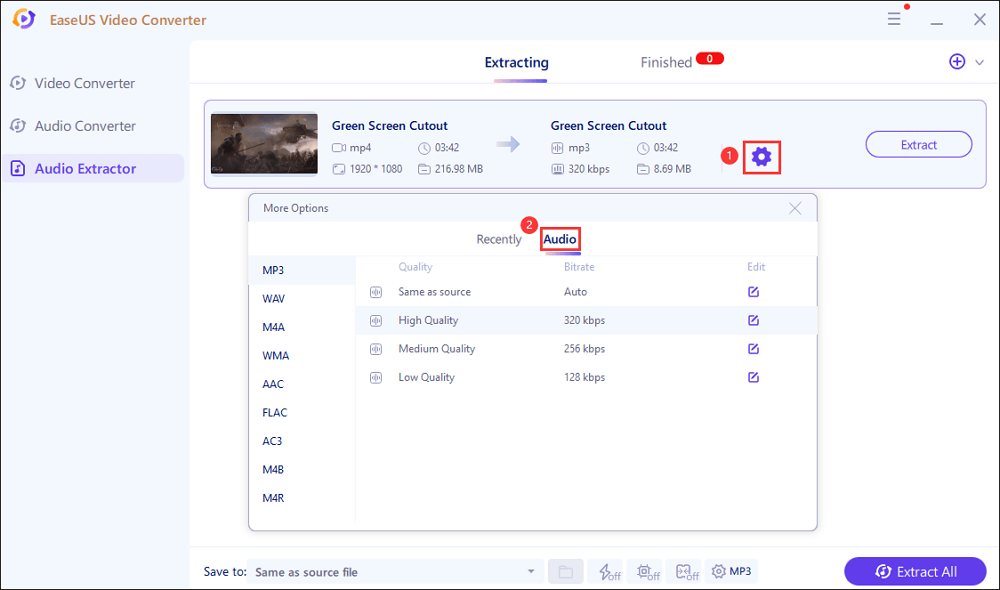
Step 3. Once you have finished the settings, hit the "Extract All" button to start the conversion.
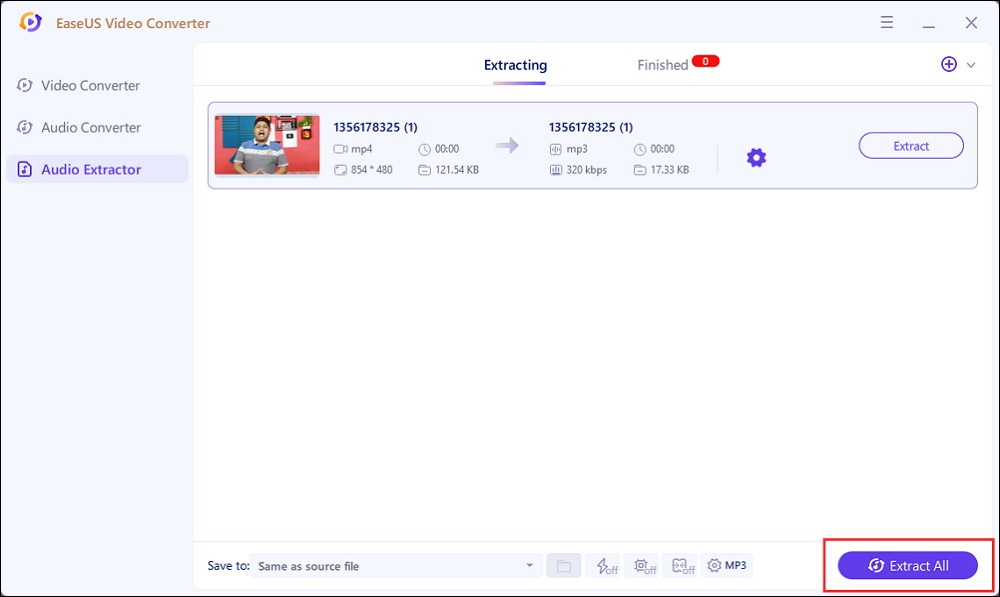
Once the conversion is done, you can set the M4R music file for your iPhone ringtone:
Step 1. Transfer the converted M4R audio file to your iPhone with iTunes.
Step 2. Unlock your iPhone, then tap "Settings" > "Sounds & Haptics" > "Ringtone". Then choose the audio file as your ringtone.
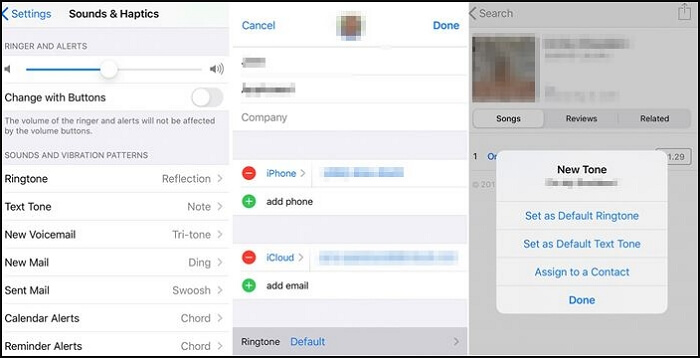
How to Turn YouTube Video into A Ringtone for Android
If you want to make a ringtone for your Android phone, you also can rely on EaseUS Video Converter - best MP3 converter for PC. All you need to do is to install this program, and convert YouTube to MP3:
Step 1. Launch EaseUS Video Converter on your computer. Next, from the main interface, select the "Audio Extractor" on the left side. Then find your target video file, and drag it to this program.
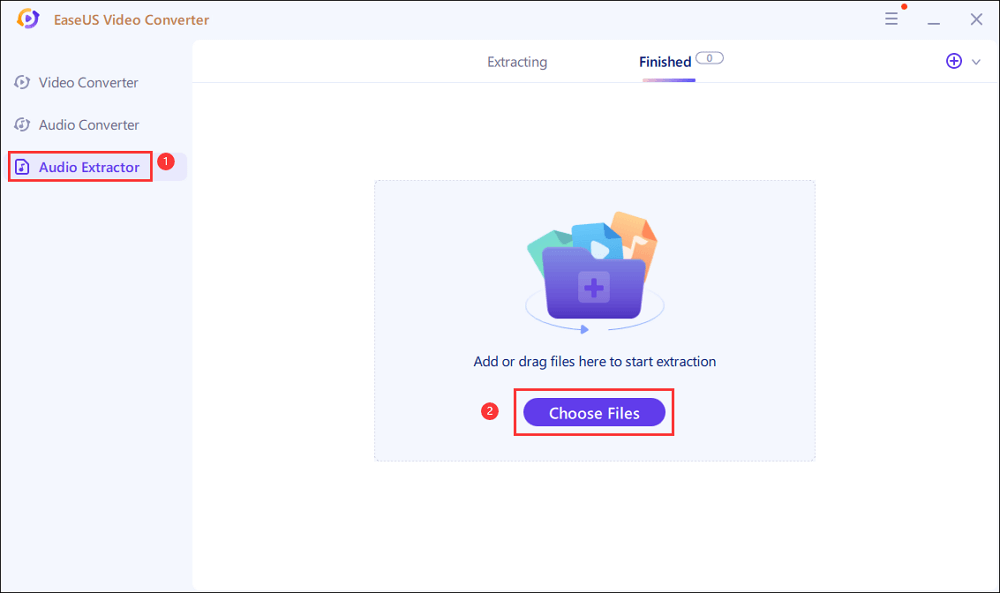
Step 2. Click "Settings" > "Audio" > "MP3" to set the output file format. If needed, you also hit the "Edit" button to change the channel, sample rate, bitrate, and file name as well.
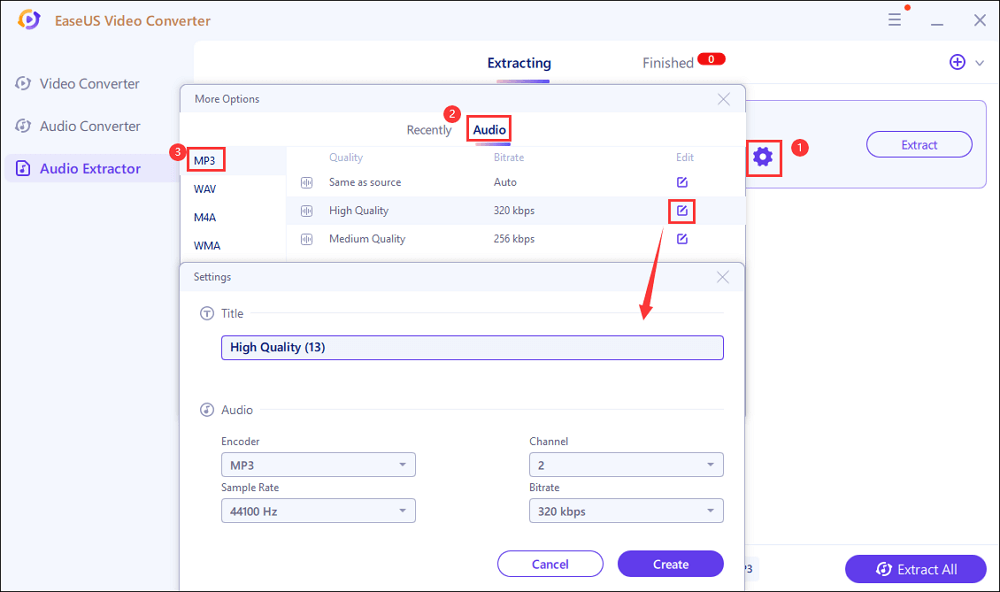
Step 3. Click the down arrow icon to change the saving path at the bottom of the main interface. Once done, click "Extract All" to start your mission.
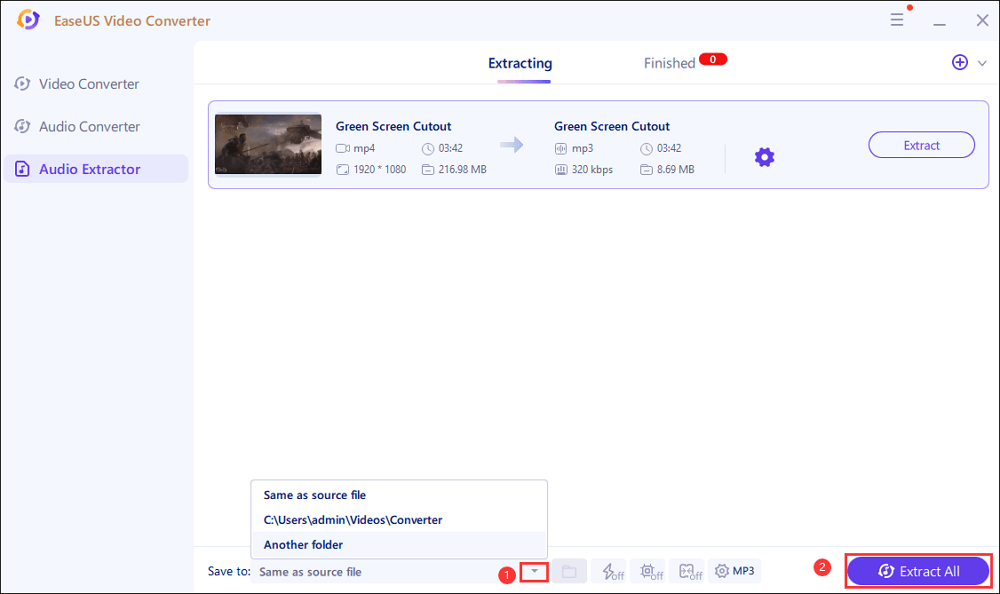
How to Convert YouTube to Ringtone Online
If you don't like to download or install any third-party apps, you can opt for online tools for making ringtones from YouTube. And Online Video Converter is such a useful tool.
It allows you to create a long playlist of large MP3 files and music from unblocked YouTube videos. In addition to that, it also lets you download MP3 audio files from other streaming sites with simple clicks. All you need to do is to copay and paste the URL and choose the output format.
Steps to convert YouTube video to MP3 ringtone online for free:
Step 1. Go to its official page, then copy and paste the YouTube video URL in the box.
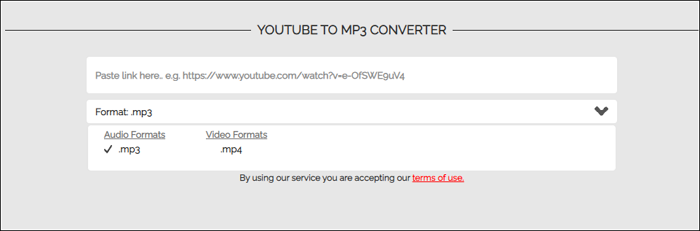
Step 2. Drop down the arrow and select the .mp3 as the output format.
Step 3. At last, click "Convert" to begin the YouTube to MP3 ringtone conversion. Once done, you can hit the "Download" button to save it on your computer or mobile phone.
How to Convert YouTube Video to MP3 Ringtone on Android
Do you want to convert Youtube videos to ringtones for your phone? All you need is a YouTube ringtone maker. Ringtone Maker is a free YouTube to ringtone converter that enables you to create ringtones from YouTube videos. The only prerequisite is that you need to convert the video to an audio file with EaseUS Video Editor beforehand.
Steps to Convert YouTube to Ringtone Android:
Step 1. Use EaseUS Video Editor to convert YouTube video to audio.
Step 2. Transfer the audio to your Android phone, open the YouTube to ringtone app, and you can see a list of audio files present on your Android device. Now, tap the three dots next to the song you wish to edit, then select "Edit".
Step 3. Hold and drag the first and second adjustment buttons to select where you want the ringtone to begin/end, and make it to your desired length.
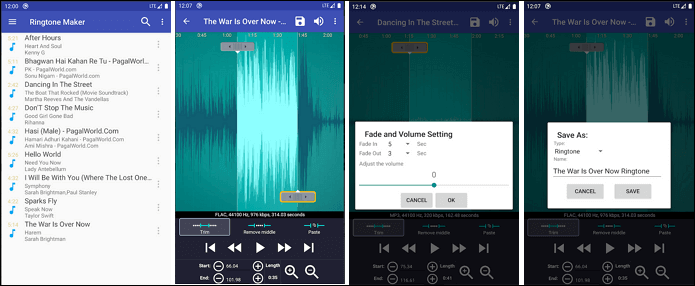
Step 4. Press the "Play" button to preview. If it's OK, tap the "Save" button on the right upper corner of your screen to save your newly created tone.
Step 5. After saving your file, a pop-up menu will appear, providing you with four options to choose from. Click "Make Default Ringtone" to make your created tone your default ringtone.
Conclusion
It is not easy to convert videos on YouTube to ringtone and set it on iPhone or Android. While APPs offer a little more natural way to download and apply, the problem is that you can fine-tune better with a desktop app. Therefore, try EaseUS Video Converter as it allows various functions.
FAQs About How to Make Ringtone from YouTube
If you still have questions about creating a ringtone from YouTube videos, those answers below may help you solve the problems.
1. How do I make a YouTube video my ringtone iPhone?
Step 1. Convert YouTube video to audio with EaseUS Video Converter.
Step 2. Connect iPhone and import the converted audio to your mobile device.
Step 3. Open "Settings" on your iPhone, and then switch to "Sounds & Haptics". Under "Sounds and Vibrations Patterns", tap the sound that you want to change. Tap a ringtone or alert tone to preview and set it as the new sound.
2. Can you turn YouTube videos into ringtones?
Yes, you can use a YouTube video as a ringtone. First of all, you need to convert the YouTube video to audio. Then, transfer the audio file to your mobile devices. Lastly, you can set it as your ringtone on your phone.
3. How can I make a ringtone from a video?
To set a song as a ringtone on an Android phone, you need to follow those steps.
Step 1. Download the song or audio file to your device.
Step 2. Head over to "Settings", to "Sound", then tap Phone ringtone. Click the "+" icon at the top right of the screen.
Step 3. Choose the song you like from your device. After you added a ringtone, it will appear in the list of tones. Select it and press "OK" to confirm the change.