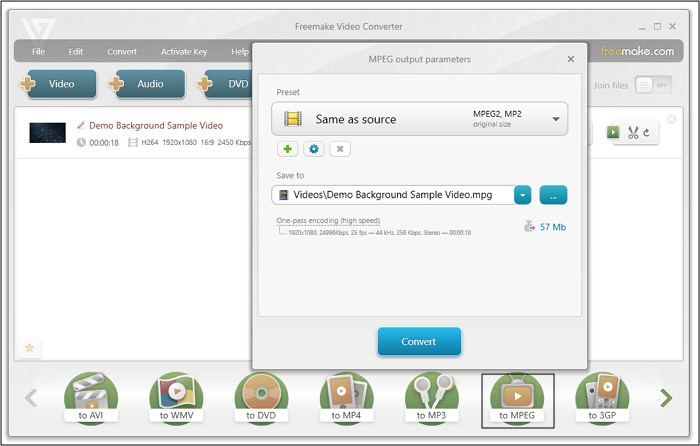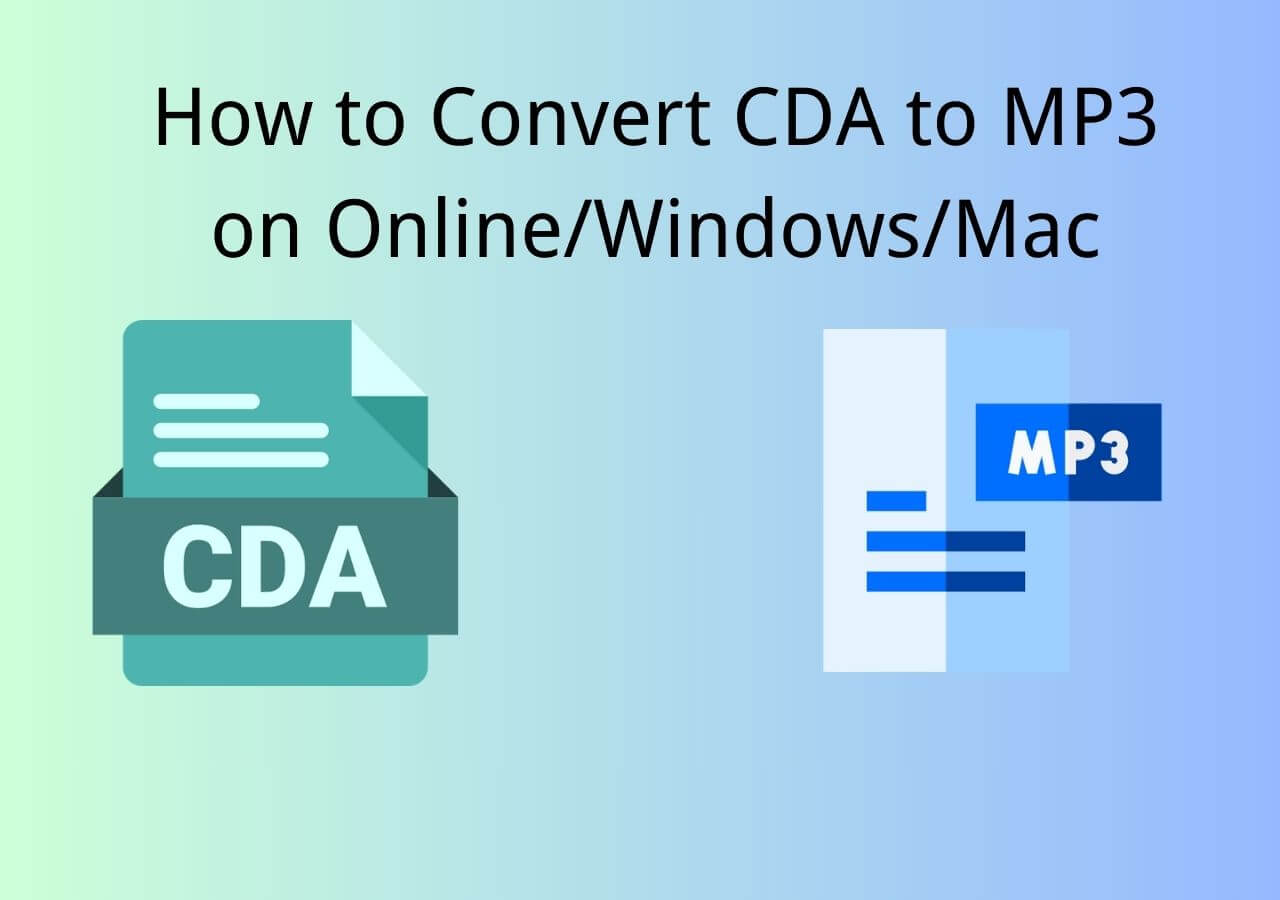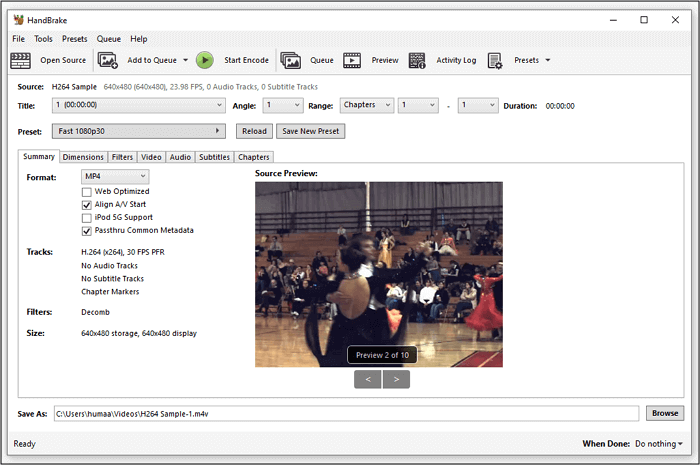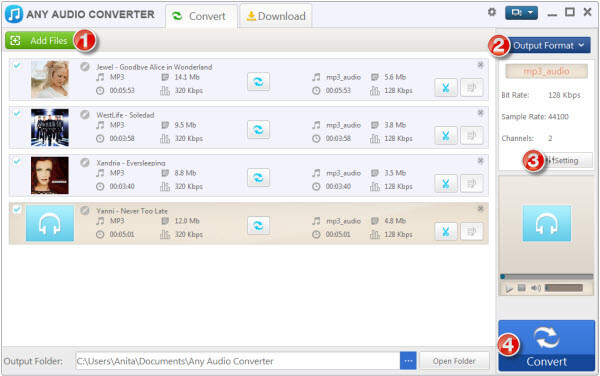-
![]()
Sofia Albert
Sofia has been involved with tech ever since she joined the EaseUS editor team in March 2011 and now she is a senior website editor. She is good at solving various issues, such as video downloading and recording.…Read full bio -
![]()
Alin
Alin is a sophisticated editor for EaseUS in tech blog writing. She is proficient in writing articles related to screen recording, voice changing, and PDF file editing. She also wrote blogs about data recovery, disk partitioning, data backup, etc.…Read full bio -
Jean has been working as a professional website editor for quite a long time. Her articles focus on topics of computer backup, data security tips, data recovery, and disk partitioning. Also, she writes many guides and tutorials on PC hardware & software troubleshooting. She keeps two lovely parrots and likes making vlogs of pets. With experience in video recording and video editing, she starts writing blogs on multimedia topics now.…Read full bio
-
![]()
Gorilla
Gorilla joined EaseUS in 2022. As a smartphone lover, she stays on top of Android unlocking skills and iOS troubleshooting tips. In addition, she also devotes herself to data recovery and transfer issues.…Read full bio -
![]()
Rel
Rel has always maintained a strong curiosity about the computer field and is committed to the research of the most efficient and practical computer problem solutions.…Read full bio -
![]()
Dawn Tang
Dawn Tang is a seasoned professional with a year-long record of crafting informative Backup & Recovery articles. Currently, she's channeling her expertise into the world of video editing software, embodying adaptability and a passion for mastering new digital domains.…Read full bio -
![]()
Sasha
Sasha is a girl who enjoys researching various electronic products and is dedicated to helping readers solve a wide range of technology-related issues. On EaseUS, she excels at providing readers with concise solutions in audio and video editing.…Read full bio
Page Table of Contents
0 Views |
0 min read
MTS files, commonly generated by HD camcorders from brands such as Sony, Panasonic, and Canon, offer high-definition video quality but suffer from limited compatibility with many devices and editing software. To make these videos easy to play, edit, and share, converting MTS files to the widely supported MP4 format is essential. This guide explores the best methods and tools to convert MTS to MP4. The following tools are selected based on the preservation of video quality, conversion speed, ease of use, platform support, etc.
🎯Top MTS to MP4 Converters:
- For professionals: EaseUS VideoKit, CloudConvert
- For casual users: Convertio, Zamzar, Media.io
- For mobile users: MTS to MP4 Converter (Android), Media Converter (iOS)
- For quick & free conversion: Online Converter, FileZigZag
The following shows how to convert MTS to MP4 using both offline and online MTS converters.
Top 1. EaseUS VideoKit (for Windows 11/10/8.1/8/7)
- 💻OS: Windows 11/10/8.1/8.7
- ✅Verdict: Powerful, feature-rich, and fast conversion with batch processing.
- 🎯Best for: Professionals needing high-quality conversions with additional editing tools.
For those who want to find a powerful MTS converter, EaseUS VideoKit is the go-to software. This all-in-one software offers you tools that are closely related to file conversion, and even beginners can use it easily. As this software supports more than 1000 video and audio formats, you can use it to process nearly all the files you need to convert, including MTS. This software can keep the video quality perfect. As long as you select the "Same as source" option when adjusting the video resolution, you will get an MP4 video that is as clear as the original one.
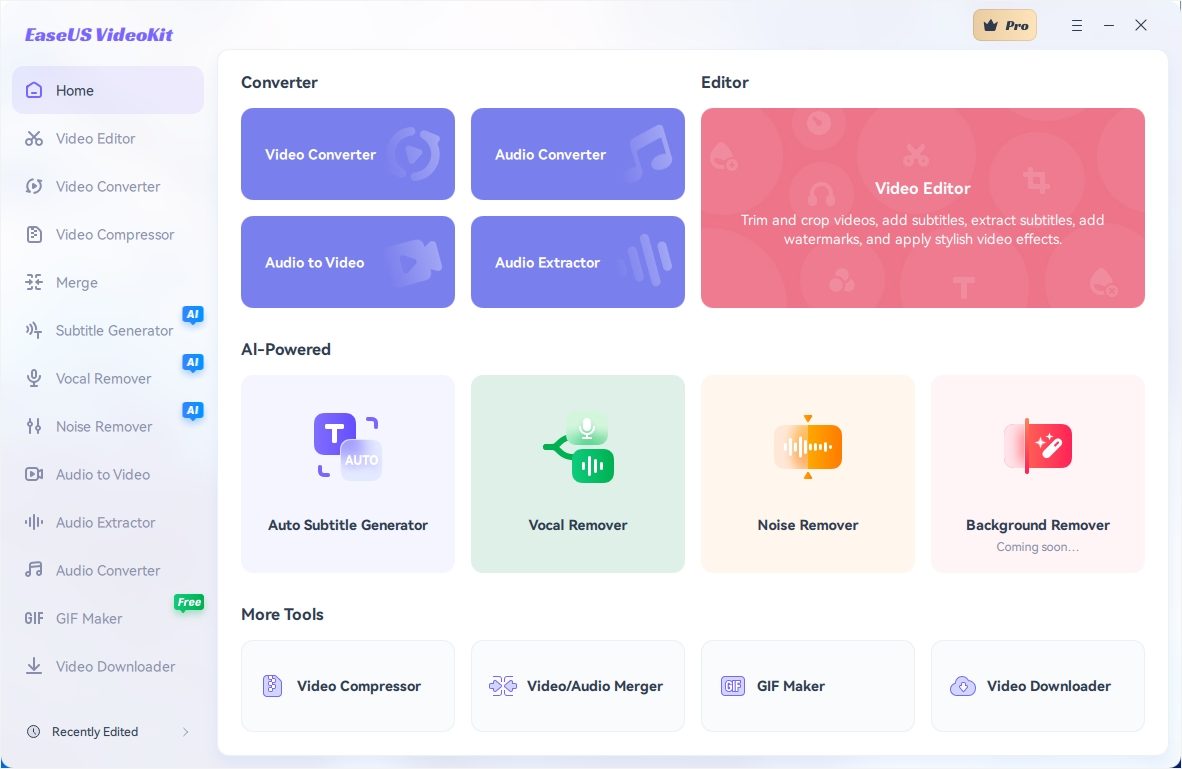
✅Pros:
- One of the best free video converters
- Convert videos to another format without any loss
- Speed up the conversion via GPU acceleration
- Easy to use
❎Cons:
- The trial version offers limited access to features
Whether you want to convert video or audio files, this is the most suitable converter that can help you. Click on this button to download it now.
Top 2. EaseUS Video Editor
- 💻OS: Windows 11/10/8
- ✅Verdict: Good for beginners who need both conversion and video editing.
- 🎯Best for: Users who want to edit MTS files after conversion.
EaseUS Video Editor is a perfect option for converting your MTS files to MP4 if you are a Windows user. Although it is a video editor app, it comes equipped with a media converter to help you convert your files. All it requires you to do is load your files, choose the output format, and you are all set.
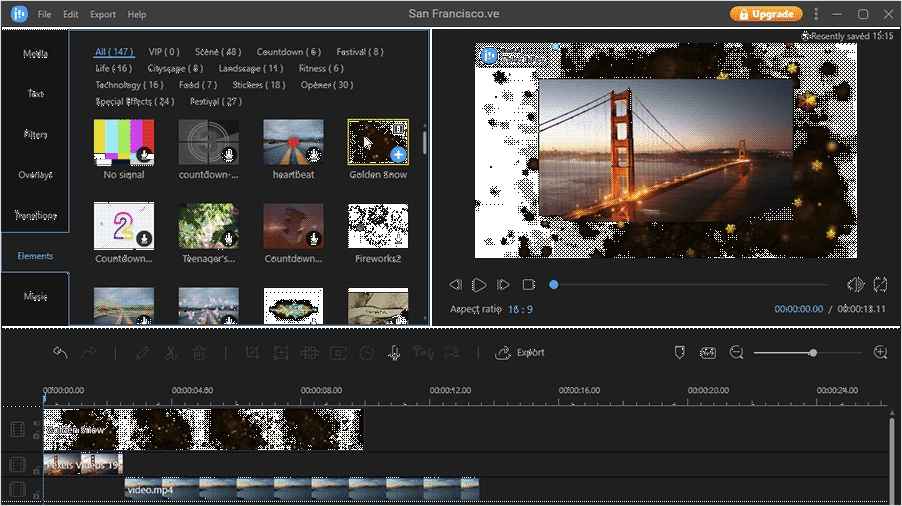
✅Pros:
- Support for both MTS and MP4 file format
- Convert MTS to other video formats as well
- Custom configuration for converting your file
- Safe and secure
❎Cons:
- Limited footage editing options
▶️See the detailed steps on how to convert MTS to MP4:
Step 1. Import the source file
Launch EaseUS Video Editor. On the home screen, you can import the source file by either clicking the "Import" option or simply dragging the video to the appropriate area.

Step 2. Add to project
You need to add the imported file to the track by choosing the "Add to Project" option, or you can drag and place the file to the track as you want.

Step 3. Export the source file
Now you can click "Export" on the main menu on the top.
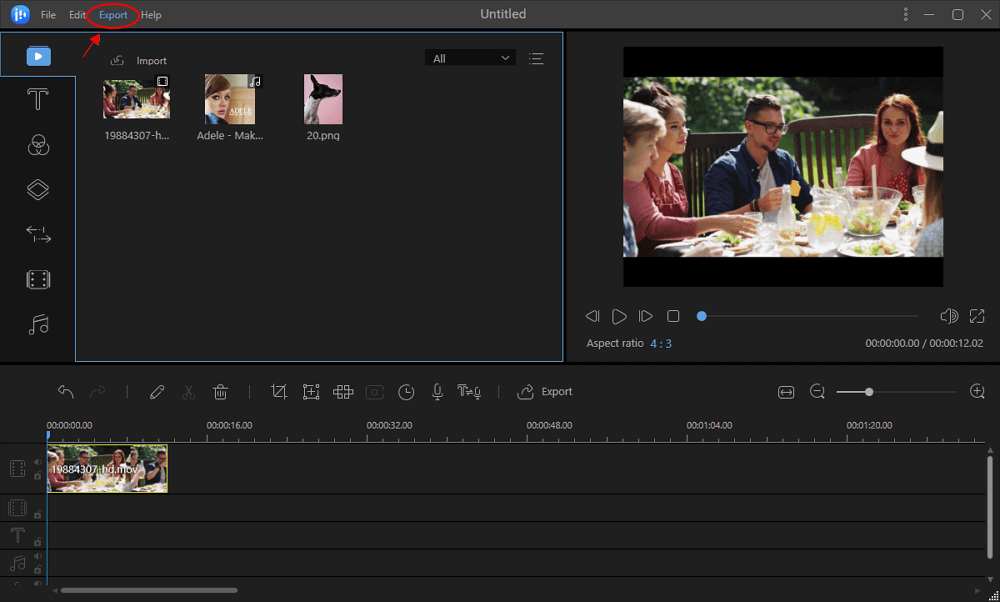
Step 4. Save as MP4
Under the "Video" tab, choose MP4 as the desired video file format.
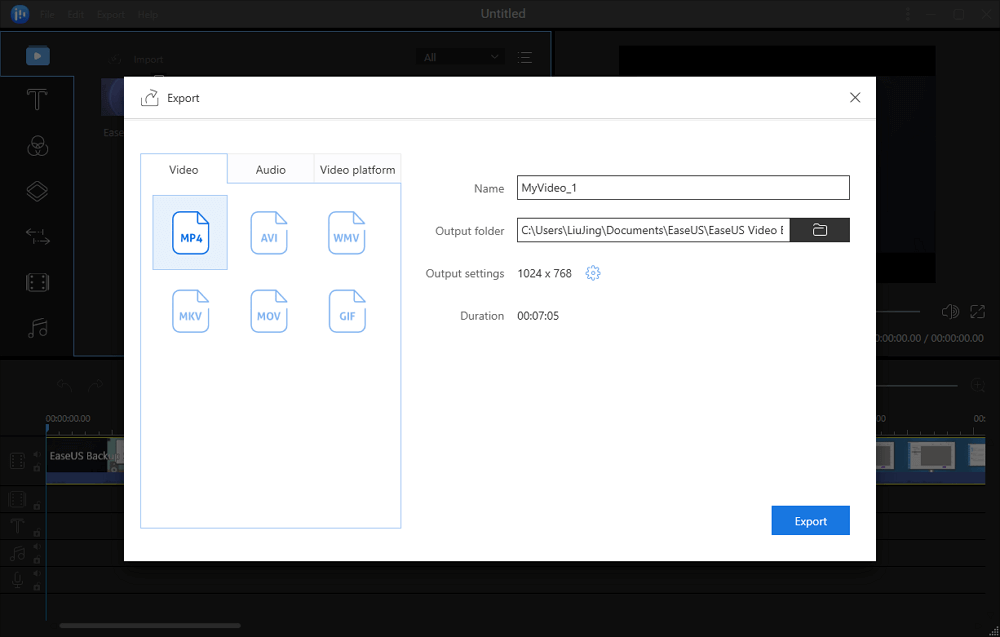
On the right pane, you can edit the file name, customize an output folder and settings, and then click "Export".
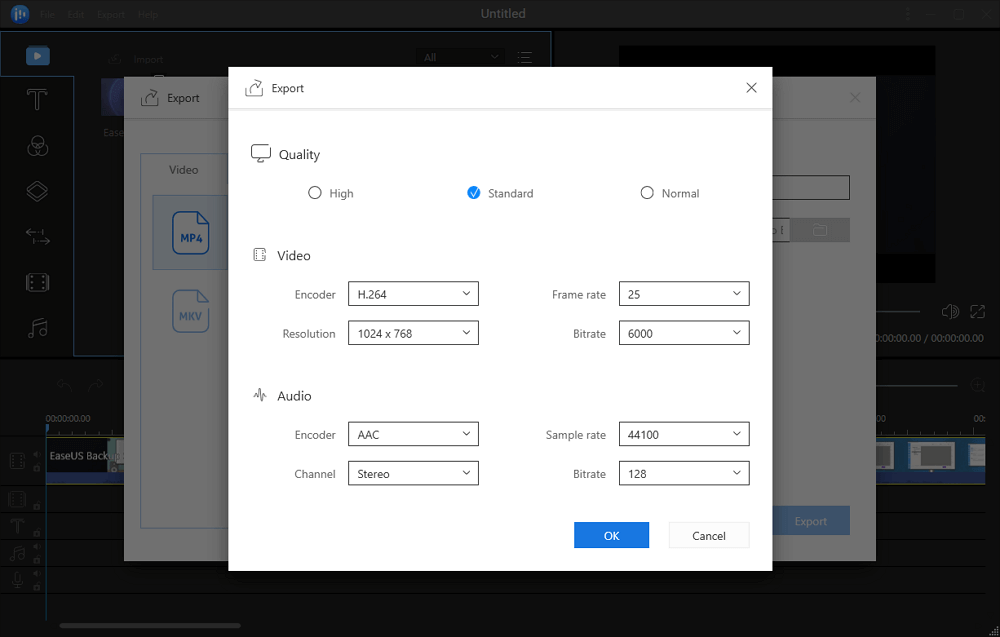
Spread the word if it helps!
Top 3. iMovie MTS Converter
- 💻OS: macOS
- ✅Verdict: Limited format support, only available on macOS.
- 🎯Best for: Mac users looking for basic MTS editing and conversion.
If you are a Mac user, you have a fantastic app available to help you convert MTS files to MP4. The app is called iMovie, and as you may already know, it was developed by Apple exclusively for macOS and iOS devices. It is a video editing app, but you can use it to convert your media files as well. It allows you to load your MTS files, and then you can choose MP4 as the output format to convert your file. Since it comes from Apple, you should not have any security or other concerns, especially when you convert your confidential videos.
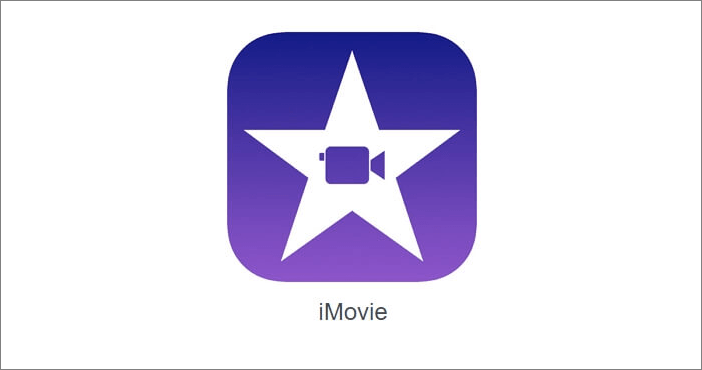
✅Pros:
- Free app by Apple
- Convert MTS to MP4 in a few steps
❎Cons:
- Occasional crashes
- Not many file format choices for the conversion
Top 4. MTS to MP4 Converter
- 💻OS: Android
- ✅Verdict: Simple and effective, but may have ads and limited customization.
- 🎯Best for: Android users needing quick MTS to MP4 conversion on the go.
It is a common belief that you cannot convert media files on smartphones like those based on Android. However, it is not true. If you have your MTS files saved on your Android phone, you can convert them right on your device without having to first transfer them to your computer. The MTS to MP4 Converter app helps you perform the conversion. It allows you to load your MTS files as source files and then lets you convert them into the MP4 format. Your resulting files are saved on your device itself. (The picture shows you the process.)
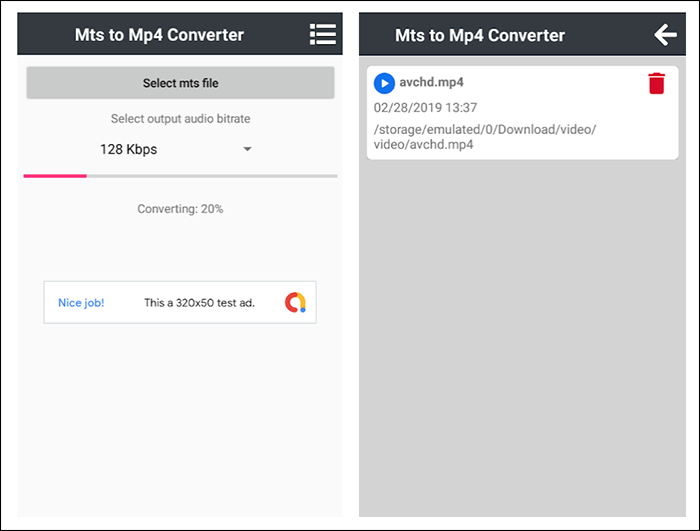
✅Pros:
- Convert files without copying them to a computer
- Easy operation
❎Cons:
- Sometimes conversion fails
- Long conversion time
Top 5. Media Converter
- 💻OS: iOS
- ✅Verdict: Basic but reliable, with decent format support.
- 🎯Best for: iPhone users needing occasional conversions.
iPhone and iPad users also enjoy a free app that converts MTS to MP4 on their devices. There is an app called Media Converter that allows you to convert your files from one format to dozens of other formats. It has a wide range of file formats that are covered for conversion tasks. You can use it to easily convert your MTS files to MP4 right on your iOS-based device. The converted file will then be saved to your device.
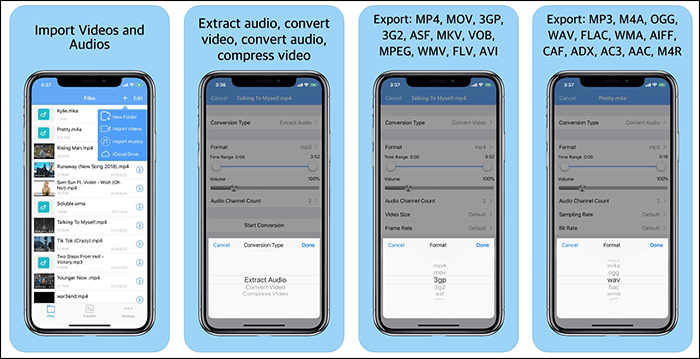
✅Pros:
- Support for dozens of file formats
- Easy conversion
❎Cons:
- Sometimes it gets buggy
- Takes too long to convert files
Top 6. Zamzar
- 💻OS: Any
- ✅Verdict: Easy to use, but has file size limits on free versions.
- 🎯Best for: Quick online conversions without software installation.
Zamzar is a known tool for converting files from one format to another, and it helps convert numerous file formats. The great thing about the tool is that it is web-based, meaning you do not need to install anything on your computer to convert your MTS files. Simply open a browser and head over to the site. Upload your files, choose an output format, and convert your files in no time.
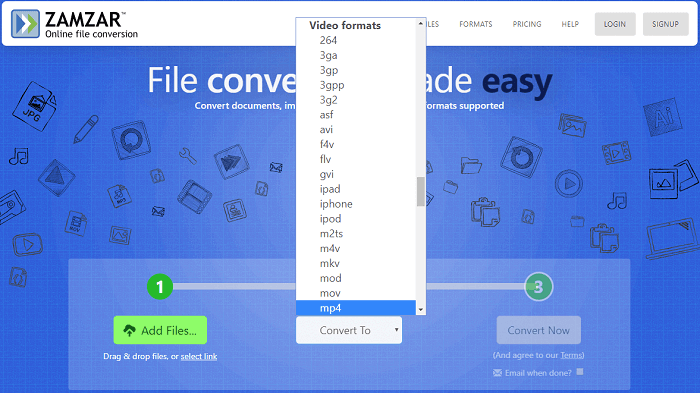
✅Pros:
- No need to install anything
- Support for various formats
❎Cons:
- Requires high-speed Internet
- Takes time to download and upload files
Here are the general ways to use online video converters to convert MTS to MP4:
- Upload your MTS files.
- Choose MP4 as the output format and click on the convert button to convert.
- Download or save the converted MP4 files as you need.
Top 7. Media.IO
- 💻OS: Any
- ✅Verdict: Fast cloud-based tool with a simple interface, but limited free features.
- 🎯Best for: Users who need occasional online conversions with basic editing.
Media.io has long helped users convert their files from one format to another, and it can be used to convert your MTS files as well. It is an online tool, so it does not require you to install anything on your machine to be able to perform a conversion. You can head over to their site, upload your MTS files, choose MP4, and your files will be converted.
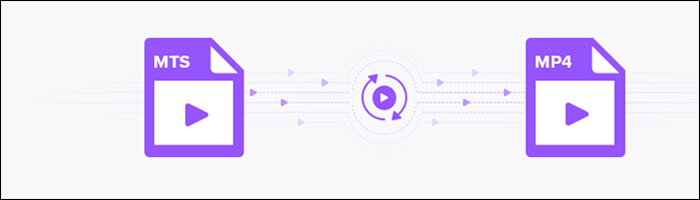
✅Pros:
- Quick and easy configuration
- Works in any web browser
❎Cons:
- Slow conversion speeds
- The maximum file size supported is 100MB
Top 8. CloudConvert
- 💻OS: Any
- ✅Verdict: High-quality output with various format options; free plan has limits.
- 🎯Best for: Users looking for reliable online MTS to MP4 converters with customization.
CloudConvert is yet another web-based tool that helps you convert your MTS files to the MP4 format. It stands out from the crowd due to all the configuration features it offers. It lets you change your video codecs, apply a preset, and even specify the FPS for your video files. You do not necessarily have to configure these options if you do not want to. It will still be able to convert your files to the MP4 format.
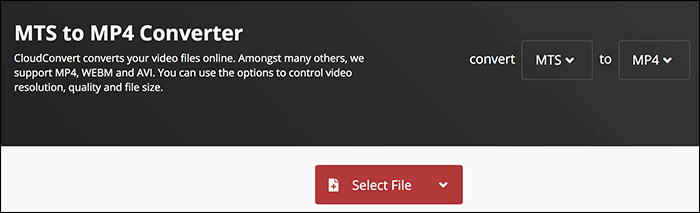
✅Pros:
- Advanced configuration options
- Trim videos while converting
❎Cons:
- Uploading takes too long
- Confusing for new users
Top 9. Online Converter
- 💻OS: Any
- ✅Verdict: Basic interface but works well for small files.
- 🎯Best for: Quick, no-frills MTS to MP4 conversions.
Online Converter, as the name implies, allows you to convert your files to various formats using your browser. The good thing about the tool is that you do not necessarily need to upload files from your computer. You can specify a web URL, and the tool can fetch your files from there. You can optionally enable advanced options if you want to configure how your videos are converted.
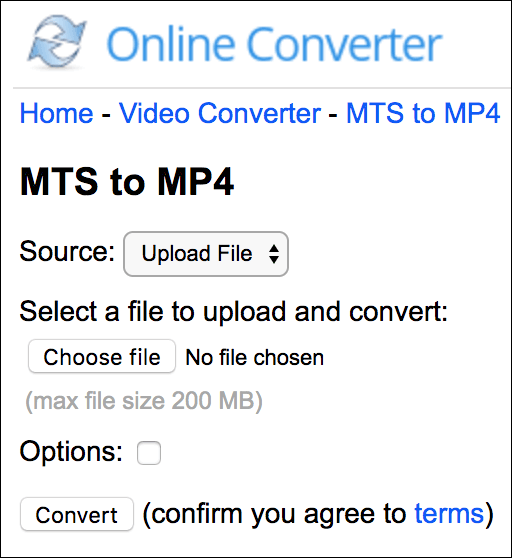
✅Pros:
- Support for web links
- Minimal interface
❎Cons:
- The file size is restricted to 200MB
- Downloading takes ages
Top 10. Convertio
- 💻OS: Any
- ✅Verdict: User-friendly, supports many formats, but limited free conversions.
- 🎯Best for: Users who need cloud-based batch conversions.
Convertio is a modern and web-based tool that lets you convert files from several source formats to output formats. On the main interface, you can quickly change your source and output formats to convert your MTS files. It supports loading files from your computer, Dropbox, Google Drive, and web URLs.
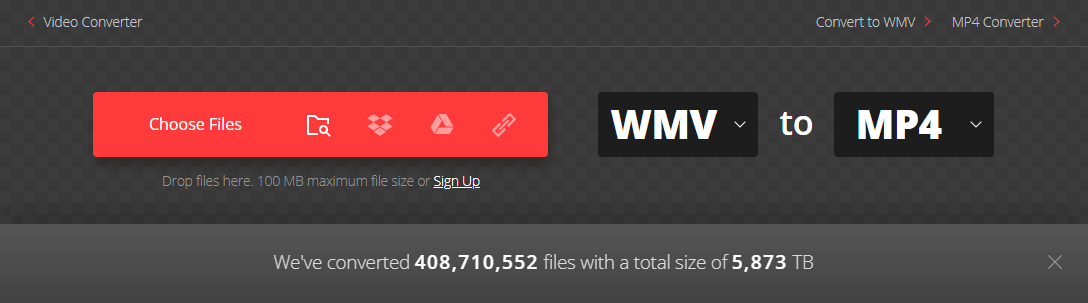
✅Pros:
- Import files from several sources
- Change the output format in a jiffy
❎Cons:
- 100MB is the maximum size limit
- The site often does not load up
Top 11. FileZigZag
- 💻OS: Any
- ✅Verdict: Web-based with good format support but slower than competitors.
- 🎯Best for: Occasional users who don’t mind waiting for email delivery.
FileZigZag is a generic file converter that helps convert not only video files but also a dozen other file types on your computer. It works off your web browser and lets you upload your files to be converted to your chosen formats. You can import your files using the option on the site, and you can even drag and drop your files onto the interface to load them.
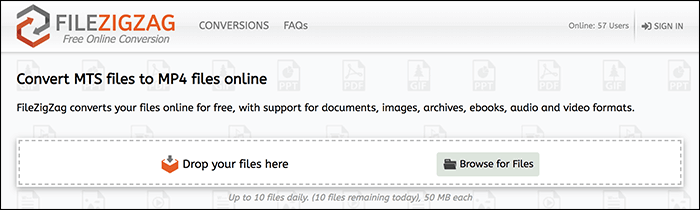
✅Pros:
- Drag and drop support
- Easy to use
❎Cons:
- 50MB size limit, which is too less
- Only 10 files can be converted in a day
MTS vs. MP4
An MTS video file is a file of a video having the MTS extension. The MTS format is not so popular these days, but it is still used on Sony and Panasonic devices. If you have a video recorder from any of these companies, your videos are likely stored in the MTS format.
MTS files can be played on most devices and in various apps. However, since it is not as common and popular as MP4, you might come across devices that do not play this format. In that case, you should get your MTS files converted to MP4.
MP4 is a widely recognized format, and it plays on almost any device under the sun. Whether it is a smartphone, a tablet, a Windows PC, or even a Mac, an MP4 file will play just fine without any issues. However, the same cannot be said for the MTS format.
| MTS | MP4 | |
| Full Name |
|
MPEG-4 Part 14 |
| Primary Use | HD video recording | Video playback, streaming, and sharing |
| Vidoe Codec | AVCHD (H.264/MPEG-4 AVC) | H.264, H.265, MPEG-4 |
| Audio Codec | Dolby Digital AC-3, PCM | AAC, MP3, AC-3 |
| Video Quality | Very high, lossless, or near-lossless | High quality with efficient compression |
| File Size | Larger due to less compression | Smaller due to better compression |
| Compatibility | Limited; requires specific players/software | Universal; supported by almost all devices and platforms |
MTS vs. MP4 - Which is better?
- Choose MTS if you prioritize maximum original quality and professional editing capabilities, especially when working directly with footage from HD camcorders.
- Choose MP4 if you want broad compatibility, smaller file sizes, and ease of use for playback, editing, and sharing across various devices and platforms.
Conclusion
Although it is highly unlikely that you will ever find yourself around MTS files and have a hard time playing them on your devices, use the tools mentioned above to convert your MTS files to MP4, a more popular format globally. Your files will then play flawlessly on any device you want.
This software is suitable for users who are using Windows 11/10/8.1/8/7 OS. Whether you are a beginner or a professional user, it can provide you with the tools you need for file conversion. Don't hesitate and download it now.
Frequently Asked Questions
File conversion tasks often raise questions about the best way to do it, how it can be done, what the output format is like, and so on. Here we answer some of your most asked questions regarding MTS to MP4 conversion.
1. How do I convert MTS to MP4 for free?
You can use software like EaseUS Video Editor to convert MTS to MP4 for free. It works like a charm on your computer and you can use it as follows to convert your file.
- Open the software and select an aspect ratio that fits your video.
- Click on "Import" and select "Import file" to add your MTS video to the software.
- Right-click on your video and select "Add to Project" so it can be converted.
- Click on "Export," select the "Video" tab, and choose "MP4". Click on "Export" again to convert your video.
2. How do I convert MTS files?
MTS files can easily be converted using many tools, one of them being EaseUS Video Editor. You can use the software as follows to convert your MTS files.
- Access the software and choose an aspect ratio for your video.
- Click on "Import" and select "Import folder" so all of your MTS files are imported.
- Right-click on your files and select "Add to Project" to add them to the timeline.
- Click on "Export" and choose "MP4" from the "Video" tab. Then, hit "Export" to start converting your files.
3. What is an MTS video file?
An MTS video file is a video file just like MP4, but it is not as widely supported as the latter. It is mostly produced on devices from companies like Sony and Panasonic. You will hardly see this format on newer devices.
4. Can you upload MTS files to YouTube?
No, you cannot upload MTS files to YouTube as the site does not recognize this format as yet. You are going to need to convert the files first to a compatible format before you can upload them to YouTube.