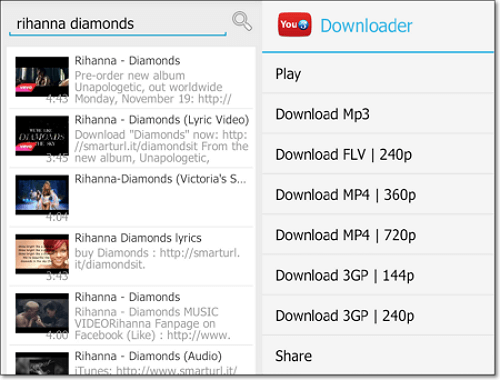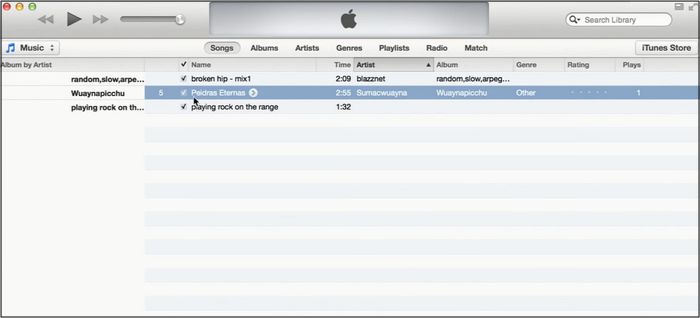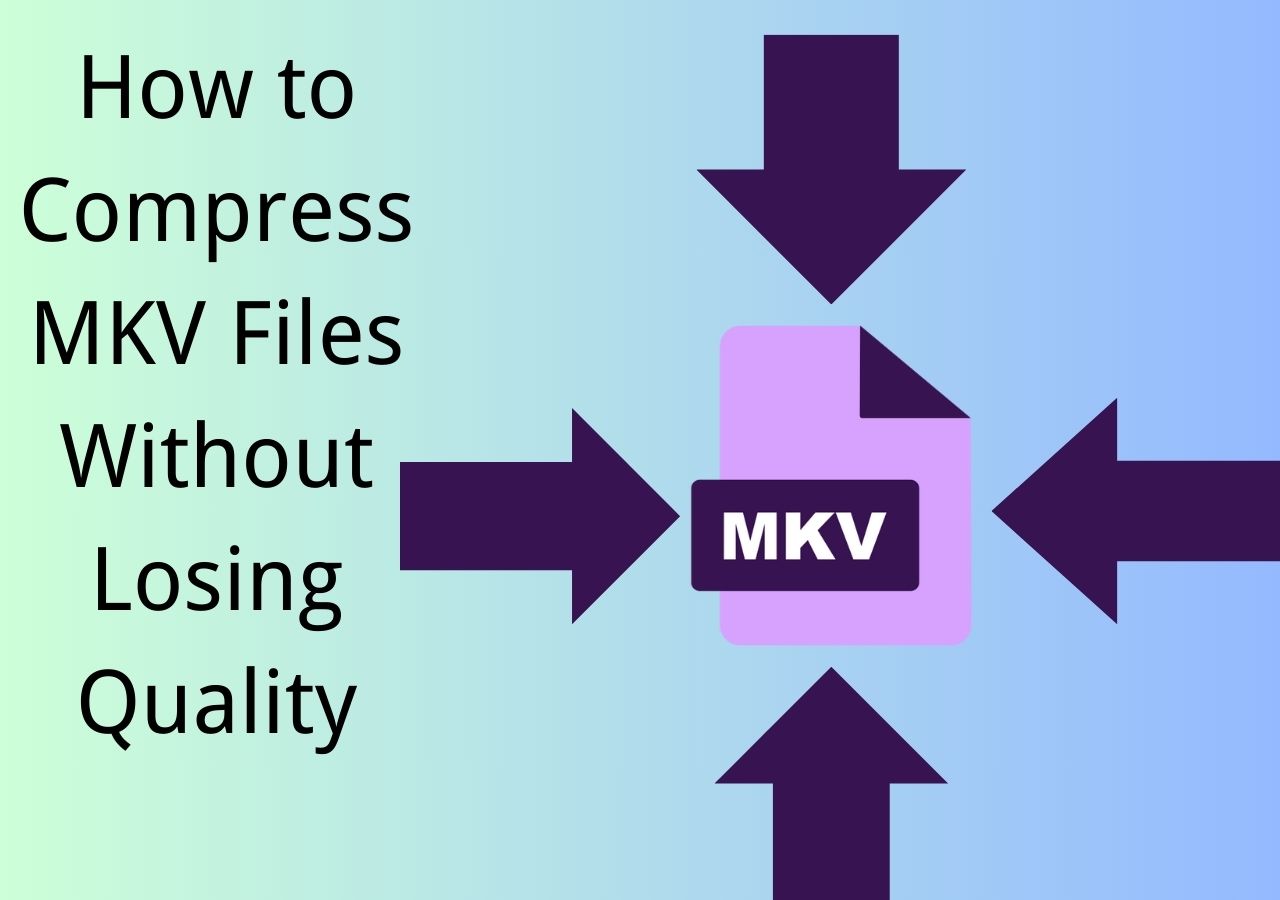-
![]()
Sofia Albert
Sofia has been involved with tech ever since she joined the EaseUS editor team in March 2011 and now she is a senior website editor. She is good at solving various issues, such as video downloading and recording.…Read full bio -
![]()
Alin
Alin is a sophisticated editor for EaseUS in tech blog writing. She is proficient in writing articles related to screen recording, voice changing, and PDF file editing. She also wrote blogs about data recovery, disk partitioning, data backup, etc.…Read full bio -
Jean has been working as a professional website editor for quite a long time. Her articles focus on topics of computer backup, data security tips, data recovery, and disk partitioning. Also, she writes many guides and tutorials on PC hardware & software troubleshooting. She keeps two lovely parrots and likes making vlogs of pets. With experience in video recording and video editing, she starts writing blogs on multimedia topics now.…Read full bio
-
![]()
Gorilla
Gorilla joined EaseUS in 2022. As a smartphone lover, she stays on top of Android unlocking skills and iOS troubleshooting tips. In addition, she also devotes herself to data recovery and transfer issues.…Read full bio -
![]()
Rel
Rel has always maintained a strong curiosity about the computer field and is committed to the research of the most efficient and practical computer problem solutions.…Read full bio -
![]()
Dawn Tang
Dawn Tang is a seasoned professional with a year-long record of crafting informative Backup & Recovery articles. Currently, she's channeling her expertise into the world of video editing software, embodying adaptability and a passion for mastering new digital domains.…Read full bio -
![]()
Sasha
Sasha is a girl who enjoys researching various electronic products and is dedicated to helping readers solve a wide range of technology-related issues. On EaseUS, she excels at providing readers with concise solutions in audio and video editing.…Read full bio
Page Table of Contents
0 Views |
0 min read
TS, standing for Transport Stream, is a video stream file. It can store audio, video, and data information, and is usually used for storing movies on DVDs, streaming media online, and broadcasting. You can play TS on your computer and DVD players. However, if you want to enjoy it on your mobile device, you may fail, as the TS file is not compatible with those devices.
To play the TS movies with no device restriction, you can convert TS to MP4, a common video format. This post will show you some best free TS video to MP4 converters, and walk you through the steps to convert .ts to MP4 on both computers and smartphones.
PAGE CONTENT:
How to Convert TS File to MP4 on Windows 10 using EaseUS Video Converter
Applies to: Windows 11/10/8.1/8/7
If you want to encode TS video to MP4 quickly and easily, just use EaseUS Video Converter. As its name indicates, this program performs professionally in video conversion. With its help, you can only take 3 simple steps to convert your TS files into MP4 minus any quality loss whatsoever. Also, if you want to play the video on a certain device, you also are able to optimize presets as you want.
Additionally, this versatile TS converter lets you extract the audio track from your video so that you can enjoy the music on your desired mobile devices anytime.
Highlights:
- Enable to convert TS to MP3, MOV, AVI, MP4, FLV, or many more other formats
- Support 30X faster conversion speed
- Convert audio or video files to a specific format supported by social platforms
- No quality loss
- Merge your files if needed
Step 1. Launch EaseUS Video Converter on your PC, and choose the "Video Converter." Click on the "Choose Files" button to import the video you want to convert. It also allows you to drag and drop the video to import it.
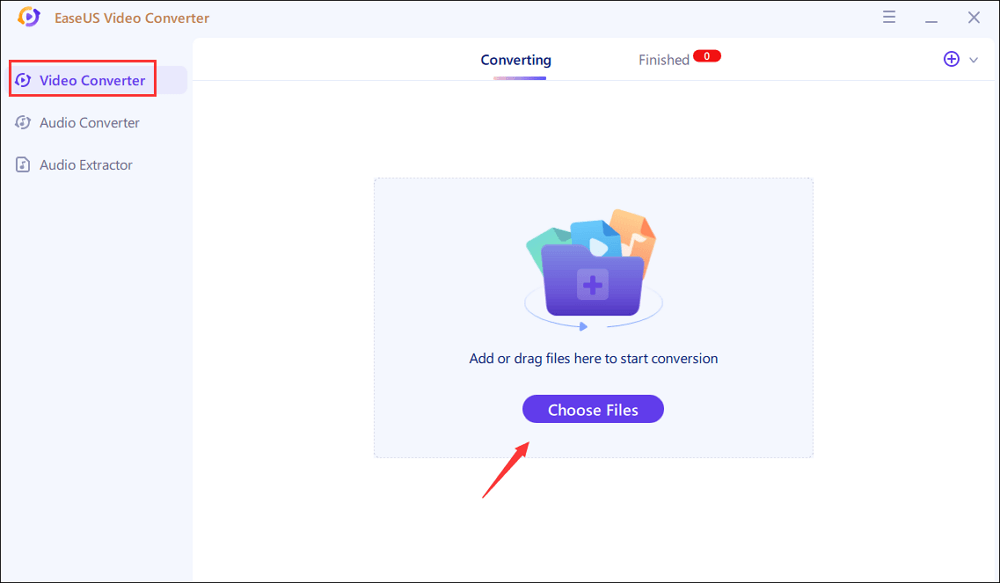
Step 2. Click on the "Settings" option to select the target format. You can choose MP4 as the output format and adjust the resolution and bitrate properly.
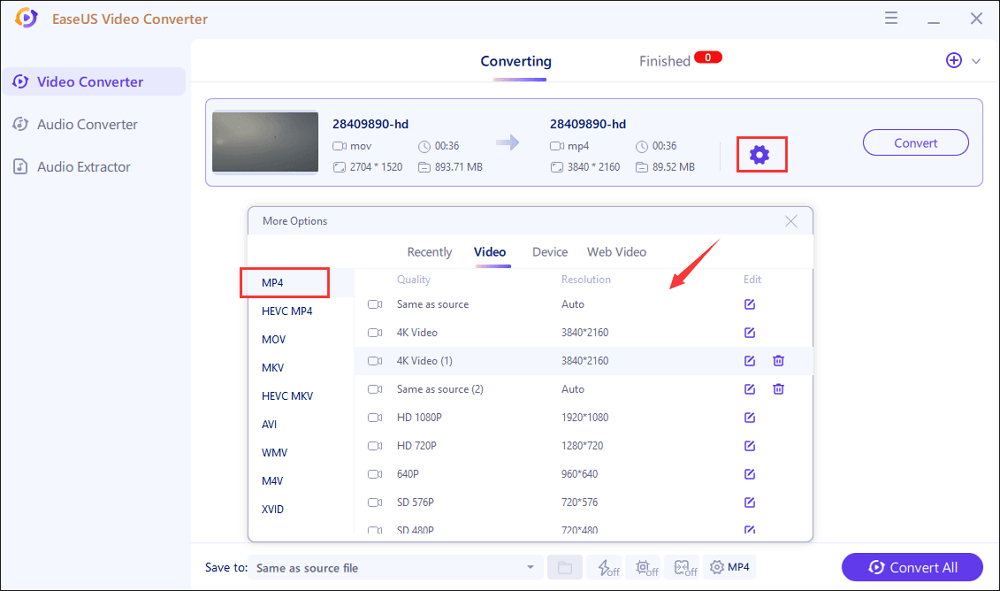
Step 3. Customize the folder to save the MP4 video after conversion. Two buttons are available to converter the file. The "Convert" button can help you convert one video, while the "Convert All" button can process a batch of videos.
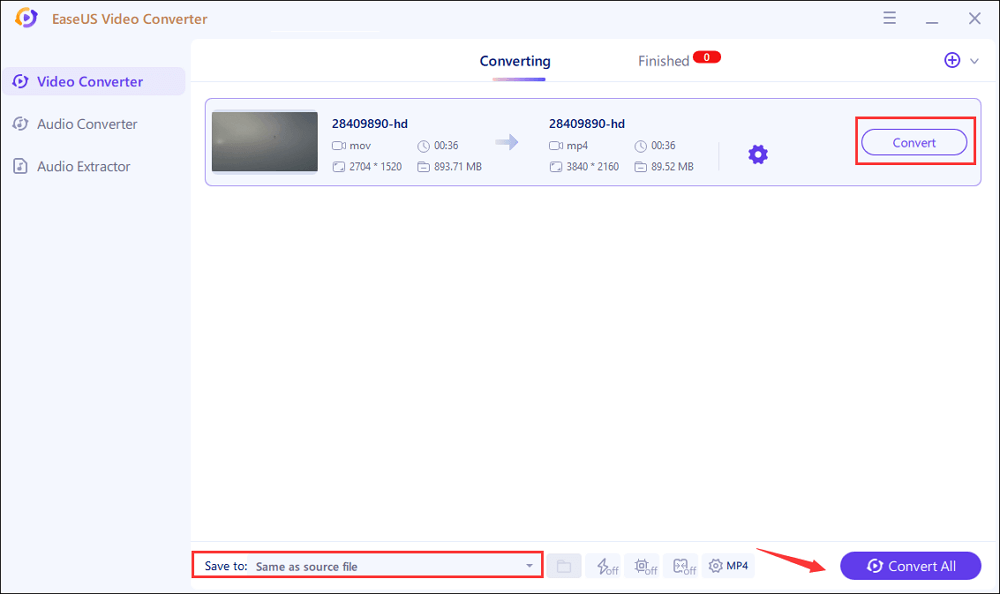
Step 4. In the "Finished" tab, you can find the converted MP4 video. If you want to preview it, click on the "Open" button to activate the built-in media player.
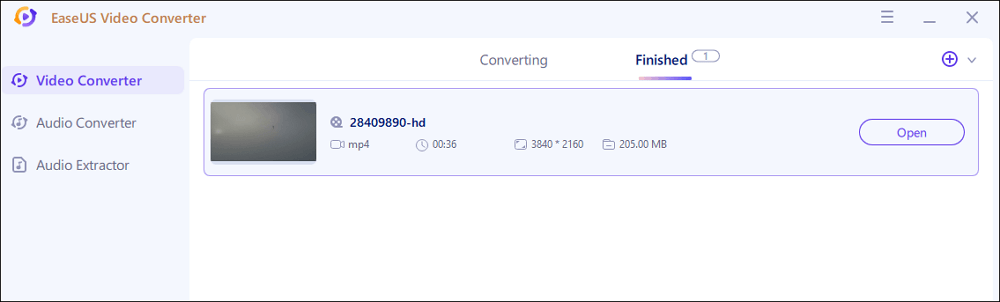
How to Convert Video TS to MP4 in VLC Media Player
Applies to: Windows and Mac
VVLC Media Player is a frequently used video player, which can play media files in any format. But do you know it is also an open source video converter that can help you convert TS files to MP4 easily? Well, let's see how it works.
Step 1. Run VLC and click "Media" > "Convert/Save." Add the TS file.
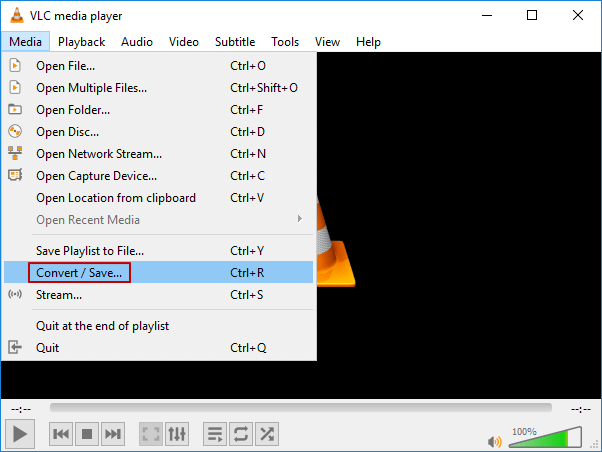
Step 2. Click the "Convert/Save." In the Convert window, select MP4 as the output format.
Step 3. Click "Browse" to set a file name and choose the location of your conversion file. Finally, click the "Start" button to begin the converting.
How to Turn .ts into .mp4 with FFmpeg
Applies to: Windows and Mac
FFmpeg is a great tool that can do almost anything with multimedia files, and being a TS to MP4 converter is super-easy. With its help, you can change TS file to MP4 effortlessly. Besides, this freeware allows you to extract audio from video, create GIFs, and many more. Now let's check how it works for the TS to MP4 conversion task.
Step 1. Go to the website, download, and install it. Choose the TS file that you want to convert and right-click. Select "Open command window here."
Step 2. Type "ffmpeg," enter a space, and type "i." Then type your TS file name and the output name. You can refer to the picture below.
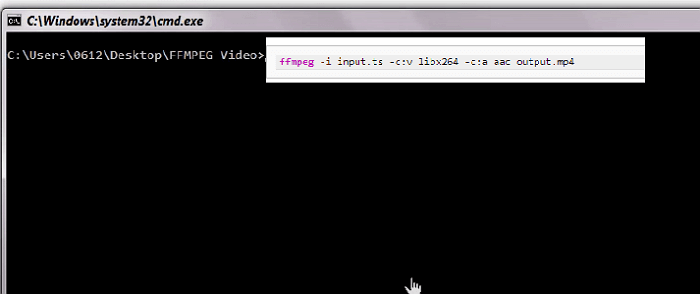
Step 3. After all is done, you can click "Enter" on the keyboard. Then you can get the MP4 version.
How to Convert TS Video Files to MP4 in Android and iPhone
To satisfy your needs about converting TS to MP4 on mobile phones, next, we will show you two apps on iPhone and Android to turn TS to MP4.
1. Save TS as MP4 in Android using Video Converter Android
Video Converter Android is a popular TS to MP4converter app for Android users. In addition to TS, it allows you to convert almost any other video format to MP4 and H264 videos. While converting, you can adjust video bitrate, arbitrary resolution, audio bit rate, codec, etc. Moreover, you can reduce file size and convert video with keeping the original video quality.
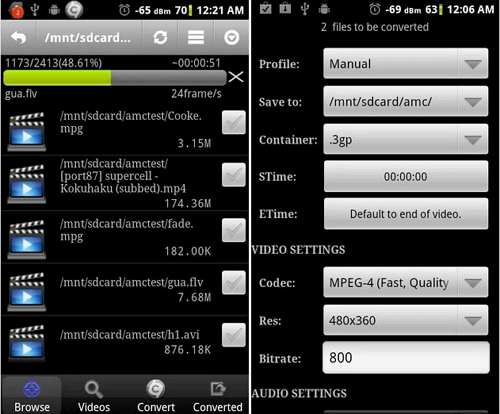
2. Export TS as MP4 on iPhone with Media Converter
Media Converter is a free app for iPhone users to play and convert video files. You can convert TS to MP4 easily and quickly with it. Besides, it allows you to extract audio from the video and compress the video with high quality.
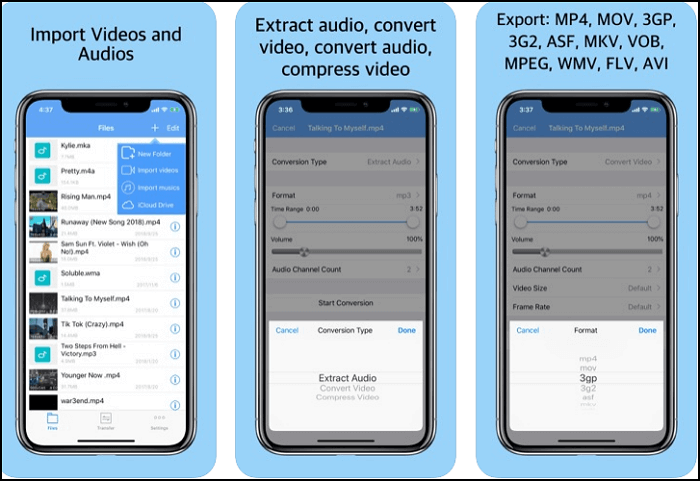
How to Convert TS Video to MP4 Online for Free
online TS to MP4 converter is an excellent choice for you to do the task when you want to convert TS once without installing any software. These online converters are free to use and can work directly from the browse.
Attention: when you choose to convert files with TS to MP4 online converters, you may have a risk of privacy leakage.
1. Cloudconvert
Cloudconvert is an online TS to MP4 converter that is easy to understand and use. For converting TS to MP4, you only have to upload your file, choose an output format, and download the converted file. Apart from converting TS to MP4, it can also help you convert documents, images, audio, and many other files. It is a fantastic TS converter.
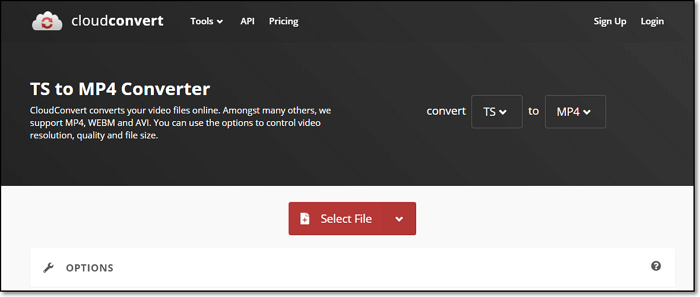
2. Zamzar
Zamzar is another free online TS to MP4 converter. It supports 1200+ file formats, and it can convert TS to MOV, MKV, WEBM, and many more. However, this online tool has a file size limit. You only can upload up to 200MB. But in terms of its numerous formats, it is a good option for you to try.
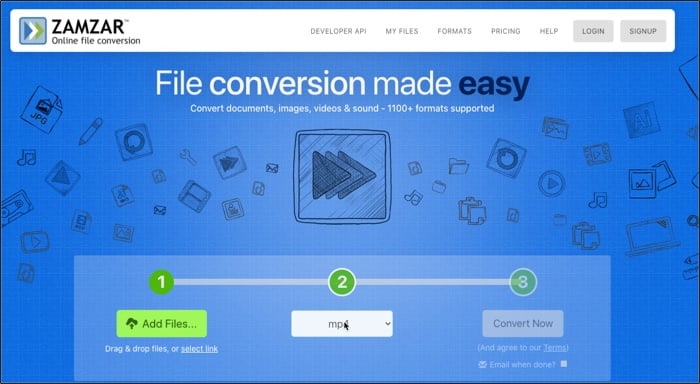
Conclusion
This article shows you 7 solutions to convert TS file to MP4 in total. Using these free TS to MP4 converters, you can complete the task efficiently and effortlessly. Among these converters, EaseUS Video Converter has been accepted by most people because of its powerful converting tools. It supports 1000+ media file formats, and lets you do any file conversion effortlessly. You should try this free and easy-to-use video editor immediately.