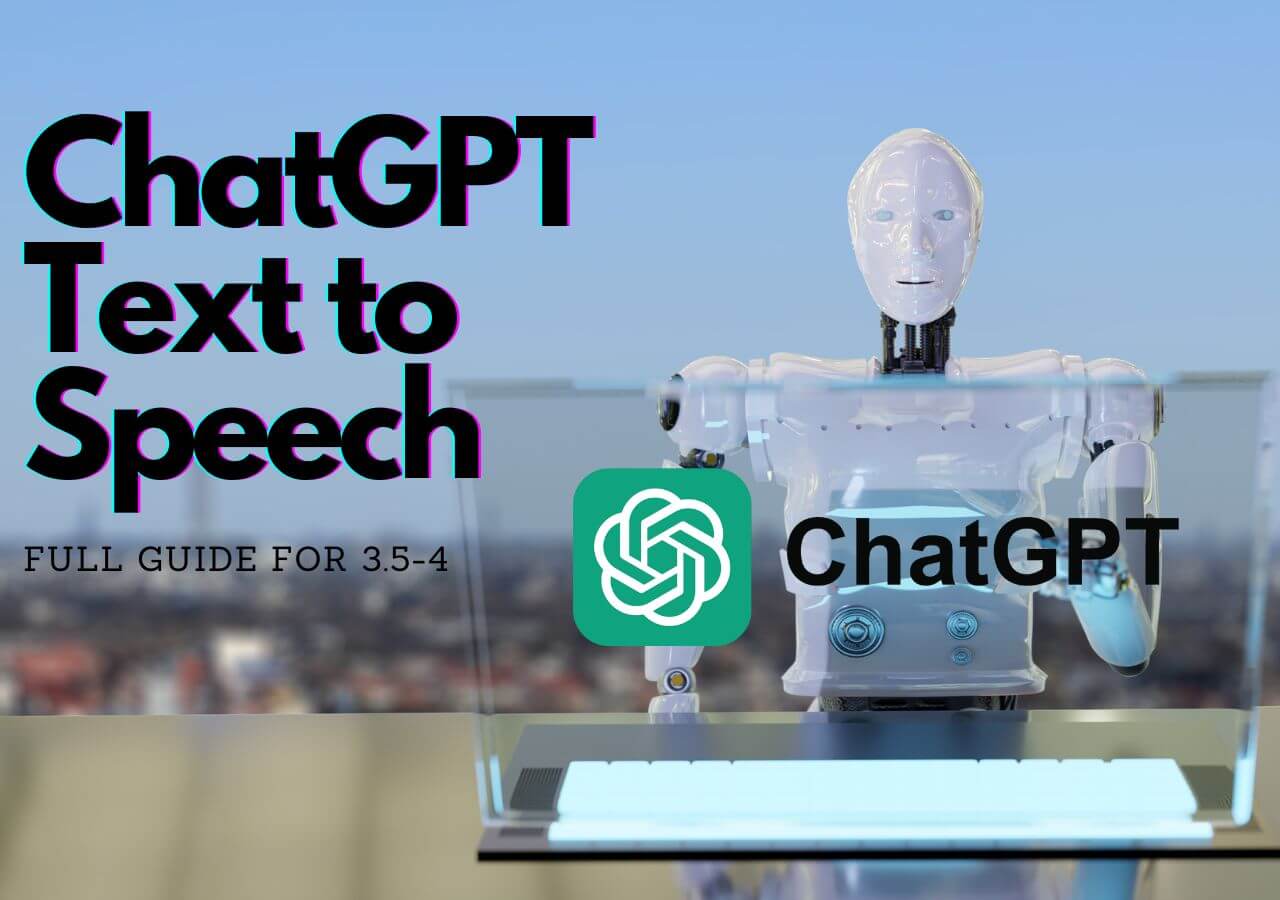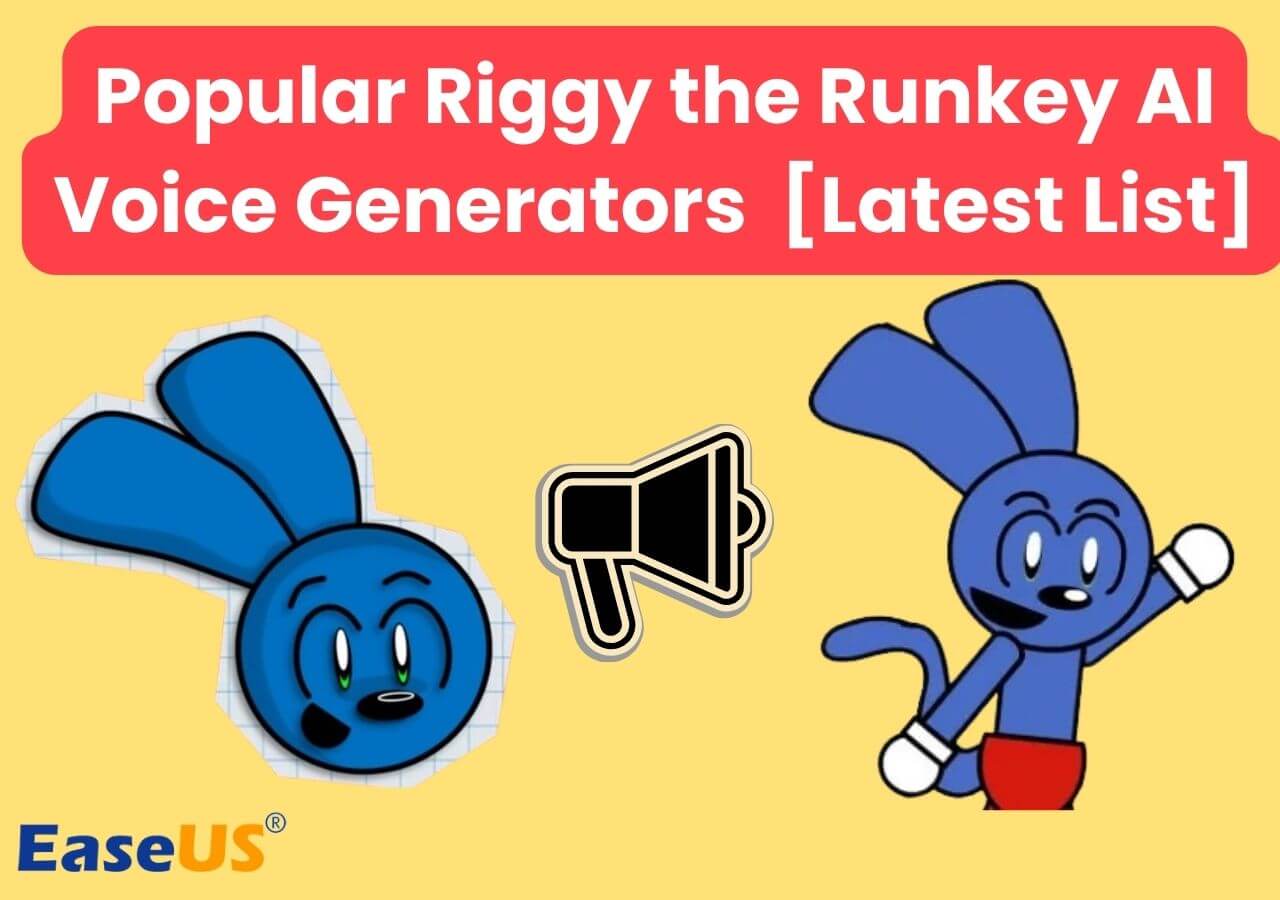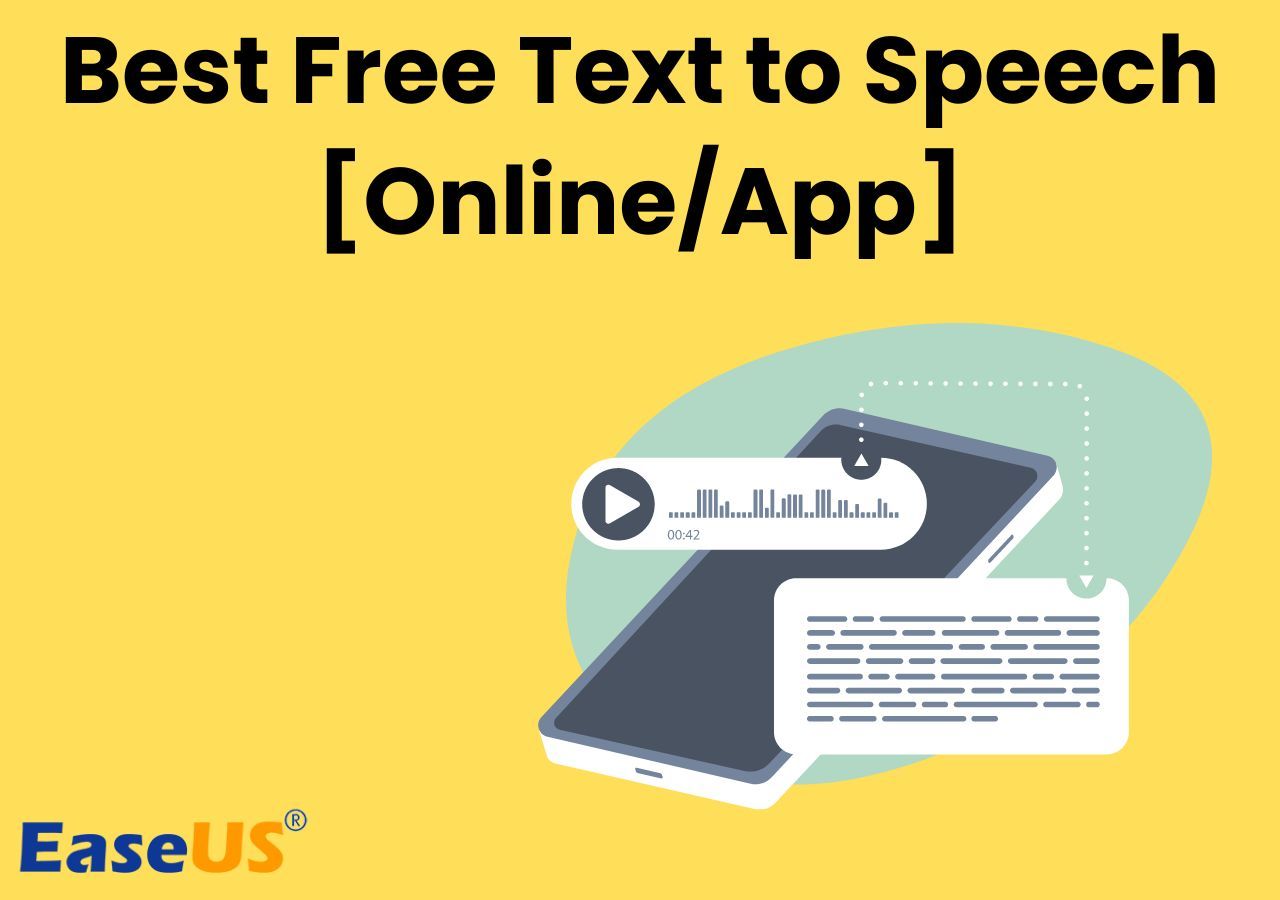-
![]()
Sofia Albert
Sofia has been involved with tech ever since she joined the EaseUS editor team in March 2011 and now she is a senior website editor. She is good at solving various issues, such as video downloading and recording.…Read full bio -
![]()
Alin
Alin is a sophisticated editor for EaseUS in tech blog writing. She is proficient in writing articles related to screen recording, voice changing, and PDF file editing. She also wrote blogs about data recovery, disk partitioning, data backup, etc.…Read full bio -
Jean has been working as a professional website editor for quite a long time. Her articles focus on topics of computer backup, data security tips, data recovery, and disk partitioning. Also, she writes many guides and tutorials on PC hardware & software troubleshooting. She keeps two lovely parrots and likes making vlogs of pets. With experience in video recording and video editing, she starts writing blogs on multimedia topics now.…Read full bio
-
![]()
Gorilla
Gorilla joined EaseUS in 2022. As a smartphone lover, she stays on top of Android unlocking skills and iOS troubleshooting tips. In addition, she also devotes herself to data recovery and transfer issues.…Read full bio -
![]()
Rel
Rel has always maintained a strong curiosity about the computer field and is committed to the research of the most efficient and practical computer problem solutions.…Read full bio -
![]()
Dawn Tang
Dawn Tang is a seasoned professional with a year-long record of crafting informative Backup & Recovery articles. Currently, she's channeling her expertise into the world of video editing software, embodying adaptability and a passion for mastering new digital domains.…Read full bio -
![]()
Sasha
Sasha is a girl who enjoys researching various electronic products and is dedicated to helping readers solve a wide range of technology-related issues. On EaseUS, she excels at providing readers with concise solutions in audio and video editing.…Read full bio
Page Table of Contents
0 Views |
0 min read
Key Takeaway
▶️Oddcast Text to Speech changes words into talking AI model. It charges $9.96/month to $208.29/month with a 15-day unlimited free trial.
▶️You can choose from 185 voices in 30 languages. You can customize the specific options but cannot download the MP3 directly.
▶️Use EaseUS VoiceOver for easy, quick, high-quality TTS conversion.
You must have heard of Oddcast Text to Speech if you are interested in Ice Spice Deepfake or are looking for one AI-powered online TTS service. But you may not know the product very well.
In this comprehensive guide, we'll navigate the features, capabilities, and nuances of Oddcast's Text-to-Speech technology, designed to bring your written words to vibrant auditory life.
Whether you're a curious newcomer or a seasoned user, we aim to provide you with a user-friendly roadmap to harness the power of Oddcast's innovative solutions. So, let's dive in and uncover the possibilities that await you in this realm of digital voice transformation.
What Is Oddcast Text-to-Speech
Technically, it is not just a web text conversion program, unlike the FakeYou text to speech. Founded in 1999, Oddcast is an online marketing company specializing in creating animated speaking characters. Its primary product Photo Face helps users transform 2D pictures into 3D character models. And VideoStar allows users to replace their faces in the film.
Oddcast developed SitaPal, a speaking avatar platform for business, which enables companies to deploy virtual greeters on websites. This AIML-based AI talking avatar provides web designers with customization options for the chosen avatar.
It talks through 600 characters provided in the box and offers effects of pitch, speed, duration, echo, reverb, whisper, and more. However, the result cannot be downloaded directly due to the lack of a download button.
Over 185 voices and 30 languages are available for users to choose from. And this comes at different pricing plans. You can start your 15-day free trial with no limitations and full access to all features. After that, you must upgrade to Bronze/Silver/Gold/Platinum membership.
You don't have to download the speaking avatars if you need to embed the speaking avatars in your website. But if you want to download and incorporate the speaking characters into your media, you must upgrade to at least the Gold plan.
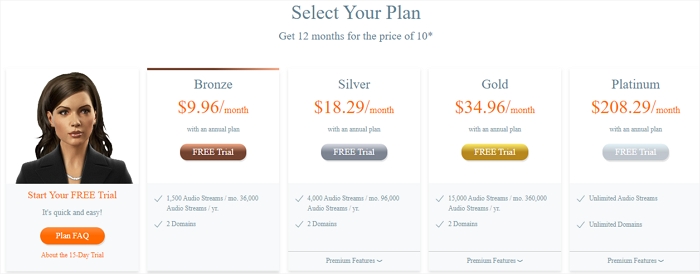
Note that the features available vary with premium plans.

| ✖️Pros | ➖Cons |
|---|---|
|
|
How to Use Oddcast Text-to-Speech
Now that we've explored the intricacies of Oddcast Text-to-Speech in our comprehensive review. Let's delve into the practical aspect of using this innovative tool. Similar to ElevenLabs, using Oddcast Text to Speech is straightforward.
Follow the precise steps outlined below to harness the full potential of Oddcast's Text-to-Speech technology.
Convert Text to Speech
Step 1. Access the Oddcast Text to Speech website.
Step 2. Under the "TTS Demo," select a language from the dropdown, and you can choose the gender next to the option. Or choose "AI Demo" without specific settings.
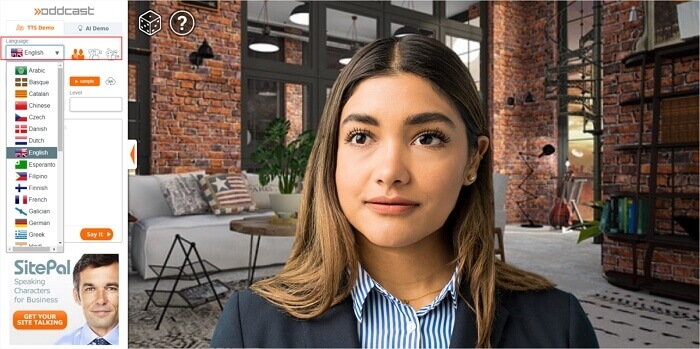
Step 3. Then, choose your desired voice and customize the sound effect and its level.
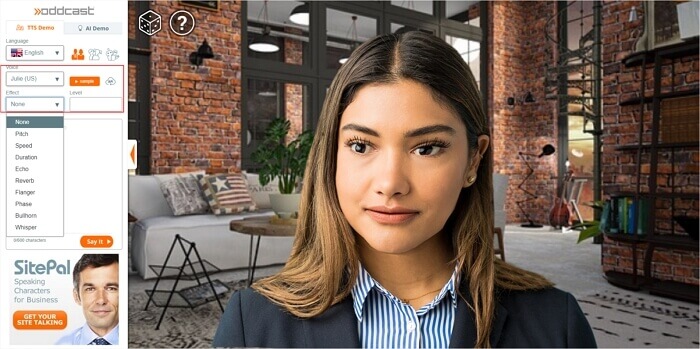
Step 4. Input the text you want the avatar to say within 600 characters and press "Say It."

Free Download MP3
Regrettably, unlike Kits.ai, everyday users find themselves unable to retrieve the audio generated from the Oddcast text-to-speech demo.
Fortunately, developers can effortlessly download the speech in MP3 format through Oddcast's functionality.
To grasp the process, follow the outlined step-by-step guide below for seamlessly downloading Oddcast text-to-speech in MP3 format.
Step 1. Go to the Oddcast website and choose your language, gender, and voice.

Step 2. Choose the API provided, and you can read the number limit if you mouse over the cloud icon.

Step 3. Select the effect, define its level, and enter your sentences.

Step 4. Click "Say It" to preview and download the MP3 audio file.
Share the post with others who take an interest in Oddcast text-to-speech.
Oddcast Free Online Alternative-EaseUS VoiceOver
Oddcast provides powerful features for speaking avatars. However, it might not be as convenient as a TTS reader. You cannot download the MP3 directly, and you have limited voice options.
EaseUS VoiceOver is a great free online text-to-speech alternative. This celebrity AI voice generator free delivers 468 voices in 149 languages and accents powered by the advanced AI algorithm. It enables people to self-define the speed, pitch, emotion, and customization options.
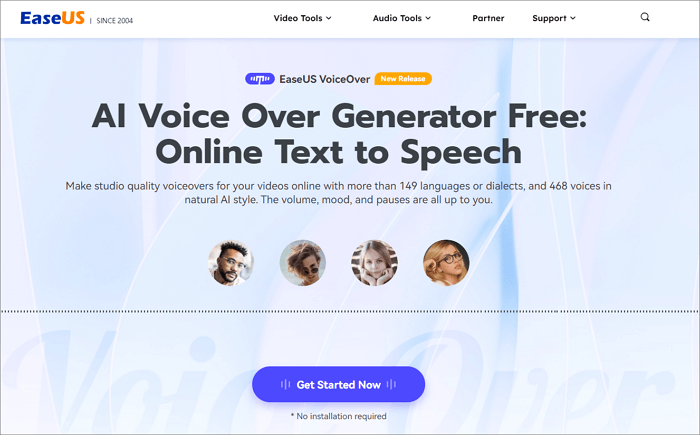
Without a steep learning curve, you can directly export the audio or subtitles in MP3, SRT, and other formats. One feature that sets this Obama text-to-speech apart from other TTS services is that instead of using one text box, the voiceover generator offers multiple blocks to create a dialogue with different AI voices. So, you can create amusing video voiceovers with this online program. Get it now.
Wrapping up
Oddcast Text to Speech showcases a new way for TTS, which allows users to transform the written text into a speaking avatar and employ it for the website or other uses. But on the other side, you cannot get the result easily, and it charges you monthly or annually.
Consider EaseUS VoiceOver as the best free alternative powered by AI technology. You will have so much fun with its 400+ voices and blocks.
Oddcast Text-to-Speech FAQs
1. Is there a free text-to-speech generator?
Several free text-to-speech (TTS) generators are available online, including Google Text-to-Speech, EaseUS VoiceOver, Amazon Polly, and iSpeech. These services offer a range of voices and functionalities for converting text into speech. Users should review the terms of use for each service to ensure compliance with their policies.
2. How much does OddCast cost?
Oddcast has different pricing plans for users. One can select the 15-day free trial or buy the monthly or annual subscription as needed, ranging from $9.96/m to 208.29/m.
3. What is the best website to convert text to voice?
When evaluating text-to-speech (TTS) websites, consider factors like voice quality, language support, ease of use, and customization options. Amazon Polly and EaseUS VoiceOver are recommended for their diverse, realistic voices and robust features. These options stand out for their reliability and adaptability, making them suitable for various TTS needs.
4. How can I convert text to audio for free?
You can use online text-to-speech (TTS) services to convert text to audio for free. Here are the steps you can follow:
- Visit the TTS website.
- Enter the text you want to convert in the text box.
- Choose a voice and adjust settings if desired.
- Click on the "Convert" button.
- Listen to the audio online or download the MP3 file.