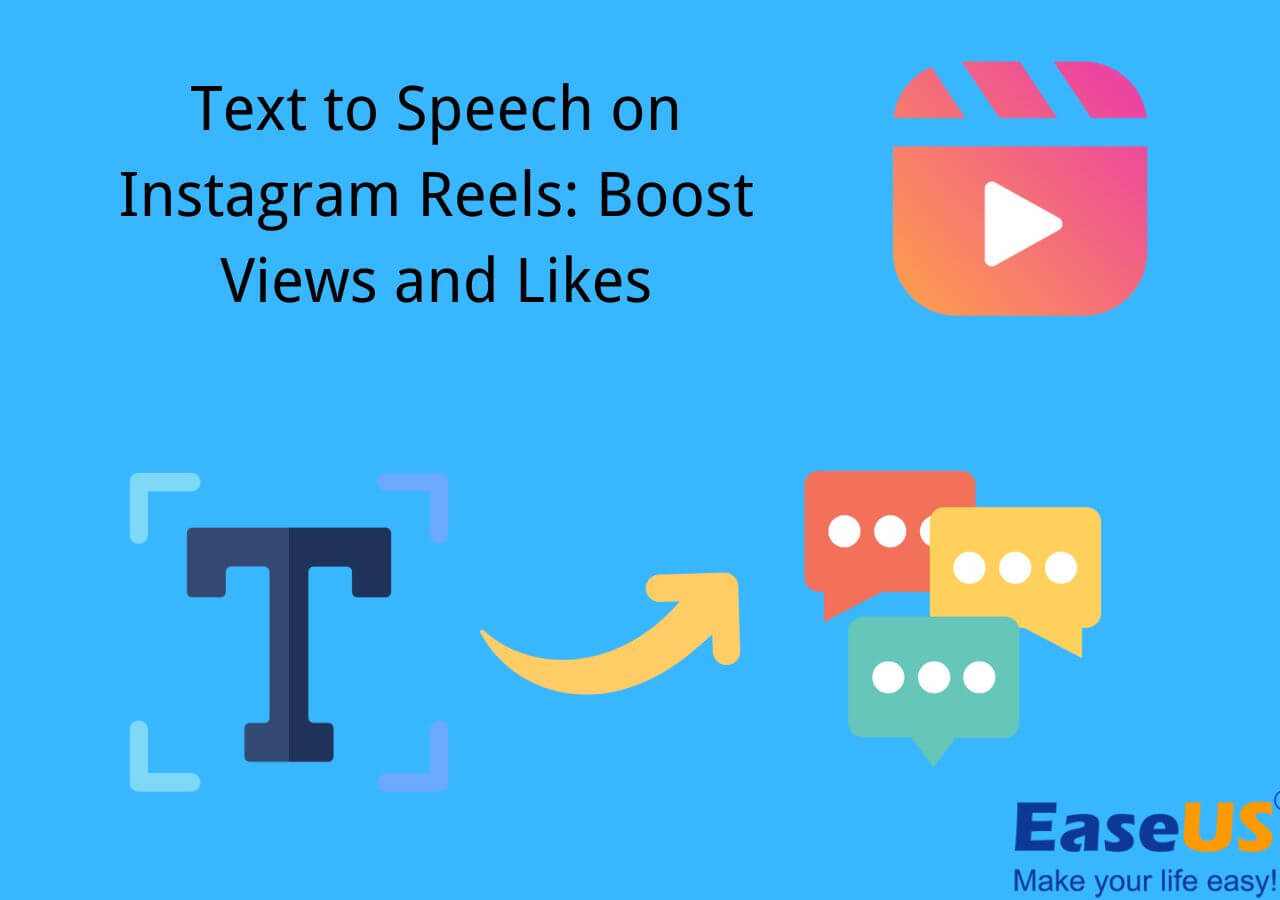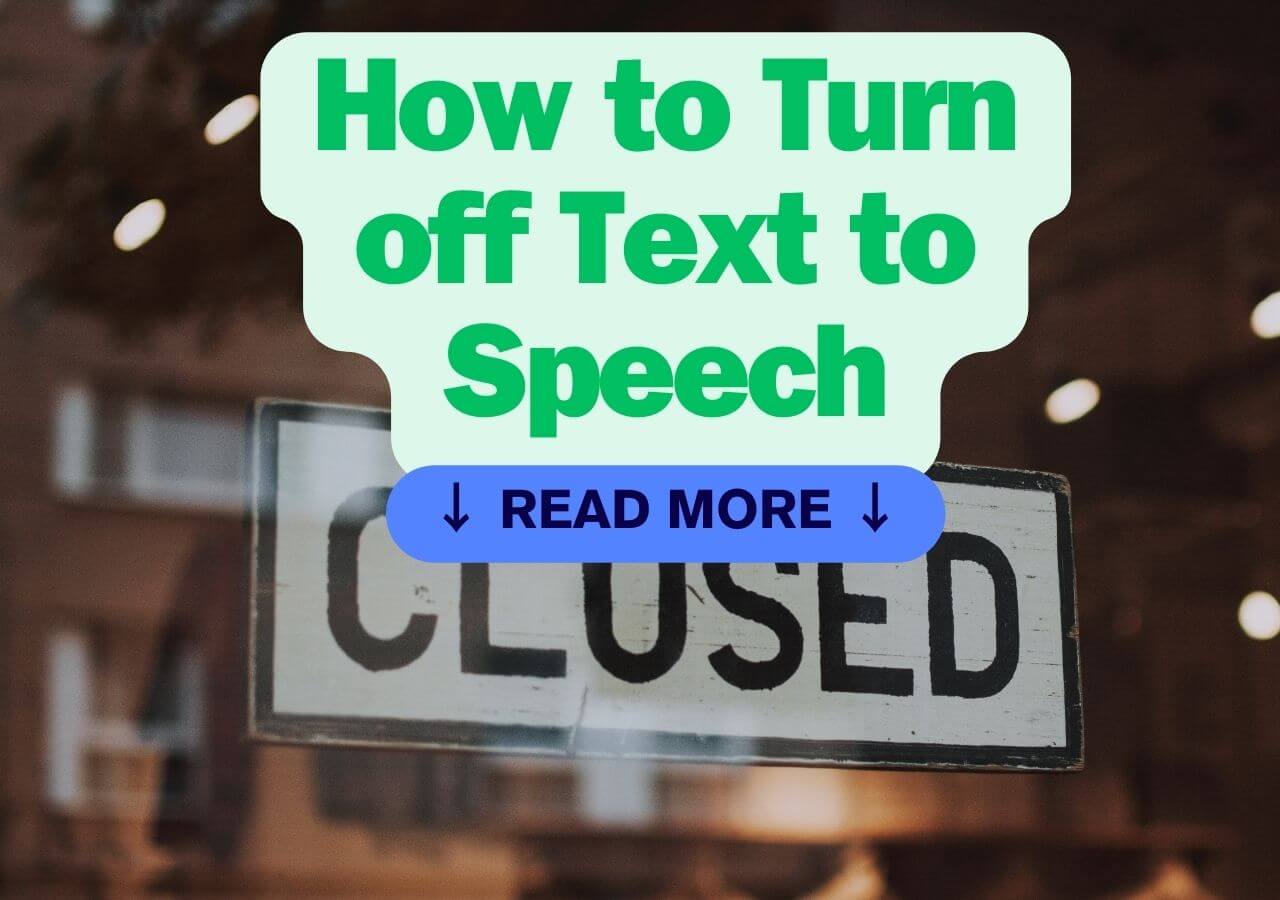-
Jane is an experienced editor for EaseUS focused on tech blog writing. Familiar with all kinds of video editing and screen recording software on the market, she specializes in composing posts about recording and editing videos. All the topics she chooses are aimed at providing more instructive information to users.…Read full bio
-
![]()
Melissa Lee
Melissa is a sophisticated editor for EaseUS in tech blog writing. She is proficient in writing articles related to screen recording, voice changing, and PDF file editing. She also wrote blogs about data recovery, disk partitioning, and data backup, etc.…Read full bio -
Jean has been working as a professional website editor for quite a long time. Her articles focus on topics of computer backup, data security tips, data recovery, and disk partitioning. Also, she writes many guides and tutorials on PC hardware & software troubleshooting. She keeps two lovely parrots and likes making vlogs of pets. With experience in video recording and video editing, she starts writing blogs on multimedia topics now.…Read full bio
-
![]()
Gloria
Gloria joined EaseUS in 2022. As a smartphone lover, she stays on top of Android unlocking skills and iOS troubleshooting tips. In addition, she also devotes herself to data recovery and transfer issues.…Read full bio -
![]()
Jerry
"Hi readers, I hope you can read my articles with happiness and enjoy your multimedia world!"…Read full bio -
Larissa has rich experience in writing technical articles and is now a professional editor at EaseUS. She is good at writing articles about multimedia, data recovery, disk cloning, disk partitioning, data backup, and other related knowledge. Her detailed and ultimate guides help users find effective solutions to their problems. She is fond of traveling, reading, and riding in her spare time.…Read full bio
-
![]()
Rel
Rel has always maintained a strong curiosity about the computer field and is committed to the research of the most efficient and practical computer problem solutions.…Read full bio -
![]()
Dawn Tang
Dawn Tang is a seasoned professional with a year-long record of crafting informative Backup & Recovery articles. Currently, she's channeling her expertise into the world of video editing software, embodying adaptability and a passion for mastering new digital domains.…Read full bio -
![]()
Sasha
Sasha is a girl who enjoys researching various electronic products and is dedicated to helping readers solve a wide range of technology-related issues. On EaseUS, she excels at providing readers with concise solutions in audio and video editing.…Read full bio
Page Table of Contents
0 Views |
0 min read
Key Takeaways
▶️Google introduced a Text-to-Speech API to provide users with a tool to improve the device's accessibility and overcome disability.
▶️It works on the amalgamation of Google's neural networks and Deepmind's Speech Synthesis to provide 380 voices across 50+ languages and dialects.
▶️The feature is simple and can be configured using Chrome extension and Python.
▶️Settings up the Cloud API is complex and can be hard to use. The best free alternative is EaseUS VoiceoVer, with 460+ voices and accents, including various celebrities.
Google's recently released Text-to-speech allows you to generate lifelike speeches using AI. With this, one can convert the written text to speech of their desired voice. Google released the feature and the cloud to make it easy for users to access. In this guide, we will learn everything about Google Cloud text-to-speech in detail and the best AI voice generator.
What Is Google Cloud Text to Speech
Google Cloud text-to-speech is a Google Speech service for users to generate voices across various languages. Its main purpose is to provide users with voices and accents to improve accessibility as per the regional or national languages and accents.
This cloud feature was developed for Android, and one can access it with a smartphone. It is simple and supports over 380 voices across 50+ languages and accents. Additionally, you will have features and functionalities to fine-tune the voice according to your needs.
The main aim of these text-to-speech websites is to improve the accessibility of devices. Like Apple and Google Assistant, you can do things and train the algorithm to help yourself or someone with disabilities like dyslexia, visual impairment, and more.
Apart from the range of built-in voices, you can generate your custom voice. Train the app using your audio recording, and customize using voice parameters to sound as you want.
You can access over 90 WaveNet high-quality voices to sound more natural. The app allows you to adjust the settings using SSML (Speech Synthesis Markup Language) tags to add pauses, date and time formatting, speaking rate, and other features.
This is not only for people with disabilities, but a text-to-speech website can be helpful in plenty of ways. It saves time when you want to listen to something, especially e-learning.
Voice generators are great for narrations and voiceovers. It's much more helpful if you are a content creator to add audio files like WAV or MP3 to videos.
How Google's Text to Speech AI Works
The Google Cloud Text-to-Speech API deploys advanced neural network technology to convert the text to natural-sounding speech. It is built on DeepMind’s speech synthesis expertise to churn out a wide range of languages and dialects, allowing users to integrate with applications to speak to them in their native language.
To create multiple tones, the algorithm is trained with various voices with pitch, tone, rhythm, and sound. This AI character voice generator produces natural WaveNet voices. Features like LanguageCode and ssmlGender help you customize voices in multiple tones and languages suiting different genders.
| ⭕Pros | ❌Cons |
|---|---|
|
|
- 📝User Review
- Text-to-speech is one of the most useful tools of Google Cloud tools. It has a lot of options, is easy to use, can be developed easily thanks to really open API, and the outpout is a high quality level voice, supporting multiple languages. - Rating 4.4/5, from G2
How to Use Google Cloud Text to Speech
Google provides the Text-to-Speech API, which we can use to generate the voice and audio files. Let us see two methods to use the Google Cloud API.
1. With Chrome Extensions
This method will integrate the API with the Google Chrome extension called WaveNet to produce the audio.
Step 1. To access the Cloud Text-to-Speech AI, we must have a "Google Cloud Account." If you do not have one, please sign up.
Step 2. Click on the Search Bar at the top of the Google Cloud Platform homepage. Type Text to Speech and select "Cloud Text-to-Speech API."

Step 3. Click on "Enable" the API to activate the TTS API.

Note: The free feature version allows you to transfer up to 1 million characters (including the spaces). To convert more, you must buy the premium for $16/month.
Step 4. Now, open a pane and click on the three vertical lines icon at the top-left corner. Hover over "API & Services" and select "Credentials."

Step 5. Click on Credentials again and select "Create Credentials" > "API Key," and restrict it.
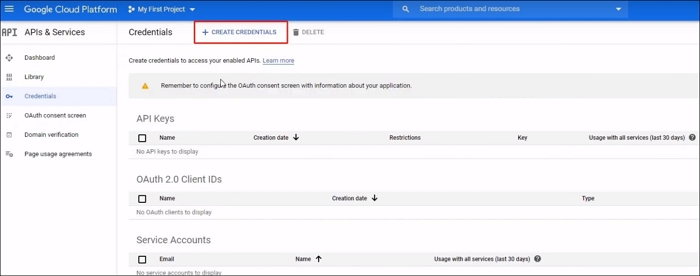
Note: The API Key is the password for your TTS program. Do not share it with anyone.

Step 6. Go to your "Chrome Web Store" and install "WaveNet."
Step 7. Open the extension from the Chrome bar and paste the API key.

Step 8. Open any text editor, and enter the text you want to speak out. Select the text and right-click on it. Select "WaveNet" for Chrome and download as MP3.
Refer to the video to learn how to use Google's Text to Speech with Chrome extension.
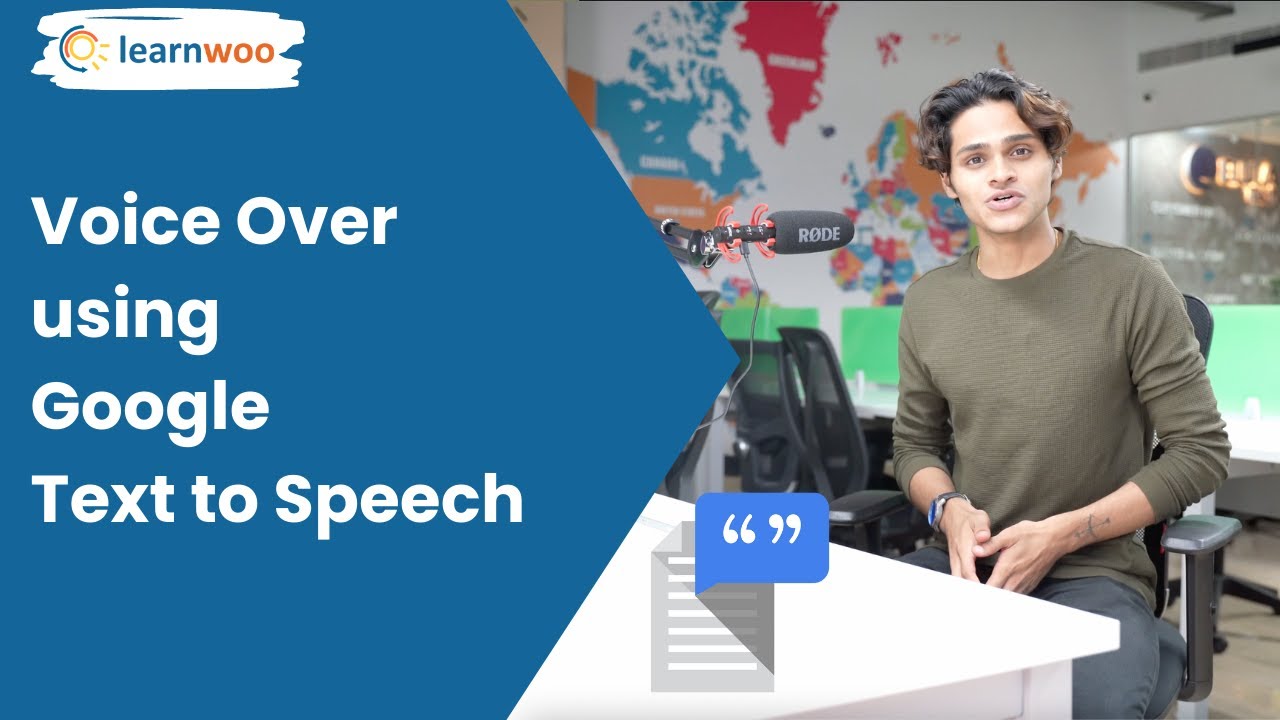
2. With Python
Let us see how to use it with Python code. Since you have a Google Account (create one if you don't have one), let us directly jump into trying the API.
Step 1. Make sure to "Enable" the API key from Google Cloud Console.

Step 2. Navigate to "IAM & Admin" from the landing page. Click "Create Service Account" from the top, and make one.

Step 3. After creating the service account, click on the three vertical dots at the end, and select "Manage Keys."

Step 4. Select "Add Key" > "Create New Key" > "JSON," and download it. Now, Activate the Key using the interface.

Step 5. Now, you must create a Python environment to use the API Key and the JSON file to extract the audio files from the given text.
If you found this helpful, do share it with your friends.
Easy Text to Speech Online for Free
If you have reached here, you already know that it is tough to use Google's TTS API. The process is quite tedious, and can only speak a million words. The best part about tech is that there is an excellent Text-to-speech online tool to convert your text into speech for free.
EaseUS AI voiceover generator helps you convert as much text as you want for free and lets you download audio files in the desired format (MP3, WAV, FLAC, etc).
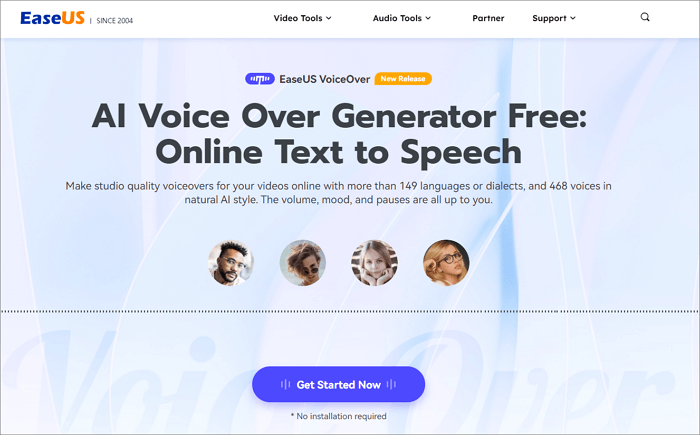
Incredibly, the platform offers 149 languages and 468 voices with variations. If you wish to alter the voice's pitch, tone, and speed, you can do it. Additionally, you can export the subtitles or text in srt, txt, and docx formats. Check out the tool now and create text-to-speech audio files.
| ⭕Pros | ❌Cons |
|---|---|
|
|
Get the user-friendly online text-to-speech generator.
Final Words
Google Cloud Text to Speech is an excellent tool for people to enhance their functionality. It is helpful for people with disabilities and to improve accessibility. First of all, it is a little complicated to configure on your device, and plenty of tools have even better features.
One such tool is EaseUS VoiceOver, a free website where you can directly paste your text and convert it into any language you wish, including popular fictional characters and celebrities. Additionally, download in any audio format and subtitle file.
FAQs About Google Cloud Text to Speech
Here are some of the most frequently asked questions on Google's Text-to-Speech API. If you have similar queries, I hope this will help you.
1. Is Google Cloud Text to Speech free?
No, the Text to Speech API allows you to convert up to 1 million characters (WaveNet) and 4 million (non-WaveNet) with a free version. Later, you must pay based on the number of characters to be synthesized for two categories.
2. Does Google have text-to-speech software?
Google offers a cloud API for Text-to-speech conversion for its users. You can deploy the API on your local device and generate audio files using the text-to-speech ability. It is available for mobiles, where you must enable it using Settings.
3. Is Google Cloud text to speech good?
Yes, the Cloud Text to Speech is good and very handy for improving device accessibility. It is simple to use with a sound library of voices and dialects.
4. How do I use Google text to speech for free?
Google text-to-speech is free for up to 1 million characters every month. Log in to your Google Cloud account, enable the API, and start using it after setting it up on your local device.