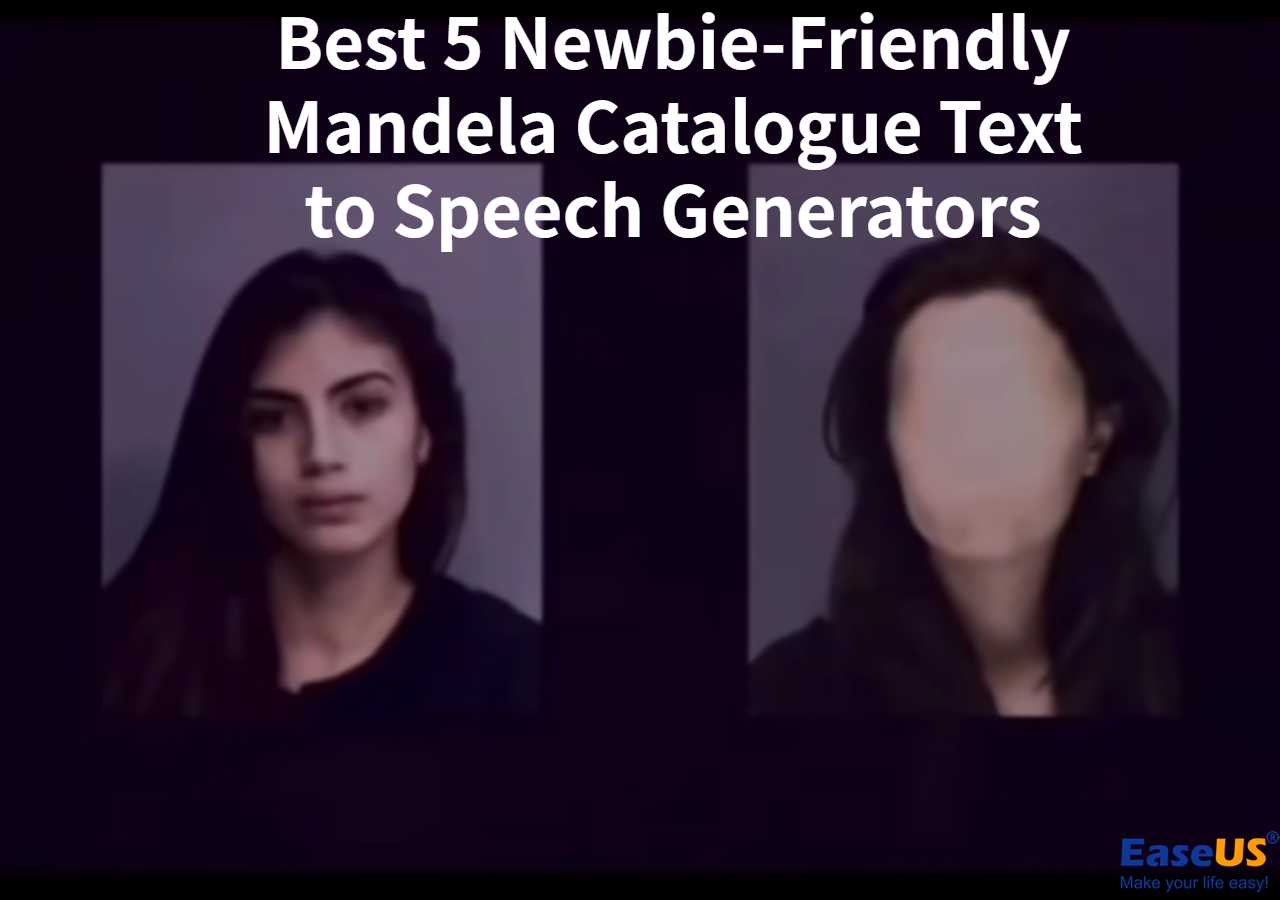-
Jane is an experienced editor for EaseUS focused on tech blog writing. Familiar with all kinds of video editing and screen recording software on the market, she specializes in composing posts about recording and editing videos. All the topics she chooses are aimed at providing more instructive information to users.…Read full bio
-
![]()
Melissa Lee
Melissa is a sophisticated editor for EaseUS in tech blog writing. She is proficient in writing articles related to screen recording, voice changing, and PDF file editing. She also wrote blogs about data recovery, disk partitioning, and data backup, etc.…Read full bio -
Jean has been working as a professional website editor for quite a long time. Her articles focus on topics of computer backup, data security tips, data recovery, and disk partitioning. Also, she writes many guides and tutorials on PC hardware & software troubleshooting. She keeps two lovely parrots and likes making vlogs of pets. With experience in video recording and video editing, she starts writing blogs on multimedia topics now.…Read full bio
-
![]()
Gloria
Gloria joined EaseUS in 2022. As a smartphone lover, she stays on top of Android unlocking skills and iOS troubleshooting tips. In addition, she also devotes herself to data recovery and transfer issues.…Read full bio -
![]()
Jerry
"Hi readers, I hope you can read my articles with happiness and enjoy your multimedia world!"…Read full bio -
Larissa has rich experience in writing technical articles and is now a professional editor at EaseUS. She is good at writing articles about multimedia, data recovery, disk cloning, disk partitioning, data backup, and other related knowledge. Her detailed and ultimate guides help users find effective solutions to their problems. She is fond of traveling, reading, and riding in her spare time.…Read full bio
-
![]()
Rel
Rel has always maintained a strong curiosity about the computer field and is committed to the research of the most efficient and practical computer problem solutions.…Read full bio -
![]()
Dawn Tang
Dawn Tang is a seasoned professional with a year-long record of crafting informative Backup & Recovery articles. Currently, she's channeling her expertise into the world of video editing software, embodying adaptability and a passion for mastering new digital domains.…Read full bio -
![]()
Sasha
Sasha is a girl who enjoys researching various electronic products and is dedicated to helping readers solve a wide range of technology-related issues. On EaseUS, she excels at providing readers with concise solutions in audio and video editing.…Read full bio
Page Table of Contents
0 Views |
0 min read
Having only boring text and video graphics will exclude your visually impaired fans, reduce viewer engagement, miss opportunities to make your content stand out, etc. If you're looking for a way to generate voiceovers for videos posted on your Instagram or want to bridge language barriers by converting text into spoken words, using the text to speech on Instagram reels will get you there once and for all.
Fortunately, Instagram itself supports this function, so what if newbies use this function? In the following content, we will detail how to use text to speech for instagram reels, as well as an easier way to customize your own voice. Let's get started.
How to Do Text to Speech on Instagram Reels
Text-to-Speech feature is not exclusive to TikTok. Instagram has also text-to-speech and voice effects since 2020. This feature allows you to choose from different voices. If you are a content creator, you can add voiceover to your reels using the new feature. Here is how:
Step 1. Open Instagram and navigate to the reel camera.
Open Instagram on your phone and click the "+" icon in the bottom center, then choose the "Reels" tab.
Step 2. Upload or record a video.
Select any video from your device or tap the "Record" button. After that, click "Next" to proceed with editing.
Step 3. Add text to the video.
Tap the "Text" icon located on the top menu to type in your text.
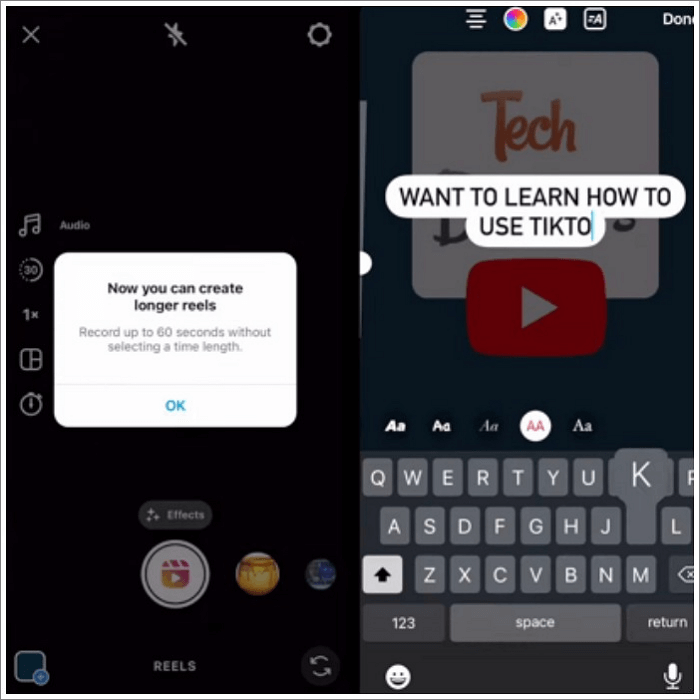
Step 4. Access the text-to-speech feature.
After adding your text, tap the text bubble in the bottom left-hand corner. From here, select "text to speech."
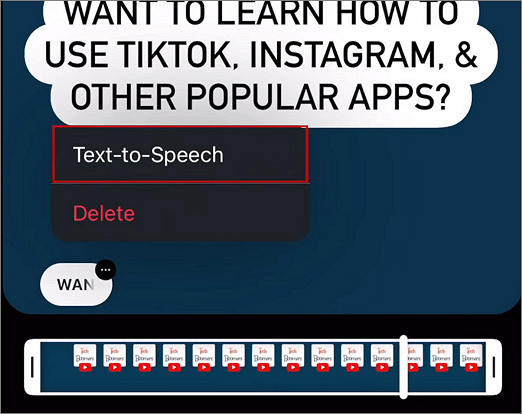
Step 5. Select the voice.
Choose the voice you like and hit "Done" to add this feature to your reel. After that, tap the "share" button to publish the reel to your Instagram profile.
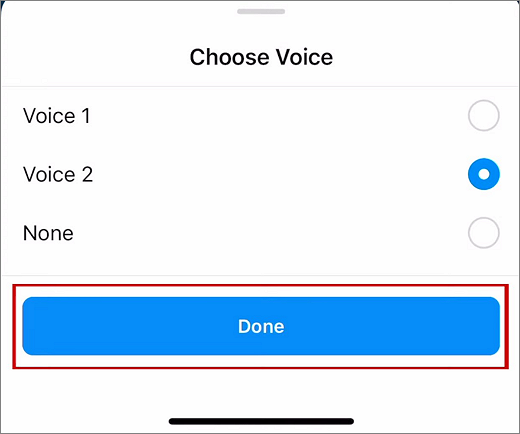
Also read this:
Why Do Text to Speech on Instagram Reels
The Instagram reel has a 9:16 aspect ratio and is shown as full-screen vertical videos. Their duration can range from a few seconds to a minute. The text-to-speech feature could easily convert your text to voice. So why should we use this feature? Below are some reasons.
- Make Your Content More Accessible: For users who are visually impaired or who struggle with dyslexia or ADHA, converting your text to vocie for reels make them interact with your video.
- Save Your Creating Time: Hiring a professional voice might be expensive, and recording your voiceover might be time-consuming. So, doing text-to-speech helps users devote more time to other aspects of their business, such as engagement and analysis.
What Are Limitations of Doing Text to Speech on Instagram Reels
Though Instagram's in-app text-to-speech feature could help you grow your audience, there are some limits. First of all, the voice is robotic; it lacks emotion, and you could easily identify it as an ai-generated voice. Secondly, some of the terms or words may be mispronounced. Thirdly, you only have a couple of voice options and can't tailor it.
Bonus: How to Customize Text to Speech Voice for Instagram Reels
Considering these limitations listed above, you are more likely to ask text-to-speech websites for help. We are here to give a totally free text-to-speech converter for Instagram reels- EaseUS VoiceOver. This online voiceover generator tool allows you to choose between more than 450 voices and 140 languages. For users using it for learning, this tool helps you learn most of the languages quickly for free.
For users making creative content by using text-to-speech for YouTube, TikTok, Instagram, or Facebook, this online voice generator helps generate the voices of all kinds of celebrities, movie stars, anime characters, etc. In addition to adjusting voice speed, pitch, and emotion, EaseUS VoiceOver enables you to use different voices for different parts, thus making your sound lifelike. Soon, you can even use this tool to export video subtitles in SRT or TXT file formats.
✨Some of its key features include:
- It is also used for text to speech with emotions.
- It enables users to adjust the sound parameters for different text parts.
- It supports more than 140 languages and 450 voices.
- It supports video subtitle export.
After knowing its features, do you want to give it a try? Access to it via the button below.
To Wrap up
On this page, we've talked about the detailed ways to use the text-to-speech feature within Instagram. This feature functions well for people who are visually impaired, saving time and making your content accessible.
If you are looking for more customized voices, you could give EaseUS VoiceOver a try since it's AI-powered, free, and beginner-friendly.
FAQs on Text to Speech Instagram Reels
We hope you have learned enough to use text to speech for Instagram reels from the above content. For your quick questions, we have written this section with queries and their answers.
1. Can you do text to speech on Instagram reels?
Yes, you can convert your text to speech with Instagram's in-built text-to-speech feature or get more voices and customization options with EaseUS VoiceOver.
2. How do I turn on text to speech on IG reels?
To turn on text to speech on IG reels, you need to tap on the text bubble and select “Text to Speech” from the three-dot dropdown menu.
3. Why is text to speech not working?
There might be several reasons for Instagram's in-built text-to-speech not working, including your Instagram is out of date, the device's text-to-speech settings are configured mistakenly, etc.
Spread the knowledge and help more people discover the magic of converting text to speech easily.