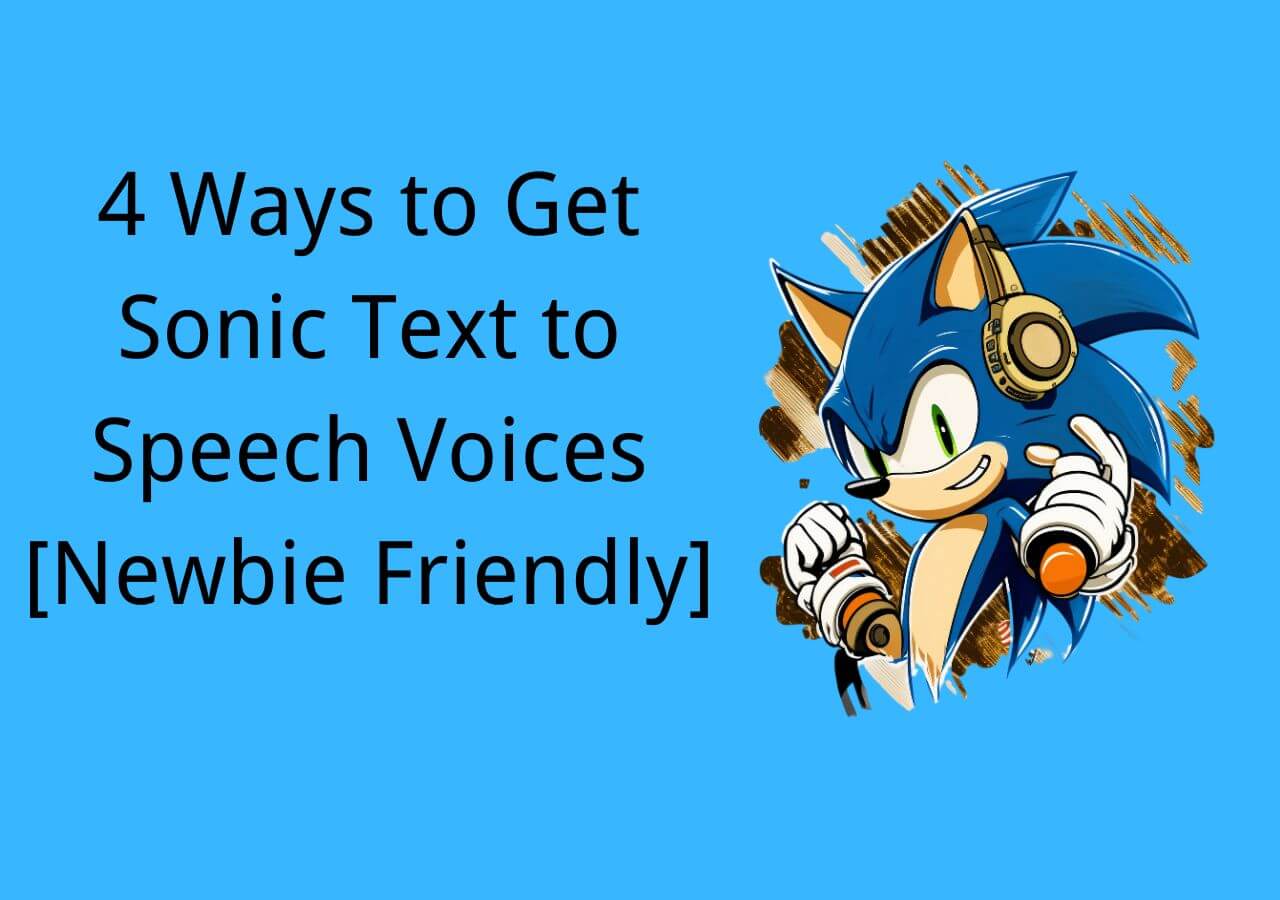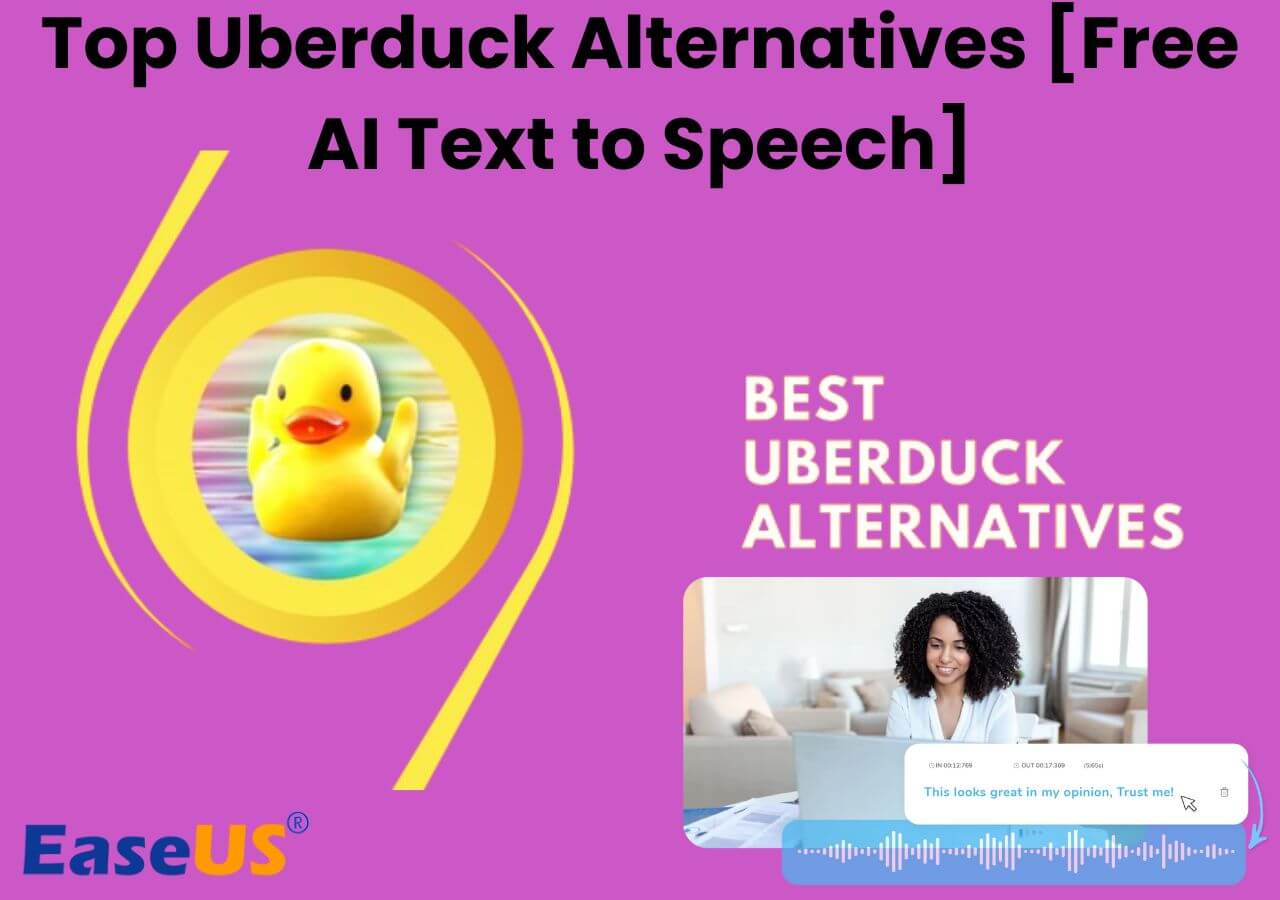-
![]()
Sofia Albert
Sofia has been involved with tech ever since she joined the EaseUS editor team in March 2011 and now she is a senior website editor. She is good at solving various issues, such as video downloading and recording.…Read full bio -
![]()
Alin
Alin is a sophisticated editor for EaseUS in tech blog writing. She is proficient in writing articles related to screen recording, voice changing, and PDF file editing. She also wrote blogs about data recovery, disk partitioning, data backup, etc.…Read full bio -
Jean has been working as a professional website editor for quite a long time. Her articles focus on topics of computer backup, data security tips, data recovery, and disk partitioning. Also, she writes many guides and tutorials on PC hardware & software troubleshooting. She keeps two lovely parrots and likes making vlogs of pets. With experience in video recording and video editing, she starts writing blogs on multimedia topics now.…Read full bio
-
![]()
Gorilla
Gorilla joined EaseUS in 2022. As a smartphone lover, she stays on top of Android unlocking skills and iOS troubleshooting tips. In addition, she also devotes herself to data recovery and transfer issues.…Read full bio -
![]()
Rel
Rel has always maintained a strong curiosity about the computer field and is committed to the research of the most efficient and practical computer problem solutions.…Read full bio -
![]()
Dawn Tang
Dawn Tang is a seasoned professional with a year-long record of crafting informative Backup & Recovery articles. Currently, she's channeling her expertise into the world of video editing software, embodying adaptability and a passion for mastering new digital domains.…Read full bio -
![]()
Sasha
Sasha is a girl who enjoys researching various electronic products and is dedicated to helping readers solve a wide range of technology-related issues. On EaseUS, she excels at providing readers with concise solutions in audio and video editing.…Read full bio
Page Table of Contents
0 Views |
0 min read
Key Takeaways:
👻 Ghostface is a horror character known for its scary and mysterious voice.
👻 To make a Ghostface text-to-speech, visit the 101 Soundboards website, search for the Ghostface voice model, paste text, and click the Generate button.
👻To create customized text-to-speech voices, visit EaseUS VoiceOver or TopMediai website, search for Ghostface voices, customize parameters, paste text, and click the Speak button.
The Ghostface voice from the "Scream" movie franchise has left an indelible mark on popular culture. Its eerie tone brings an air of suspense and fear. The horror voice can add charm to your content and pranks. Many text-to-speech tools have added voice effects to recreate this iconic voice for various applications.
This article mentioned the top 5 Ghostface text-to-speech tools to create high-quality voices. While each tool has its unique features and specialties, the mentioned pros and cons will help you choose a suitable tool for your needs. Moreover, the detailed guide will help you find and use the best AI voice generator.
What Is Ghostface
Ghostface is a fictional character wearing a Halloween-style mask and a black robe. It was first introduced in the horror movie franchise "Scream." The character is often associated with making threatening phone calls and engaging in violent and suspenseful characters. Roger L. Jackson often provides the voice of Ghostface in the "Scream" movies.

Jackson's voice work contributes to the eerie and menacing atmosphere associated with the Ghostface character. The latest text-to-speech websites have added the Ghostface voice in their library to allow users to enjoy its charm. Here are some best AI character voice generators to create Ghostface and other scary voices.
5 Ghostface Text-to-Speech Voice Generators Online Free
Advanced Ghostface voice generators offer multiple sound effects and voice filters. Here are the best 5 text-to-speech tools to create voices similar to Ghostface:
- A valuable free tool with a diverse collection of sounds-101 Soundboard
- Uses advanced AI algorithms to create deep voices-FakeYou
- A powerful AI-driven music creation and text-to-speech platform-Voicify.ai
- A powerful voice generator offering natural-sounding voices–TopMediai
- Free tool offering high-quality voices with maximum customization-EaseUS VoiceOver.
1. 101 Soundboards
💀Price: Free
101 Soundboards is a versatile and free tool that caters to a diverse range of users, including content creators. The celebrity text-to-speech tool has an extensive collection of sound clips and effects, from humorous memes to iconic movie quotes. Its user-friendly interface and customizable hotkeys empower users to incorporate the Ghostface voice precisely into their content seamlessly.
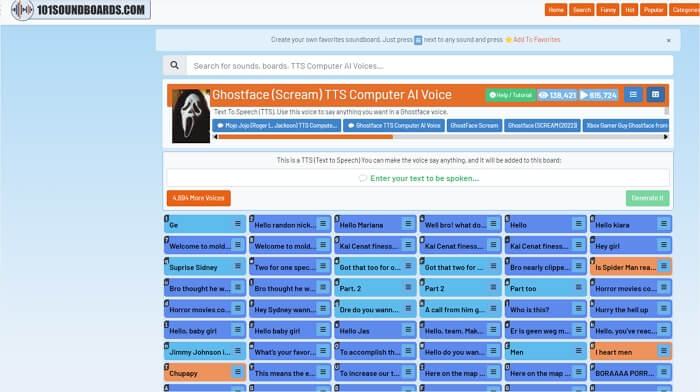
With over 4,700 voices available in the English language, 101 Soundboards provides a rich audio library for creative expression. Users can conveniently download their creations in MP3 format. It is a valuable tool to infuse fun, creativity, and audio entertainment into projects.
☠Features
- Offers a comprehensive library of diverse sound clips and effects.
- Allows users to generate specific sounds using customizable hotkeys.
- Sounds are organized alphabetically and visually differentiated with color coding.
- Users can download their selected sounds in the popular MP3 format.
| 😂Pros | 😱Cons |
|---|---|
|
|
Steps to Use:
Creating a Ghostface voice using 101 Soundboard involves simple steps. Follow these steps:
Step 1. Open the 101 Soundboards website.
Step 2. Search for Ghostface Sounds and select a sound.
Step 3. Add text and click "Generate it."
Step 4. Preview the sounds to ensure they match the desired Ghostface voice.
Step 5. Download the selected sounds in MP3 format.
2. FakeYou
💀Price: Free, $7/m Plus, $15/m Pro, $25/m Elite
FakeYou Text to Speech is a robust text-to-speech software renowned for its unique voices, including Ghostface. Using cutting-edge artificial intelligence and machine learning algorithms, FakeYou excels in generating human-like voices. With a subscription cost of $7 per month, users gain access to an extensive collection of over 3900+ voices in 8 languages.
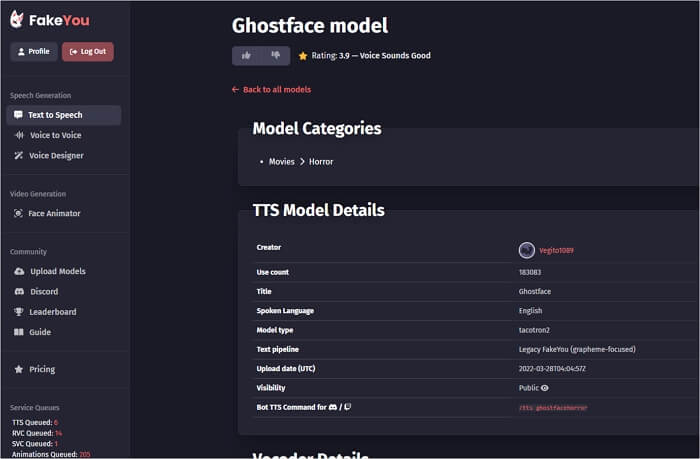
The scary voice text-to-speech tool provides complete customization options, allowing users to adjust tune accents, pitch, and speed. It supports multiple output formats like MP3, Vorbis, raw PCM, and OGG. With multiple TTS features, it is a valuable tool for content creators and marketers to create high-quality and customizable text-to-speech voices.
☠Features:
- Utilizes cutting-edge AI and machine learning algorithms to generate human-like voices.
- An extensive library of 3900+ voices in 8 languages.
- Supports multiple output formats such as MP3, Vorbis, raw PCM, and OGG.
- Allows customization of tune accents, pitch, and speed.
| 😂Pros | 😱Cons |
|---|---|
|
|
Steps to Use:
Follow these steps to create Ghostface voices using FakeYou
Step 1. Visit the FakeYou website.
Step 2. Search and select the Ghostface voice.
Step 3. Input the text to convert it into speech.
Step 4. Click "Speak" to generate text-to-speech.
Step 5. Download the generated audio in your desired format.
3. Voicify
💀Price: $7.99/month, $23.99/month, $89.99/month
Voicify.ai is an advanced AI-powered TTS platform to create high-quality voices and songs. With a subscription cost of $7 per month, Voicify.ai provides a range of features for content creators. This innovative platform boasts a vast library of over 21443+ voices, including scary voices available in more than 9 languages, allowing users to explore exciting possibilities in voice generation.
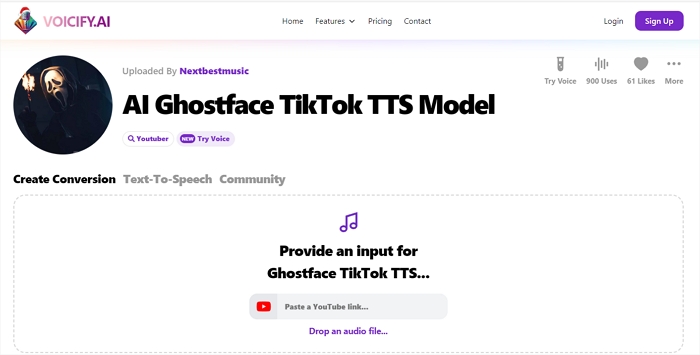
It supports output formats like MP3, WAV, MIDI, and Voicify.ai and ensures flexibility in incorporating generated voices into diverse music projects. Voicify.ai is a versatile and valuable tool for voice generation with customizable outputs.
☠Features:
- Advanced AI-powered music creation platform.
- Offers over 21443+ voices in more than 9 languages.
- Supports output formats like MP3, WAV, and MIDI.
- Provides customizable outputs for enhanced music projects.
| 😂Pros | 😱Cons |
|---|---|
|
|
Steps to Use:
Follow these steps to create AI voices with Voicify:
Step 1. Create an account on the Voicify AI website.
Step 2. Select the Ghostface voice cloning model.
Step 3. Upload the text or script that you want to convert into an AI-generated voice. Select the expression and speed.
Step 4. Click the "Convert Text" button and patiently wait for approximately 30 seconds to 1 minute.
Step 5. Voicify AI will generate your AI voice based on the selected model.
4. TopMediai
💀Price: $12.99/month, $19.99/month, $39.99/month
TopMediai is a robust voice generator tool designed for content creators and marketers. With advanced artificial intelligence capabilities, it offers an extensive collection of 3200 natural-sounding voices, including Ghostface voice, and supports 70 languages. Using machine learning, this innovative text-to-speech with emotion tool effortlessly converts text into lifelike speech.
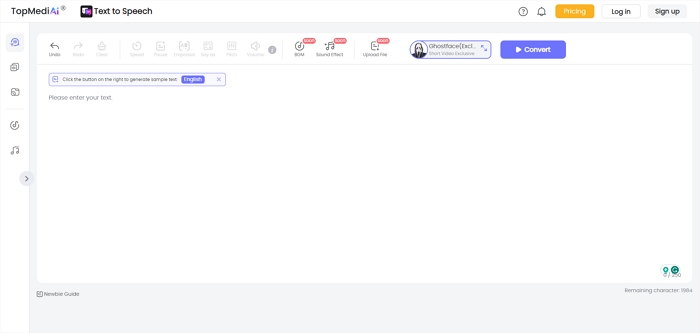
It ensures a seamless and effective process, allowing users to generate high-quality voice content for a diverse range of projects. It offers a free trial of 2000 characters of voice generation. To increase this limit to up to 10000 characters, you can purchase its subscription for $0.20.
☠Features:
- Designed for content creators and marketers.
- Offers 3200 natural-sounding voices supporting 70 languages.
- Uses advanced AI to convert text into lifelike speech.
- Offers custom voice generation with popular characters and voices.
| 😂Pros | 😱Cons |
|---|---|
|
|
Steps to Use:
To utilize TopMediai Text to Speech, follow these simple steps:
Step 1. Open Topmediai website.
Step 2. Choose the Ghostface voice and language.
Step 3. Adjust parameters such as speed and volume, and click "Confirm."
Step 4. Type or paste the text and click "Convert" to change it into speech.
Step 5. Click "Generate" to create a voice.
Share this article on your social media accounts to let your friends find the best free Ghostface voice generators!
5. EaseUS VoiceOver
EaseUS VoiceOver is a versatile and user-friendly AI voice-over generator offering a range of customizable voice parameters for text sections. It supports an extensive selection of 149 languages and 468 voices. It allows users to fine-tune emotional tone, pitch, and speed to achieve the desired speech output.
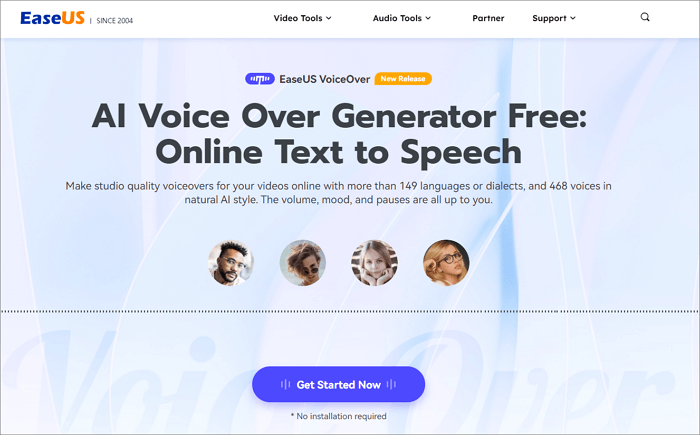
This free platform allows users to effortlessly insert pauses and preview their creations. The best free text-to-speech tool supports various export formats, including MP3, WAV, FLAC, and subtitles in srt, txt, or docx formats. Users can access these features without the need to log in.
☠Features
- Customizable voice parameters to fine-tune emotional tone, pitch, and speed.
- A vast selection of 149 languages and 468 voices.
- Export voices in various formats, including MP3, WAV, FLAC, and subtitles in SRT, TXT, or DOCX.
- Easily insert pauses within the generated speech, allowing for natural and fluent audio outputs.
- Preview the text-to-speech sections before finalizing.
- No need to log in.
| 😂Pros | 😱Cons |
|---|---|
|
|
Steps to Use:
Follow these steps to generate Ghostface text-to-speech voices using EaseUS VoiceOver.
Step 1. Open the EaseUS VoiceOver website.
Step 2. Select the Ghostface voice model.
Step 3. Enter the text or script that you want the Ghostface voice to convert.
Step 4. Customize emotional tone, pitch, speed, and any other customizable parameters according to your preferences.
Step 5. Export the generated audio in your preferred format, whether it be MP3, WAV, or other compatible formats.
Access your best free voice generator right now.
Final Words
Ghostface text-to-speech tools allow users to change their voice for pranks or content creation. There are many TTS tools available, but choosing the right one ensures realistic voices. This article mentioned the top 5 Ghostface text-to-speech generator tools to replicate this iconic voice.
Whether you prefer an online or app-based method, these tools offer a unique experience. Among the options, EaseUS VoiceOver is a versatile and user-friendly platform. It offers high-quality voices and maximum customization on the generated voice.
Ghostface Voice Generator FAQs
Curious about Ghostface voice generation and its applications? Look no further for answers to common questions about Ghostface voice type-to-speech. If you have additional questions, here are insights for a deeper understanding.
1. What is Ghostface voice type to speech?
Ghostface voice type-to-speech uses text-to-speech technology to generate an audio representation of the iconic Ghostface voice. This allows users to convert written text into voice using the distinctive Ghostface tone and articulation.
2. How do you get a Ghostface voice?
To get a Ghostface voice, users can employ text-to-speech platforms such as Voicify:
- Step 1. Open Voicify website
- Step 2. Choose the Ghostface voice model from the available options.
- Step 3. Input the desired text for conversion.
- Step 4. Customize voice parameters.
- Step 5. Preview the generated Ghostface voice.
- Step 6. Export the audio files in preferred formats for download and use.
3. What is the best Ghostface voice changer?
The best Ghostface voice changer, recommended for its versatility and ease of use, is EaseUS VoiceWave. It offers customizable voice parameters and a wide selection of languages and voices. Users can fine-tune volume and pitch in real time.
4. How do I get Ghostface to call my friends?
You can get Ghostface-style Skype calls using the MorphVox voice changer:
- Step 1. Open the MorphVox voice changer website.
- Step 2. Go to "Preferences" on Skype.
- Step 3. Click the "Audio/Video."
- Step 4. Select MorphVOX Audio as the voice source.
- Step 5. Start a call to change your voice.