- Video Tools
- Video Downloader
- Video Editor
- Video Converter
- VideoKit
- RecExperts
How to Convert Anything to MP3 in 2 Simple Ways
Jane Zhou updated on May 24, 2024 to Audio Editing Tips
If you've ever played different types of audio files on different apps, devices, or services, you must know that different audio file formats don't work virtually everywhere. To make them readable and playable universally, your best option is to encode them as MP3 (which is so far the most widely used audio file format). That way, you can play your audio files on most devices as your wish.
If you don't know how to convert anything to MP3, here are some helpful tips.
Tip 1. How to Convert Anything to MP3 with an Audio Converter
To convert anything to MP3, you'll need a converter tool to help. Such tools should support as many file formats as possible and offer a fast conversion speed. If you don't know where to find such tools, here is a ready-made audio/video converter - EaseUS MakeMyAudio that can be helpful. With it, you can do a lot with your video or audio files, such as:
- Convert any audio file format to MP3
- Convert any videos to MP3
- Record audio from website or computer or microphone
- Trim/cut audio files as you want
- Burn/rip a CD
Whether you want to convert M4A to MP3 or convert other audio file formats to MP3, you can use EaseUS MakeMyAudio to do a quick conversion. Now, let's start converting files by following these steps.
Step 1. Launch EaseUS MakeMyAudio on your computer, and click "Converter" on the main interface.

Step 2. Click "Add Files" to import the audio files you want to convert. Then, set the format you wish to convert your audio files to and specify the output folder. After making your changes, click "Start" to start the converting process.
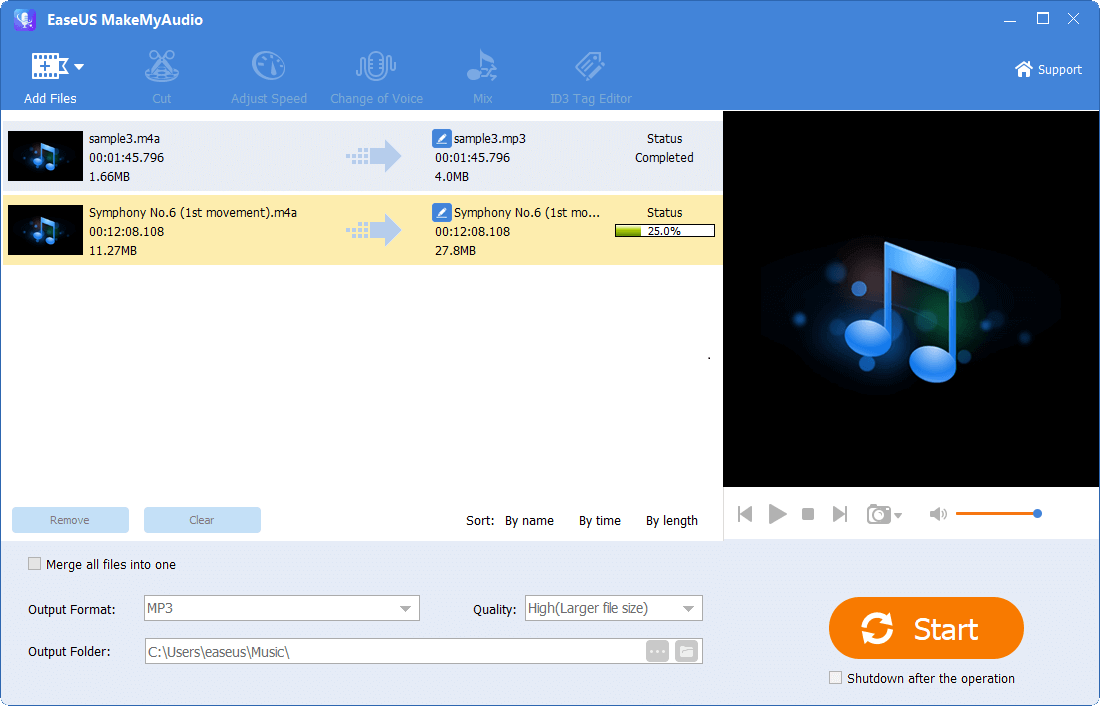
Step 3. Wait for the process to complete, and then you can check the converted files on your computer.
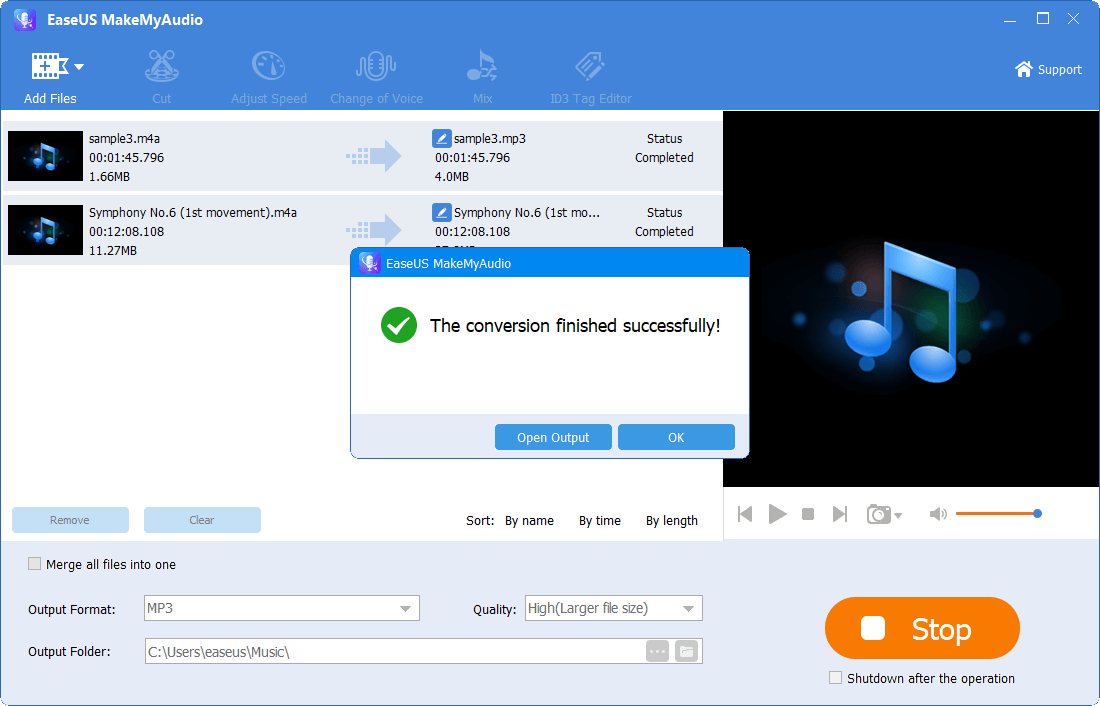
Tip 2. How to Convert Anything to MP3 with Online Converters
Apart from the desktop-based audio converters, you can also try some online converting services. Such services feature a fairly simple operation. All you need is to copy and paste the URL of the video from sites like YouTube, MetaCafe, Vimeo, etc., and then you can choose the exported format and download them in a few clicks. But everything has two sides, and online converters are no exception.
While using such tools, you may encounter problems like slow conversion speed, limited conversion formats, privacy leakage risks, etc. Even worse, some of them won't support batch conversion. That makes it inconvenient if you want to process a lot of files at the same time.
But not all online converters have those drawbacks. Some of them are great. If you don't know which is good to use, you can choose a popular one like Anything2MP3. With it, you can download videos from YouTube, Vimeo, MetaCafe, and more sites in MP3 format in a few clicks. Also, you can upload an MP3 file and convert it to OGG, WMA, or AAC format. That's all that Anything2MP3 can do for you. If this is what you want, you can head to its website and follow these steps to download videos to MP3.
Step 1. Open https://anything2mp3.cc/ on your computer.
Step 2. Find the file you want to download from YouTube, Vimeo, DailyMotion, MetaCafe, etc.
Step 3. Copy and paste the URL of the video to the Anything2MP3 converter box.
Step 4. Click the "Download" button to save converted videos to your computer.
Tips: In addition to Anything2MP3, there are many other online audio/video converters, such as CloudConvert, Convertirvideo, Online-converter, etc. They are pretty simple to use. You can choose any one of them to use.
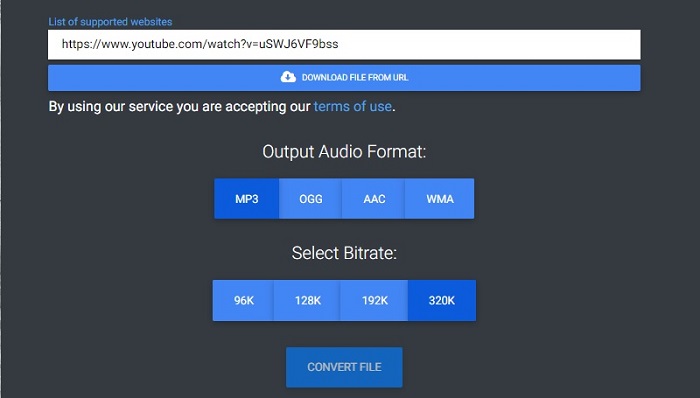
The Final Words
There are certain times when you may need to convert audio or video between different file formats. That's why you need some practical tips to do the conversion. With some tips introduced in this guide, you can easily convert anything to MP3. That's all about our guide, and we hope it can help you.


