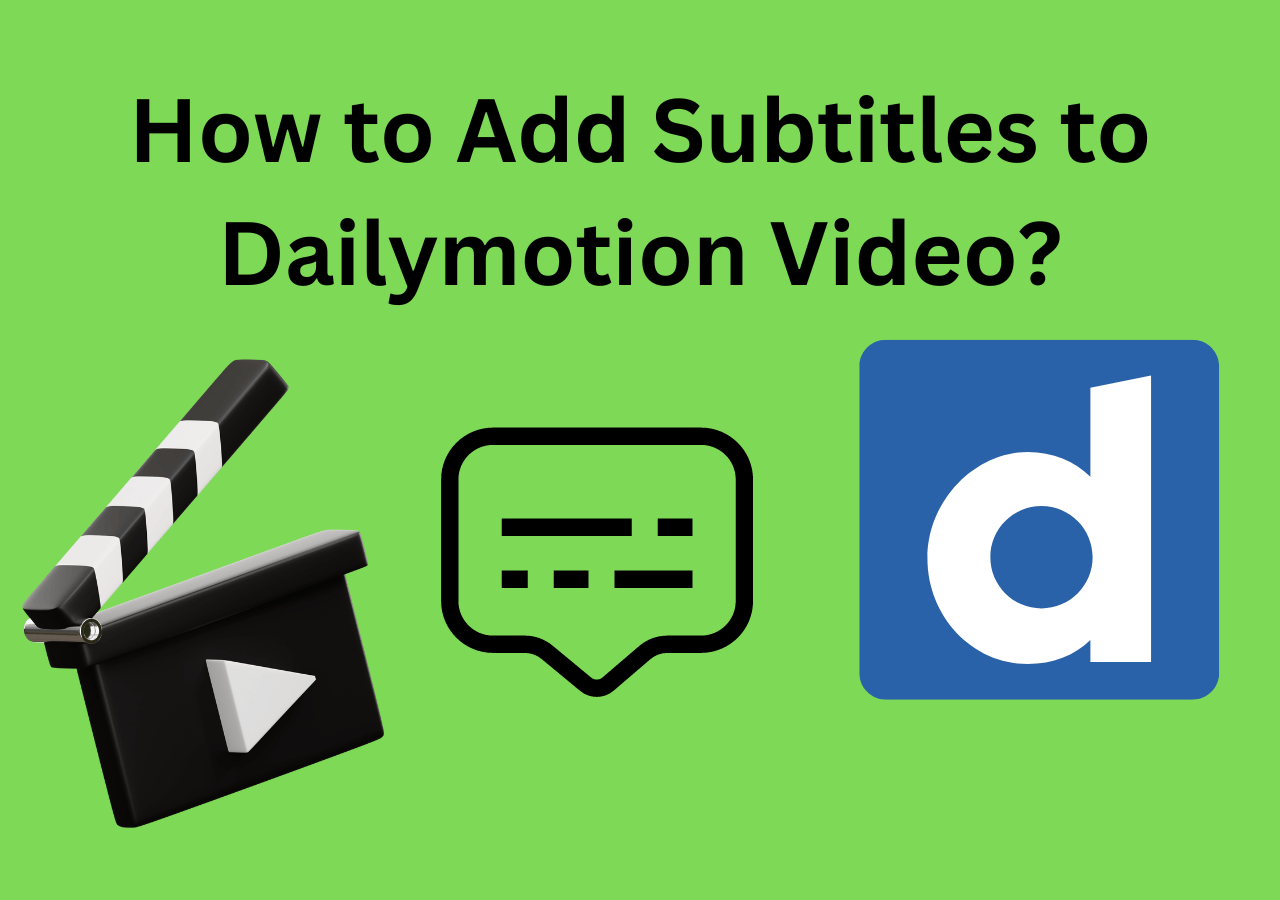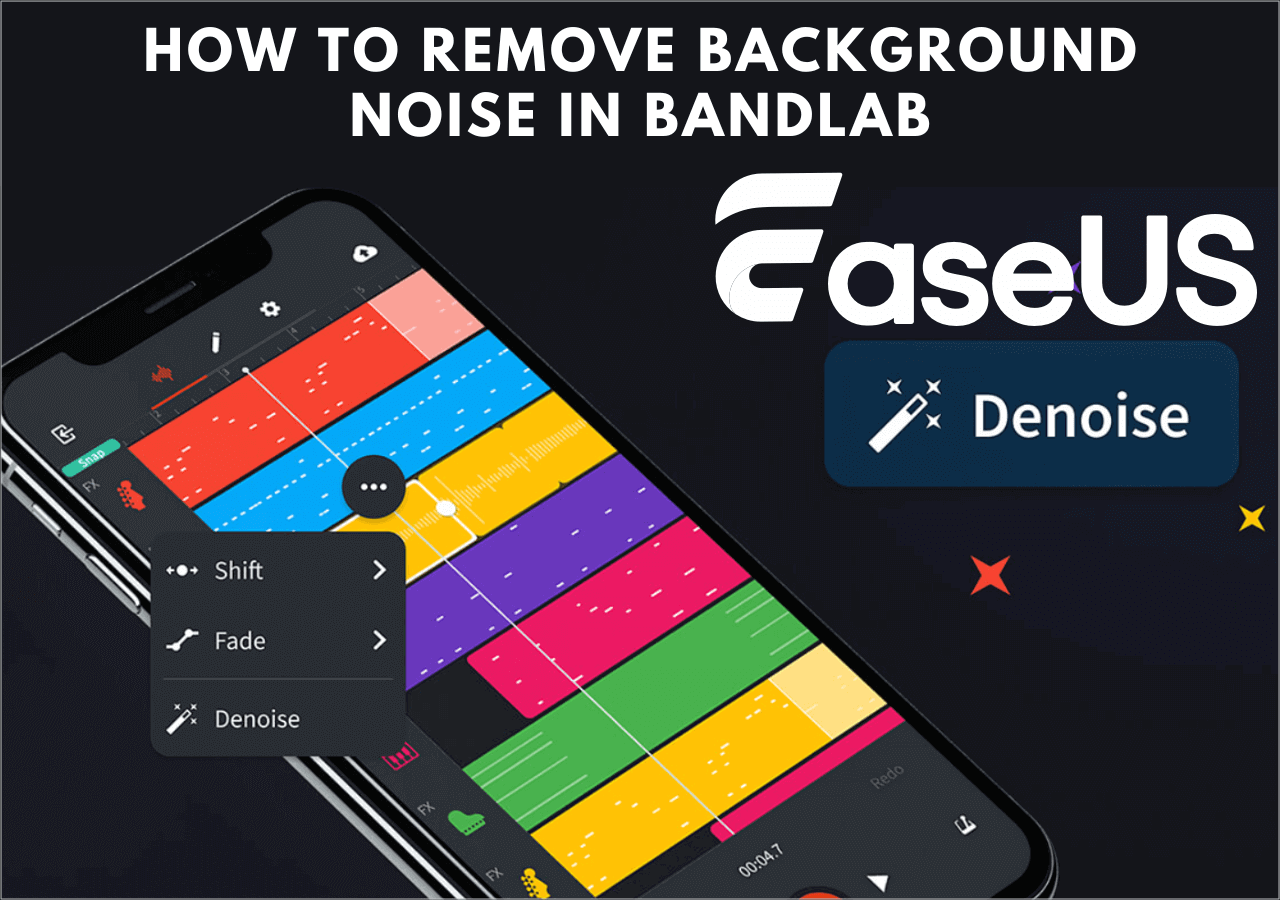-
![]()
Sofia Albert
Sofia has been involved with tech ever since she joined the EaseUS editor team in March 2011 and now she is a senior website editor. She is good at solving various issues, such as video downloading and recording.…Read full bio -
![]()
Alin
Alin is a sophisticated editor for EaseUS in tech blog writing. She is proficient in writing articles related to screen recording, voice changing, and PDF file editing. She also wrote blogs about data recovery, disk partitioning, data backup, etc.…Read full bio -
Jean has been working as a professional website editor for quite a long time. Her articles focus on topics of computer backup, data security tips, data recovery, and disk partitioning. Also, she writes many guides and tutorials on PC hardware & software troubleshooting. She keeps two lovely parrots and likes making vlogs of pets. With experience in video recording and video editing, she starts writing blogs on multimedia topics now.…Read full bio
-
![]()
Gorilla
Gorilla joined EaseUS in 2022. As a smartphone lover, she stays on top of Android unlocking skills and iOS troubleshooting tips. In addition, she also devotes herself to data recovery and transfer issues.…Read full bio -
![]()
Rel
Rel has always maintained a strong curiosity about the computer field and is committed to the research of the most efficient and practical computer problem solutions.…Read full bio -
![]()
Dawn Tang
Dawn Tang is a seasoned professional with a year-long record of crafting informative Backup & Recovery articles. Currently, she's channeling her expertise into the world of video editing software, embodying adaptability and a passion for mastering new digital domains.…Read full bio -
![]()
Sasha
Sasha is a girl who enjoys researching various electronic products and is dedicated to helping readers solve a wide range of technology-related issues. On EaseUS, she excels at providing readers with concise solutions in audio and video editing.…Read full bio
Content
0 Views |
0 min read
InShot is a popular video editing app that empowers users to create high-quality videos. While it offers a range of features to enhance video visuals, you can't ignore audio quality. Audio quality plays a significant role in delivering a professional and engaging viewing experience.
One common challenge all videographers face is unwanted background noise in their recordings. InShot provides some basic audio editing features, and by following the right steps, you can reduce the background noise. This article lists the steps on how to remove background noise on InShot. In addition, here is an introduction to the best online free tool to remove background noises automatically.
What Is InShot?
InShot is a versatile and user-friendly mobile video editing app that has gained popularity among content creators. It is available for both Android and iOS platforms. InShot offers multiple features that help users to edit and enhance their videos easily. It provides tools for basic video editing tasks such as trimming, cutting, merging clips, and adjusting playback speed. In addition, InShot offers a variety of creative features like filters, special effects, transitions, and a text and sticker library.
Users can add custom soundtracks to their videos with its music integration support. Moreover, it includes a video and photo collage maker for creating eye-catching visual content. It serves as a good platform for users looking to quickly and effectively edit videos on their mobile devices. In addition to offering background noise removal, it allows users to remove echo from video.
Steps to Remove Background Noise on InShot
InShot provides the users with the capability to eliminate background noise to enhance audio quality. This feature is useful for content creators, vloggers, and video enthusiasts looking to improve audio quality. Here are the steps to remove background noise in InShot:
Step 1. Download and install InShot from your device's app store.
Step 2. Tap on the "Video" option and import the video file that contains the background noise issue. Select your video from your device's gallery.

Step 3. Click on "Audio" to go to the audio editing options. Play your video to identify the section with unwanted background noise. Note the time range or duration of the noisy part.
Step 4. Find the "Noise Removal" option in the audio editor. Use the on-screen sliders or input values manually to specify the start and end points of the noisy section. InShot allows users to control the level of noise reduction. Adjust the noise reduction slider to your preference.

Step 5. Preview the audio with the background noise reduction applied. Ensure that the audio quality remains acceptable after noise reduction.
Step 6. Save your edited video and choose the export format to share the video.
Bonus: Remove Background Noise with EaseUS Online Vocal Remover
EaseUS Online Vocal Remover is a free and user-friendly tool designed to enhance audio quality. With the primary feature of removing vocals from background music, it can also separate vocals from background noise and enhance the audio clarity. Its multi-format compatibility allows users to process files in all formats.
Whether you want to remove echo, popping noises, or separate stems from an audio, it has options. Its multiple audio editing features make it an excellent choice for content creators, podcasters, and post-production professionals.
✨Here are the key features of EaseUS Online Vocal Remover:
- Noise Reduction: It automatically reduces background noise. With multiple stem-separating features, it ensures that your audio is free from distractions and unwanted pops.
- User-Friendly Interface: As a free online tool, its easy interface makes it accessible to users of all levels.
- No File Limits: There is no restriction on the number of audio files, making it suitable for personal and professional use. Users can upload an audio file of up to 350MB and 1 hour duration.
- Vocal Removal: Users can extract instrumental versions and make acapella from songs. Users can also remove vocals from YouTube links and SoundCloud links.
Access to it right now!
In Closing
InShot allows users to edit their personal and professional videos. With it's background noise removal feature, content creators can enhance the quality of their videos. The article listed the steps on how to remove background noise on InShot to improve your video clarity.
While InShot provides valuable video editing and audio adjustment features, complex noise reduction tasks may require specific audio editing tools. EaseUS Online Vocal Remover offers advanced background noise reduction features. With its easy user interface, free availability, and multiple editing features, EaseUS serves as the best audio editing tool.
FAQs on How to Remove Background Noise on InShot
If you're looking to enhance the audio quality of your videos using InShot, you may have some questions about the process. Here are the answers to some frequently asked questions about background noise removal in InShot:
1. How do you remove background music from an InShot video?
To remove background music from an InShot video, follow these steps:
Step 1. Open your video project in InShot.
Step 2. Select the background music portion you want to remove.
Step 3. Tap the "Delete" or "Mute" option to remove or mute the audio.
2. Can you remove background noise in a video using InShot?
InShot primarily focuses on basic video editing and does not have advanced noise removal features. But it can remove background noise up to some extent. Follow the steps:
Open the InShot app and import the video.
Step 1. Tap on "Audio" at the bottom of the screen.
Step 2. Tap on the "Noise Reduction" button.
Step 3. Adjust the Noise Reduction slider to control how much background noise is removed.
Step 4. Save the results.
To completely remove background noise from a video, use dedicated audio editing software such as EaseUS Online Vocal Remover.
3. How do I remove background noise from a recording in InShot?
To reduce background noise in InShot, you may apply basic audio adjustments:
Open the InShot app and import the video.
Step 1. Open the "Audio" option at the bottom of the screen.
Step 2. Tap on the "Noise Reduction" button.
Step 3. Adjust the Noise Reduction slider to control how much background noise is removed.
4. Which app is used for removing background sound from a video?
EaseUS Online Vocal Remover is the best online tool to remove background noise from audio. It is free, and users can upload a file of up to 350MB in size and 1 hour duration. The one-click process is not only time-saving, but it also ensures high-quality results.
📣Please don't forget to share it with more people who need it