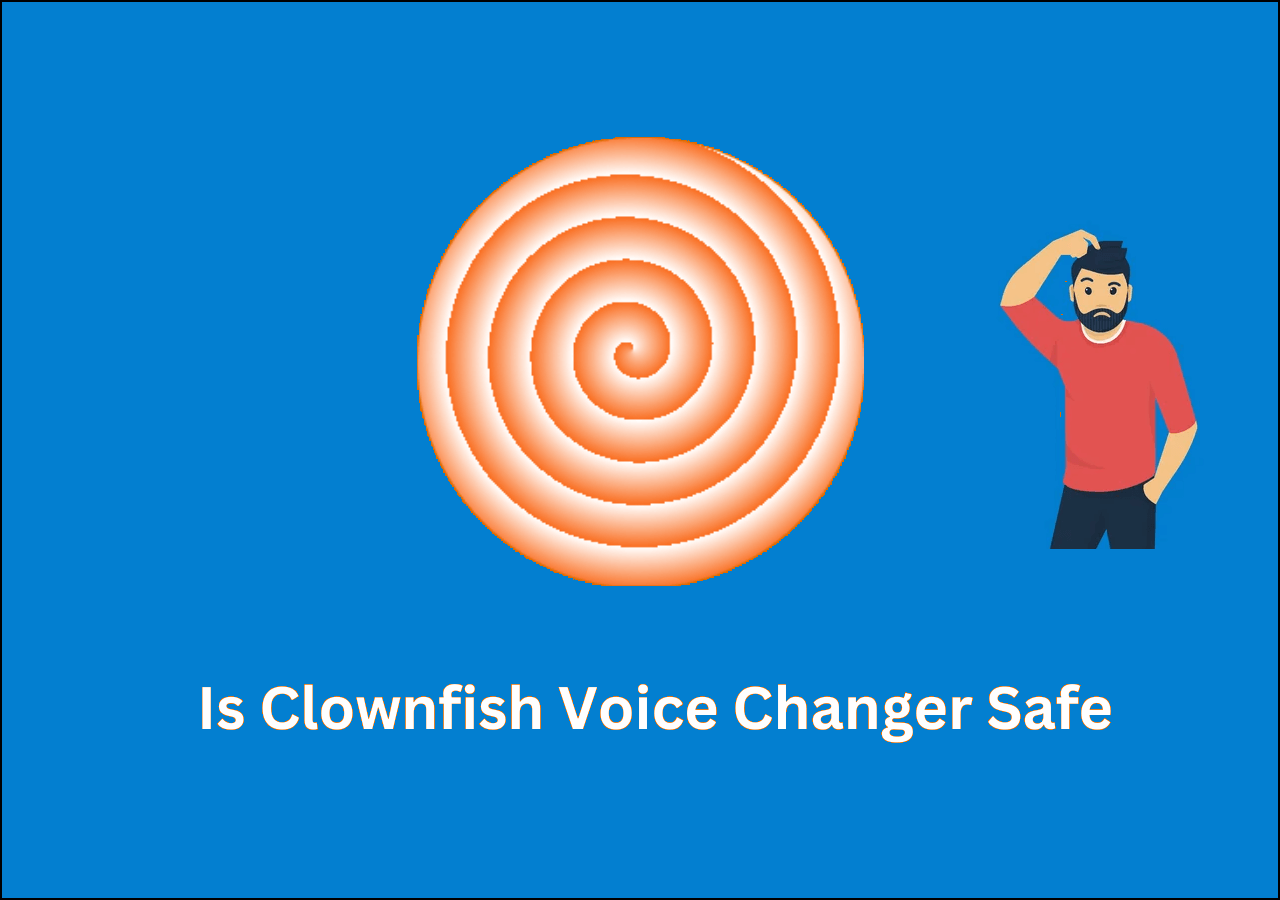-
Jane is an experienced editor for EaseUS focused on tech blog writing. Familiar with all kinds of video editing and screen recording software on the market, she specializes in composing posts about recording and editing videos. All the topics she chooses are aimed at providing more instructive information to users.…Read full bio
-
![]()
Melissa Lee
Melissa Lee is a sophisticated editor for EaseUS in tech blog writing. She is proficient in writing articles related to screen recording, voice changing, and PDF file editing. She also wrote blogs about data recovery, disk partitioning, data backup, etc.…Read full bio -
Jean has been working as a professional website editor for quite a long time. Her articles focus on topics of computer backup, data security tips, data recovery, and disk partitioning. Also, she writes many guides and tutorials on PC hardware & software troubleshooting. She keeps two lovely parrots and likes making vlogs of pets. With experience in video recording and video editing, she starts writing blogs on multimedia topics now.…Read full bio
-
![]()
Gloria
Gloria joined EaseUS in 2022. As a smartphone lover, she stays on top of Android unlocking skills and iOS troubleshooting tips. In addition, she also devotes herself to data recovery and transfer issues.…Read full bio -
![]()
Jerry
"Hi readers, I hope you can read my articles with happiness and enjoy your multimedia world!"…Read full bio -
Larissa has rich experience in writing technical articles and is now a professional editor at EaseUS. She is good at writing articles about multimedia, data recovery, disk cloning, disk partitioning, data backup, and other related knowledge. Her detailed and ultimate guides help users find effective solutions to their problems. She is fond of traveling, reading, and riding in her spare time.…Read full bio
-
![]()
Rel
Rel has always maintained a strong curiosity about the computer field and is committed to the research of the most efficient and practical computer problem solutions.…Read full bio -
![]()
Dawn Tang
Dawn Tang is a seasoned professional with a year-long record of crafting informative Backup & Recovery articles. Currently, she's channeling her expertise into the world of video editing software, embodying adaptability and a passion for mastering new digital domains.…Read full bio -
![]()
Sasha
Sasha is a girl who enjoys researching various electronic products and is dedicated to helping readers solve a wide range of technology-related issues. On EaseUS, she excels at providing readers with concise solutions in audio and video editing.…Read full bio
Page Table of Contents
0 Views |
0 min read
In the online gaming community, some options rarely reach the level of popularity that Fortnite holds. Many players use this option for its multi-level co-op gameplay style and play multi-player tournaments and sessions they stream online. However, during online streaming, there is the worry of safeguarding your identity during audio interactions. Besides the privacy concern, some people prefer keeping their identity hidden and want to create a mysterious online streaming character.
In both cases, using a tool like a voice changer for Fortnite is helpful to modify your voice in an unrecognizable or thematic sound. Some of the best gaming voice changer programs allow users to use the changed voice during online streaming in real-time or adjust it during editing. But what is a good voice changer for Fortnite? Let's know the criteria to trust here.
| 🔢How many tested | 12, and only 6 selected |
| 🧑🏻🤝🧑🏻Selected for | PC users |
| 🔧Difficulty of use | Easy or troublesome |
| 📽️Test scenes | Fortnite interaction |
| 🎼Test sound cards | Male to female, Stormtrooper, robot, ghost, elf... |
| 🥇Most recommended | EaseUS VoiceWave |
1. VoiceWave
When it comes to the game voice changer, EaseUS VoiceWave stands out as a top choice. This software allows you to instantly modify your voice in real time. With a wide range of voice options including female to male and vice versa, monster, demon, Darth Vader, SpongeBob, and more, transforming your voice is effortless.
Getting a realistic sound is as simple as selecting the sound effect. Besides that, EaseUS VoiceWave offers a variety of exciting features. You can enjoy the endless fun of voice changing from a library of 100+ filters and seamless integration with almost any platform you can name.
Step 1. Download and install EaseUS VoiceWave and launch the board.
Step 2. Configure the sound setting and customize any shortcut option
Step 3. Choose the target voice effect and apply it.

Free download EaseUS VoiceWave now to change your voice with ease and surprise your teammates in Fortnite.
2. Voicemod
Which is the best voice changer for Fortnite to try? Voicemod is one of the most widely approved options to come up. Users get a dedicated feature on the software that allows them to change voice in real-time processing during Fortnite.
You can modify the voice quality to fit the character you portray during your Fortnite games. Here, the options range heavily between choices like Baby, Alien, Android, etc. Overall, there are 60+ voices to choose from, and you can add additional sound effects to the background audio. If needed, you can also change your voice on Discord effortlessly.
Step 1. Install the Voicemod software on the computer after downloading and accessing it.
Step 2. At the bottom side of the screen, activate the Voice Changer toggle.
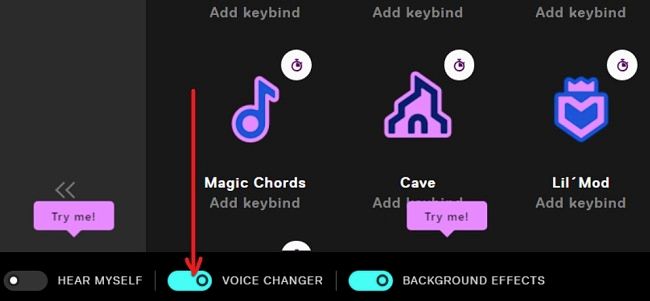
Step 3. Open the Battle Royale version of Fortnite and access its Settings menu. Then, tap on the Audio section and press Voice Chat Input Device under the Voice Chat category.
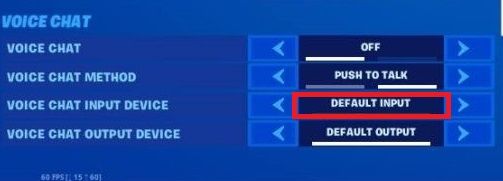
Step 4. Choose the input device here as Voicemod Virtual Audio Device and press Apply. Then, go back to using the Fortnite app.
3. Voice.ai
Regarding high-grade voice-changing mechanisms during game streams, Voice.ai is one of the top choices to consider. You can access the software and easily work with the voice cloning function available here.
For this app to work to its best, you must ensure that the audio recording is high-quality. Then, modify it as you require, using the sound effect of different character types like fantasy movie heroes, villains, actors, etc.
Step 1. Access the Fortnite app and click the hamburger-shaped menu icon.
Step 2. Tap on the Settings menu, then click on the Volume icon next.
Step 3. Scroll through the Audio settings section and browse the Voice Chat part. Then, click the increase and decrease icons for Voice Chat Input Device.
Step 4. Press Voice.ai (VB-Audio Virtual Cable) under the Voice Input section to select this problem. The software will change its functions immediately.
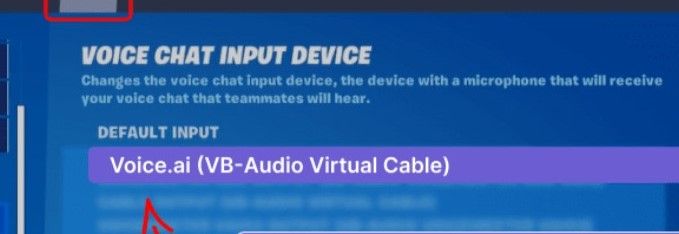
4. WooTechy SoundBot
The WooTechy SoundBot software is one of the most used Windows 10 voice changer that allows you to modify your voice during Fortnite gameplay. With smooth transitions, you can easily adjust your real-time usage while recording Fortnite gaming. In fact, it allows post-recording adjustments as well.
It is possible to record one's voice during online conferences or gaming with the 200+ voice effects available here. Then, export the file in WAV or MP3 format for easier sharing.
Step 1. Download the app and access it on your Windows PC. Then, activate the toggle for SoundBot at the bottom of the screen.
Step 2. Download the Fortnite app, specifically the Battle Royale version, and launch the app.
Step 3. Under the Fortnite app, configure the Audio Settings > Voice Chat > Voice Chat Input Device.
Step 4. Choose the option for this app under "Microphone" and press Apply.
Step 5. Choose your preferred voice effect, which will change into that effect while playing Fortnite.
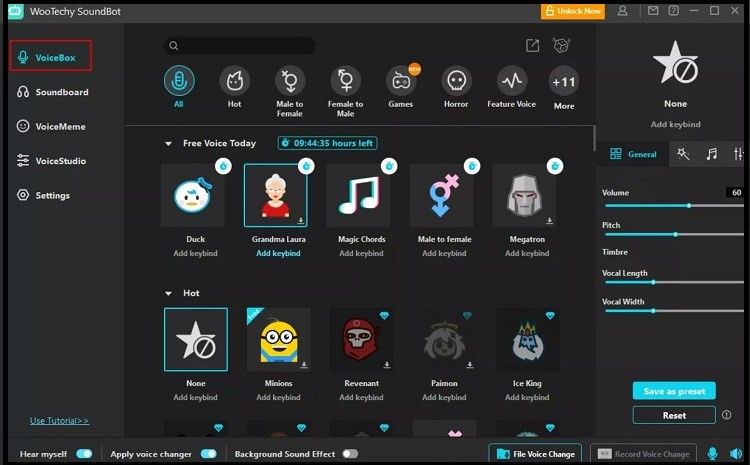
5. Clownfish Voice Changer
The Clownfish Voice Changer app is useful for modifying voice online and continuing with the Fortnite game without any issues. The feature configurations are heavily in-built within the software structure. One can use the app with varying device support, like audio capture tools and a microphone.
Like how the app algorithm changes user voice during Fortnite gaming, they can use this tool in other communication platforms, like TeamSpeak and Skype. Many types of audio effects are available to use that you can apply to your gameplay experience.
Indeed, there are multiple voice options to try out here, like slow or fast mutation, alien, female pitch, etc.
Step 1. Download the app and allow administrative rights to use it for system-based changes.
Step 2. Launch the Clownfish Voice Changer app and right-click its icon within the tray bar.
Step 3. Click the checkmark beside Hear Microphone under the main control options. Then tap Setup > System Integration.
Step 4. Click on Set Voice Changer under the main controls-related menu and choose the voice effect. Then, launch the Fortnite app on your PC and select this option under Audio settings for microphone functionality.
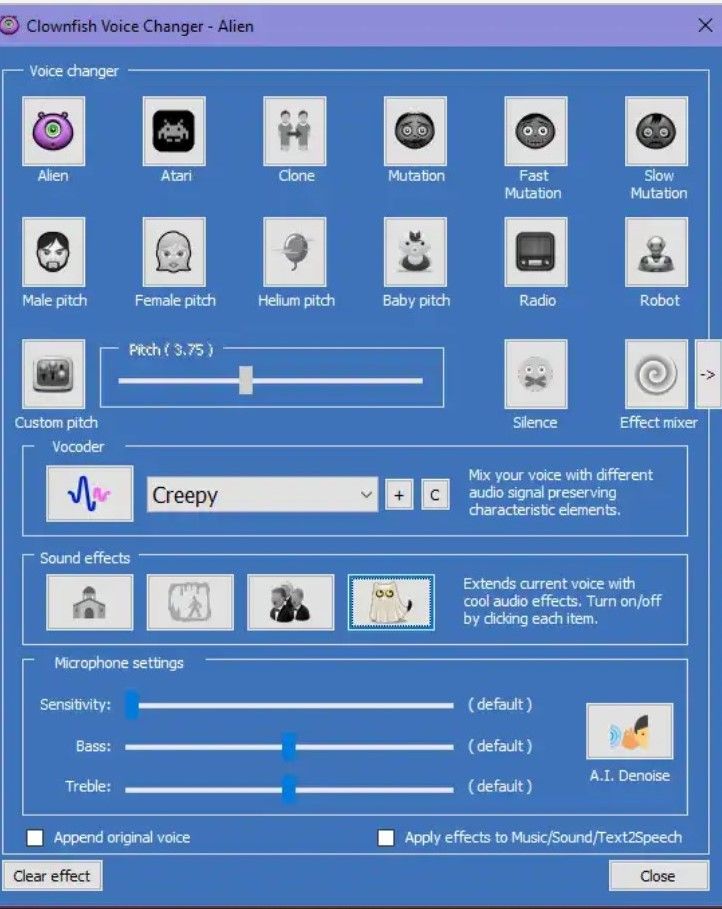
6. MorphVOX Voice Changer
One of the best options for voice changer applications that Fortnite users can try out is the MorphVOX tool. The software comes with high-quality functions that allow gamers to modify their original voice to a preferred sound quality easily.
Whether you are using the app while editing your gameplay recording or other entertainment projects, it is possible to easily change the tone and pitch quality on the soundboard here.
Therefore, you can turn your voice to sound like other non-human characters, like a Giant with a more gravelly, harsh sound effect.
Step 1. Access the Fortnite app on your device and go to the Settings menu next.
Step 2. Visit the Audio section in the Settings menu.
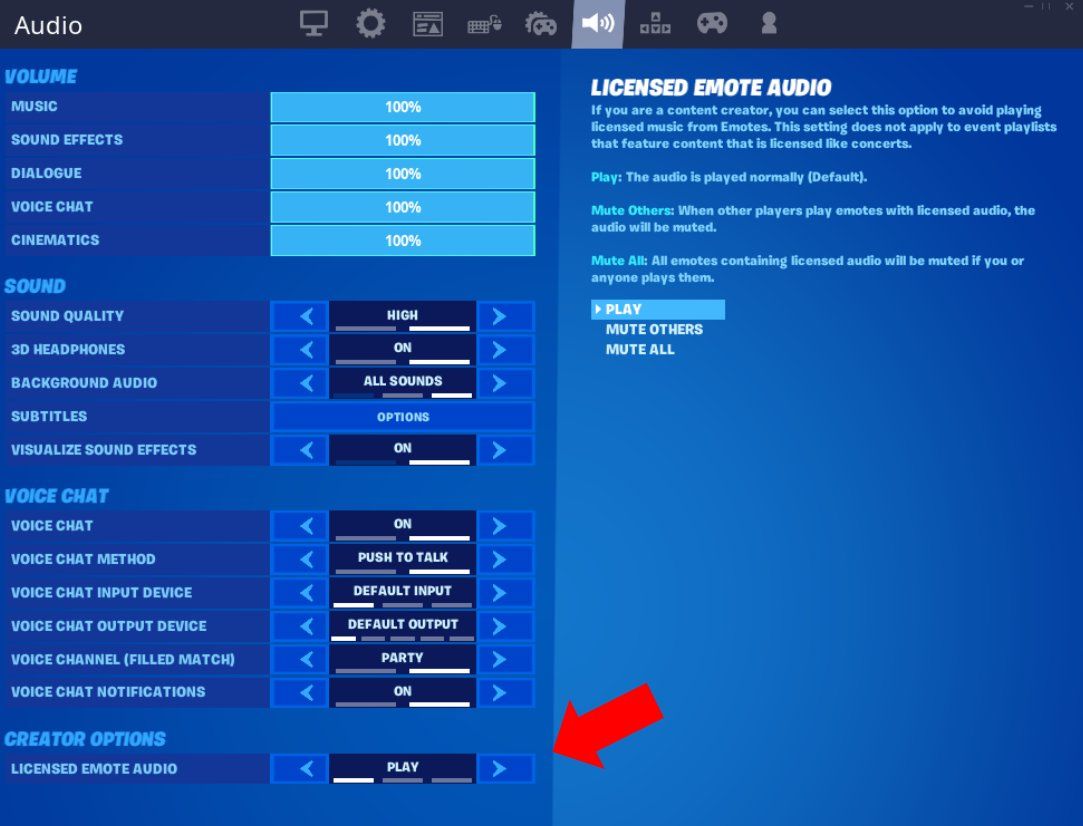
Step 3. Click on the Screaming Bee Audio choice and hit OK. Shut down the Settings menu. Keep the MorphVOX app active during gameplay.
The Bottom Line
Indeed, with these options, you can change the voice effect while using Fortnite in high-quality. Follow the steps for activating these apps and their audio features properly, and try out each directly. Then, you can know which app will work best for you. You can use VoiceWave for your smooth and easy voice-changing with a great scope of funny filters now for Fortnite.
Voice Changer for Fortnite FAQs
People doubt some concepts when it comes to using voice changers for Fortnite. Here are some of these commonly asked questions.
1. How do you get a voice changer on Fortnite?
There are multiple online or desktop apps available that come with voice changing mechanism on Fortnite. Download and install the PC-based options mentioned in this listicle for this use.
2. Can you use Voicemod on Fortnite?
Yes, it is possible to activate the Voicemod app and utilize that to change voice effects on Fortnite. Specifically, it is available for use with the Fortnite Battle Royale game version.
3. Is there a girl voice changer for Fortnite for free?
You can use the tools mentioned in this list, like Voicemod or iMyFone MagicMic, to change your vocal to female voices. The Voicemod app assures high-quality functions for free, so it is a suitable choice in this context.
4. How do I get a free voice changer on PC Fortnite?
Certain apps provide voice changers for Fortnite features without the extra usage cost. The Voicemod app is one such example. You must download and install these programs and activate them for microphone access. Then, you can use it for PC-based Fortnite gameplay.