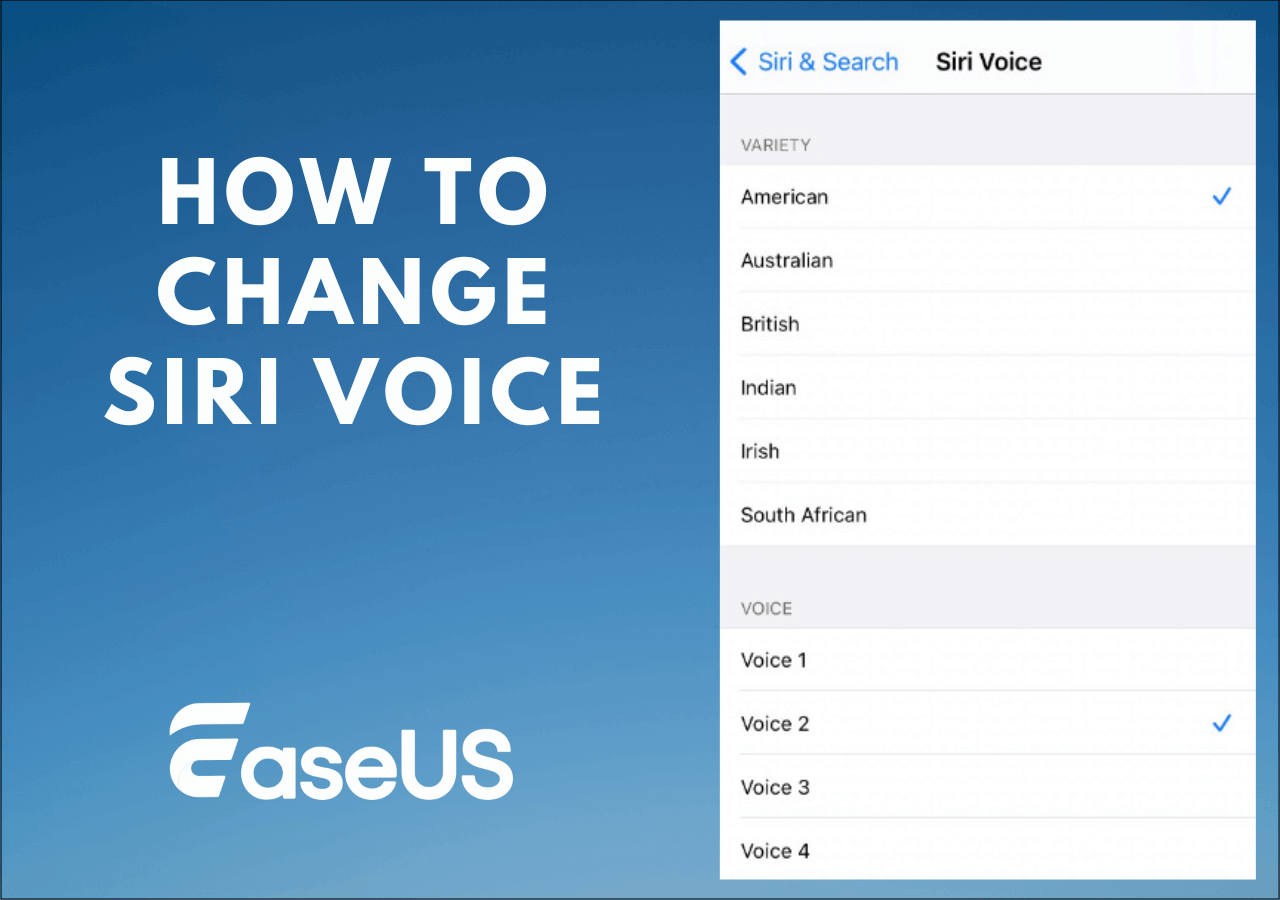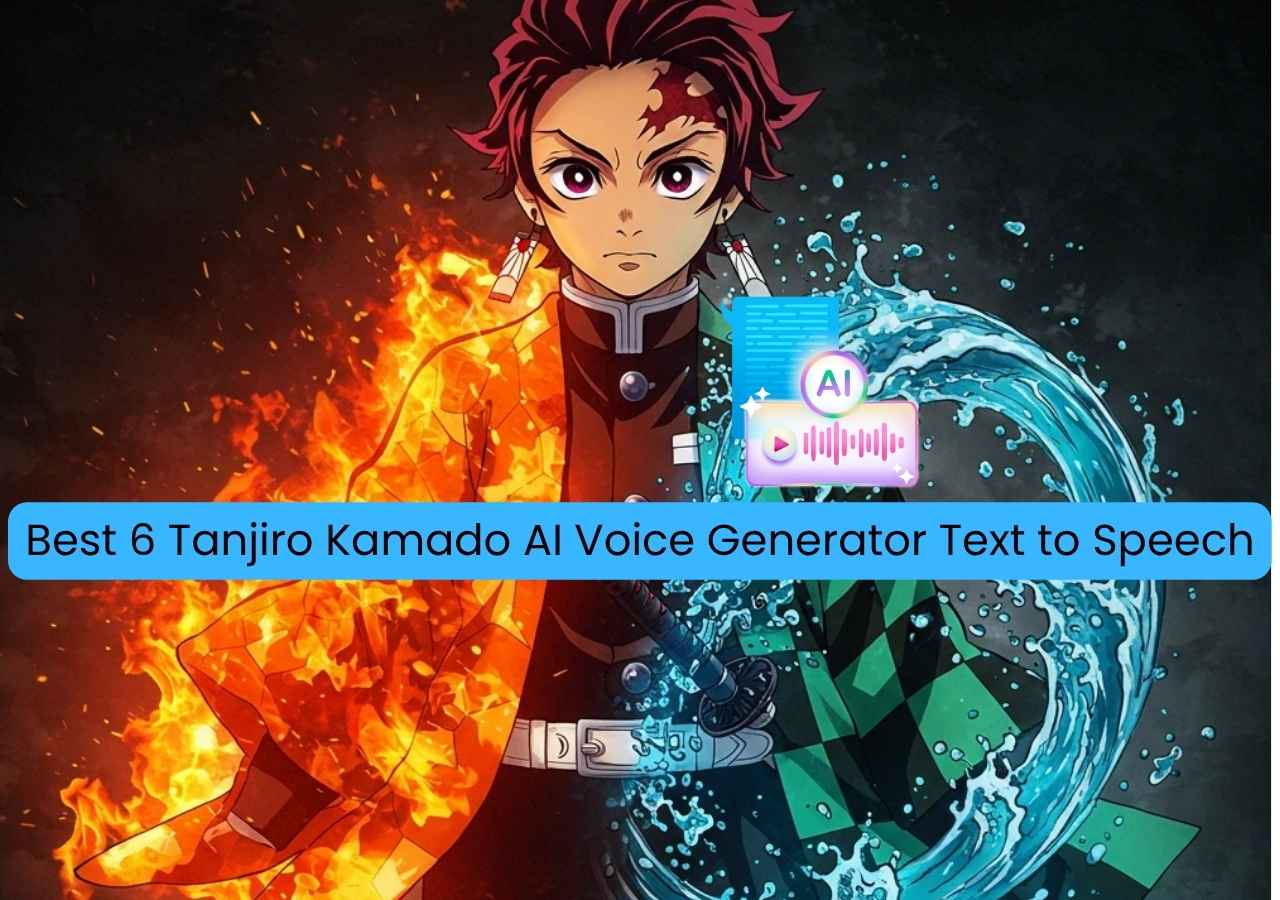-
![]()
Joey Albert
Joey has been involved with tech ever since she joined the EaseUS editor team in March 2011 and now she is a senior website editor. She is good at solving various issues, such as video downloading and recording.…Read full bio -
![]()
Alin
Alin is a sophisticated editor for EaseUS in tech blog writing. She is proficient in writing articles related to screen recording, voice changing, and PDF file editing. She also wrote blogs about data recovery, disk partitioning, data backup, etc.…Read full bio -
Jean has been working as a professional website editor for quite a long time. Her articles focus on topics of computer backup, data security tips, data recovery, and disk partitioning. Also, she writes many guides and tutorials on PC hardware & software troubleshooting. She keeps two lovely parrots and likes making vlogs of pets. With experience in video recording and video editing, she starts writing blogs on multimedia topics now.…Read full bio
-
![]()
Gorilla
Gorilla joined EaseUS in 2022. As a smartphone lover, she stays on top of Android unlocking skills and iOS troubleshooting tips. In addition, she also devotes herself to data recovery and transfer issues.…Read full bio -
![]()
Rel
Rel has always maintained a strong curiosity about the computer field and is committed to the research of the most efficient and practical computer problem solutions.…Read full bio -
![]()
Dawn Tang
Dawn Tang is a seasoned professional with a year-long record of crafting informative Backup & Recovery articles. Currently, she's channeling her expertise into the world of video editing software, embodying adaptability and a passion for mastering new digital domains.…Read full bio -
![]()
Sasha
Sasha is a girl who enjoys researching various electronic products and is dedicated to helping readers solve a wide range of technology-related issues. On EaseUS, she excels at providing readers with concise solutions in audio and video editing.…Read full bio
Page Table of Contents
0 Views |
0 min read
Xbox consoles take you on an unreal video game experience that is unparalleled. You can connect these consoles to any display media and enjoy your games with realistic graphics and many more. And Xbox voice changers are excellent tools to integrate with the Xbox Series to transform your voice completely. But many confuse themselves with how to use the voice changer on Xbox. The Voice Changer for Xbox is easy to set up and makes your gaming and streaming even more fun.
The post discusses the top 3 Voice Changers for Xbox with all the details. Alongside this, we provide step-by-step processes on how to use the top 3 voice changers on Xbox. Stay till the end to gain Knowledge.
Top 3 Best Voice Changers for Xbox
EaseUS conducts rigorous testing before giving the list. All things considered, we think the top voice changers for Xbox are EaseUS VoiceWave, Voicemod, and Clownfish Voice Changer.
| 📶How many we tested | 15 Voice Changers for Xbox |
| 💻Devices we used | 1 Dell PC, 1 Xbox Series X, 1 Xbox One |
| ⏰Time Duration | 8 days |
| ✅What we value | Compatibility, Functionality, Performance, Pros&Cons, Price |
| 🙋🏻♂️Most recommendable | EaseUS VoiceWave |
Top 1. EaseUS VoiceWave ❤❤❤❤❤
EaseUS VoiceWave is an efficient voice changer with realistic voiceovers for Xbox. The app offers voice filters in various categories like scary, funny, devices, games, and fantasy characters. The app generates high-quality voiceovers with efficient AI programs with great accuracy.

You can easily integrate this all-in-one voice changer with over 250 games and online apps, including Discord, Twtich, Volarant, etc., and morph your voice. You can build your custom voices with Voice Laboratory and furnish them using a wide range of sound parameters.
🔎Compatibility
- Windows
💡Key Features
- Alter your voice with 100+ voice filters in real-time.
- Applies advanced AI programs to churn out realistic voices of high quality.
- Use Voice Libratory to create custom voices and furnish them using various sound parameters.
- Use additional features like Soundboard to generate sound effects and Noise Reduction to enhance output audio.
- Can change voice on Discord and offer seamless compatibility when used with desktop apps and online programs.
📌Pros&Cons
| ⭕Pros | ❌Cons |
|---|---|
|
|
💲Price
- Free of Cost
Top 2. Voicemod ❤❤❤❤❤
Voicemod is an excellent voice changer software with a beautiful interface. The app offers a great set of voice filters to alter your voice. The filters include scary, funny, fantasy, and many more with ease. All of these filters are quite realistic, with efficient AI programs rendering the audio. You can use it as the Apex Legends voice changer, or change your voice to Orc, Paimon, and other characters with its voice filters.

Users can also generate custom voices for Xbox using the VoiceLab features. It is a special feature with a lot of customization options to get the desired voice output. You can easily incorporate this app with Xbox and alter your voice in all the games and enhance your overall gaming experience.
🔎Compatibility
- Windows & macOS
💡Key Features
- The voice filters are realistic, and the app processes your voice in real time.
- VoiceLab is excellent if you want to tune up custom voices and use them.
- Access over a tone of voice filters to sound scary, funny, or any type of character.
- The soundboard lets you create presets and background effects and add them to enhance audio.
- Create scripts to use the text-to-speech features.
📌Pros&Cons
| ⭕Pros | ❌Cons |
|---|---|
|
|
💲Price
- Free version offers
- The paid plans are $12/quarter, $18/year, and $45/lifetime.
As described in the table, once Voicemod is installed, you will find it very difficult to uninstall. You can read the following article to get the solution.
How to Uninstall Voicemod Voice Changer [2024 New Guide]
Let's learn how to uninstall Voicemod voice changer 2024.
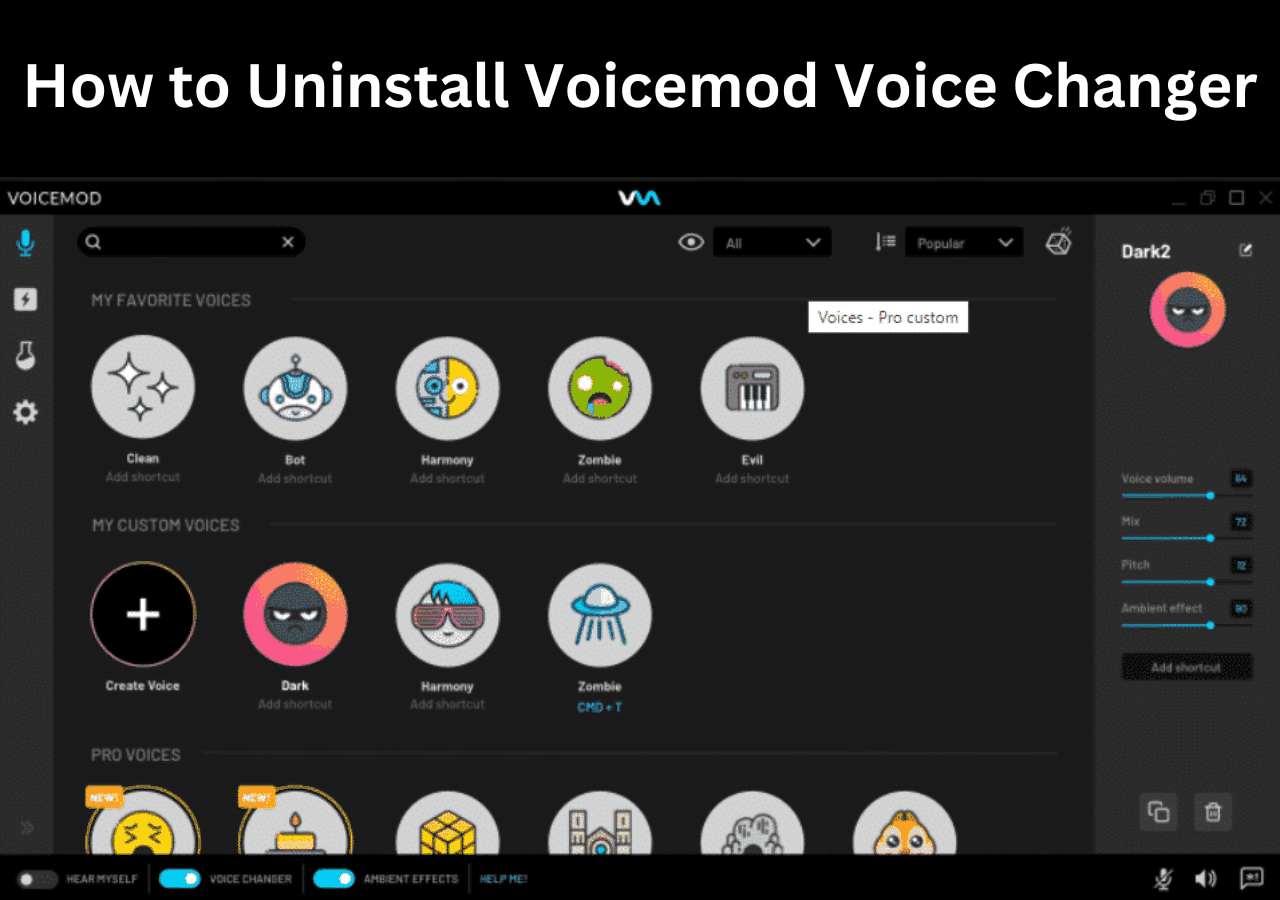
Top 3. Clownfish Voice Changer ❤❤❤❤
Clownfish Voice Changer is another excellent free voice changer app to modify your voice on any Xbox Series. The app is free and offers over 12 voice effects to alter your voice. You will get high-quality voice filters that work in real-time. Another excellent feature is unlike other voice changer apps, this one consumes very few resources to run.
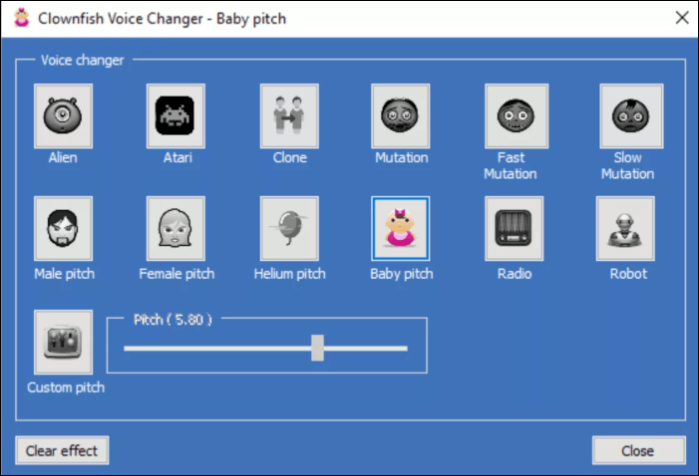
Is Clownfish Voice changer Safe? Although it is free software, you will not encounter any risk either during the download process or during the use of it. You can use audio characteristics like pitch, tone, frequency, etc., to produce good custom voices. On the integration front, with a system-wide sound integration model, you just have to configure it once to use it with other programs.
🔎Compatibility
- Windows, macOS, and LinuxOS.
💡Key Features
- There are 12 voice filters, like baby, mutations, atari, alien, etc., to morph your voice.
- With the system-wide sound model, it is super easy to use this program with many apps.
- Use features like Text-to-Speech to experiment with many voices and accents.
- Use the voice recorder to build your custom voices and furnish them.
📌Pros&Cons
| ⭕Pros | ❌Cons |
|---|---|
|
|
💲Price
- Free to use
How to Get a Voice Changer on Xbox
After you have chosen a voice changer from the list above, you can click on the quick navigation below to quickly start learning how to use this voice changer on Xbox.
How to Use EaseUS VoiceWave on Xbox
Step 1. Download EaseUS VoiceWave from the official website and install the application.

Step 2. Connect Xbox with the Xbox Console Companion app.
Download the Xbox Console Companion from the Microsoft Store. Launch the app, and click on "Connect" to connect your PC and Xbox console. Now, to start the streaming process, click on the Stream Button after visiting the console.
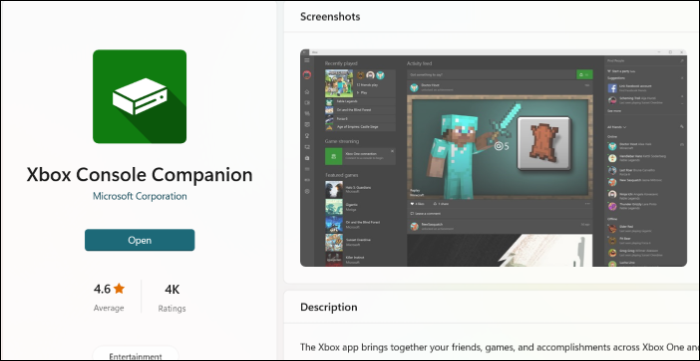
Step 3. Launch the application and set up the default audio input and output devices on your device. Now, modify the settings on the Xbox console and select EaseUS VoiceWave as the default microphone.
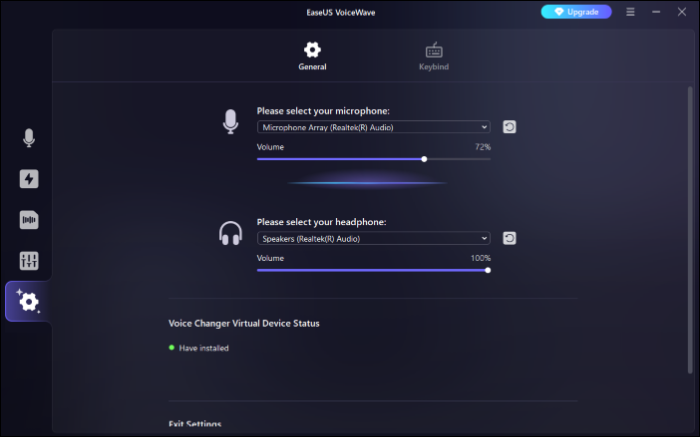
Step 4. You can either select the inbuilt voices and customize them or create your custom voice and adjust sound parameters to get the desired voice.

Step 5. Listen to the voice and save it after getting the desired voice. Now, you can use these filters to change your voice on Xbox.
How to Use Voicemod on Xbox
Step 1. Download the Voicemod voice changer from its website and install it on your device.
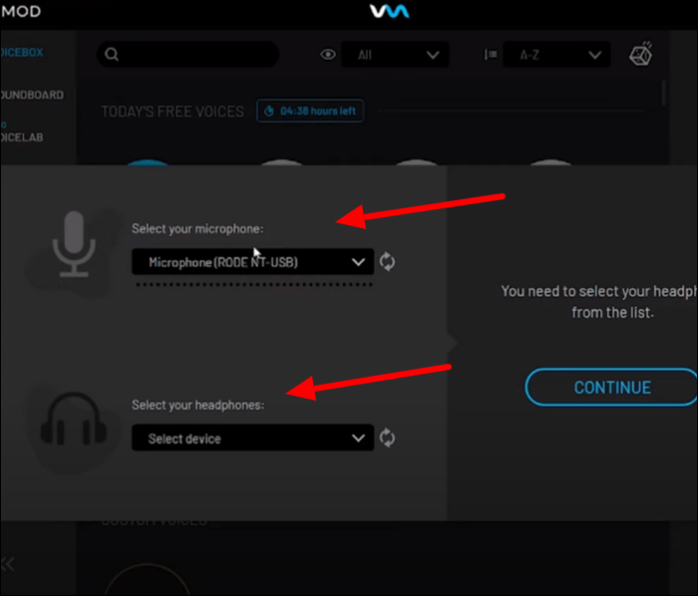
Step 2. Connect Xbox with the Xbox Console Companion app.
Download the Xbox Console Companion from the Microsoft Store. Launch the app, and click on "Connect" to connect your PC and Xbox console. Now, to start the streaming process, click on the Stream Button after visiting the console.
Step 3. For configuration, launch the Voicemod and set it as the default audio device. Now, modify the settings on the Xbox console and select (Voicemod Virtual Audio Device (WDM)) as your default microphone.
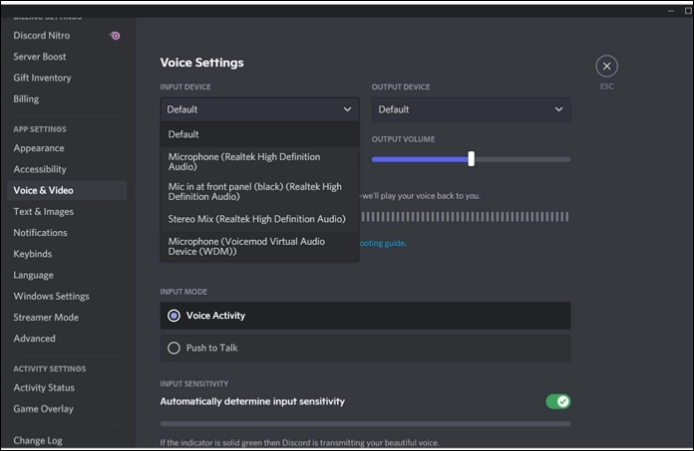
Step 4. Now, you are good to go. Open Voicemod, select the voice you want on your Xbox and speak into the microphone to get the voice.
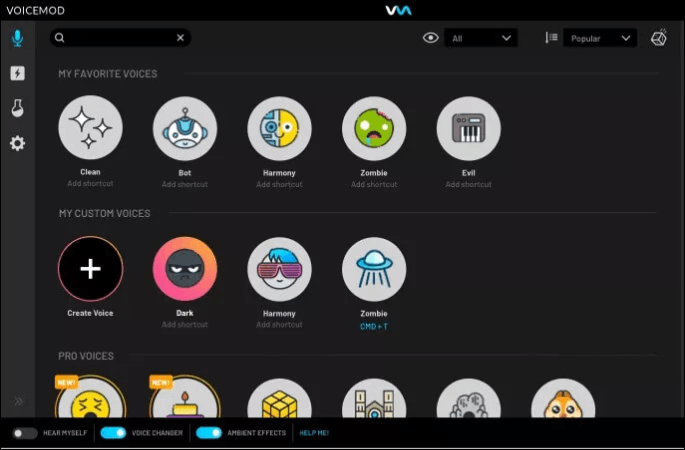
Step 5. Every time you speak into your microphone, you will get the voice filter. You can switch between many voices. As this works in real-time, you can have endless fun.
How to Use Clownfish on Xbox
Step 1. Visit the official Clownfish website and download the latest version.
Step 2. Open the system tray icon, and find the app. Now, right-click on the app and click on "Setup."

Step 3. Now, download the mandatory "Microphone programs," as shown in the figure. As Clownfish is a system-wide sound integration model, compatibility with a microphone is necessary. Moreover, have a proper default microphone to avoid compatibility issues.
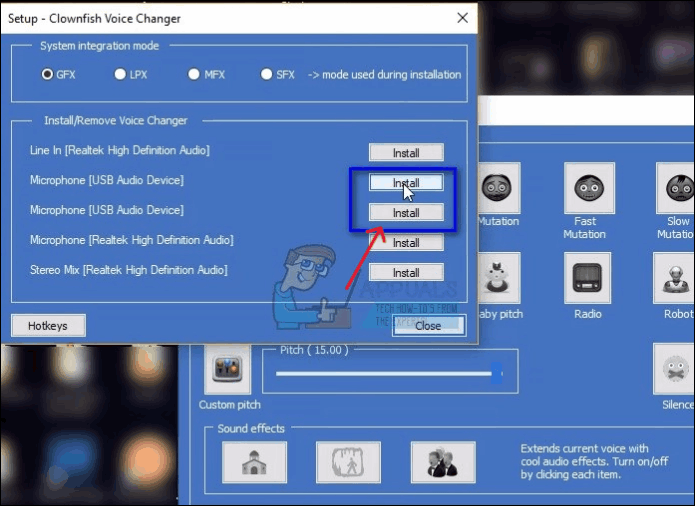
Step 4. Connect Xbox One with the Xbox Console Companion app.
Download the Xbox Console Companion from the Microsoft Store. Launch the app, and click on "Connect" to connect your PC and Xbox console. Now, to start the streaming process, click on the Stream Button after visiting the console.
Step 5. To set up the microphone as the default input audio device, go to Control Panel > Sounds > Recording and mark it as default. Now, modify the settings on the Xbox console and select Clownfish as the default microphone.
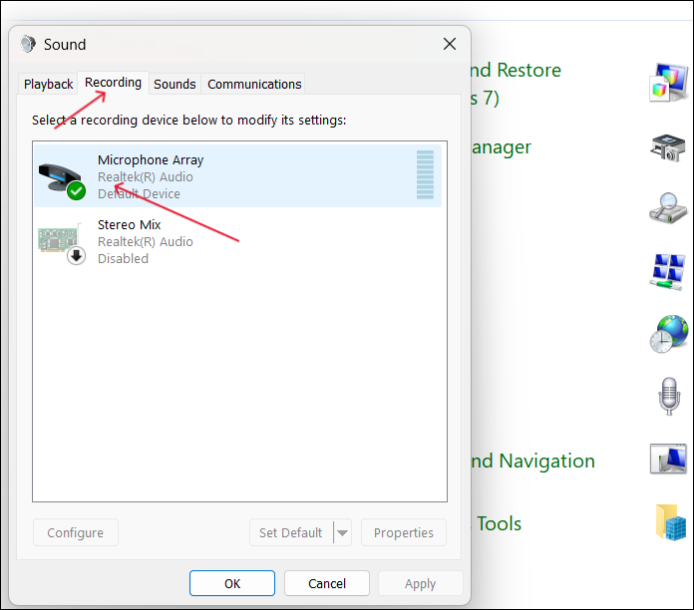
Step 6. Open the app you want to alter your voice with Clownfish, go to the settings, and set Clownfish as an input audio device. Now, select your voice filters to morph your voice on Xbox.
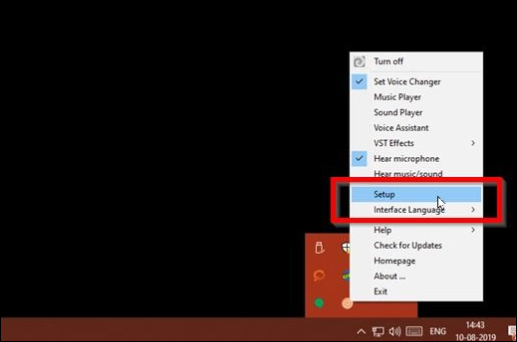
Conclusion
Xbox Voice Changers allows you to include thrills, background effects, and device noises to add an extra layer of fun while you are gaming. All you have to do is set it up and enjoy the magic of these Xbox Voice Generators. This post introduces you to the top 3 Voice changers for Xbox and how to use a voice changer on Xbox. With super voice filters and an easy setup process, EaseUS VoiceWave tops the list. It offers custom voices and excellent integration options to be an ideal Xbox Voice Changer.
FAQs
1. Can you use a voice changer on Xbox One?
Yes, you can use a Voice Changer on Xbox One. All you have to do is connect Xbox with a display media with the help of the Xbox Console Companion app for PC. And set up the display media, a PC in most cases with a voice changer. This way, you can morph your voice on Xbox One.
2. What is the best voice changer for Xbox?
EaseUS VoiceWave is the best Voice Changer for Xbox. With excellent voice filters and a simple setup process, you can use VoiceWave to transform your voice on Xbox with realistic voiceovers.