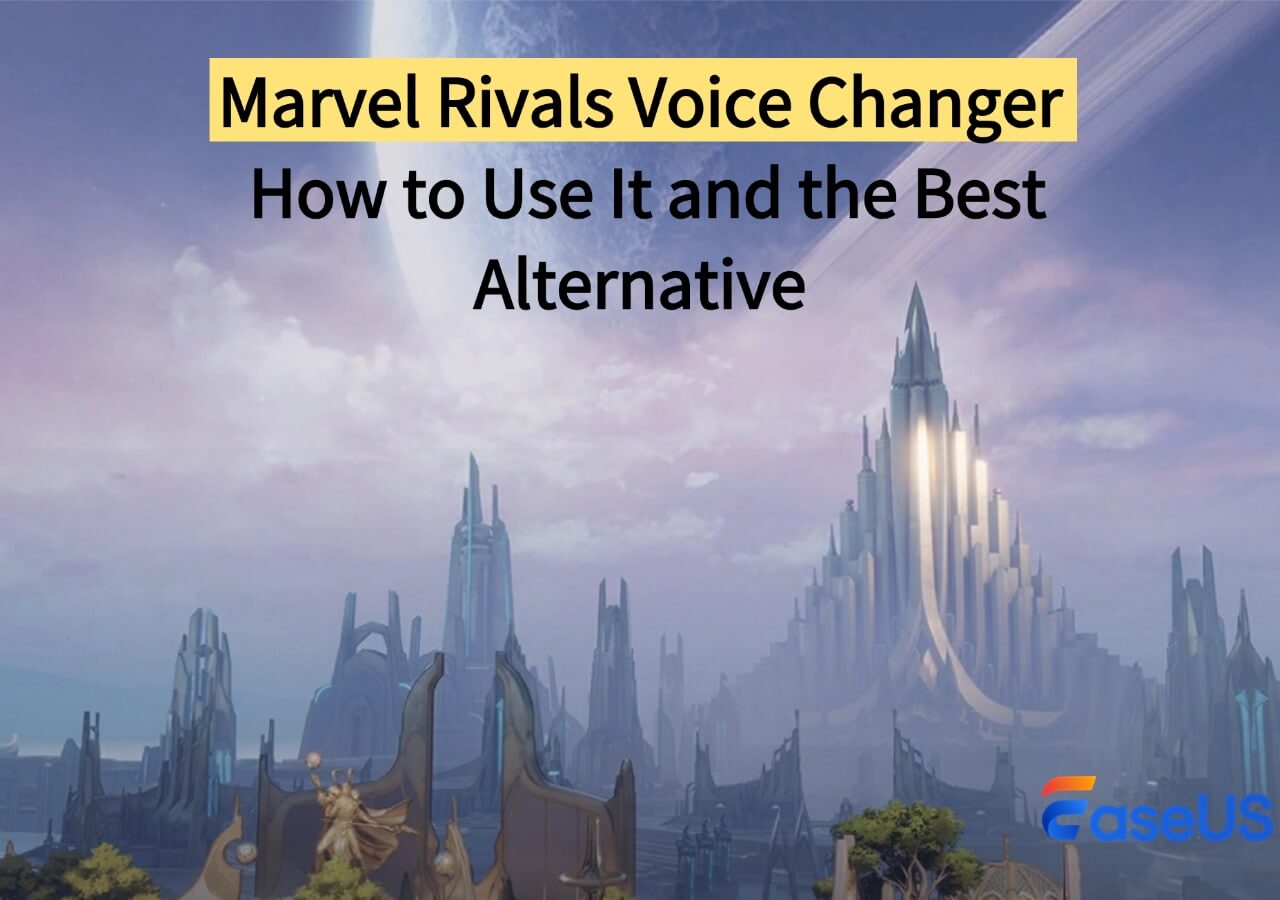-
![]()
Joey Albert
Joey has been involved with tech ever since she joined the EaseUS editor team in March 2011 and now she is a senior website editor. She is good at solving various issues, such as video downloading and recording.…Read full bio -
![]()
Alin
Alin is a sophisticated editor for EaseUS in tech blog writing. She is proficient in writing articles related to screen recording, voice changing, and PDF file editing. She also wrote blogs about data recovery, disk partitioning, data backup, etc.…Read full bio -
Jean has been working as a professional website editor for quite a long time. Her articles focus on topics of computer backup, data security tips, data recovery, and disk partitioning. Also, she writes many guides and tutorials on PC hardware & software troubleshooting. She keeps two lovely parrots and likes making vlogs of pets. With experience in video recording and video editing, she starts writing blogs on multimedia topics now.…Read full bio
-
![]()
Gorilla
Gorilla joined EaseUS in 2022. As a smartphone lover, she stays on top of Android unlocking skills and iOS troubleshooting tips. In addition, she also devotes herself to data recovery and transfer issues.…Read full bio -
![]()
Rel
Rel has always maintained a strong curiosity about the computer field and is committed to the research of the most efficient and practical computer problem solutions.…Read full bio -
![]()
Dawn Tang
Dawn Tang is a seasoned professional with a year-long record of crafting informative Backup & Recovery articles. Currently, she's channeling her expertise into the world of video editing software, embodying adaptability and a passion for mastering new digital domains.…Read full bio -
![]()
Sasha
Sasha is a girl who enjoys researching various electronic products and is dedicated to helping readers solve a wide range of technology-related issues. On EaseUS, she excels at providing readers with concise solutions in audio and video editing.…Read full bio
Page Table of Contents
0 Views |
0 min read
Quick Answer
▶️To change TikTok video voice on a laptop/computer, open EaseUS Voicewave, import an audio/video file, choose the voice from the list, select format, and export the file.
▶️To use the built-in voice effect kit from the TikTok app, go to the TikTok app, record your video, click on the "Audio" option, then choose from the available effects and click "Save" to complete the process.
▶️For phone users, open Speechify, add your text, select AI voice, and click on the generate button.
Watching videos on TikTok is a common activity among people worldwide. However, you may have noticed videos with unique and appealing sound effects. The first question that comes to mind is, "How do you change your voice on TikTok?"
This blog is written to share 3 effective methods to help you with this task. It will be easy to learn this, just like how to change your voice on Discord. But you must understand the steps to get your desired audio for a TikTok video.
| TikTok Voice Changer | Applied to | Input | Voice Quantity | Voice Customization |
|---|---|---|---|---|
| EaseUS VoiceWave | TikTok Live and recorded video | Audio and voice | 100+ | Yes |
| TikTok | TikTok Live | Voice | 15 | No |
| Speechify | Recorded video | Text | 130 | Yes |
Change Voice on TikTok Video to a Man/Woman
The first method we suggest for changing your voice is using a female-to-male voice changer or vice versa. However, the problem comes when searching for a voice changer like this. We have researched you and listed the best one in this section.
With real-time voice-changing features, EaseUS VoiceWave is the best TikTok voice changer. This advanced software has multiple benefits for Windows users not available in any other program.
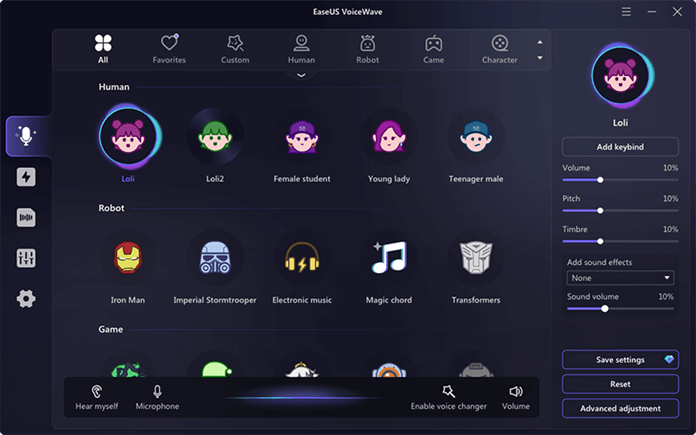
This software is compatible with over 250 platforms (200 online games and 50+ instant messaging apps), perfect for live-streaming voice changing. Its collection includes multiple sound effects, ranging from funny to sad, robotic to romantic, and others, that will help you choose the most suitable sound for your videos.
Because of its extensive features, it is listed among the tools for learning how to change voice in Reels or other content-sharing platforms. Let us show you a few major features of this software.
Key Features
- You will have a built-in audio recorder to record your voice and quickly change it.
- It has multiple voice effects that will help you change your voice's tone, pitch, and effects.
- One can use its built-in noise reducer to reduce background noise from the audio clip and make it perfect for TikTok videos.
- It is completely free to use for basic purposes and asks you to upgrade only when you need it.
Download the real-time voice changer for your device now and enjoy endless fun and creativity!
This AI voice changer has been kept simple. However, we are here with the steps to show how to change your voice on TikTok using this.
Step 1. Open EaseUS Voicewave on your system and click on the "File Voice Changer" from the left bar.
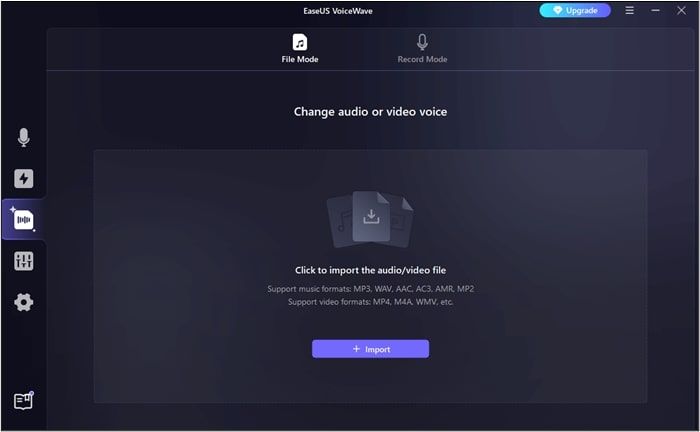
Step 2. Upload the TikTok video or audio file that you want to edit.
Step 3. Choose from the available voices shown below the audio track.

Step 4. To complete this process, choose "Format" from the right bar and click on the "Export" button.

How to Change Your Voice on TikTok Live
Most people only search for methods to change their voices after recording their videos on TikTok. However, you can also learn how to change your voice during TikTok live to get attention. The best thing is you don't have to use any third-party tool. Let us show you the overview of this built-in feature of TikTok to change your voice.
TikTok Built-in Voice Effects
It is an advanced built-in feature that prevents users from using video voice changer apps. Using this feature, you can quickly change your voice in the video you just recorded or on a TikTok live.
In the built-in collection of audio effects, you can see many trending audios as well as from other genres. It gives you access to a full audio effects package to choose the best one according to your content.
You should follow these simple steps to access and use the built-in audio effects feature.
Step 1. Open your TikTok account on your mobile device and start recording.
Step 2. Click on the "Check" icon from the bottom right section after this.
![]()
Step 3. Look for the "Dropdown" arrow and click on it to get the "Voice/Microphone" icon.
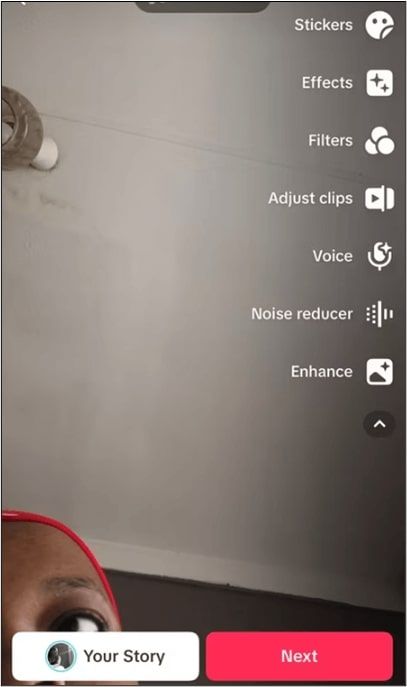
Step 4. Choose from the available voice effects and click on the "Save" button.
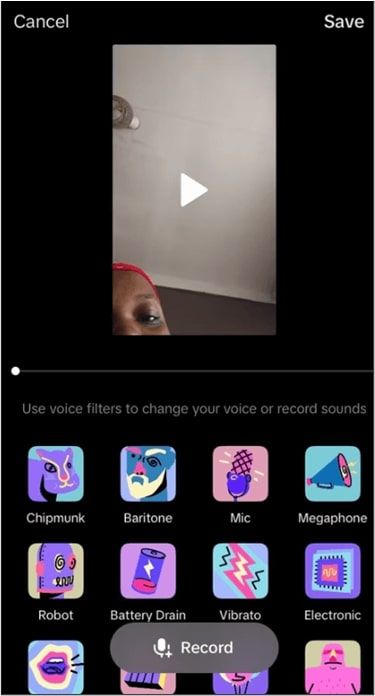
Step 5. Tap the "Next" button to go ahead with the uploading process.
These simple steps will lead you to the final point of changing your voice on TikTok and sharing videos with your followers.
Change Your Voice on TikTok on iPhone/Android
Some users don't want to use their computers or laptops to change their voices in videos. If you are one of those, you must try Speechify, which lets you change your voice on your handy devices. Speechify offers a text-to-speech converter with compatibility with Android and iOS devices. Using this, you can easily generate a voice for your videos. It offers AI voice generation from your text in a real-time preview.
You can check this tool's performance by writing or inserting text into the given box. Many people are using it to generate voices for videos on TikTok and other purposes like Educational purposes.
If you don't know how it works, we are here with the steps you must follow to get a voice for your TikTok videos.
Step 1. Go to Speechify on your mobile's browser.
Step 2. Tap on three lines to open the menu and choose "AI Voice Generator."
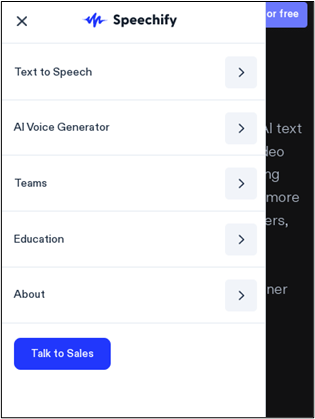
Step 3. Type your text in the given box.
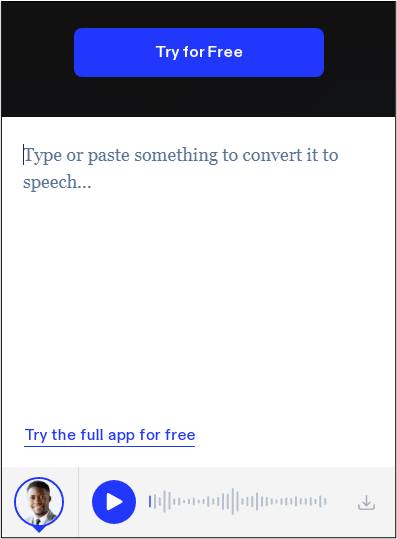
Step 4. Select voice by clicking on the icon given below the box.
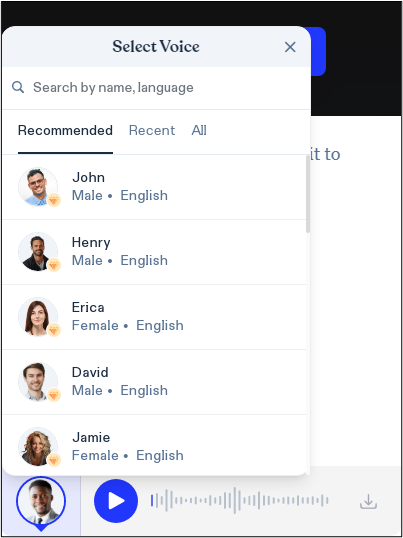
Step 5. Click the "Play" icon to listen to the AI-generated voice.
By following these simple steps, you can quickly generate a voice for your TikTok videos and voice over them. The only drawback of this method is that you must write the video script. However, you can also use its voice cloning feature to give your content your voice.
If you have found this blog informative to change your voice on TikTok, please share it on social media with your friends.
Final Words
By reading this blog, you must know how to change your voice on TikTok. We have comprehensively discussed the methods to let everyone understand it. However, we suggest downloading EaseUS Voicewave for extraordinary results.
It's higher compatibility, and extensive collection of voices will enable you to sound different from your original voice. Using its microphone, you can also record your voice and give a voiceover to your videos.
FAQs About How to Change Your Voice on TikTok
We hope you have learned properly from the above blog. But if you have any questions, you can find them here with quick answers.
1. How do I edit a voice recording on TikTok?
You can use the built-in audio effect tool to edit the voice recording on TikTok. It will be pretty simple to do because you only have to click on the audio option and apply effects to impose the changes.
2. How do I change the voice in a video?
EaseUS Voicewave allows you to change the voice in a video. It has multiple built-in voices that you can use to replace the original voice.
3. How to get the AI voice on TikTok?
To change your voice to an AI-generated voice, you should use EaseUS Voicewave on your computer. However, you can also use Speechify text-to-speech to generate AI voice by inserting your text.