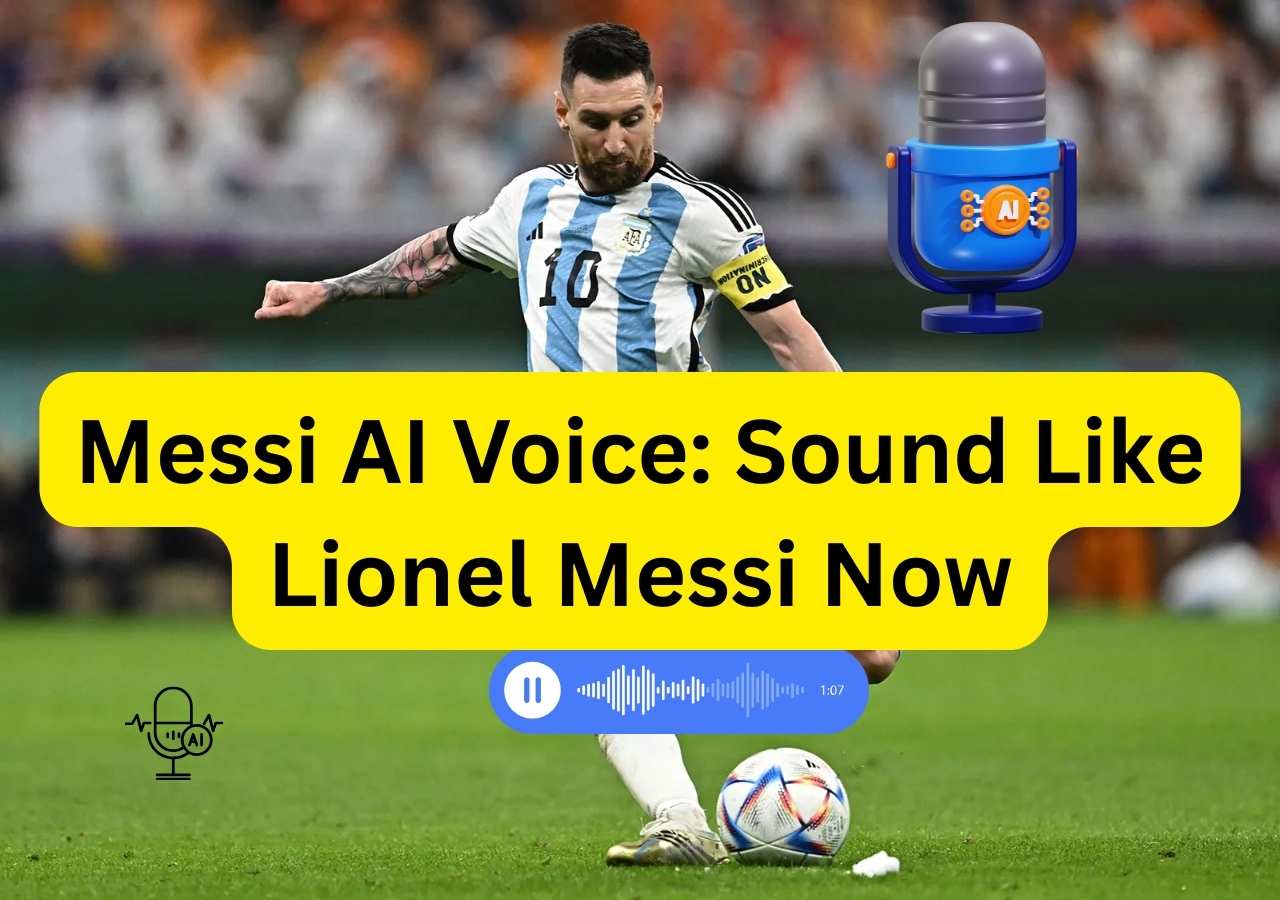-
![]()
Joey Albert
Joey has been involved with tech ever since she joined the EaseUS editor team in March 2011 and now she is a senior website editor. She is good at solving various issues, such as video downloading and recording.…Read full bio -
![]()
Alin
Alin is a sophisticated editor for EaseUS in tech blog writing. She is proficient in writing articles related to screen recording, voice changing, and PDF file editing. She also wrote blogs about data recovery, disk partitioning, data backup, etc.…Read full bio -
Jean has been working as a professional website editor for quite a long time. Her articles focus on topics of computer backup, data security tips, data recovery, and disk partitioning. Also, she writes many guides and tutorials on PC hardware & software troubleshooting. She keeps two lovely parrots and likes making vlogs of pets. With experience in video recording and video editing, she starts writing blogs on multimedia topics now.…Read full bio
-
![]()
Gorilla
Gorilla joined EaseUS in 2022. As a smartphone lover, she stays on top of Android unlocking skills and iOS troubleshooting tips. In addition, she also devotes herself to data recovery and transfer issues.…Read full bio -
![]()
Rel
Rel has always maintained a strong curiosity about the computer field and is committed to the research of the most efficient and practical computer problem solutions.…Read full bio -
![]()
Dawn Tang
Dawn Tang is a seasoned professional with a year-long record of crafting informative Backup & Recovery articles. Currently, she's channeling her expertise into the world of video editing software, embodying adaptability and a passion for mastering new digital domains.…Read full bio -
![]()
Sasha
Sasha is a girl who enjoys researching various electronic products and is dedicated to helping readers solve a wide range of technology-related issues. On EaseUS, she excels at providing readers with concise solutions in audio and video editing.…Read full bio
Page Table of Contents
0 Views |
0 min read
Quick Answer
▶️To change Alexa's voice on the phone, go to the "Devices" tab and select the target to change voice, then tap "Device Settings" to select Alexa's Voice for a new one.
▶️To change Alexa's voice on Echo devices, say "Alexa, change your voice" to the smart speaker and choose the device you want to switch.
▶️Amazon discontinued Alexa's celebrity voices even for paid users, including Samuel L. Jackson, so purchasing isn't suggested.
Alexa is the virtual assistant by Amazon that helps many households worldwide. It offers convenience and efficiency in managing daily tasks using voice commands. While Alexa's default voice is the same, users may want to personalize their interaction experience further.
From adding a touch of fun to improving accessibility, Alexa's voice provides a unique opportunity to enhance your experience. You can use its settings and audio effects to change your voice and use it in your projects.
This article explores the various methods of how to change Alexa's voice. Here, we'll mention detailed steps to customize the Alexa voice.
1. How to Change Alexa's Voice on Android/iPhone
Changing Alexa's voice on your Android or iPhone device can enhance user experience. Alexa's default voice may seem boring to some users. You can change Alexa voices using Discord voice changers for a more personalized and engaging experience.
With a voice that aligns with your preferences, you can make the Alexa experience more enjoyable. You can also learn how to change your voice on Discord. Follow these steps to change Alexa's voice on Android/iPhone.
Step 1. Open the Alexa app on your device.
Step 2. Tap on the "Devices" tab. You will see a list of all the Alexa-compatible devices associated with your account.
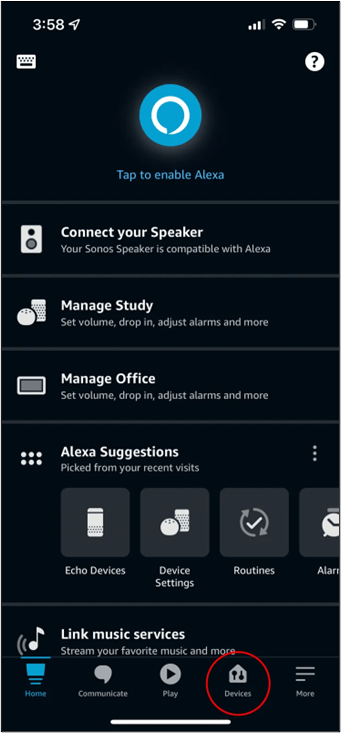
Step 3. Select the device to change the Alexa voice.
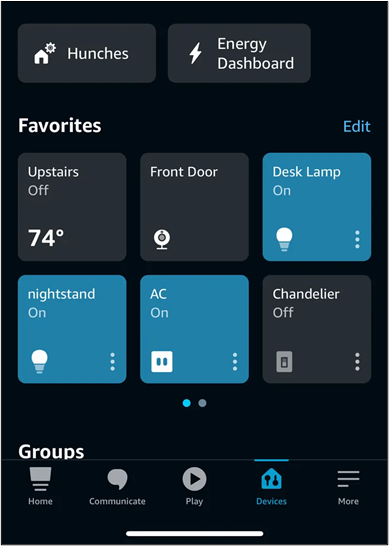
Step 4. Tap on "Device Settings." This option allows you to customize various settings related to the selected device.
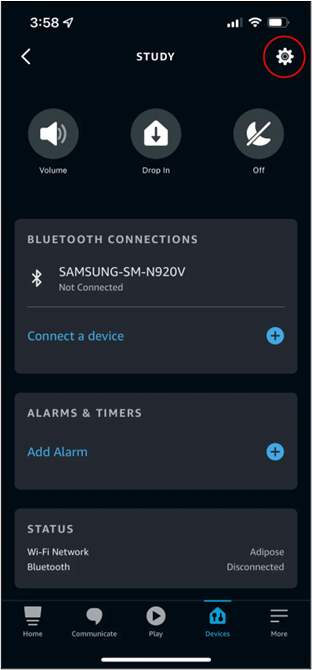
Step 5. Select the "Alexa's Voice" option.
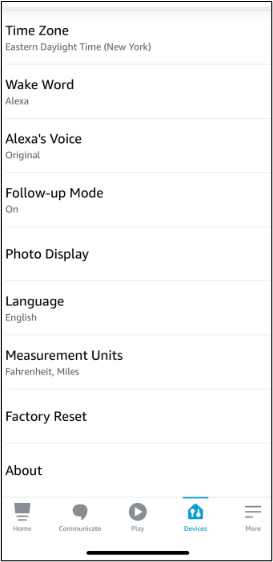
Step 6. Choose a new voice.
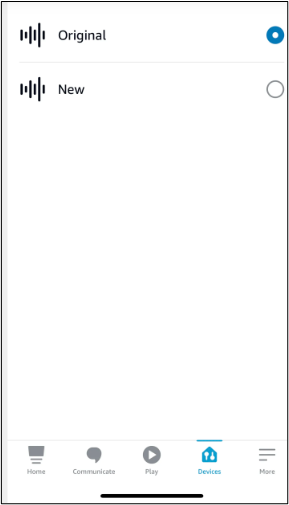
Step 7. Confirm your changes.
For a detailed visual guide, watch this YouTube video tutorial.🎬
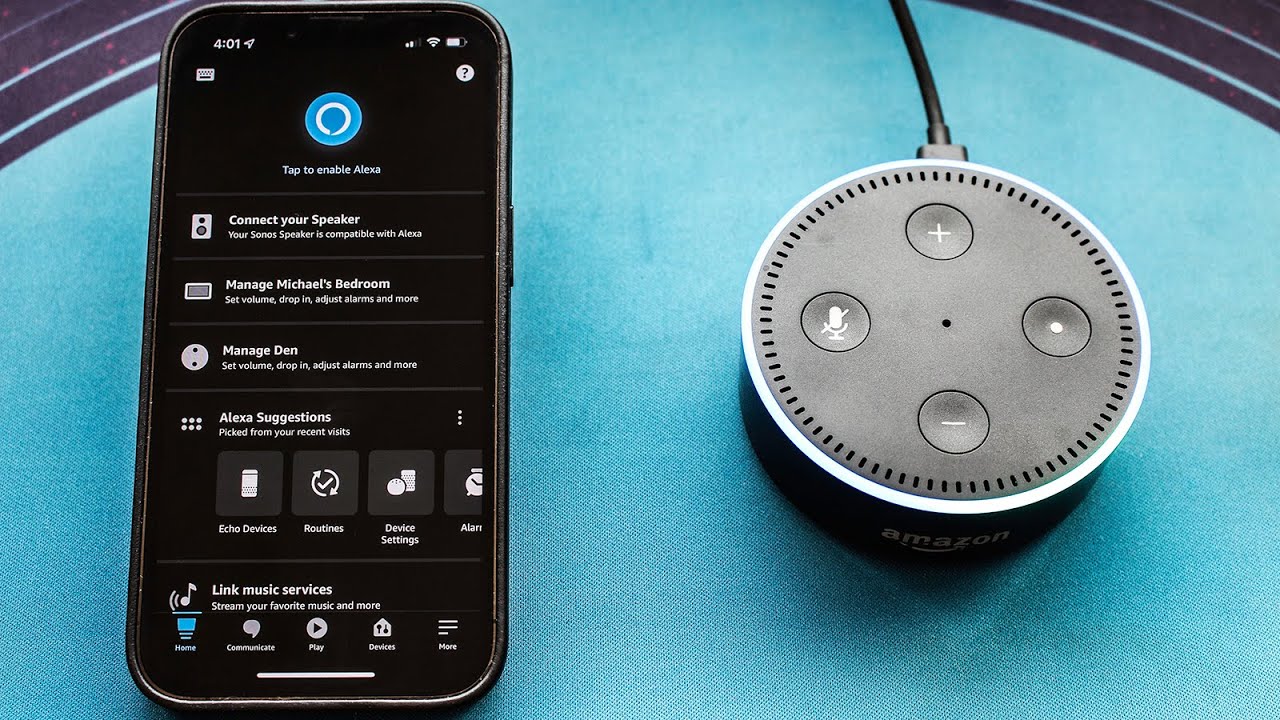
2. How to Alter Alexa's Voice on Echo Devices
Changing Alexa's voice on Echo devices helps you customize your smart home experience. You can switch between languages and dialects. Alexa has the option available to choose between female and male voices. You can change preferences using the Alexa app or through Echo speaker or display. Follow these steps to change Alexa's voice on Echo devices:
Step 1. Begin by positioning yourself within earshot of the smart speaker or display that you want to modify the spoken voice of.
Step 2. Address Alexa by saying, "Alexa, change your voice."
Step 3. If multiple Echo Alexa devices are connected to the same network, select one device you want to modify.
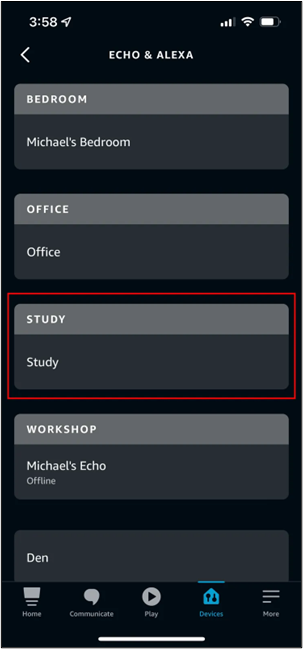
Step 4. Alexa will accept the request and respond in the newly selected voice.
Step 5. If the device was set to the default female voice, it will now switch to the male voice.
If you find the article helpful, please share it with your friends to let them find the best voice settings.
3. How to Convert Alexa's Voice to Celebrity
Customizing Alexa's voice to sound like a celebrity adds an entertaining twist. Alexa used to offer voices like Shaquille O'Neal, Melissa McCarthy, and Samuel L. Jackson. Here's how you can convert Alexa's voice to celebrity:
Step 1. Use the Alexa app to say, "Alexa, introduce me to [celebrity name]." Alexa will switch to the selected celebrity voice.
Step 2. If you want to use the celebrity voice, go to Amazon and search for Alexa's available voices.
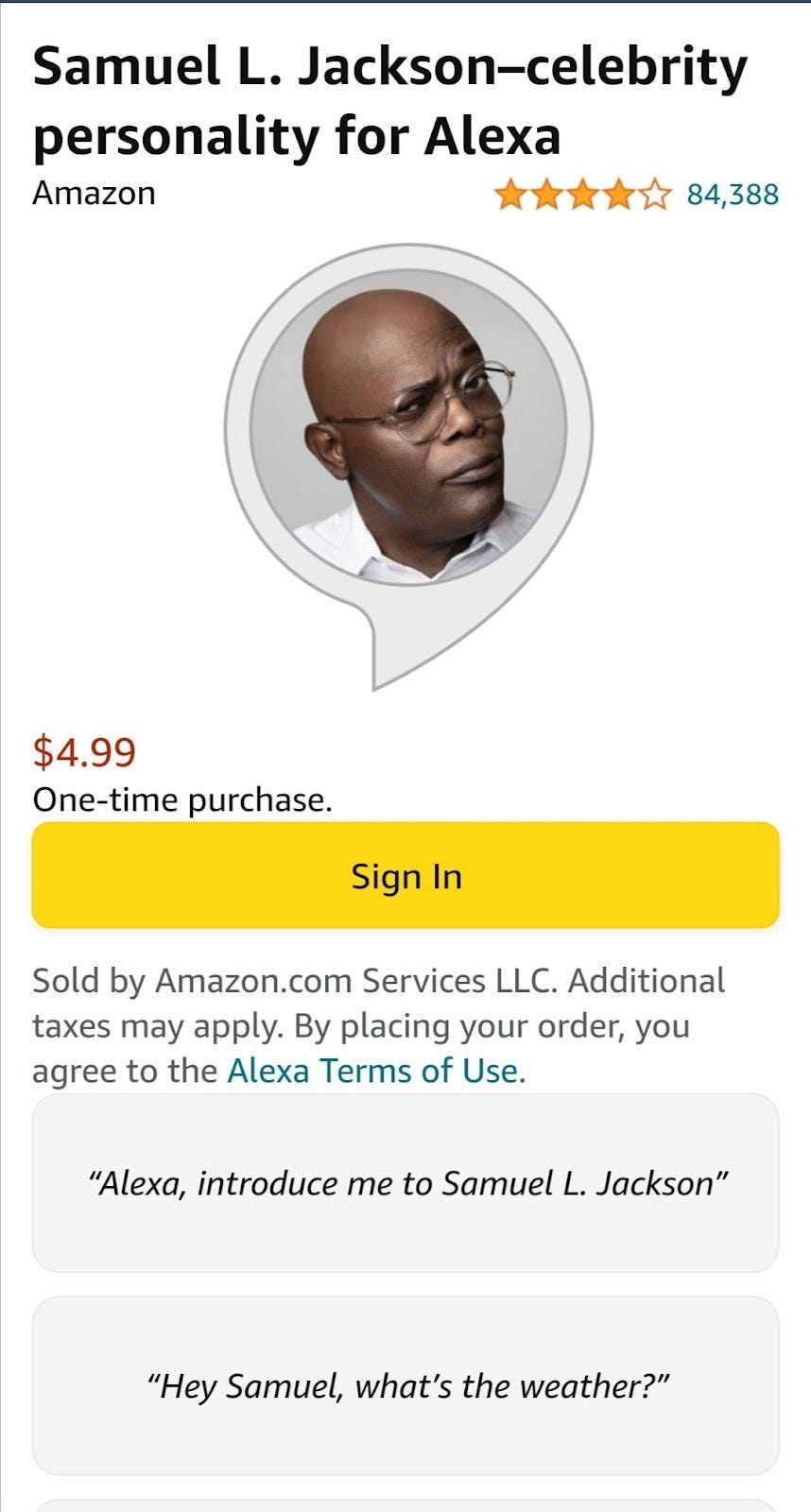
Step 3. After setup, call the celebrity by their wake word, like "Hey, Samuel" or "Hey, Shaq."
- Warning
- Amazon discontinued Alexa's celebrity voices, including Samuel L. Jackson's, even for paid users.
4. How to Adjust the Volume, Accent, and Gender of Alexa
You can adjust the volume and accent of Alexa through the Alexa app on your mobile. Follow these steps to customize these settings:
Step 1. Open the Alexa App.
Step 2. Go to the "More" and open "Settings."
Step 3. Click on "Device Settings" and select a device.
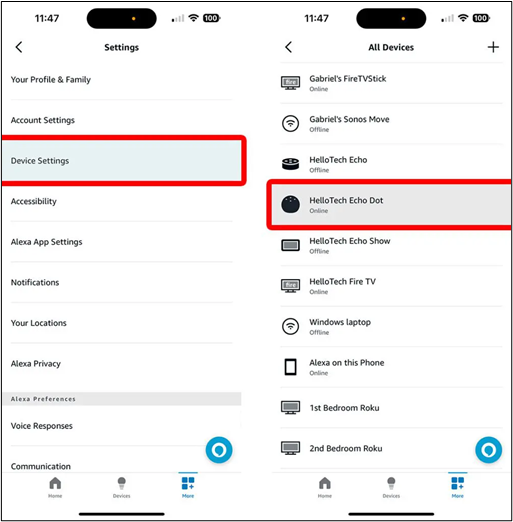
Step 4. Choose "Alexa's Voice" on an Alexa-enabled device to adjust the volume, accent, or gender. Open the volume control settings to adjust the volume.
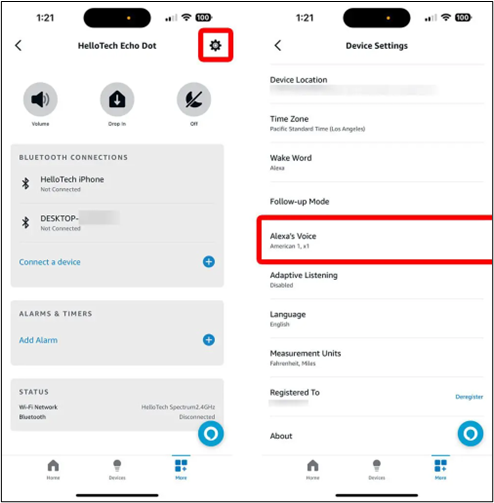
Step 5. Select "Language" to change the accent and gender. Tap on the option to access the available accent and gender settings. Here, you'll find a list of available language options.
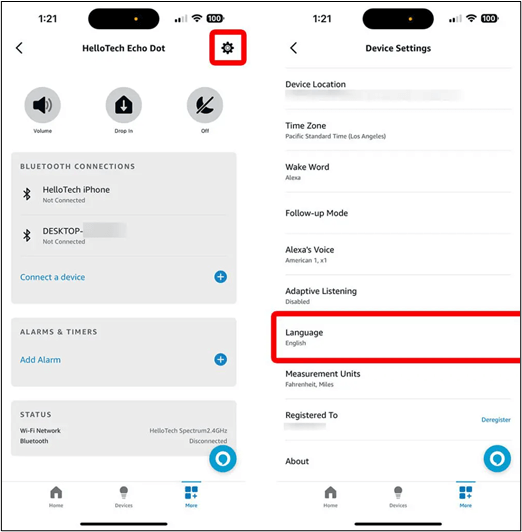
Step 6. Save your changes.
Change Any Voice You Prefer in Real Time
EaseUS VoiceWave is an advanced software that revolutionizes the way users interact with voice content. The soundboard software for Windows offers real-time voice-changing capabilities. Its advanced features allow users to modify their voice in various ways.
EaseUS VoiceWave helps you achieve and use your desired effects in gaming and streaming. The innovative software uses state-of-the-art technology to change the pitch and tone. You can also adjust the characteristics of their voice to mimic different accents in real time.
Additionally, the soundboard software for Mac Discord provides a wide range of customizable presets and effects. Users can fine-tune their voice modifications to suit their preferences.
- Real-Time Voice Changing: Allows users to change their voice in real-time. It offers instant transformations during live conversations and streaming.
- Customizable Voice Effects: Offers a variety of customizable voice effects and presets. You can adjust parameters to achieve their desired sound.
- Multiple Voice Options: Offers a diverse selection of voice options/
- Compatibility: Compatible with a wide range of devices and platforms. Users can modify their voice on various platforms and applications.
- Real-Time Monitoring: Provides real-time monitoring of voice changes. It allows users to preview and adjust their modifications before applying them.
To change your voice in real-time using EaseUS VoiceWave, follow these simple steps:
Step 1. Download and install the EaseUS VoiceWave software on your computer.
Step 2. Configure the sound settings according to your preferences. Personalize any shortcut options to streamline your experience with the software.
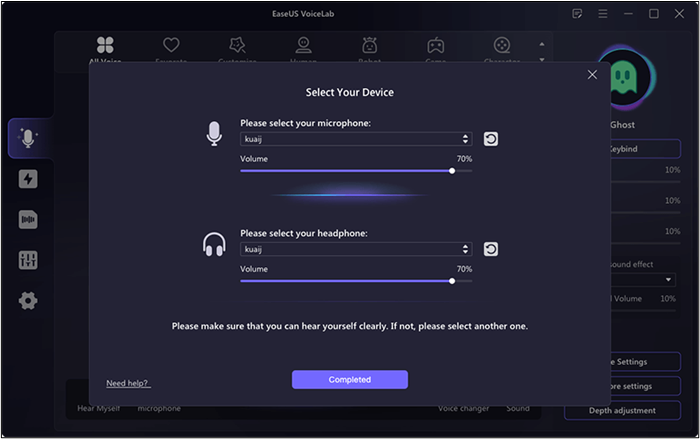
Step 3. Go to the voice effects section. Choose from the variety of available voice effects and apply the desired voice filters to modify your voice in real time.
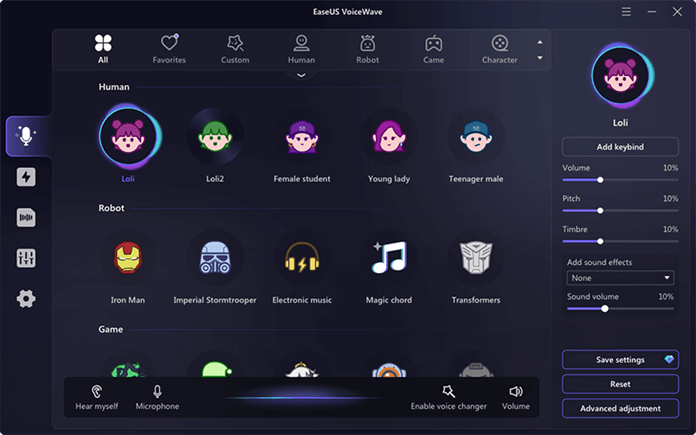
Final Words
Changing Alexa's voice is a key feature in enhancing the overall experience. By adjusting the settings of the Alexa app, users can easily explore various accents and even celebrity voices. It adds a personalized touch to their interactions with the virtual assistant. This article mentioned the effective ways how to change Alexa's voice. Whether it's for gaming or accessibility, changing Alexa's voice offers a world of possibilities.
For those seeking even more advanced voice customization options, EaseUS VoiceWave provides additional features. It allows users to enhance their creativity and take their voice customization endeavors to new heights.
FAQs About How to Modify Alexa Voice
If you're looking to explore further how to modify Alexa's voice, you might have some confusion. Here are some insights to help you.
1. Can you get different voices for Alexa?
Yes, you can access different voices in the Alexa app. Amazon adds new voices. Users can choose from various accents and genders to personalize their Alexa experience.
2. How do you get celebrity voices on Alexa?
To get celebrity voices on Alexa, you can explore Alexa Skills, which offers voice-changing capabilities. Although some celebrity voice options may have been deactivated, you can still find Skills that allow you to mimic certain celebrities or characters. Search for relevant Skills in the Alexa app, enable them, and follow any prompts to activate the desired voice.
3. Can I change Alexa's accent?
Yes, you can change Alexa's accent in the Alexa app on your smartphone. Alexa has different accent options for access. Go to Language or Alexa's Voice settings in the app to select your preferred accent for Alexa's voice.