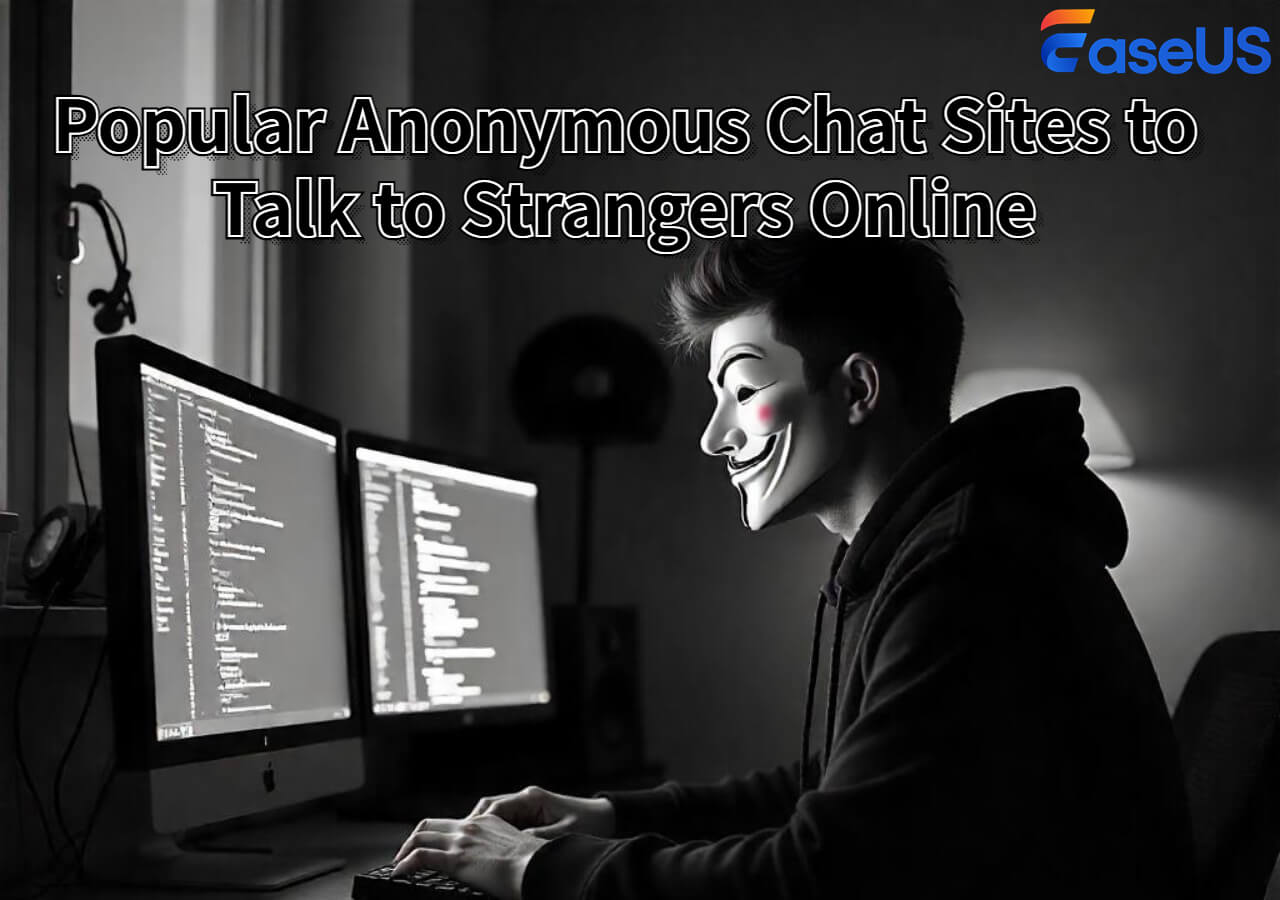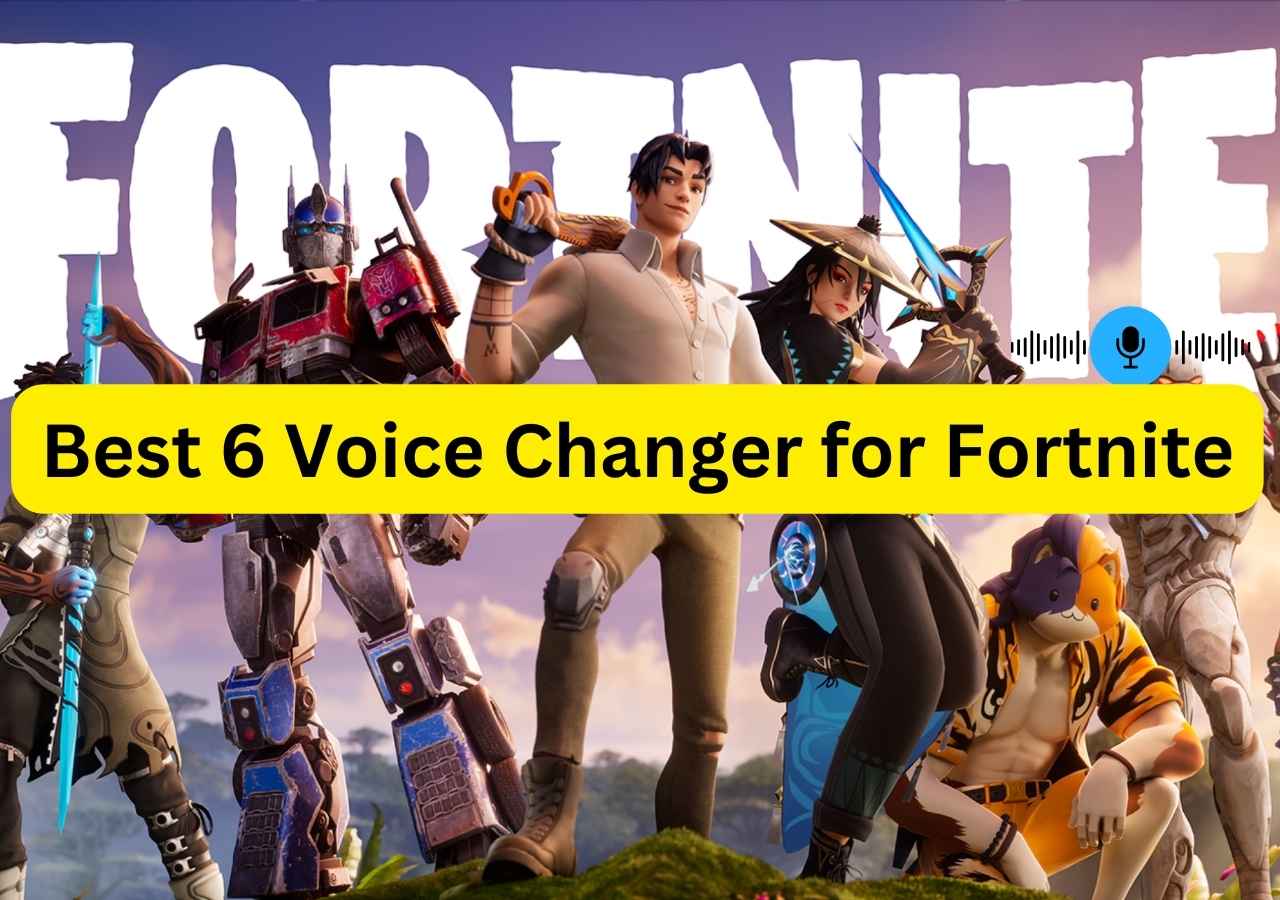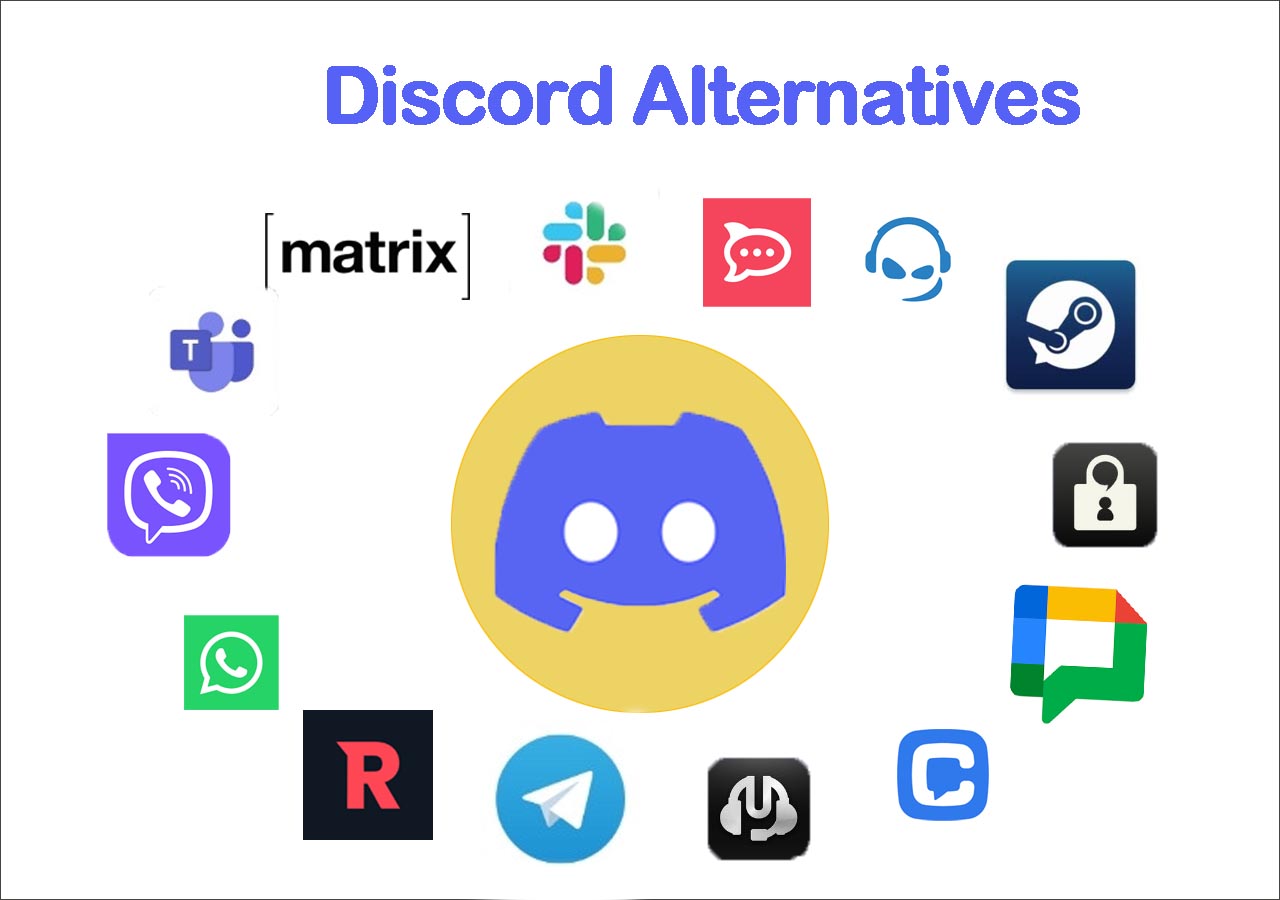-
![]()
Joey Albert
Joey has been involved with tech ever since she joined the EaseUS editor team in March 2011 and now she is a senior website editor. She is good at solving various issues, such as video downloading and recording.…Read full bio -
![]()
Alin
Alin is a sophisticated editor for EaseUS in tech blog writing. She is proficient in writing articles related to screen recording, voice changing, and PDF file editing. She also wrote blogs about data recovery, disk partitioning, data backup, etc.…Read full bio -
Jean has been working as a professional website editor for quite a long time. Her articles focus on topics of computer backup, data security tips, data recovery, and disk partitioning. Also, she writes many guides and tutorials on PC hardware & software troubleshooting. She keeps two lovely parrots and likes making vlogs of pets. With experience in video recording and video editing, she starts writing blogs on multimedia topics now.…Read full bio
-
![]()
Gorilla
Gorilla joined EaseUS in 2022. As a smartphone lover, she stays on top of Android unlocking skills and iOS troubleshooting tips. In addition, she also devotes herself to data recovery and transfer issues.…Read full bio -
![]()
Rel
Rel has always maintained a strong curiosity about the computer field and is committed to the research of the most efficient and practical computer problem solutions.…Read full bio -
![]()
Dawn Tang
Dawn Tang is a seasoned professional with a year-long record of crafting informative Backup & Recovery articles. Currently, she's channeling her expertise into the world of video editing software, embodying adaptability and a passion for mastering new digital domains.…Read full bio -
![]()
Sasha
Sasha is a girl who enjoys researching various electronic products and is dedicated to helping readers solve a wide range of technology-related issues. On EaseUS, she excels at providing readers with concise solutions in audio and video editing.…Read full bio
Page Table of Contents
0 Views |
0 min read
Quick Answer:
🎉To use voice chat in GTA 5 Online on your PC, you need to enable the Voice Chat feature in GTA by going to "Interaction Menu" > "SETTINGS" >"Voice Chat."
🎉To use a voice changer in GTA 5 Online on your PC, download EaseUS VoiceWave on your computer, then set it as your input device.
GTA 5 Online is a multiplayer game mode within Grand Theft Auto 5 where players can interact with each other in a virtual world. As a popular open-world adventure game, it has a rich multiplayer online mode. In this mode, players often need to communicate strategies or just for socializing through voice chat. For this reason, this article will introduce the voice chat function of the PC version and how to use it in detail.
Part 1. Enable Voice Chat in GTA 5.
Before voice chatting with your friends, you need to enable the voice chat feature. This is super easy; follow these steps to turn on it.
Step 1. Open up the "Interaction Menu" on your PC by pressing M.

Step 2. Scroll to and select Voice Chat. You can select "Everyone," "Crew," "Friends," or "Crew + Friends."
Step 3. Go to the "SETTINGS" > "Voice Chat", and make sure the "Voice Chat Enabled" button is on.

Also, on the same dashboard, you can set the voice chat volume or mute the music volume during voice chat.
Step 4. Set up Key Bindings by going to "SETTINGS" > "Key Bindings," and choose the key that will turn on voice chat.
Now, you can play GTA Online and talk to other players directly without texting.
📺You can make it easier by following the YouTube video.

Part 2. Use Voice Changer in GTA Online on Pc
Sometimes, you need some vocal privacy when playing online games like GTA Online 5. In this situation, you might need to use a game voice changer; here, we will show you how to use EaseUS VoiceWave.
EaseUS VoiceWave is a powerful real-time voice changer that supports more than 200 online games and 50 instant messaging apps. After setting, you may sound like your favorite characters, like Peter Griffin and Sponge Bob, or change your voice to a girl voice or an old lady voice. When you speak, it helps improve the audio quality with its built-in noise-reducing feature.
Follow these steps to set up EaseUS VoicWave:
Step 1. Download, install, and open the EaseUS VoiceWave app on your PC. Set the audio in GTA 5 Online.
Step 2. We recommend that you use "Headsets" as your output device. When using EaseUS VoiceWave, set VoiceWave Microphone as your input device in GTA 5 Online's settings.
Step 3. Go to EaseUS VoiceWave and select the AI voice you prefer.
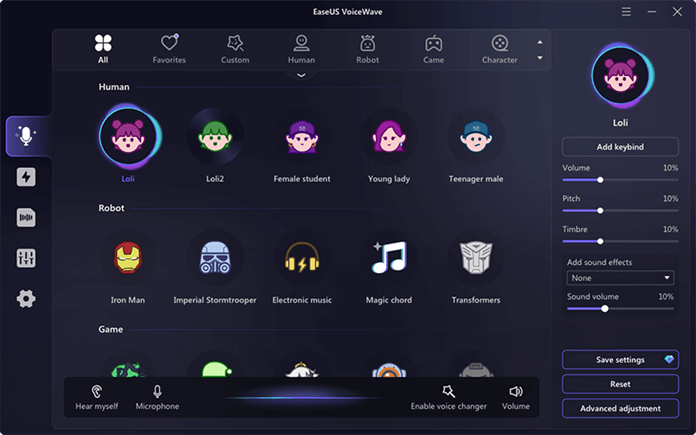
Then you are done. Whenever you use your microphone, your voice will be turned into other voices, like a girl's voice.
Fix: GTA 5 Voice Chat Not Working
Fix 1. Check if your mic is muted
If you can hear your friends speaking, but your microphone is not picking up any sound, or if they are unable to hear your voice, it is likely that your device is muted. Check your headset's mute button and turn off the button, or check if the headset is muted using software.
Fix 2. Check the mic settings on your pc
Make sure that the microphone plug is connected to the port of your PC.
Fix 3. Disable and re-enbable Voice Chat
This solution may be effective if the voice chat function experiences a minor glitch that leads to freezing or a complete halt in operation.
Fix 4. Check in-game voice chat settings
It is necessary to access the settings and thoroughly examine each of the options to verify that everything is selected correctly.
Fix 5. Update Windows OS
If you still have the same problem, make sure you also update your PC's software environment by installing the latest Windows OS.
Fix 6. Update your audio driver
To Conclude
After reading this article, you might know how to voice chant in GTA 5 online. We also provide a way to hide your original voice in gaming. If you like this article, please let more people know.
FAQs on How to Voice Chat in GTA 5 Online on PC
1. Why doesn't GTA Online voice chat work?
There are some reasons like your mic is muted, your voice chat is disabled, etc.
2. Does GTA Online PC have voice chat?
Yes.