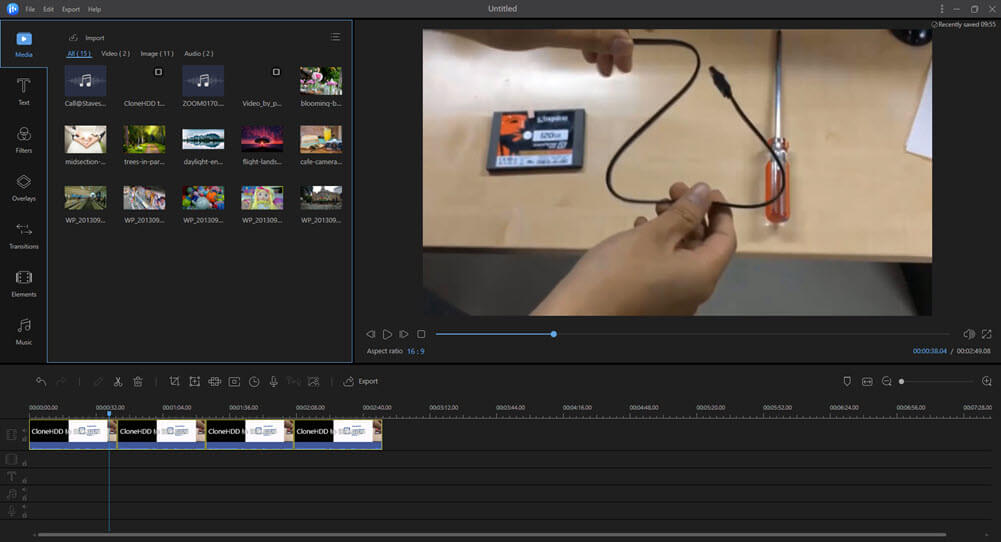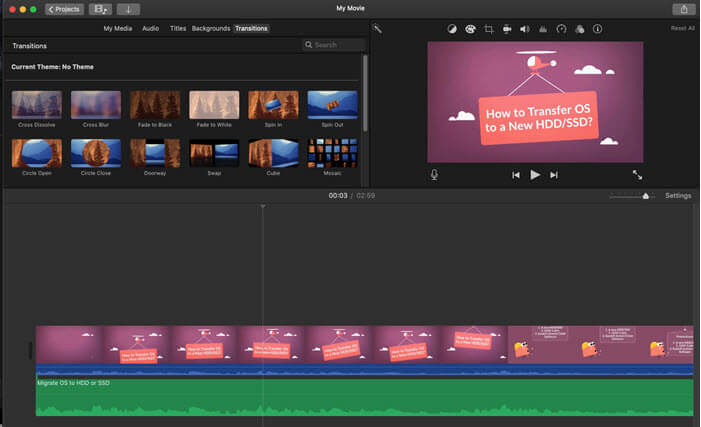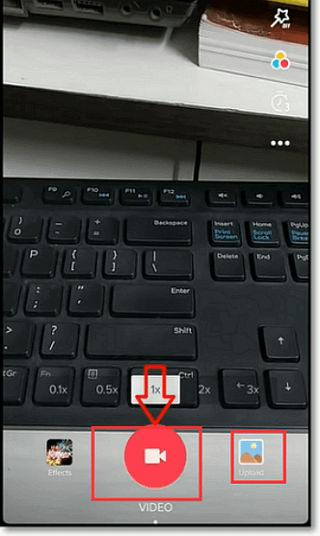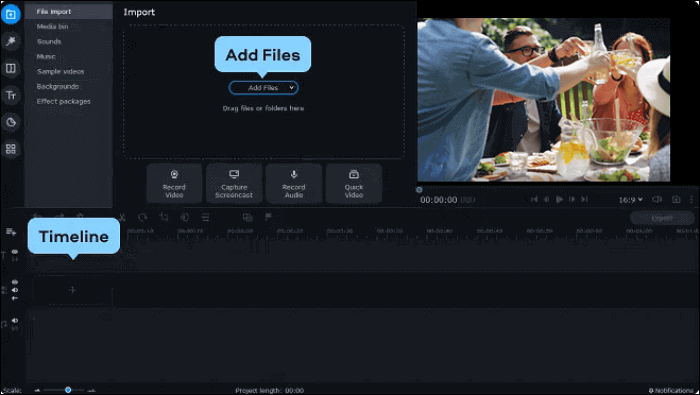-
Jane is an experienced editor for EaseUS focused on tech blog writing. Familiar with all kinds of video editing and screen recording software on the market, she specializes in composing posts about recording and editing videos. All the topics she chooses are aimed at providing more instructive information to users.…Read full bio
-
![]()
Melissa Lee
Melissa is a sophisticated editor for EaseUS in tech blog writing. She is proficient in writing articles related to screen recording, voice changing, and PDF file editing. She also wrote blogs about data recovery, disk partitioning, and data backup, etc.…Read full bio -
Jean has been working as a professional website editor for quite a long time. Her articles focus on topics of computer backup, data security tips, data recovery, and disk partitioning. Also, she writes many guides and tutorials on PC hardware & software troubleshooting. She keeps two lovely parrots and likes making vlogs of pets. With experience in video recording and video editing, she starts writing blogs on multimedia topics now.…Read full bio
-
![]()
Gloria
Gloria joined EaseUS in 2022. As a smartphone lover, she stays on top of Android unlocking skills and iOS troubleshooting tips. In addition, she also devotes herself to data recovery and transfer issues.…Read full bio -
![]()
Jerry
"Hi readers, I hope you can read my articles with happiness and enjoy your multimedia world!"…Read full bio -
Larissa has rich experience in writing technical articles and is now a professional editor at EaseUS. She is good at writing articles about multimedia, data recovery, disk cloning, disk partitioning, data backup, and other related knowledge. Her detailed and ultimate guides help users find effective solutions to their problems. She is fond of traveling, reading, and riding in her spare time.…Read full bio
-
![]()
Rel
Rel has always maintained a strong curiosity about the computer field and is committed to the research of the most efficient and practical computer problem solutions.…Read full bio -
![]()
Dawn Tang
Dawn Tang is a seasoned professional with a year-long record of crafting informative Backup & Recovery articles. Currently, she's channeling her expertise into the world of video editing software, embodying adaptability and a passion for mastering new digital domains.…Read full bio -
![]()
Sasha
Sasha is a girl who enjoys researching various electronic products and is dedicated to helping readers solve a wide range of technology-related issues. On EaseUS, she excels at providing readers with concise solutions in audio and video editing.…Read full bio
Page Table of Contents
0 Views |
0 min read
When you have a long MP4 video, you may want to break it into smaller clips to make it easier to use. On those occasions, you need a powerful video splitter to help you with that. This post introduces the top 10 best free MP4 splitters on Windows, Mac, and online. You can also know how to split a video into parts easily.
| Free MP4 Video Editor on Windows | MP4 Video Splitter on Mac | MP4 Video Splitter Online |
|---|---|---|
1. EaseUS Video Editor (Recommended)
Platform: Windows 10/8.1/8/7
This great Video Editing Software for Windows 10/8/7 allows splitting an MP4 video into two or more parts with a few simple clicks. What's more, it offers many useful editing functions, like rotating, trimming, reversing, changing speed, etc.
If you want to further edit the video clips after splitting, this rich-featured MP4 editing software is what you need. You can make attractive videos by adding filters, overlays, transitions, and other elements freely. This all-in-one editor offers you some advanced video editing tools, such as inserting subtitles into the video or automatically generating subtitles from the voice. Moreover, this editor can even edit the green screen videos with simple clicks.
Here are more functions that you can find in this free MP4 editing software.
Key Features:
- Support various video, audio, and image formats
- Support video splitting, cutting, rotating, cropping, etc.
- Add voiceover to video effortlessly
- Extract audio and subtitles from videos
This all-in-one MP4 video splitter meets almost all your needs for video editing. Download it to edit your videos with ease.
How to Split MP4 with Video Files Splitter:
To know the steps to divide the MP4 file into parts, follow this tutorial about video file splitting. Edit your MP4 files now.
Step 1. Launch EaseUS Video Editor. You can import the source video by clicking the "Import" button or simply dragging the video to the media area. All files imported will show on the interface.
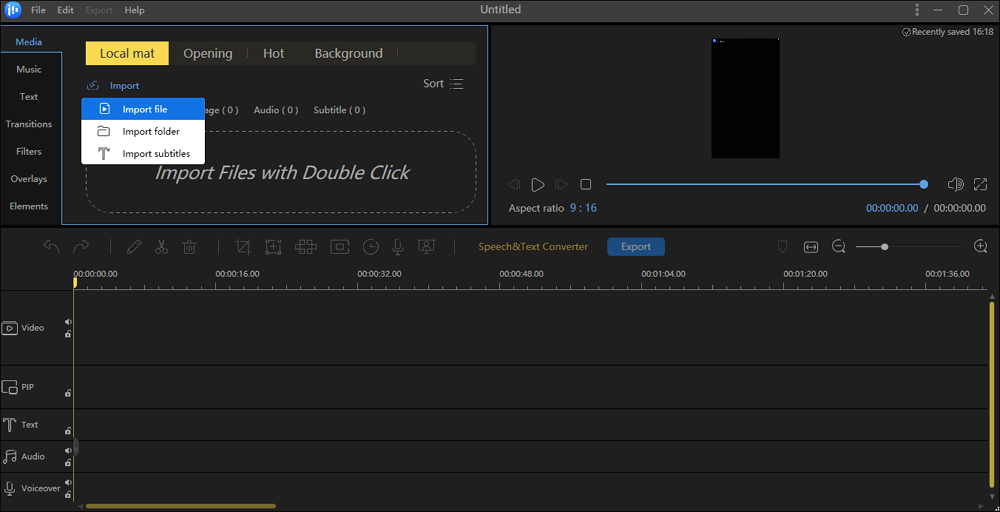
Step 2. Right-click the video clip and choose "Add to Project," and then the video will be added to the timeline.

Step 3. Move the cursor and place it where you want to split the video. Right-click the video and select the "Split" option or press Ctrl + B to divide the video into two parts.
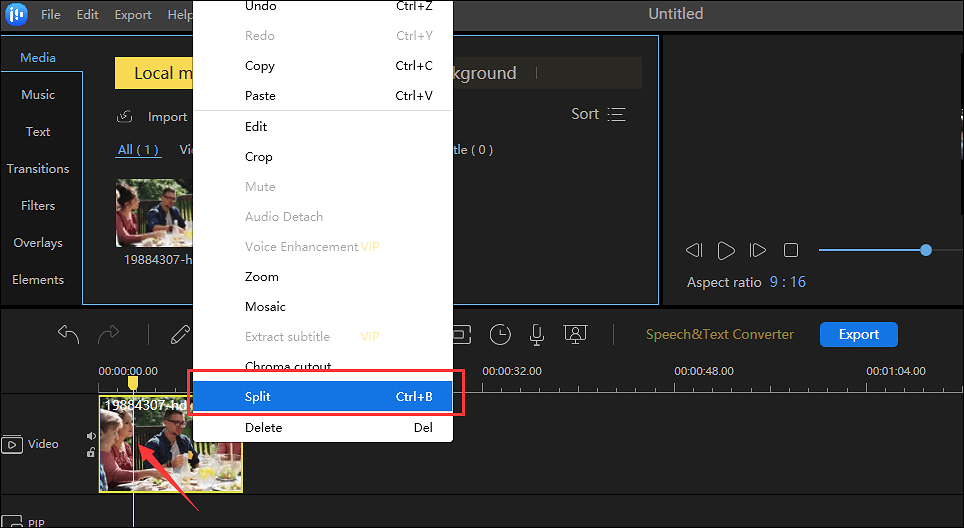
Step 4. Then, there will be two video clips on the video track, and you can right-click the unnecessary clip and select the "Delete" option to remove it. This video editing software allows you to edit the remaining video with other tools or save the video by clicking the "Export" button.
An "Export" window will pop up, and you can adjust the settings per your need, such as changing the file name, destination, video format, video quality, etc.
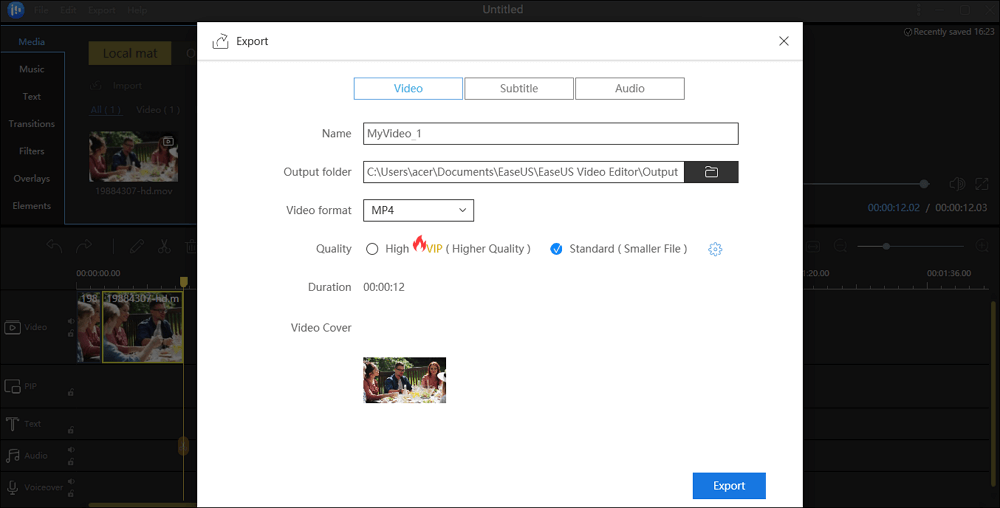
2. Windows Movie Maker
Platform: Windows
Windows Movie Maker is a powerful MP4 video splitter for Windows users. It is a professional video divider that can help you cut an MP4 video with a few clicks.
Besides splitting MP4 files, it also supports various MP4 editing for its comprehensive editing functions. In addition, it offers lots of effects, templates, themes, and transitions to let you make a good movie.
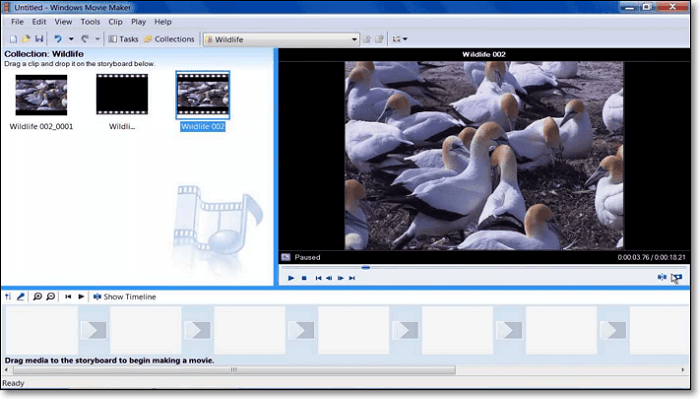
Key Features:
- Extensive audio track selection
- Support a lot of themes to enhance the film
- Plentiful editing options, like adding music, animated intro titles, rotating clips, etc.
3. Lightworks
Platform: Windows, Mac, and Linux
Lightworks is a popular video editor, which has been at the forefront of film editing for over 25 years. It is friendly to all levels of users as a clear interface. Using it, you can split your MP4 file easily and quickly. Besides, you can combine several clips and handle large file sizes with ease. Most importantly, you can export video files with high quality.
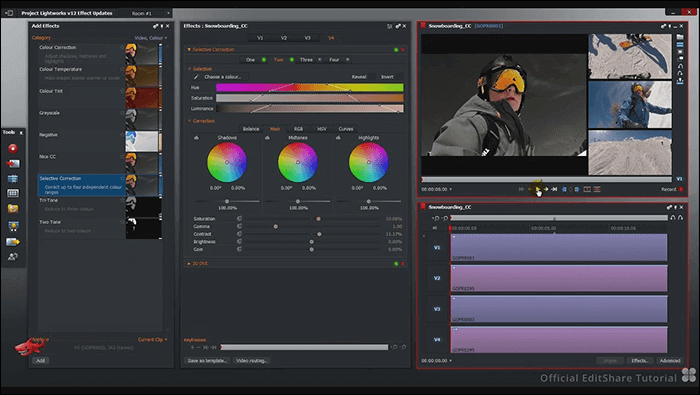
Key Features:
- Simple and intuitive user interface
- Wide file format support including variable frame rate media
- Access amazing royalty-free audio & video content
- Easy timeline editing and trimming
- Export video for YouTube/Vimeo, SD/HD, and up to 4K
4. iMovie
Platform: Mac
iMovie is the best free video splitter freeware for Mac users. It helps cut MP4 videos.
Also, it offers many other useful options for you to edit the video. For example, you can add text, credits, special effects, background music to the video clip and preview the video file before saving it.
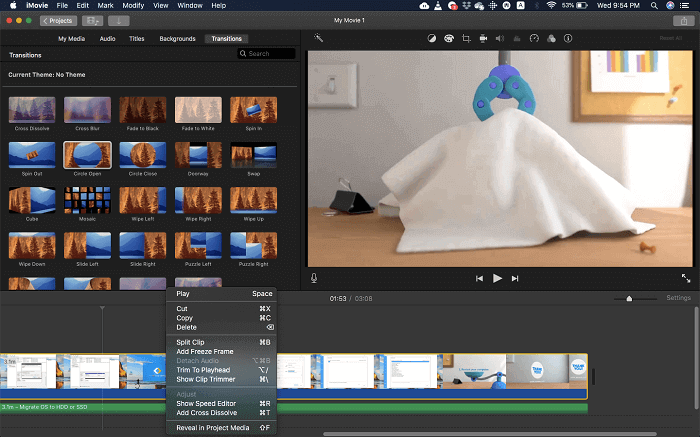
Key Features:
- Offer a great many basic and advanced video editing tools
- Support 4K for stunning cinema-quality film
- Allow you to add built-in sound effects or record a voiceover to the video
5. QuickTime Player
Platform: Windows and Mac
QuickTime Player is a popular and default media player. Besides, it's also a wonderful tool that helps split a video into parts. This video editor offers several options for editing movies. You can trim, split, cut, crop, and flip videos effortlessly. Also, it can record, edit, share audio and video files. What's more, this MP4 splitting software is compatible with Windows and macOS operating systems. You can view more functions in the below part.
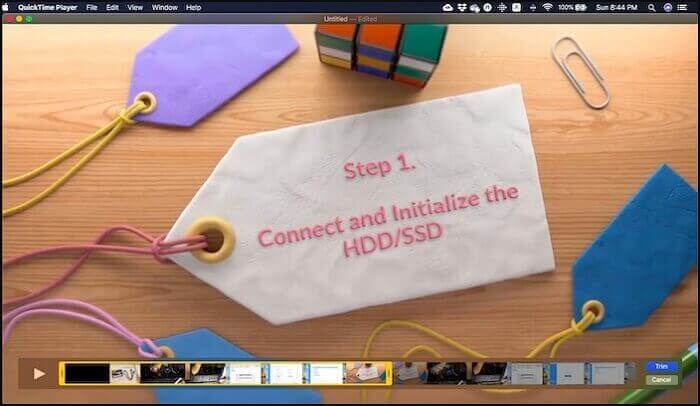
Key Features:
- Suitable for Windows and macOS
- Basic yet useful video editing tools
- Allow you to resize the video and extract the audio from a clip
- Support sharing video/audio files by Mail, AirDrop, YouTube, and other ways
6. Avidemux
Platform: Windows, Mac, and Linux
Avidemux is a free video editor designed for simple splitting, cutting, filtering, and encoding task. It's easy for beginners to split an MP4 video with simple clicks. Moreover, this software supports many file formats, including MP4, AVI, ASF, and many more. Using this project, you can trim the MP4 video effortlessly.
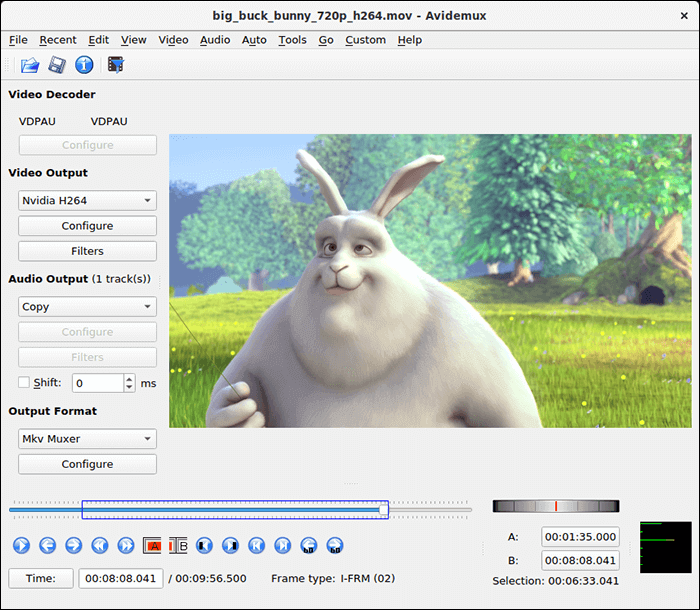
Key Features:
- A versatile MP4 video splitter
- Provide powerful video editing features
- Enable you to extract audio tracks from DVDs/videos
- Allow useful video filters
- Support almost all the basic formats
7. Free MP4 Splitter
Platform: Windows
It's a user-friendly program that is developed to split videos that are in MP4 format. This tool performs the splitting process quite efficiently. Users need to mark the files' start and end positions and then specify the file name or the output directory. Also, it allows you to add subtitles, alter the aspect ratio, adjust the speed, etc. So, as a novice, try this video editor.
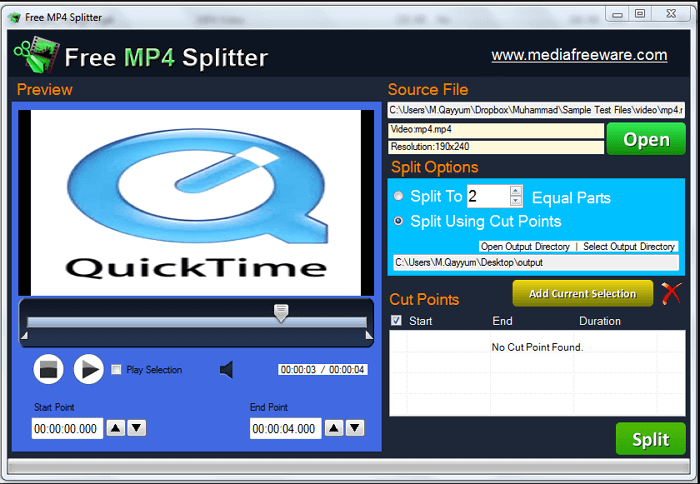
Key Features:
- Plain and intuitive interface
- Offer many options to change the video speed, alter the aspect ratio, etc.
- Use a low amount of system resources
8. Online Video Cutter
Platform: Online
Online Video Cutter is a wonderful editing tool to help cut a small MP4 video file efficiently. It does not require installation and works from your browse. You can import the video file from your computer, Dropbox, Google Drive, or video URL.
It allows you to split your video, frames the video to the desired area, and rotate your video to 90, 180, or 270 degrees. Then, you can choose the quality and format of the output files.
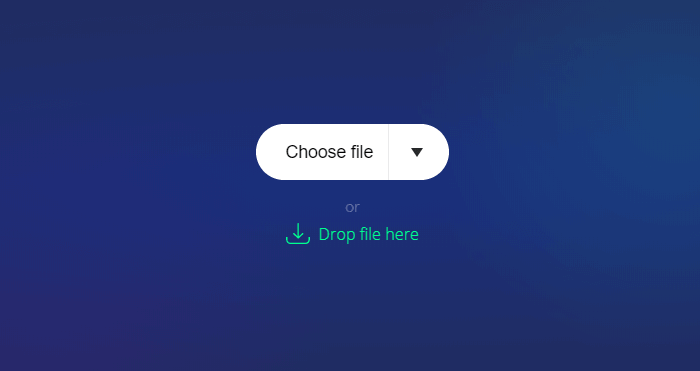
Key Features:
- Completely free and easy
- Support almost every video format out there
- Delete your files automatically from the service a few hours later
9. Clideo
Platform: Online
Clideo is another online tool that enables you to split the video into parts. This video splitter works with all the popular video formats such as AVI, MP4, MPG, MOV, etc.
This tool allows you to move the two markers to select the beginning and end of your clip. The process takes a few seconds. With Clideo, you can convert your video to any desired format along with the editing ability.
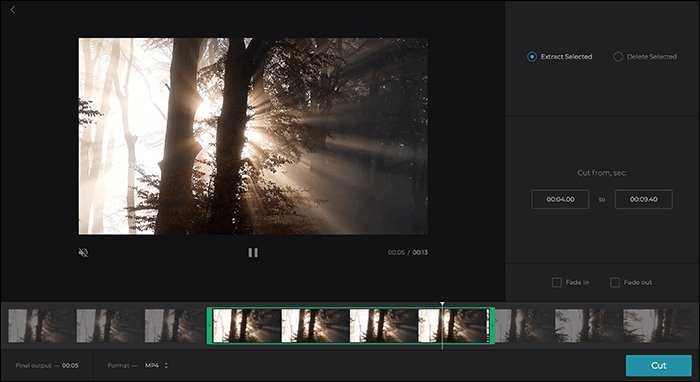
Key Features:
- User-friendly interface
- High level of security
- Support any video format
- Offer four options to import the video files
10. Kapwing
Platform: Online
The online video trimmer by Kapwing lets you cut the video to your desired length. It's completely free to use online. The video trimmer can work for all sorts of video file formats, including MP4, 3GP, AVI, and more.
Just upload your video. This tool will convert the file to the appropriate format before trimming happens. Besides, you can modify your video clip by cropping, adding text and subtitles after splitting.
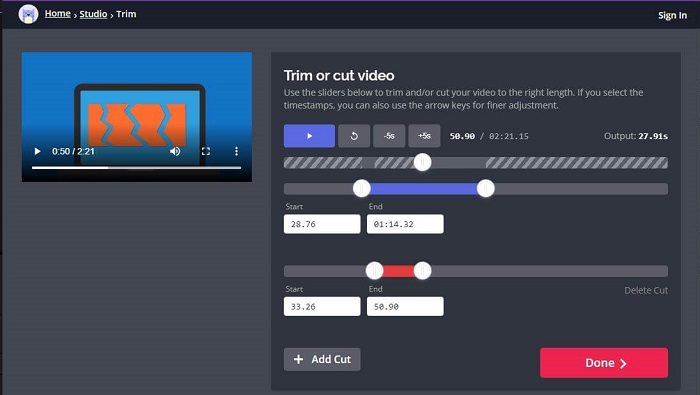
Key Features:
- Simple and clear interface
- Offer useful video editing tools (add filter, text, subtitle)
- Allow changing the aspect ratio with ease
- Support sharing the videos to social media sites
Conclusion
Here, you have learned the top 10 MP4 splitters. With those video splitting programs, you can cut MP4 video files easily. Pay attention to choosing the right tool based on your needs. For Windows users, EaseUS Video Editor is strongly recommended.
You can split, trim, rotate, reverse, speed up/slow down the video with this MP4 video splitter. Also, you can modify the clip with abundant filters, overlays, and transitions. So try this easy editor, go forth, and be happy now!
FAQs About MP4 Splitting Software
Here is a list of some questions about MP4 splitting tools. Follow this post to find more information.
1. How do I split an MP4 in half?
There is wonderful MP4 editing software that can help split MP4 in half.
Step 1. Download and open EaseUS Video Editor.
Step 2. Import MP4 video file, drag and drop it to the timeline.
Step 3. Move the starting point and click Split to cut the file. Then click "Export" to save your video file.
2. How do I split MP4 files for free?
You can split an MP4 video using EaseUS Video Editor. Follow those steps to do that now.
Step 1. Launch EaseUS Video Editor and select a suitable aspect ratio for your video.
Step 2. Click on the "Import" button to import the MP4 video into this editor, and then drag and drop the video to place it on the track.
Step 3. Move the cursor to where you want to split the video, right-click the video clip, and select "Split" to divide the MP4 video into two parts.
Step 4. Right-click the unnecessary video clips and choose the "Delete" option to remove them. Then, you can click on the "Export" button to save the video clip you need in a suitable video format.
3. Can HandBrake join MP4 files?
HandBrake doesn't support any video combing, merging, or joining functions. However, if you need to join MP4 files, you can try some powerful video editing programs online, such as Kapwing, etc.
4. Can I split an MP4 file?
Yes, you can easily split an MP4 video file as long as you have powerful video editing software, such as EaseUS Video Editor. You only need to import the MP4 video into this video editor and select a point where you want to split the video. Then, you can use the video splitting tool to divide the video into many parts.
5. Which is the best MP4 splitter on Windows/Mac/Online?
Top 10 Best Free MP4 Splitter for Windows PC, Mac, and online:
- 1. EaseUS Video Editor - Windows 10/8.1/8/7
- 2. Windows Movie Maker - Windows
- 3. Lightworks - Windows, Mac, and Linux
- 4. iMovie - Mac
- 5. QuickTime Player - Windows and Mac
- 6. Avidemux - Windows, Mac, and Linux
- 7. Free MP4 Splitter - Windows
- 8. Online Video Cutter - Online
- 9. Clideo - Online
- 10. Kapwing - Online